
- •TABLE OF CONTENTS
- •Chapter 1 INTRODUCTION
- •The es-ice Environment
- •es-ice Meshing Capabilities
- •Tutorial Structure
- •Trimming Tutorial Overview
- •Required Files
- •Trimming Tutorial files
- •Automatic 2D Tutorial files
- •Wall Temperature Tutorial files
- •Mesh Replacement Tutorial files
- •Multiple Cylinder Tutorial files
- •Closed-Cycle Tutorial files
- •Sector Tutorial files
- •Two-Stroke Tutorial files
- •Mapping Tutorial files
- •ELSA Tutorial files
- •Chapter 2 SURFACE PREPARATION IN STAR-CCM+
- •Importing and Scaling the Geometry
- •Creating Features
- •Defining Surfaces
- •Remeshing and Exporting the Geometry
- •Chapter 3 GEOMETRY IMPORT AND VALVE WORK
- •Importing the Surfaces
- •Modelling the Valves
- •Saving the Model
- •Chapter 4 MESHING WITH THE TRIMMING METHOD
- •Modifying Special Cell Sets in the Geometry
- •Defining Flow Boundaries
- •Creating the 2D Base Template
- •Creating the 3D Template
- •Trimming the 3D Template to the Geometry
- •Improving cell connectivity
- •Assembling the Trimmed Template
- •Running Star Setup
- •Saving the Model
- •Chapter 5 CREATING AND CHECKING THE MESH
- •Chapter 6 STAR SET-UP in es-ice
- •Load Model
- •Analysis Set-up
- •Valve Lifts
- •Assembly
- •Combustion
- •Initialization
- •Cylinder
- •Port 1 and Port 2
- •Boundary Conditions
- •Cylinder
- •Port and Valve 1
- •Port and Valve 2
- •Global settings
- •Post Set-up
- •Cylinder
- •Port 1 and Port 2
- •Global settings
- •Time Step Control
- •Write Data
- •Saving the Model
- •Chapter 7 STAR SET-UP in pro-STAR
- •Using the es-ice Panel
- •Setting Solution and Output Controls
- •File Writing
- •Chapter 8 RUNNING THE STAR SOLVER
- •Running in Serial Mode
- •Running in Parallel Mode
- •Running in Parallel on Multiple Nodes
- •Running in Batch
- •Restarting the Analysis
- •Chapter 9 POST-PROCESSING: GENERAL TECHNIQUES
- •Creating Plots with the es-ice Graph Tool
- •Calculating Apparent Heat Release
- •Plotting an Indicator Diagram
- •Calculating Global Engine Quantities
- •Creating a Velocity Vector Display
- •Creating an Animation of Fuel Concentration
- •Creating an Animation of Temperature Isosurfaces
- •Chapter 10 USING THE AUTOMATIC 2D TEMPLATE
- •Importing the Geometry Surface
- •Defining Special Cell Sets in the Geometry
- •Modelling the Valves
- •Creating the Automatic 2D Template
- •Refining the 2D Template Around the Injector
- •Adding Features to the Automatic 2D Template
- •Using Detailed Automatic 2D Template Parameters
- •Saving the es-ice Model File
- •Chapter 11 MULTIPLE-CYCLE ANALYSIS
- •Setting Up Multiple Cycles in es-ice
- •Setting Up Multiple Cycles in pro-STAR
- •Chapter 12 HEAT TRANSFER ANALYSIS
- •Resuming the es-ice Model File
- •Mapping Wall Temperature
- •Exporting Wall Heat Transfer Data
- •Saving the es-ice Model File
- •Cycle-averaging Wall Heat Transfer Data
- •Post-processing Wall Heat Transfer Data in pro-STAR
- •Plotting average wall boundary temperatures
- •Plotting average heat transfer coefficients
- •Plotting average near-wall gas temperature at Y-plus=100
- •Mapping Heat Transfer Data to an Abaqus Model via STAR-CCM+
- •Chapter 13 MESH REPLACEMENT
- •Preparing the File Structure
- •Rebuilding the Dense Mesh
- •Creating Ahead Files for the Dense Mesh
- •Defining Mesh Replacements
- •Setting Up Mesh Replacement in pro-STAR
- •Setting up the coarse model
- •Setting up the dense model
- •Chapter 14 MULTIPLE CYLINDERS
- •Resuming the es-ice Model File
- •Making, Cutting and Assembling the Template
- •Setting Up Multiple Cylinders
- •Checking the Computational Mesh
- •STAR Set-Up in es-ice
- •Analysis set-up
- •Assembly
- •Combustion
- •Initialization
- •Boundary Conditions
- •Post Setup
- •Time Step Control
- •Write Data
- •Saving the es-ice Model File
- •Importing the Geometry
- •Generating the Closed-Cycle Polyhedral Mesh
- •Assigning shells to geometry cell sets
- •Specifying General, Events and Cylinder parameters
- •Creating a spray-optimised mesh zone
- •Importing a user intermediate surface
- •Checking the spray-optimised zone
- •Creating the closed-cycle polyhedral mesh
- •Running Star Setup
- •Creating and checking the computational mesh
- •Saving the Model File
- •Chapter 16 DIESEL ENGINE: SECTOR MODEL
- •Importing the Bowl Geometry
- •Defining the Bowl Shape
- •Defining the Fuel Injector
- •Creating the 2D Template
- •Creating the Sector Mesh
- •Creating and Checking the Mesh
- •Saving the Model
- •Chapter 17 DIESEL ENGINE: STAR SET-UP IN es-ice and pro-STAR
- •STAR Set-up in es-ice
- •Load model
- •Analysis setup
- •Assembly
- •Combustion
- •Initialization
- •Boundary conditions
- •Post setup
- •Time step control
- •Write data
- •Saving the Model File
- •STAR Set-up in pro-STAR
- •Using the es-ice Panel
- •Selecting Lagrangian and Liquid Film Modelling
- •Setting up the Fuel Injection Model
- •Setting up the Liquid Film Model
- •Setting up Analysis Controls
- •Writing the Geometry and Problem Files and Saving the Model
- •Chapter 18 DIESEL ENGINE: POST-PROCESSING
- •Creating a Scatter Plot
- •Creating a Spray Droplet Animation
- •Chapter 19 TWO-STROKE ENGINES
- •Importing the Geometry
- •Meshing with the Trimming Method
- •Assigning shells to geometry cell sets
- •Creating the 2D template
- •Creating the 3D template
- •Trimming the 3D template to the geometry
- •Assembling the trimmed template
- •Running Star Setup
- •Checking the mesh
- •STAR Set-up in es-ice
- •Analysis setup
- •Assembly
- •Combustion
- •Initialization
- •Boundary conditions
- •Post setup
- •Time step control
- •Write data
- •Saving the es-ice Model File
- •Chapter 20 MESHING WITH THE MAPPING METHOD
- •Creating the Stub Surface in the Geometry
- •Creating the 2D Base Template
- •Creating the 3D Template
- •General Notes About Edges and Splines
- •Creating Edges and Splines Near the Valve Seat
- •Creating the Remaining Edges and Splines
- •Creating Patches
- •The Mapping Process
- •Chapter 21 IMPROVING THE MAPPED MESH QUALITY
- •Creating Plastered Cells
- •Chapter 22 PISTON MODELING
- •Meshing the Piston with the Shape Piston Method
- •Chapter 23 ELSA SPRAY MODELLING
- •Importing the Bowl Geometry
- •Defining the Bowl Shape
- •Setting the Events and Cylinder Parameters
- •Creating the Spray Zone
- •Creating the Sector Mesh
- •STAR Set-up in es-ice
- •Load model
- •Analysis setup
- •Assembly
- •Combustion
- •Initialization
- •Boundary Conditions
- •Time step control
- •Write data
- •Saving the Model File
- •STAR Set-up in pro-STAR
- •Using the es-ice panel
- •Activating the Lagrangian model
- •Defining the ELSA scalars
- •Setting up the Lagrangian droplets
- •Defining boundary regions and boundary conditions
- •Setting up analysis controls
- •Adding extended data for the ELSA model
- •Writing the Geometry and Problem Files and Saving the Model
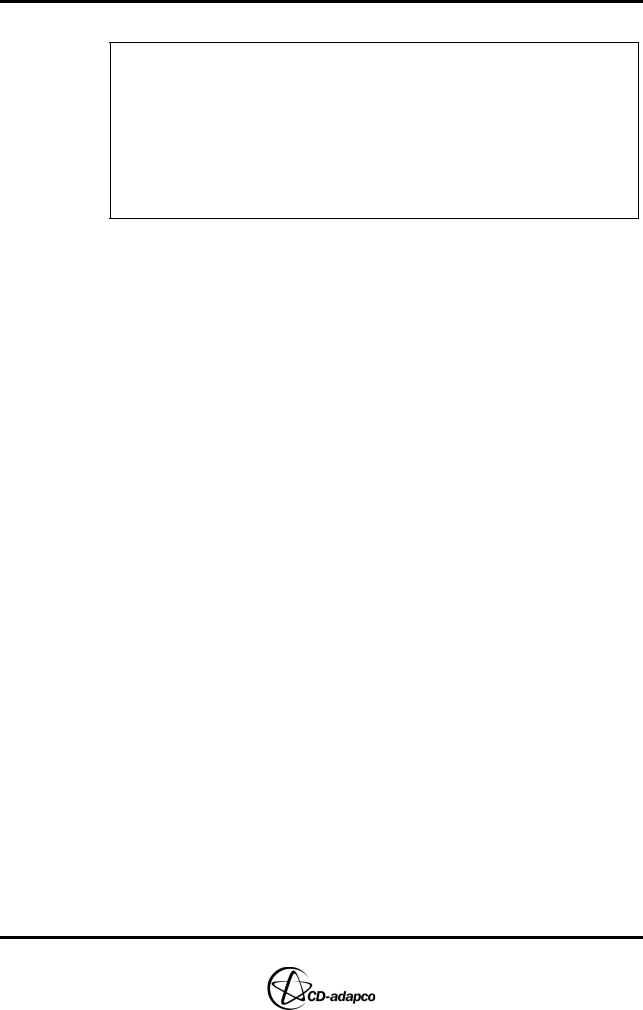
Chapter 18 |
DIESEL ENGINE: POST-PROCESSING |
|
Creating a Scatter Plot |
Chapter 18 DIESEL ENGINE: POST-PROCESSING
The following tutorial data files are used in this chapter:
es-ice_phi-t.pos |
|
|
|
star.mdl |
|
|
|
star.evn |
|
(created in Chapter 15) |
|
star.ccmg |
|
||
|
|
||
star.ccmt |
|
|
|
star.trk |
|
|
|
SECTOR_TUTORIALS/droplets.inp
SECTOR_TUTORIALS/scriptDroplets.sh
This chapter presents a tutorial for post-processing solution data for diesel models in both es-ice and pro-STAR.
es-ice can create scatter plots from information contained within a scatter data file (es-ice_phi-t.pos). This file is used here to create a scatter plot of equivalence ratio vs. gas temperature for every cell in the cylinder. Individual data sets are supplied at the crank angles specified by using the Postsetup tool in the Star Controls panel (see Chapter 17, “Post setup” of this volume).
pro-STAR can produce three-dimensional images displaying droplets within the model geometry; a feature that can be used to analyse spray characteristics inside the engine cylinder at any time step. A series of images can also be exported at each time step so that you can create animations of the transient solution using third-party software.
The tutorial covers the following operations:
1.Creating a scatter plot displaying equivalence ratio versus temperature
2.Creating a three-dimensional animation of fuel spray inside the cylinder throughout the simulation
Examples of general post-processing techniques are also given in Chapter 9 of this volume.
Creating a Scatter Plot
This section describes a scatter plot creation using the es-ice Graph Tool. The plot displays equivalence ratio versus temperature at 734 degrees CA.
First, load the es-ice scatter data file (es-ice_phi-t.pos) into the Graph Tool.
•Launch es-ice in the usual manner
•In the Select panel, click Post-process. The Graph Tool is included in the Post-process panel by default.
•Click the ellipsis (...) button and select es-ice_phi-t.pos from the file browser
•Select Scatter POS file from the drop-down menu
•Click Read
To plot a graph of equivalence ratio versus temperature at 734 degrees CA:
•Select item 2 in the list, labelled Phi-T: cylinder 1 angle 734
•Click Plot
Version 4.20 |
18-1 |
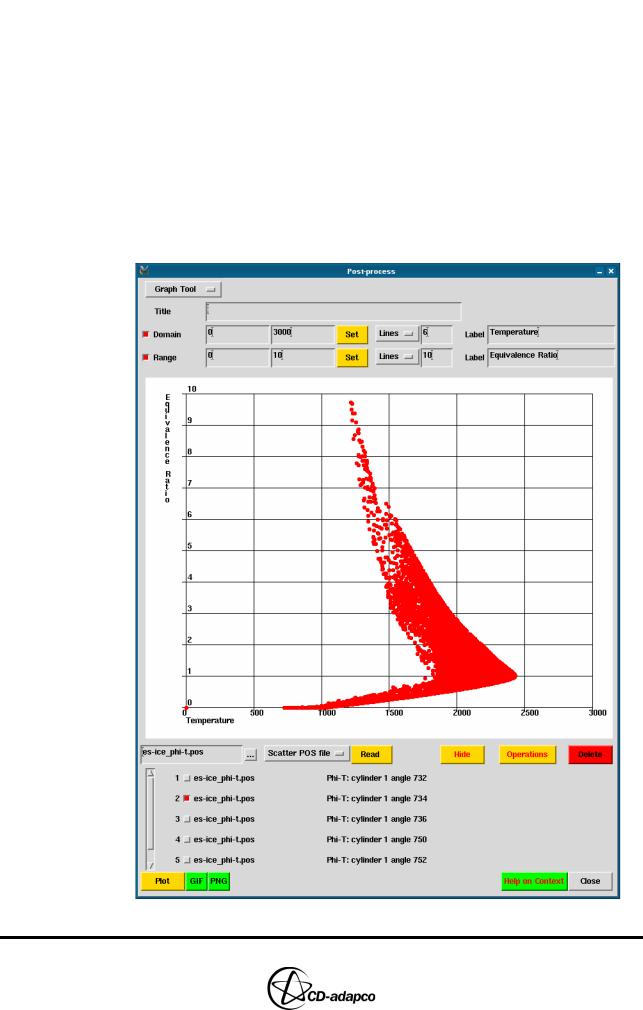
DIESEL ENGINE: POST-PROCESSING |
Chapter 18 |
Creating a Scatter Plot |
|
|
|
Now modify the data range and add grid lines and labels to improve the graph appearance, as shown in Figure 18-1.
•Select the Domain toggle button
•Enter 0 and 3000 in the next two text boxes to cover a suitable data range
•Select Lines (as opposed to Ticks) from the drop-down menu and enter 6 in the adjacent box
•Set the Label to Temperature
•Select the Range toggle button
•Enter 0 and 10 in the next two text boxes to cover a suitable data range
•Select Lines (as opposed to Ticks) from the drop-down menu and enter 10 in the adjacent box
•Set the Label to Equivalence Ratio
Figure 18-1 Equivalence ratio versus temperature scatter plot
18-2 |
Version 4.20 |
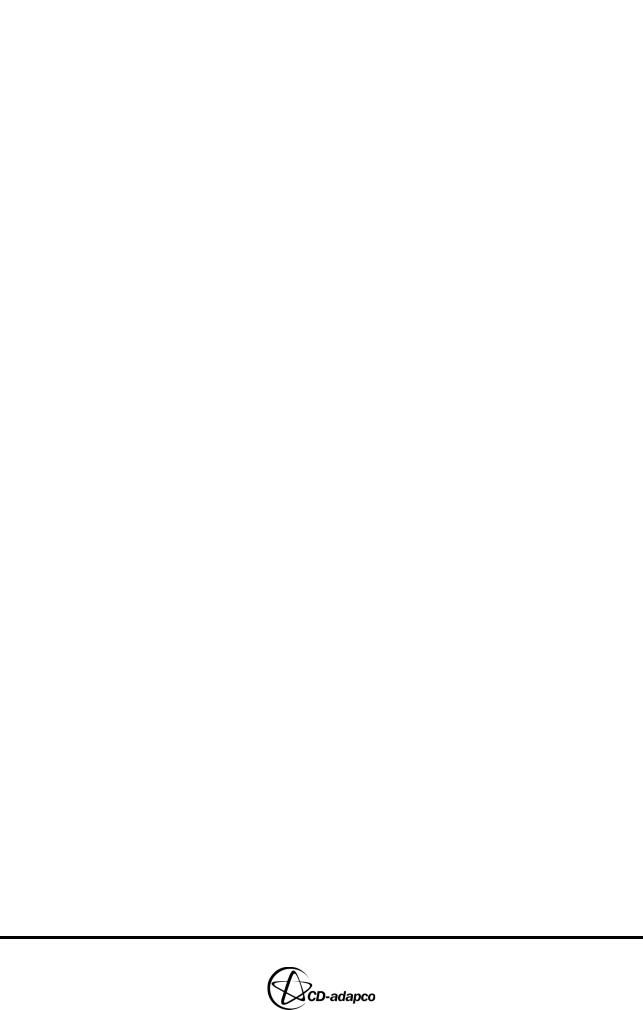
Chapter 18 |
DIESEL ENGINE: POST-PROCESSING |
|
Creating a Spray Droplet Animation |
|
|
Creating a Spray Droplet Animation
This section gives an example of how you can use a pro-STAR input file (droplets.inp) to create an animation of fuel injection during the simulation.
Opening the input file with a text editor will display its contents, as shown in the following section. For clarity, the full command names have been used although the usual four-letter abbreviations can be substituted for them.
•Connect the events file and load the transient data
RESUME, , EVFILE, CONNECT TRLOAD, ,
•Create a custom colour table for use with the colour scale
CLRTABLE, POST, 1, 1.00, 0.00, 0.00, 1.0 CLRTABLE, POST, 2, 1.00, 0.20, 0.00, 1.0 CLRTABLE, POST, 3, 1.00, 0.40, 0.00, 1.0 CLRTABLE, POST, 4, 1.00, 0.55, 0.00, 1.0 CLRTABLE, POST, 5, 1.00, 0.70, 0.00, 1.0 CLRTABLE, POST, 6, 1.00, 0.80, 0.00, 1.0 CLRTABLE, POST, 7, 1.00, 0.90, 0.00, 1.0 CLRTABLE, POST, 8, 1.00, 1.00, 0.00, 1.0 CLRTABLE, POST, 9, 0.85, 1.00, 0.10, 1.0 CLRTABLE, POST, 10, 0.70, 1.00, 0.25, 1.0 CLRTABLE, POST, 11, 0.55, 1.00, 0.40, 1.0 CLRTABLE, POST, 12, 0.40, 1.00, 0.55, 1.0 CLRTABLE, POST, 13, 0.25, 1.00, 0.70, 1.0 CLRTABLE, POST, 14, 0.10, 1.00, 0.85, 1.0 CLRTABLE, POST, 15, 0.00, 1.00, 1.00, 1.0 CLRTABLE, POST, 16, 0.00, 0.90, 1.00, 1.0 CLRTABLE, POST, 17, 0.00, 0.80, 1.00, 1.0 CLRTABLE, POST, 18, 0.00, 0.70, 1.00, 1.0 CLRTABLE, POST, 19, 0.00, 0.55, 1.00, 1.0 CLRTABLE, POST, 20, 0.00, 0.40, 1.00, 1.0
•Specify a 20-colour scale with a user-defined value range of 0 to 0.2
CSCALE, 20, USER, 0, 0.1
•Set up the display items
PLLOCALCOOR, OFF, ALL PLDISPLAY, OFF, ALL PLDISPLAY, ON, LOGO PLDISPLAY, ON, HEAD PLDISPLAY, ON, MINMAX PLDISPLAY, ON, SCALE, ,8 PLMESH, OFF
Version 4.20 |
18-3 |
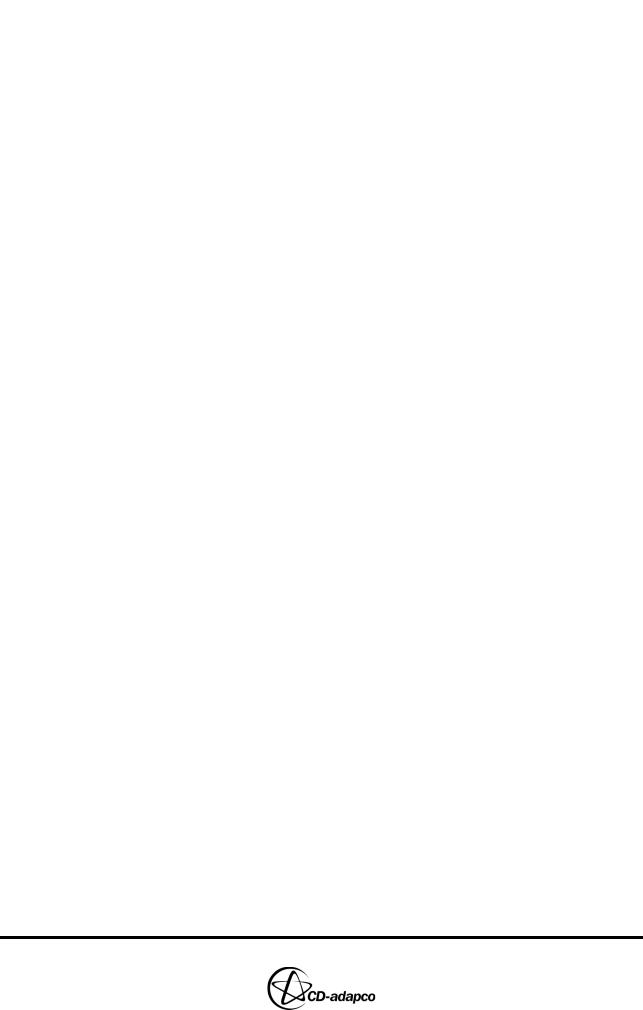
DIESEL ENGINE: POST-PROCESSING |
Chapter 18 |
Creating a Spray Droplet Animation |
|
|
|
•Set up the viewing position
VIEW, -1, 1, 1 CENTER, 40, 0, -42 DISTANCE, 60
•Select the Extended Graphics option and set up image output with a 1024 x 768 image resolution
TERMINAL, , EXTE
HRSDUMP, IMAGE, 1024, 768
•Specify the cylinder geometry colour
CLRTABLE, GEOM, 10, 0.6, 0.6, 0.6, 0.3 CTABLE, 501, FLUID, 10
CSET, ALL CMODIFY, CSET
•Collect the piston surface data into a cell set
CTABLE, 502, FLUID BSET, NEWSET, REGION, 6 CSET, NEWSET, BSET CMODIFY, CSET
•Set up the droplet display options
DOPTION, EDGE, OFF DOPTION, PERIMETER, 1
DOPTION, RADIUS, CONSTANT, 0.1 DOPTION, VECTOR, NONE, 1
•Increase the memory allocation
MEMORY, MAXDRP, 500000 MEMORY, MAXSC2, 1E7
•Set up a variable, it, which is incremented at each loop iteration and begin the loop definition
*SET, it, 1, 1 *DEFINE, NOEXECUTE
•Store the next time step
STORE, NEXT
•Set up a crank angle display label positioned in the lower-right corner of the
18-4 |
Version 4.20 |
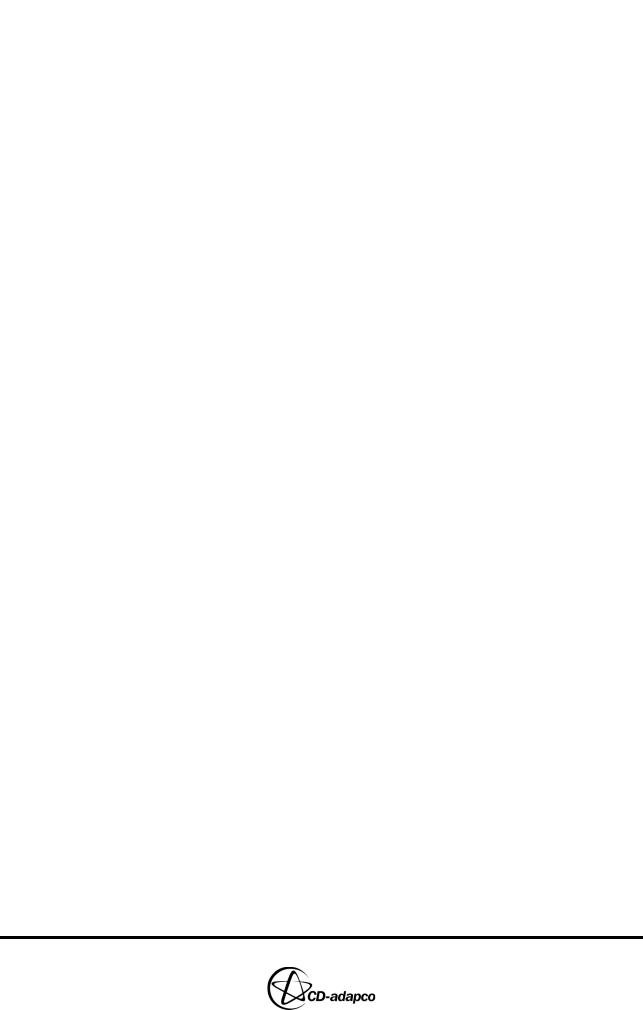
Chapter 18 |
DIESEL ENGINE: POST-PROCESSING |
|
Creating a Spray Droplet Animation |
|
|
screen
*GET, TIME, time
*SET, CRANK, 1100 * TIME * 6 + 680 TSCALE, 4, 15
PLLABEL, 1, FORMAT, , 4, 10, 0.5 CRANK
F6.1, ' degCA'
•Merge vertices for a clear view of the display
CSET, ALL
VSET, NEWSET, CSET VMERGE, VSET
•Read and plot droplets at the current time step
PTREAD, , TIME DSET, ALL POPTION, GEOM CPLOT
DOPTION, FILL, COLOR, 0 DPLOT
•Create a pro-STAR “layer” for the droplet display
LAYER, DROP, STORE LAYER, DROP, HIDE
•Plot cell-averaged fuel scalar data on the piston surface
GETCELL, CONC, 1
CSET, NEWSET, TYPE, 502 CAVERAGE, CSET
POPTION, CONT CPLOT
•Create a layer for the fuel scalar display
LAYER, CONT, STORE LAYER, CONT, HIDE
•Show all layers
LAYER, ALL, SHOW REPLOT
•Create a counter for the filenames
Version 4.20 |
18-5 |
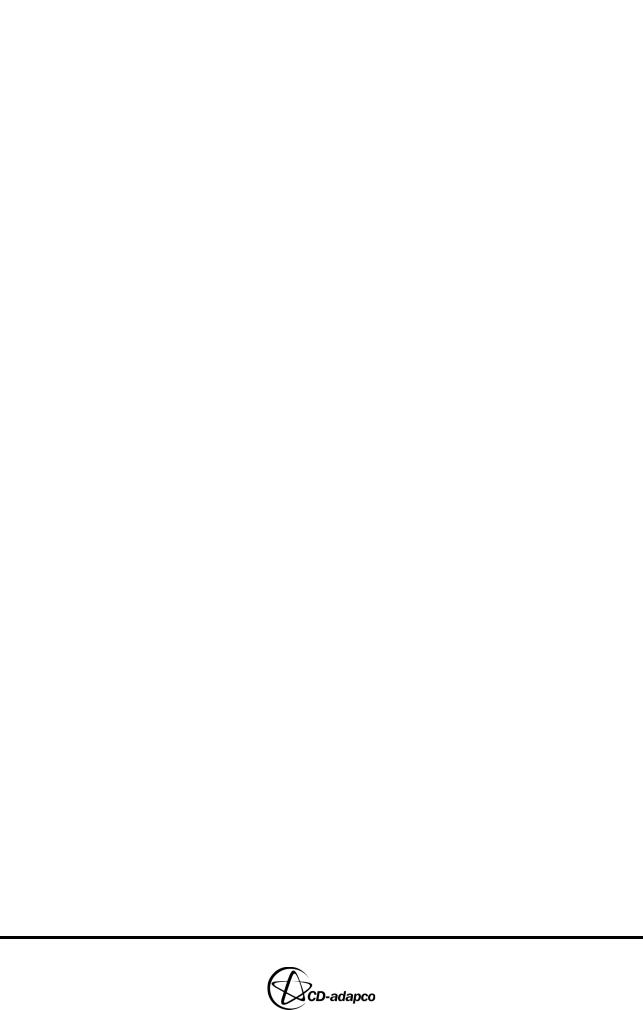
DIESEL ENGINE: POST-PROCESSING |
Chapter 18 |
Creating a Spray Droplet Animation |
|
|
|
*SET, itn, 1000 + it *SCOPY, itn, sitn, i4
•Export the current plot to a .gif file
*SSET, sname, image_1_{sitn} HRSDUMP, GIF, {sname}
•End the loop definition and then execute the loop for all time steps
*END
*LOOP, 0, 60
Note that useful information on creating post-processing input files can be found in the pro-STAR Commands and Post-Processing User Guide volumes of the STAR-CD documentation set.
Input files can be used with pro-STAR in batch mode to generate images and animations without opening the GUI. This facility is useful for producing consistent output from a number of different models and thus simplifying the comparison of results.
For Windows systems, off-screen rendering using pro-STAR is not currently supported. This means that the ability to use pro-STAR in batch mode to generate images and animations is not available. However, you can use input files within the pro-STAR GUI by issuing the following command:
IFILE, droplets.inp
Note that when importing an input file via the pro-STAR GUI, you need to add a c after the TRLOAD, , and VMERGE, VSET commands as the software prompts you to continue listing. This addition is not required when pro-STAR is running in batch mode as the software does not prompt for input.
An example of a Linux script for creating a droplet movement animation in batch is given below. The script employs third-party software (Gifsicle) to create animations and uses several .gif files. This software can be substituted by a different application if Gifsicle is unavailable.
•Run pro-STAR in batch mode, with input redirection to disable prompts, and load the sector.mdl model file
$STARDIR/bin/prostar gl -b << EOF star
y y
•Import the input file and run the commands
IFILE, droplets.inp
•Quit pro-STAR without saving and complete the input redirection
QUIT, NOSAVE
18-6 |
Version 4.20 |
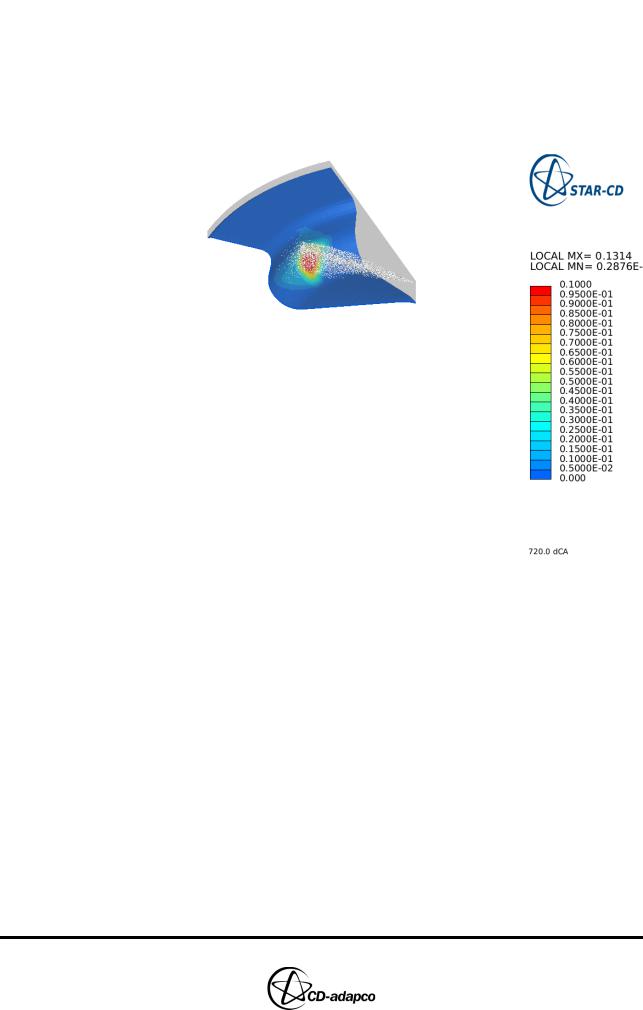
Chapter 18 |
DIESEL ENGINE: POST-PROCESSING |
|
Creating a Spray Droplet Animation |
|
|
EOF
•Create an animation called droplets.gif using Gifsicle gifsicle -d 10 -l -o droplets.gif image*.gif
Figure 18-2 shows the fuel droplets and fuel concentration on the piston surface.
Figure 18-2 Fuel droplets and fuel distribution on piston surface.
Version 4.20 |
18-7 |
