
- •Match the computer parts with the words below.
- •Read the text quickly. Match the headings (a-d) with the paragraphs (1-4).
- •Look at these words from the text. Write h (hardware), p (peripheral), s (software) or m (measurement) next to each one.
- •Vocabulary 9
- •Vocabulary 12
- •Work in pairs. Look at the chart and compare the two computers. Use fast, slow, cheap, expensive, big, small
- •What do you see first when you turn on a computer? How do you open a program?
- •Read the text quickly and match the headings (a-d) with the paragraphs (1-4).
- •Decide if the sentences are true (t) or false (f).
- •Vocabulary
- •Find the words in the text that mean:
- •Complete the sentences (1-7) with the words in the box.
- •Write the commands and tools from the table under the correct heading.
- •Match the first part of the sentence (1-6) with the second part (a-f).
- •Vocabulary
- •7. Complete the sentences with words from the box.
- •8. Match the icons (a-1) with the words (1-12). Say what the command or tool does.
- •Practise your typing! Type a paragraph of any English text that is new to you using a word- processing program. Do the following:
- •Work in pairs and discuss the questions.
- •Read the text and underline the advantages of word processing in the first paragraph and the disadvantages in the second. Write the number of each.
- •What information can you store on a computer? Where can you store your documents or files?
- •Read the text quickly. Write the number of the paragraph that tells you about:
- •Write short answers to these questions.
- •Match the questions (1-5) with the answers (a-e).
- •Vocabulary
- •Find the words in the text that mean:
- •Work in pairs. Look at the files below. How would you organize them so that you can find them easily? Add more files to the list.
- •Match the icons (a-I) with the words (1-9) below.
- •Read the text quickly. What do you use from Exercise 1 to make a folder?
- •Match the diagrams (a-d) with the instruction numbers from Exercis 2.
- •Vocabulary
- •Complete the sentences with words from Exercise 1.
- •Write down the instructions you need to operate one of the following:
- •Find the correct word or abbreviation in the text.
- •Vocabulary
- •Match the groups of verbs below with their general meaning from the box.
- •Complete the sentences (1-7) with the words from the text.
- •Work in groups. Say which of the following ideas about the Internet are good or bad.
- •Where is the best place to find information on these topics?
- •What are the advantages and disadvantages of finding information from these sources?
- •Read the text quickly and choose the correct answer.
- •Vocabulary
- •Write these messages in the correct order. Which are formal and which are informal?
- •Vocabulary
- •Vocabulary
- •Vocabulary
- •Viewing and downloading files
- •Work in pairs and answer the questions.
- •Circle the answers yes or no. Read the text to check your answers,
- •Match the first part of the sentence (1-6) with the second part (a-f).
- •Vocabulary
- •Which of the words and phrases in the box are specific to it and which are used in general English? Use the Glossary or a dictionary to help you.
- •Work in groups. Match the messages with the occasion and the person.
- •Label the diagrams central location and peer-to-peer.
- •Vocabulary
- •Image editing
- •Do you like paintings, photographs or computer art best? Why?
- •'A picture paints a thousand words’. Do you think this saying is true?
- •Find the opposites of the adjectives (1-6) in the text.
- •Complete the sentences (1-5) with the words in the box.
- •Vocabulary
- •Match the highlighted words and phrases in the text with the definitions (1-7).
- •Vocabulary
- •Work in groups. Make a list of:
- •Read the opinions about chat rooms. Which ones do you agree with?
- •Read the text and make six two-word phrases. Then write the meanings in your language. Use the Glossary or a dictionary to help you.
- •Work in pairs. Match the emoticons with the meanings and descriptions in the box. Do you know any others?
- •Look at the definition of etiquette. What do you think Netiquette is?
- •Read the Web page about Netiquette and check your answer to Exercise 1. Then write the headings (a-d) above the correct paragraphs (1-4).
- •Make questions from the text for these answers.
- •Tick (√) the things which are good netiquette and put a cross (X) by those that are bad netiquette.
- •Complete the sentences (1-5) with the highlighted words in the text.
- •Work in groups. Discuss the ‘rules’ of etiquette in your country. Think about things like greeting, saying goodbye, queueing, visiting someone’s home.
- •Write a paragraph describing common customs and behaviour in your culture.
- •Vocabulary
- •Vocabulary
- •Irregular Plurals
- •Very much, very
- •Is used
- •Indirect Questions
- •Verbals
- •Type 0 (zero) and I Conditionals. Real Condition
- •1. Form
- •Inverted conditional sentences without if
Label the diagrams central location and peer-to-peer.
Match the first part of the sentence (1-6) with the second part (a-f).
The record industry loses money ato join a legal music website.
Napster used bgive a lot of musicservices.
You have to pay cis illegal, money
The best music dthe MP3 audio websites format.
Peer-to-peer sharing e because of peer-to-peer sharing.
Vocabulary
6 Find the words in the text that mean:
money people receive for work
related to sound
someone of the same type/group
exchanging something with someone
dividing something between people
against the law
money you pay for a service
Speaking
7 Work in groups. What do you think about copyright laws and downloading music from the Internet?
Writing
8 Write two paragraphs on downloading music for free. The first should give the record companies’ and artists’ views and the second should give music listeners’ views.
Get real
Visit one or more websites offering music downloads for a fee. Make notes on the type of music they give you, the services they offer, and the cost. Report back to the class, saying which site you think is the best, and why.
Desktop publishing (DTP)
Before you start
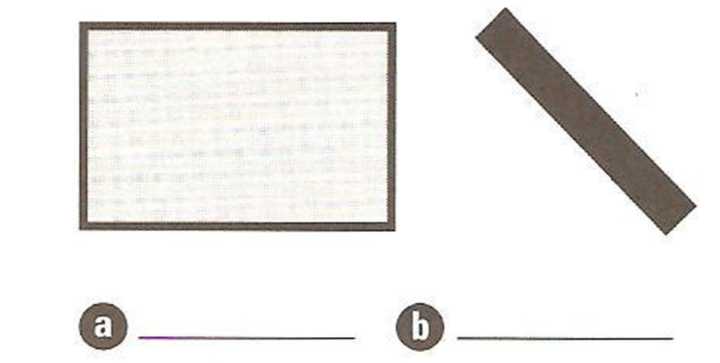
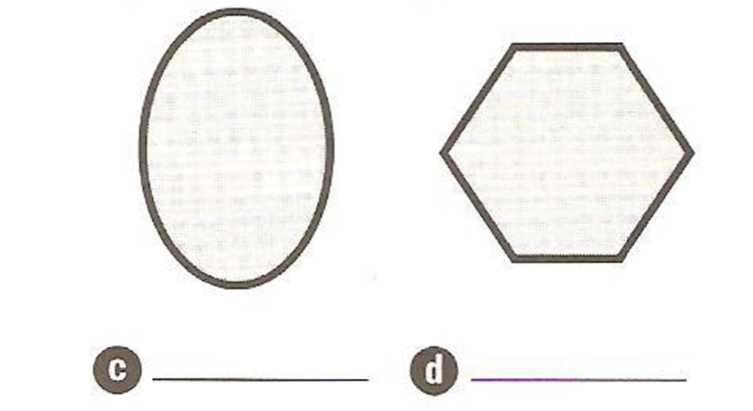
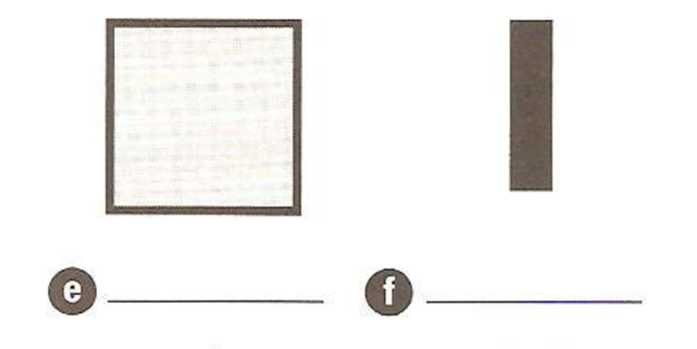
 Label
the shapes and lines with the words in the box.
Label
the shapes and lines with the words in the box.
circle ■ diagonal ■ hexagon ■ horizontal ■ oval ■ rectangle ■ square ■ triangle ■ vertical
Write the words from Exercise 1 under the correct heading.
Noun Adjective Noun and adjective
__________ ______________ _________________
__________ ______________ _________________
__________ ______________ _________________
__________ ______________ _________________
__________ ______________ _________________
Reading
A computer virus has damaged this text and put the paragraphs in the wrong order! The headings (1-6) are in the correct order. Use them to number the paragraphs.
DTP programs and what they do
Templates and Web pages
Making changes to text
DTP programs and word processors
Using graphics
Moving text and graphics on a page
□ DTPprograms let you work with graphics: you can draw shapes, fill them with text or colour, insert graphics or special characters from the program, or import them from another program, and you can move them all easily around the page.
□ While DTP programs and word-processing programs have a lot of similar commands and tools, DTP programs have one important advantage: what you see on the screen is exactly what you get when you print your document.
□ There are many things you can do with text and graphics: you can use
an align command to put them in a straight line, horizontally or vertically, and a rotate tool lets you turn them around. You can bring text to the front of a shape or graphic or send it to the back so that you can't see it. You can also wrap text around a picture or inside a shape, like in this reading.
□ Desktop Publishing (DTP) programs, such as Adobe PageMaker and QuarkXpress, let you combine text and graphics in creative ways to produce stylish greeting cards, holiday brochures, business cards, newsletters, sales catalogues, calendars and many other documents.
□ The tools and commands in DTP programs give you a great deal of control over text. For example, you can make word and character changes, such as changing the space between words in a text without changing the font size, or changing the space between characters to make them look neater. These choices are useful when you only have a small space to work in.
□ These programs also let you make a template of yourdocument so you do not have to remake the whole document each time you want to change the text or the pictures. Many DTP programs let you change the file format of your designinto a Web page, too.
 Read
the text in the correct order. Decide if the sentences are true (T)
or
false (F).
Read
the text in the correct order. Decide if the sentences are true (T)
or
false (F).
Before you start 1
Reading 1
Vocabulary 7
Speaking 7
The desktop Before you start 7
Reading 7
Vocabulary 9
Using a word processor 9
Before you start 9
Reading 10
Vocabulary 12
7. Complete the sentences with words from the box. 12
Writing 17
Word processing: for and again 18
Advantages □ Disadvantages □ 18
The case for and against WORD PROCESSING 18
3 Decide if the sentences are true (T) or false (F). 18
1 Word processors work well with e-mail. T/F 23
Vocabulary 23
4 Match the highlighted words and phrases in the text with the definitions (1-6). 24
1 by hand, not electronic 24
2 the way a program organizes data 24
3 a program used for simple text files 24
4 the code that e-mail uses 24
5 things that a program has, or can do 24
6 a program used for text and graphics 24
Speaking 24
5 Work in groups. Which of these documents would you write by hand and which on a word processor? Say why. 24
a formal letter ■ an informal letter ■an invitation to a party ■ a birthday card 24
■a shopping list ■ an application form ■ a note to your teacher/friend/father 24
■a school report ■ a 'for sale' notice 24
Writing 24
6 Write a short paragraph about some of the advantages of writing with pen and paper. Use the following ideas to help you. Add any other ideas you may have. 24
pen and paper - cheap 24
you can write anywhere (don’t need electricity) 24
don’t need to learn to type 24
handwritten letters - friendlier & more personal 24
Get real 24
Take your paragraph from Exercise 6. Type it into the word processor on the computer you use. Change or add some formatting features, such as the font, bold, italic or underline. Copy and paste the formatted letter into a text editor such as Notepad. Report back to the class on which formatted features did not appear. 24
Storing data 24
Before you start 24
Reading 24
Vocabulary 26
Speaking 26
Get real 26
Before you start 26
Reading 26
Vocabulary 27
Writing 28
Before you start 28
Reading 28
Vocabulary 34
Speaking 34
Before you start 34
Reading 34
Vocabulary 40
Speaking 45
Research on the Internet 46
Before you start 46
Reading 46
Vocabulary 52
Speaking 52
Before you start 52
Reading 52
Jarek, 65 53
Andrea, 39 53
Speaking 60
Writing 60
Before you start 60
Reading 60
Vocabulary 61
Speaking 61
Writing 62
Before you start 62
Reading/Speaking 62
Vocabulary 65
Writing 65
Get real 65
Before you start 65
Reading 65
Vocabulary 71
Vocabulary 73
Get real 74
Before you start 74
Reading 74
Speaking 75
Before you start 75
Reading 75
Writing 77
8 Write two paragraphs on downloading music for free. The first should give the record companies’ and artists’ views and the second should give music listeners’ views. 77
Before you start 77
Reading 78
Vocabulary 84
Speaking 85
8 Work in pairs. Describe the picture. 85
Get real 85
Before you start 85
Reading 85
Vocabulary 86
Speaking 91
Before you start 92
Reading 92
Vocabulary 98
Get real 98
Before you start 98
Reading 98
Vocabulary 105
Speaking 110
Writing 110
Get real 111
Vocabulary 112
Speaking 112
Before you start 112
Reading 112
Vocabulary 118
Writing 118
Before you start 119
Reading 119
Vocabulary 124
Speaking 125
5 >:( 6 B) 7 :| 8 :0 125
Before you start 125
Reading 125
Vocabulary 136
Writing 136
Before you start 136
Work in pairs and discuss the questions. 136
Reading 136
1. Look at the algorithmic flow chart below. Answer the questions. 136
2. Read the text about computer programming. Write the number of the paragraph that gives you the information. 137
Vocabulary 138
Speaking 139
Before you start 139
Reading 140
Vocabulary 145
Speaking 146
Before you start 146
Reading 146
Vocabulary 147
Speaking 147
Before you start 148
Reading 148
Vocabulary 153
Speaking 154
Writing 154
Complete the chart with the correct command or description of each action from the box.
align horizontally ■ increase space between words ■ align vertically ■ bring to front ■ rotate ■ fill ■ text wrap ■ decrease space between characters
V ocabulary
ocabulary
Complete the puzzle with words from the text.
looking smart and new
letters and words
a document pattern or plan
join together
bring from another program
get from the program you are using
a drawing or plan of something new
Match the document types (1-7) with the descriptions (a-g).
greeting card a information for touristsshowing hotels, resorts, etc.
holiday brochure b a table that shows daysand months
business card c a small card with a person’s name and a company
name
newsletter d a card for a special occasion
sales catalogue e a page on the World Wide Web
Web page f a small newspaper for a specific group of people
Calendar g a book of advertisements from a commercial company
Speaking
 8
Work in pairs. Describe the picture.
8
Work in pairs. Describe the picture.
9 Now design your own picture with words and text. Describe it to your partner but do not let him/her see the picture. Your partner has to draw the picture. You could then try designing your picture and text in a DTP program!
Get real
Bring in some holiday brochures, newsletters, business cards, sales catalogues or any other printed documents. Look the design of the documents. Discuss how you could change and improve them using the commands and tools of a DTP program.
