
Handbook_of_statistical_analysis_using_SAS
.pdf
In a case like this, it would also be useful to write out a message giving more information about the observation that contains the error.
if weightloss > startweight then do;
put 'Error in weight data' idno= startweight= weightloss=; delete;
end;
The put statement writes text (in quotes) and the values of variables to the log.
1.5.4 Subsetting Data Sets
If analysis of a subset of the data is needed, it is often convenient to create a new data set containing only the relevant observations. This can be achieved using either the subsetting if statement or the where statement. The subsetting if statement consists simply of the keyword if followed by a logical condition. Only observations for which the condition is true are included in the data set being created.
data men; set survey; if sex=’M’;
run;
The statement where sex=’M’; has the same form and could be used to achieve the same effect. The difference between the subsetting if statement and the where statement will not concern most users, except that the where statement can also be used with proc steps, as discussed below. More complex conditions can be specified in either statement in the same way as for an if then statement.
1.5.5 Concatenating and Merging Data Sets
Two or more data sets can be combined into one by specifying them in a single set statement.
data survey;
set men women; run;
©2002 CRC Press LLC

This is also a simple way of adding new observations to an existing data set. First read the data for the new cases into a SAS data set and then combine this with the existing data set as follows.
data survey;
set survey newcases; run;
1.5.6 Merging Data Sets: Adding Variables
Data for a study can arise from more than one source, or at different times, and need to be combined. For example, demographic details from a questionnaire may need to be combined with the results of laboratory tests. To deal with this situation, the data are read into separate SAS data sets and then combined using a merge with a unique subject identifier as a key. Assuming the data have been read into two data sets, demographics and labtests, and that both data sets contain the subject identifier idnumber, they can be combined as follows:
proc sort data=demographics; by idnumber;
proc sort data=labtests; by idnumber;
data combined;
merge demographics (in=indem) labtest (in=inlab); by idnumber;
if indem and inlab; run;
First, both data sets must be sorted by the matching variable idnumber. This variable should be of the same type, numeric or character, and same length in both data sets. The merge statement in the data step specifies the data sets to be merged. The option in parentheses after the name creates a temporary variable that indicates whether that data set provided an observation for the merged data set. The by statement specifies the matching variable. The subsetting if statement specifies that only observations having both the demographic data and the lab results should be included in the combined data set. Without this, the combined data set may contain incomplete observations, that is, those where there are demographic data but no lab results, or vice versa. An alternative would be to print messages in the log in such instances as follows.
©2002 CRC Press LLC

If not indem then put idnumber ' no demographics'; If not inlab then put idnumber ' no lab results';
This method of match merging is not confined to situations in which there is a one-to-one correspondence between the observations in the data sets; it can be used for one-to-many or many-to-one relationships as well. A common practical application is in the use of look-up tables. For example, the research data set might contain the respondent’s postal code (or zip code), and another file contain information on the characteristics of the area. Match merging the two data sets by postal code would attach area information to the individual observations. A subsetting if statement would be used so that only observations from the research data are retained.
1.5.7 The Operation of the Data Step
In addition to learning the statements that can be used in a data step, it is useful to understand how the data step operates.
The statements that comprise the data step form a sequence according to the order in which they occur. The sequence begins with the data statement and finishes at the end of the data step and is executed repeatedly until the source of data runs out. Starting from the data statement, a typical data step will read in some data with an input or set statement and use that data to construct an observation. The observation will then be used to execute the statements that follow. The data in the observation can be modified or added to in the process. At the end of the data step, the observation will be written to the data set being created. The sequence will begin again from the data statement, reading the data for the next observation, processing it, and writing it to the output data set. This continues until all the data have been read in and processed. The data step will then finish and the execution of the program will pass on to the next step.
In effect, then, the data step consists of a loop of instructions executed repeatedly until all the data is processed. The automatic SAS variable, _n_, records the iteration number but is not stored in the data set. Its use is illustrated in later chapters.
The point at which SAS adds an observation to the data set can be controlled using the output statement. When a data step includes one or more output statements an observation is added to the data set each time an output statement is executed, but not at the end of the data step. In this way, the data being read in can be used to construct several observations. This is illustrated in later chapters.
©2002 CRC Press LLC

1.6The proc Step
Once data have been read into a SAS data set, SAS procedures can be used to analyse the data. Roughly speaking, each SAS procedure performs a specific type of analysis. The proc step is a block of statements that specify the data set to be analysed, the procedure to be used, and any further details of the analysis. The step begins with a proc statement and ends with a run statement or when the next data or proc step starts. We recommend including a run statement for every proc step.
1.6.1 The proc Statement
The proc statement names the procedure to be used and may also specify options for the analysis. The most important option is the data= option, which names the data set to be analysed. If the option is omitted, the procedure uses the most recently created data set. Although this is usually what is intended, it is safer to explicitly specify the data set.
Many of the statements that follow particular proc statements are specific to individual procedures and are described in later chapters as they arise. A few, however, are more general and apply to a number of procedures.
1.6.2 The var Statement
The var statement specifies the variables that are to be processed by the proc step. For example:
proc print data=wghtclub;
var name team weightloss; run;
restricts the printout to the three variables mentioned, whereas the default would be to print all variables.
1.6.3 The where Statement
The where statement selects the observations to be processed. The keyword where is followed by a logical condition and only those observations for which the condition is true are included in the analysis.
proc print data=wghtclub; where weightloss > 0;
run;
©2002 CRC Press LLC

1.6.4 The by Statement
The by statement is used to process the data in groups. The observations are grouped according to the values of the variable named in the by statement and a separate analysis is conducted for each group. To do this, the data set must first be sorted in the by variable.
proc sort data=wghtclub; by team;
proc means;
var weightloss; by team;
run;
1.6.5 The class Statement
The class statement is used with many procedures to name variables that are to be used as classification variables, or factors. The variables named can be character or numeric variables and will typically contain a relatively small range of discreet values. There may be additional options on the class statement, depending on the procedure.
1.7Global Statements
Global statements can occur at any point in a SAS program and remain in effect until reset.
The title statement is a global statement and provides a title that will appear on each page of printed output and each graph until reset. An example would be:
title 'Analysis of Slimming Club Data';
The text of the title must be enclosed in quotes. Multiple lines of titles can be specified with the title2 statement for the second line, title3 for the third line, and so on up to ten. The title statement is synonymous with title1. Titles are reset by a statement of the form:
title2;
This will reset line two of the titles and all lower lines, that is, title3, etc.; and title1; would reset all titles.
©2002 CRC Press LLC

Comment statements are global statements in the sense that they can occur anywhere. There are two forms of comment statement. The first form begins with an asterisk and ends with a semicolon, for example:
* this is a comment;
The second form begins with /* and ends with */.
/* this is also a comment
*/
Comments can appear on the same line as a SAS statement; for example:
bmi=weight/height**2; |
/* Body Mass Index */ |
The enhanced editor colour codes comment green, so it is easier to see if the */ has been omitted from the end or if the semicolon has been omitted in the first form of comment.
The first form of comment is useful for “commenting out” individual statements, whereas the second is useful for commenting out one or more steps because it can include semicolons.
The options and goptions global statements are used to set SAS system options and graphics options, respectively. Most of the system options can be safely left at their default values. Some of those controlling the procedure output that can be considered useful include:
nocenter Aligns the output at the left, rather than centering it on the page; useful when the output linesize is wider than the screen.
nodate Suppresses printing of the date and time on the output.
ps=n Sets the output pagesize to n lines long.
ls=n Sets the output linesize to n characters.
pageno=n Sets the page number for the next page of output
(e.g., pageno=1 at the beginning of a program that is to be run repeatedly).
Several options can be set on a single options statement; for example:
options nodate nocenter pagegno=1;
The goptions statement is analogous, but sets graphical options. Some useful options are described below.
©2002 CRC Press LLC
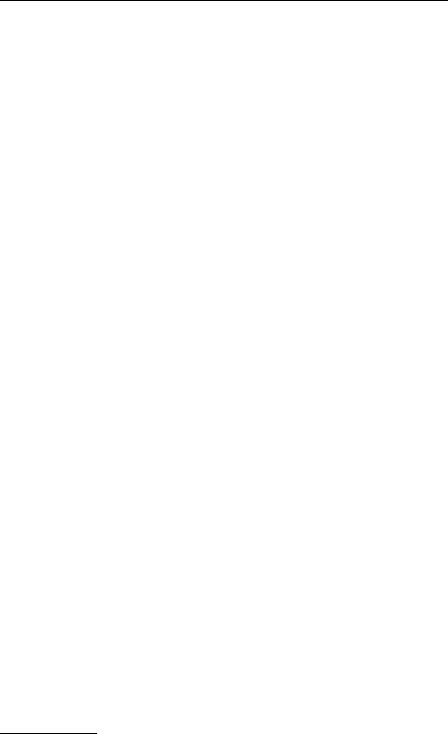
1.8ODS: The Output Delivery System
The Output Delivery System (ODS) is the facility within SAS for formatting and saving procedure output. It is a relatively complex subject and could safely be ignored (and hence this section skipped!). This book does not deal with the use of ODS to format procedure output, except to mention that it enables output to be saved directly in HTML, pdf, or rtf files*.
One useful feature of ODS is the ability to save procedure output as SAS data sets. Prior to ODS, SAS procedures had a limited ability to save output — parameter estimates, fitted values, residuals, etc. — in SAS data sets, using the out= option on the proc statement, or the output statement. ODS extends this ability to the full range of procedure output. Each procedure's output is broken down into a set of tables and one of these can be saved to a SAS data set by including a statement of the form
ods output table = dataset;
within the proc step that generates the output.
Information on the tables created by each procedure is given in the “Details” section of the procedure’s documentation. To find the variable names, use proc contents data=dataset; or proc print if the data set is small. A simple example is given in Chapter 5.
1.9SAS Graphics
If the SAS/GRAPH module has been licensed, several of the statistical procedures can produce high-resolution graphics. Where the procedure does not have graphical capabilities built in, or different types of graphs are required, the general-purpose graphical procedures within SAS/GRAPH may be used. The most important of these is the gplot procedure.
1.9.1 Proc gplot
The simplest use of proc gplot is to produce a scatterplot of two variables, x and y for example.
proc gplot; plot y * x;
run;
* Pdf and rtf files from version 8.1 of SAS onwards.
©2002 CRC Press LLC

A wide range of variations on this basic form of plot can be produced by varying the plot statement and using one or more symbol statements. The default plotting symbol is a plus sign. If no other plotting symbol has been explicitly defined, the default is used and the result is a scatterplot with the data points marked by pluses. The symbol statement can be used to alter the plot character, and also to control other aspects of the plot. To produce a line plot rather than a scatterplot:
symbol1 i=join; proc gplot;
plot y * x; run;
Here, the symbol1 statement explicitly defines the plotting symbol and the i (interpolation) option specifies that the points are to be joined. The points will be plotted in the order in which they occur in the data set, so it is usually necessary to sort the data by the x-axis variable first.
The data points will also be marked with pluses. The v= (value=) option in the symbol statement can be used to vary or remove the plot character. To change the above example so that only the line is plotted without the individual points being marked, the symbol statement would be:
symbol1 v=none i=join;
Other useful variations on the plot character are: x, star, square, diamond, triangle, hash, dot, and circle.
A variation of the plot statement uses a third variable to plot separate subgroups of the data. Thus,
symbol1 v=square i=join; symbol2 v=triangle i=join; proc gplot;
plot y * x = sex; run;
will produce two lines with different plot characters. An alternative would be to remove the plot characters and use different types of line for the two subgroups. The l= (linetype) option of the symbol statement may be used to achieve this; for example,
symbol1 v=none i=join l=1; symbol2 v=none i=join l=2;
©2002 CRC Press LLC

proc gplot;
plot y * x = sex; run;
Both of the above examples assume that two symbol definitions are being generated — one by the symbol1 statement and the other by symbol2. However, this is not the case when SAS is generating colour graphics. The reason is that SAS will use the symbol definition on the symbol1 statement once for each colour currently defined before going on to use symbol2. If the final output is to be in black and white, then the simplest solution is to begin the program with:
goptions colors=(black);
If the output is to be in colour, then it is simplest to use the c= (color=) option on the symbol statements themselves. For example:
symbol1 v=none i=join c=blue; symbol2 v=none i=join c=red; proc gplot;
plot y * x = sex; run;
An alternative is to use the repeat (r=) option on the symbol statement with r=1. This is also used for the opposite situation, to force a symbol definition to be used repeatedly.
To plot means and standard deviations or standard errors, the i=std option can be used. This is explained with an example in Chapter 10.
Symbol statements are global statements and thus remain in effect until reset. Moreover, all the options set in a symbol statement persist until reset. If a program contains the statement
symbol1 i=join v=diamond c=blue;
and a later symbol statement
symbol1 i=join;
the later plot will also have the diamond plot character as well as the line, and they will be coloured blue.
To reset a symbol1 statement and all its options, include
symbol1;
©2002 CRC Press LLC
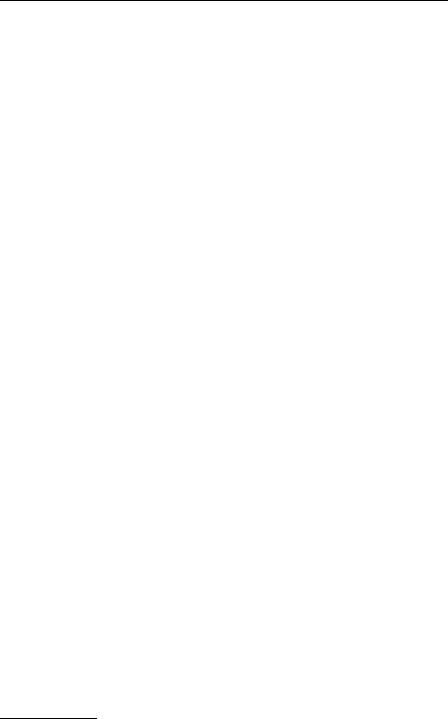
before the new symbol1 statement. To reset all the symbol definitions, include
goptions reset=symbol;
1.9.2 Overlaid Graphs
Overlaying two or more graphs is another technique that adds to the range of graphs that can be produced. The statement
plot y*x z*x / overlay ;
will produce a graph where y and z are both plotted against x on the same graph. Without the overlay option, two separate graphs would be produced. Chapter 8 has examples. Note that it is not possible to overlay graphs of the form y*x=z.
1.9.3 Viewing and Printing Graphics
For any program that produces graphics, we recommend beginning the program with
goptions reset=all;
and then setting all the options required explicitly. Under Microsoft Windows, a suitable set of graphics options might be:
goptions device=win target=winprtm rotate=landscape ftext=swiss;
The device=win option specifies that the graphics are to be previewed on the screen. The target=winprtm option specifies that the hardcopy is to be produced on a monochrome printer set up in Windows, which can be configured from the File, Print Setup menu in SAS. For greyscale or colour printers, use target=winprtg or target=winprtc, respectively*.
The rotate option determines the orientation of the graphs. The alternative is rotate=portrait. The ftext=swiss option specifies a sans-serif font for the text in the graphs.
When a goptions statement such as this is used, the graphs will be displayed one by one in the graph window and the program will pause
*Under X-windows, the equivalent settings are device=xcolor and target=xprintm, xprintg, or xprintc.
©2002 CRC Press LLC
