
- •Contents
- •Send Us Your Comments
- •Preface
- •Audience
- •Organization
- •Related Documentation
- •Conventions
- •Documentation Accessibility
- •Accessibility of Code Examples in Documentation
- •Accessibility of Links to External Web Sites in Documentation
- •Component Accessibility
- •What’s New in Oracle9i for Windows?
- •Oracle9i Release 1 (9.0.1) New Features in Oracle9i for Windows
- •1 Introducing Oracle9i Client for Windows
- •Planning Your Installation
- •Using Optimal Flexible Architecture with Windows Databases and Clients
- •Oracle Universal Installer Overview
- •Oracle9i Client Products for Installation
- •Licensing Information
- •Oracle9i Options
- •Documentation Library Overview
- •What Documentation Do I Read First?
- •Getting Started with Installation
- •2 Preinstallation Requirements
- •Single Oracle Home Components
- •Client Component System Requirements
- •System Requirements for FAT and NTFS File Systems
- •Oracle9i Client System Requirements
- •Unsupported Components and Features on Windows Terminal Servers
- •Component Certification
- •Mandatory Individual Component Requirements
- •Migration and Upgrade Requirements
- •Policies for Linking and Relinking Applications
- •Networking Protocol Vendor Requirements
- •3 Selecting Oracle Net Services Configuration Methods
- •About Network Configuration Methods
- •Configuring Your Client Network
- •Configuring the Client Network
- •4 Installing Oracle Components
- •Installation Differences Between Windows NT and UNIX
- •Preinstallation Tasks
- •Installing Oracle Components
- •Client Administrator or Runtime Installations
- •Custom Oracle9i Client Installations
- •Reviewing the Installation Session Log
- •Deinstalling Oracle Components and Services
- •Stopping Oracle Services for Windows
- •Deinstalling Components with Oracle Universal Installer
- •Removing Oracle Keys From the Registry on Windows NT and Windows 2000
- •5 Postinstallation Configuration Tasks
- •About NTFS File System and Windows NT Registry Permissions
- •Setting NTFS File System Security
- •Setting Windows NT Registry Security
- •Individual Component Postinstallation Configuration Tasks
- •Oracle Workflow
- •Oracle9i Client Components
- •Component Descriptions
- •About Installing Oracle Components in Noninteractive Mode
- •Copying and Modifying a Response File
- •Running Oracle Universal Installer and Specifying a Response File
- •Running Oracle Enterprise Manager Configuration Assistant in Silent Mode
- •About Oracle Components in Different Languages
- •Running Oracle Universal Installer in Different Languages
- •Using Oracle Components in Different Languages
- •About Web-based Installations
- •About NLS_LANG Parameters
- •Commonly Used Values for NLS_LANG
- •NLS_LANG Settings in MS-DOS Mode and Batch Mode
- •Glossary
- •Index

Preface
This guide is your primary source of introduction, preinstallation, installation, and postinstallation information for Oracle9i Client for Windows.
This preface contains these topics:
■Audience
■Organization
■Related Documentation
■Conventions
■Documentation Accessibility
■Accessibility of Code Examples in Documentation
■Accessibility of Links to External Web Sites in Documentation
■Component Accessibility
ix
Audience
Oracle9i Client Installation Guide for Windows is necessary for anyone installing or configuring the Administrator or Runtime Oracle9i Client installation types. Note that the term Oracle9i Client for Windows is used in this guide to describe all these types.
This guide describes only the features of Oracle9i Client for Windows software that apply to the Windows NT, Windows 98, and Windows 2000 operating systems.
To use this document, you need to be familiar with the following:
■Windows NT, Windows 2000, and Windows 98 and have installed and tested them on your computer system
■Object-relational database management concepts
See Also:
■Oracle9i Concepts for more information about object-relational database management concepts
■"Documentation Library Overview" on page 1-8 for information about the Oracle9i Online Windows Documentation CD-ROM
Organization
This document contains:
Chapter 1, "Introducing Oracle9i Client for Windows"
Introduces you to Oracle Universal Installer, Oracle9i Client for Windows, and getting started with your Oracle documentation
Chapter 2, "Preinstallation Requirements"
Describes supported operating systems, requirements for Oracle9i Client for Windows installation types, and individual components
Chapter 3, "Selecting Oracle Net Services Configuration Methods"
Describes the Oracle Net client network configuration methods available during installation
x

Chapter 4, "Installing Oracle Components"
Describes how to install and deinstall Oracle components
Chapter 5, "Postinstallation Configuration Tasks"
Describes postinstallation configuration tasks
Appendix A, "Individual Components Available for Installation"
Describes the individual components available with each installation type and component descriptions
Appendix B, "Advanced Installation Topics"
Describes advanced installation topics not covered in Chapter 4
Appendix C, "Globalization Support"
Describes Globalization Support
Glossary
Related Documentation
For more information, see the Oracle9i Online Windows Documentation CD-ROM.
Many books in the documentation set use the sample schemas of the seed database, which is installed by default when you install Oracle. Refer to Oracle9i Sample Schemas for information on how these schemas were created and how you can use them yourself.
In North America, printed documentation is available for sale in the Oracle Store at
http://oraclestore.oracle.com/
Note: This installation guide and other platform-specific documentation are not available for purchase in printed format.
Customers in Europe, the Middle East, and Africa (EMEA) can purchase documentation from
http://www.oraclebookshop.com/
xi
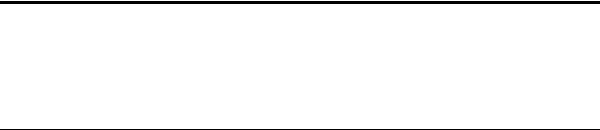
Other customers can contact their Oracle representative to purchase printed documentation.
To download free release notes, installation documentation, white papers, or other collateral, please visit the Oracle Technology Network (OTN). You must register online before using OTN; registration is free and can be done at
http://otn.oracle.com/admin/account/membership.html
If you already have a username and password for OTN, then you can go directly to the documentation section of the OTN Web site at
http://otn.oracle.com/docs/index.htm
To access the database documentation search engine directly, please visit
http://tahiti.oracle.com/
Conventions
This section describes the conventions used in the text and code examples of this documentation set. It describes:
■
■
■
Conventions in Text
Conventions in Code Examples
Conventions for Microsoft Windows Operating Systems
Conventions in Text
We use various conventions in text to help you more quickly identify special terms. The following table describes those conventions and provides examples of their use.
Convention |
Meaning |
Example |
|
|
|
Bold |
Bold typeface indicates terms that are |
When you specify this clause, you create an |
|
defined in the text or terms that appear in |
index-organized table. |
|
a glossary, or both. |
|
Italics |
Italic typeface indicates book titles or |
|
emphasis. |
Oracle9i Concepts
Ensure that the recovery catalog and target database do not reside on the same disk.
xii
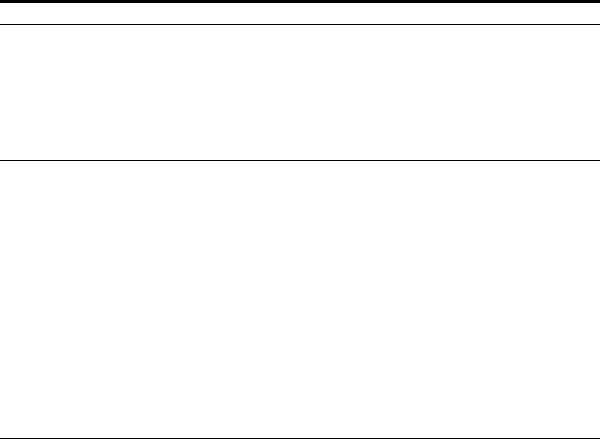
Convention |
Meaning |
Example |
UPPERCASE Uppercase monospace typeface indicates monospace elements supplied by the system. Such (fixed-width elements include parameters, privileges, font) datatypes, RMAN keywords, SQL
keywords, SQL*Plus or utility commands, packages and methods, as well as system-supplied column names, database objects and structures, usernames, and roles.
You can specify this clause only for a NUMBER column.
You can back up the database by using the BACKUP command.
Query the TABLE_NAME column in the USER_TABLES data dictionary view.
Use the DBMS_STATS.GENERATE_STATS procedure.
lowercase Lowercase monospace typeface indicates monospace executables, filenames, directory names, (fixed-width and sample user-supplied elements. Such font) elements include computer and database
names, net service names, and connect identifiers, as well as user-supplied database objects and structures, column names, packages and classes, usernames and roles, program units, and parameter values.
Note: Some programmatic elements use a mixture of UPPERCASE and lowercase. Enter these elements as shown.
Enter sqlplus to open SQL*Plus.
The password is specified in the orapwd file.
Back up the datafiles and control files in the
/disk1/oracle/dbs directory.
The department_id, department_name, and location_id columns are in the hr.departments table.
Set the QUERY_REWRITE_ENABLED initialization parameter to true.
Connect as oe user.
The JRepUtil class implements these methods.
lowercase Lowercase monospace italic font monospace represents placeholders or variables.
(fixed-width font) italic
You can specify the parallel_clause.
Run Uold_release.SQL where old_release refers to the release you installed prior to upgrading.
xiii
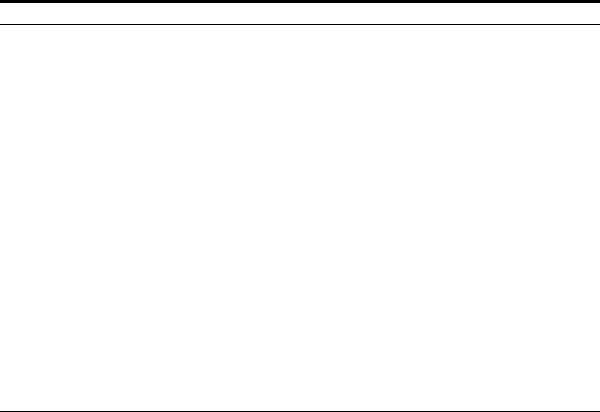
Conventions in Code Examples
Code examples illustrate SQL, PL/SQL, SQL*Plus, or other command-line statements. They are displayed in a monospace (fixed-width) font and separated from normal text as shown in this example:
SELECT username FROM dba_users WHERE username = ’MIGRATE’;
The following table describes typographic conventions used in code examples and provides examples of their use.
Convention |
Meaning |
Example |
[ ] |
Brackets enclose one or more optional |
|
items. Do not enter the brackets. |
{ } |
Braces enclose two or more items, one of |
|
which is required. Do not enter the braces. |
| |
A vertical bar represents a choice of two |
|
or more options within brackets or braces. |
|
Enter one of the options. Do not enter the |
|
vertical bar. |
DECIMAL (digits [ , precision ])
{ENABLE | DISABLE}
{ENABLE | DISABLE} [COMPRESS | NOCOMPRESS]
...
.
.
.
Other notation
Italics
Horizontal ellipsis points indicate either:
■That we have omitted parts of the code that are not directly related to the example
■That you can repeat a portion of the code
Vertical ellipsis points indicate that we have omitted several lines of code not directly related to the example.
You must enter symbols other than brackets, braces, vertical bars, and ellipsis points as shown.
Italicized text indicates placeholders or variables for which you must supply particular values.
CREATE TABLE ... AS subquery;
SELECT col1, col2, ... , coln FROM employees;
acctbal |
NUMBER(11,2); |
acct |
CONSTANT NUMBER(4) := 3; |
CONNECT SYSTEM/system_password
DB_NAME = database_name
xiv
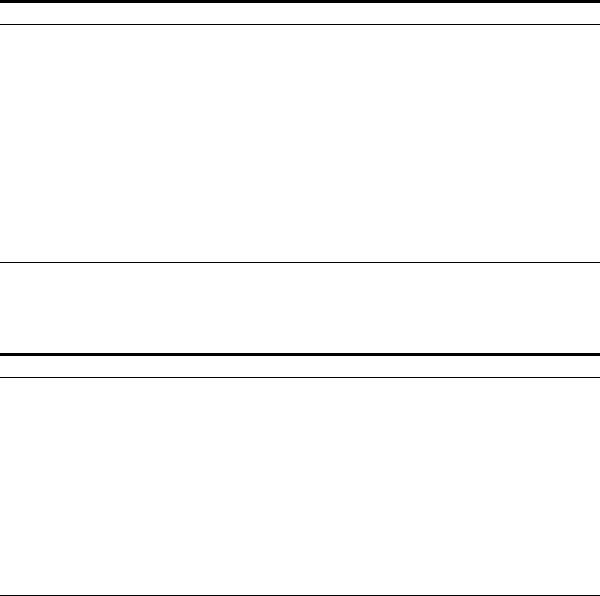
Convention |
Meaning |
Example |
UPPERCASE Uppercase typeface indicates elements supplied by the system. We show these terms in uppercase in order to distinguish them from terms you define. Unless terms appear in brackets, enter them in the order and with the spelling shown. However, because these terms are not case sensitive, you can enter them in lowercase.
SELECT last_name, employee_id FROM employees;
SELECT * FROM USER_TABLES; DROP TABLE hr.employees;
lowercase Lowercase typeface indicates programmatic elements that you supply. For example, lowercase indicates names of tables, columns, or files.
Note: Some programmatic elements use a mixture of UPPERCASE and lowercase. Enter these elements as shown.
SELECT last_name, employee_id FROM employees;
sqlplus hr/hr
CREATE USER mjones IDENTIFIED BY ty3MU9;
Conventions for Microsoft Windows Operating Systems
The following table describes conventions for Microsoft Windows operating systems and provides examples of their use.
Convention |
Meaning |
Example |
Choose Start > How to start a program.
To start the Oracle Database Configuration Assistant, choose Start > Programs > Oracle - HOME_NAME > Configuration and Migration Tools > Database Configuration Assistant.
File and directory |
File and directory names are not case |
names |
sensitive. The following special characters |
|
are not allowed: left angle bracket (<), |
|
right angle bracket (>), colon (:), double |
|
quotation marks ("), slash (/), pipe (|), |
|
and dash (-). The special character |
|
backslash (\) is treated as an element |
|
separator, even when it appears in quotes. |
|
If the file name begins with \\, then |
|
Windows assumes it uses the Universal |
|
Naming Convention. |
c:\winnt"\"system32 is the same as C:\ WINNT\SYSTEM32
xv

Convention |
Meaning |
Example |
|
|
|
C:\> |
Represents the Windows command |
C:\oracle\oradata> |
|
prompt of the current hard disk drive. |
|
|
The escape character in a command |
|
|
prompt is the caret (^). Your prompt |
|
|
reflects the subdirectory in which you are |
|
|
working. Referred to as the command |
|
|
prompt in this manual. |
|
The backslash (\) special character is sometimes required as an escape character for the double quotation mark
(") special character at the Windows command prompt. Parentheses and the single quotation mark (’) do not require an escape character. Refer to your Windows operating system documentation for more information on escape and special characters.
C:\>exp scott/tiger TABLES=emp QUERY=\"WHERE job=’SALESMAN’ and sal<1600\"
C:\>imp SYSTEM/password FROMUSER=scott TABLES=(emp, dept)
HOME_NAME |
Represents the Oracle home name. The |
C:\> net start |
|
home name can be up to 16 alphanumeric |
OracleHOME_NAMETNSListener |
|
characters. The only special character |
|
|
allowed in the home name is the |
|
|
underscore. |
|
|
|
|
xvi

Convention |
Meaning |
Example |
|
|
|
ORACLE_HOME |
In releases prior to Oracle8i release 8.1.3, |
Go to the ORACLE_BASE\ORACLE_HOME\ |
and |
when you installed Oracle components, |
rdbms\admin directory. |
ORACLE_BASE |
all subdirectories were located under a |
|
|
top level ORACLE_HOME directory that by |
|
|
default used one of the following names: |
|
|
■ C:\orant for Windows NT |
|
|
■ C:\orawin95 for Windows 95 |
|
|
■ C:\orawin98 for Windows 98 |
|
|
This release complies with Optimal |
|
|
Flexible Architecture (OFA) guidelines. |
|
|
All subdirectories are not under a top |
|
|
level ORACLE_HOME directory. There is a |
|
|
top level directory called ORACLE_BASE |
|
|
that by default is C:\oracle. If you |
|
|
install Oracle9i release 1 (9.0.1) on a |
|
|
computer with no other Oracle software |
|
|
installed, then the default setting for the |
|
|
first Oracle home directory is C:\ |
|
|
oracle\ora90. The Oracle home |
|
|
directory is located directly under |
|
|
ORACLE_BASE. |
|
|
All directory path examples in this guide |
|
|
follow OFA conventions. |
|
|
Refer to Oracle9i Getting Started for |
|
|
Windows for additional information about |
|
|
OFA compliances and for information |
|
|
about installing Oracle products in |
|
|
non-OFA compliant directories. |
|
|
|
|
xvii
