
- •Contents
- •Send Us Your Comments
- •Preface
- •Audience
- •Organization
- •Related Documentation
- •Conventions
- •Documentation Accessibility
- •Accessibility of Code Examples in Documentation
- •Accessibility of Links to External Web Sites in Documentation
- •Component Accessibility
- •What’s New in Oracle9i for Windows?
- •Oracle9i Release 1 (9.0.1) New Features in Oracle9i for Windows
- •1 Introducing Oracle9i Client for Windows
- •Planning Your Installation
- •Using Optimal Flexible Architecture with Windows Databases and Clients
- •Oracle Universal Installer Overview
- •Oracle9i Client Products for Installation
- •Licensing Information
- •Oracle9i Options
- •Documentation Library Overview
- •What Documentation Do I Read First?
- •Getting Started with Installation
- •2 Preinstallation Requirements
- •Single Oracle Home Components
- •Client Component System Requirements
- •System Requirements for FAT and NTFS File Systems
- •Oracle9i Client System Requirements
- •Unsupported Components and Features on Windows Terminal Servers
- •Component Certification
- •Mandatory Individual Component Requirements
- •Migration and Upgrade Requirements
- •Policies for Linking and Relinking Applications
- •Networking Protocol Vendor Requirements
- •3 Selecting Oracle Net Services Configuration Methods
- •About Network Configuration Methods
- •Configuring Your Client Network
- •Configuring the Client Network
- •4 Installing Oracle Components
- •Installation Differences Between Windows NT and UNIX
- •Preinstallation Tasks
- •Installing Oracle Components
- •Client Administrator or Runtime Installations
- •Custom Oracle9i Client Installations
- •Reviewing the Installation Session Log
- •Deinstalling Oracle Components and Services
- •Stopping Oracle Services for Windows
- •Deinstalling Components with Oracle Universal Installer
- •Removing Oracle Keys From the Registry on Windows NT and Windows 2000
- •5 Postinstallation Configuration Tasks
- •About NTFS File System and Windows NT Registry Permissions
- •Setting NTFS File System Security
- •Setting Windows NT Registry Security
- •Individual Component Postinstallation Configuration Tasks
- •Oracle Workflow
- •Oracle9i Client Components
- •Component Descriptions
- •About Installing Oracle Components in Noninteractive Mode
- •Copying and Modifying a Response File
- •Running Oracle Universal Installer and Specifying a Response File
- •Running Oracle Enterprise Manager Configuration Assistant in Silent Mode
- •About Oracle Components in Different Languages
- •Running Oracle Universal Installer in Different Languages
- •Using Oracle Components in Different Languages
- •About Web-based Installations
- •About NLS_LANG Parameters
- •Commonly Used Values for NLS_LANG
- •NLS_LANG Settings in MS-DOS Mode and Batch Mode
- •Glossary
- •Index
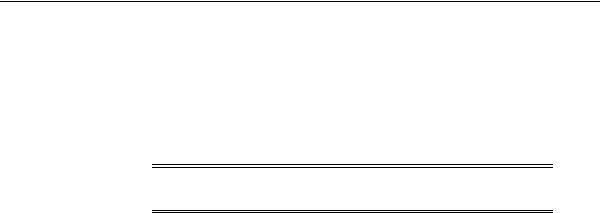
About Oracle Components in Different Languages
5.Navigate to ORACLE_BASE\ORACLE_HOME\bin.
6.Run emca.rsp from the command prompt:
C:\ORACLE_BASE\ORACLE_HOME\bin> emca -RESPONSEFILE path\emca.rsp -SILENT
where path is the path to emca.rsp. For example, C:\temp.
Note: -RESPONSEFILE and -SILENT parameters are required when running emca.rsp.
About Oracle Components in Different Languages
This section describes the following features:
■Running Oracle Universal Installer in Different Languages
■Using Oracle Components in Different Languages
Running Oracle Universal Installer in Different Languages
Oracle Universal Installer runs by default in the selected language of your operating system. Oracle Universal Installer can also be run in the languages shown in the following table:
■ |
Portuguese (Brazil) |
■ |
German |
■ |
Japanese |
■ |
■ |
French |
■ |
Italian |
■ |
Korean |
■ |
To run Oracle Universal Installer in a different language:
Chinese (PRC)
Spanish
1.Change the language in which your operating system is running. For example, on Windows NT:
a.Choose Start > Settings > Control Panel > Regional Settings.
b.Select a language from the above list and choose OK.
Advanced Installation Topics B-5
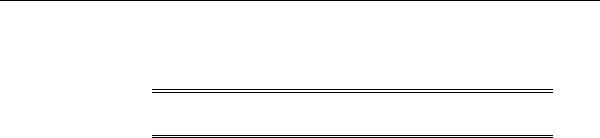
About Oracle Components in Different Languages
2.Run Oracle Universal Installer by following the instructions in "Installing Oracle Components" on page 4-4.
Note: The selected language is assigned to the NLS_LANG registry parameter.
See Also: "Configuration Parameters and the Registry" of Oracle9i Getting Started for Windows for more information on using the registry
Using Oracle Components in Different Languages
You can select other languages in which to use Oracle components (for example, Oracle Net Configuration Assistant). Note that this does not change the language in which Oracle Universal Installer is run. For the Oracle component to run in the selected language, it must be the same as the language set for your operating system. You can change your operating system language in the Control Panel’s Regional Settings window.
To use components in different languages:
1.Follow the instructions in "Installing Oracle Components" on page 4-4 to start Oracle Universal Installer.
2.Select the Custom installation type.
The Available Product Components window appears.
3.Choose Product Languages.
The Language Selection window appears.
4.Select a language in which to use Oracle components from the Available Languages field.
5.Use the > arrow to move the language to the Selected Languages field and choose OK.
6.Select appropriate components for installation and choose Next.
After installation is complete, the dialog box wording, messages, and online help for the installed components display in the language you selected.
B-6 Oracle9i Client Installation Guide
