
- •Contents
- •Send Us Your Comments
- •Preface
- •Audience
- •Organization
- •Related Documentation
- •Conventions
- •Documentation Accessibility
- •Accessibility of Code Examples in Documentation
- •Accessibility of Links to External Web Sites in Documentation
- •Component Accessibility
- •What’s New in Oracle9i for Windows?
- •Oracle9i Release 1 (9.0.1) New Features in Oracle9i for Windows
- •1 Introducing Oracle9i Client for Windows
- •Planning Your Installation
- •Using Optimal Flexible Architecture with Windows Databases and Clients
- •Oracle Universal Installer Overview
- •Oracle9i Client Products for Installation
- •Licensing Information
- •Oracle9i Options
- •Documentation Library Overview
- •What Documentation Do I Read First?
- •Getting Started with Installation
- •2 Preinstallation Requirements
- •Single Oracle Home Components
- •Client Component System Requirements
- •System Requirements for FAT and NTFS File Systems
- •Oracle9i Client System Requirements
- •Unsupported Components and Features on Windows Terminal Servers
- •Component Certification
- •Mandatory Individual Component Requirements
- •Migration and Upgrade Requirements
- •Policies for Linking and Relinking Applications
- •Networking Protocol Vendor Requirements
- •3 Selecting Oracle Net Services Configuration Methods
- •About Network Configuration Methods
- •Configuring Your Client Network
- •Configuring the Client Network
- •4 Installing Oracle Components
- •Installation Differences Between Windows NT and UNIX
- •Preinstallation Tasks
- •Installing Oracle Components
- •Client Administrator or Runtime Installations
- •Custom Oracle9i Client Installations
- •Reviewing the Installation Session Log
- •Deinstalling Oracle Components and Services
- •Stopping Oracle Services for Windows
- •Deinstalling Components with Oracle Universal Installer
- •Removing Oracle Keys From the Registry on Windows NT and Windows 2000
- •5 Postinstallation Configuration Tasks
- •About NTFS File System and Windows NT Registry Permissions
- •Setting NTFS File System Security
- •Setting Windows NT Registry Security
- •Individual Component Postinstallation Configuration Tasks
- •Oracle Workflow
- •Oracle9i Client Components
- •Component Descriptions
- •About Installing Oracle Components in Noninteractive Mode
- •Copying and Modifying a Response File
- •Running Oracle Universal Installer and Specifying a Response File
- •Running Oracle Enterprise Manager Configuration Assistant in Silent Mode
- •About Oracle Components in Different Languages
- •Running Oracle Universal Installer in Different Languages
- •Using Oracle Components in Different Languages
- •About Web-based Installations
- •About NLS_LANG Parameters
- •Commonly Used Values for NLS_LANG
- •NLS_LANG Settings in MS-DOS Mode and Batch Mode
- •Glossary
- •Index

4
Installing Oracle Components
This chapter describes how to install Oracle components from the component CD-ROM.
This chapter contains these topics:
■
■
■
■
Installation Differences Between Windows NT and UNIX
Preinstallation Tasks
Installing Oracle Components
Deinstalling Oracle Components and Services
See Also:
■"Using Optimal Flexible Architecture with Windows Databases and Clients" on page 1-2
■"Oracle Universal Installer Restrictions" on page 1-5
■"Using the Keyboard to Navigate Oracle Universal Installer" on page 1-5
■Appendix B, "Advanced Installation Topics" for information on such topics as using response files, and installing and using Oracle components in different languages.
■The README file on the documentation CD-ROM for information on installing and viewing your Oracle9i Online Documentation CD-ROM for Windows
Installing Oracle Components 4-1
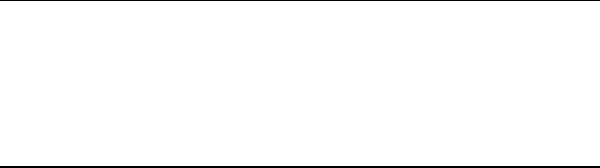
Installation Differences Between Windows NT and UNIX
Installation Differences Between Windows NT and UNIX
Database administrators experienced with installing Oracle components in UNIX environments must note that many manual setup tasks required on UNIX are not required on Windows operating systems. Table 4–1 lists the key differences between UNIX and Windows installation.
Table 4–1 Key Differences between UNIX and Windows Installations
The... |
On UNIX Platforms... |
On Windows Platforms... |
|
|
|
Environment variables, such as |
Must be set manually |
Are set in the registry by Oracle |
PATH, ORACLE_BASE, ORACLE_ |
|
Universal Installer |
HOME, and ORACLE_SID |
|
|
|
|
|
DBA account for database |
Must be created manually |
Is created by Oracle Universal |
administrators |
|
Installer |
|
|
|
Account for running Oracle |
Must be created manually |
Is not required |
Universal Installer |
|
|
|
|
|
Account solely dedicated to |
Must be created manually |
Is not required |
installing and upgrading Oracle |
|
|
components |
|
|
|
|
|
See Also: "Oracle9i Windows/UNIX Differences" of Oracle9i
Getting Started for Windows
4-2 Oracle9i Client Installation Guide
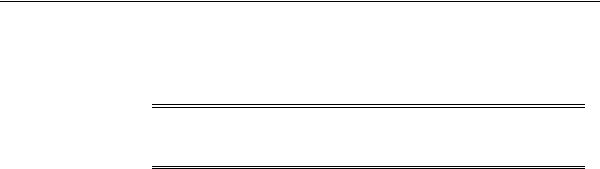
Preinstallation Tasks
Preinstallation Tasks
Perform the following tasks before installing Oracle components.
Note: The ORACLE_HOME environment variable is automatically set in the registry. Setting this variable is not necessary or recommended and prevents multiple Oracle home environments from functioning properly.
To perform preinstallation tasks:
1.Read the appropriate online documentation described in "What Documentation Do I Read First?" on page 1-9 before you begin installation.
2.Review and satisfy applicable system and component requirements in Chapter 2, "Preinstallation Requirements" before you begin installation.
3.Start your operating system.
4.Log on as a member of the Administrators group to the computer on which to install Oracle components.
5.If applicable, install and test your network hardware and software.
6.Stop all Oracle services (if any are running) for the Oracle home into which you want to install Oracle components:
a.On Windows NT, choose Start > Settings > Control Panel > Services. On Windows 2000, choose Start > Programs > Administrative Tools > Services.
b.If any Oracle services (their names begin with Oracle) exist and have the status Started, select the service and choose Stop on Windows NT, or choose Action > Stop on Windows 2000.
c.Choose Close to exit the Services window.
7.Continue to "Installing Oracle Components" on page 4-4.
See Also:
■
■
"Using Optimal Flexible Architecture with Windows Databases and Clients" on page 1-2
"Multiple Oracle Homes and Optimal Flexible Architecture" of
Oracle9i Getting Started for Windows for more information
Installing Oracle Components 4-3
