
- •Contents
- •Send Us Your Comments
- •Preface
- •Audience
- •Organization
- •Related Documentation
- •Conventions
- •Documentation Accessibility
- •Accessibility of Code Examples in Documentation
- •Accessibility of Links to External Web Sites in Documentation
- •Component Accessibility
- •What’s New in Oracle9i for Windows?
- •Oracle9i Release 1 (9.0.1) New Features in Oracle9i for Windows
- •1 Introducing Oracle9i Client for Windows
- •Planning Your Installation
- •Using Optimal Flexible Architecture with Windows Databases and Clients
- •Oracle Universal Installer Overview
- •Oracle9i Client Products for Installation
- •Licensing Information
- •Oracle9i Options
- •Documentation Library Overview
- •What Documentation Do I Read First?
- •Getting Started with Installation
- •2 Preinstallation Requirements
- •Single Oracle Home Components
- •Client Component System Requirements
- •System Requirements for FAT and NTFS File Systems
- •Oracle9i Client System Requirements
- •Unsupported Components and Features on Windows Terminal Servers
- •Component Certification
- •Mandatory Individual Component Requirements
- •Migration and Upgrade Requirements
- •Policies for Linking and Relinking Applications
- •Networking Protocol Vendor Requirements
- •3 Selecting Oracle Net Services Configuration Methods
- •About Network Configuration Methods
- •Configuring Your Client Network
- •Configuring the Client Network
- •4 Installing Oracle Components
- •Installation Differences Between Windows NT and UNIX
- •Preinstallation Tasks
- •Installing Oracle Components
- •Client Administrator or Runtime Installations
- •Custom Oracle9i Client Installations
- •Reviewing the Installation Session Log
- •Deinstalling Oracle Components and Services
- •Stopping Oracle Services for Windows
- •Deinstalling Components with Oracle Universal Installer
- •Removing Oracle Keys From the Registry on Windows NT and Windows 2000
- •5 Postinstallation Configuration Tasks
- •About NTFS File System and Windows NT Registry Permissions
- •Setting NTFS File System Security
- •Setting Windows NT Registry Security
- •Individual Component Postinstallation Configuration Tasks
- •Oracle Workflow
- •Oracle9i Client Components
- •Component Descriptions
- •About Installing Oracle Components in Noninteractive Mode
- •Copying and Modifying a Response File
- •Running Oracle Universal Installer and Specifying a Response File
- •Running Oracle Enterprise Manager Configuration Assistant in Silent Mode
- •About Oracle Components in Different Languages
- •Running Oracle Universal Installer in Different Languages
- •Using Oracle Components in Different Languages
- •About Web-based Installations
- •About NLS_LANG Parameters
- •Commonly Used Values for NLS_LANG
- •NLS_LANG Settings in MS-DOS Mode and Batch Mode
- •Glossary
- •Index

About NTFS File System and Windows NT Registry Permissions
About NTFS File System and Windows NT Registry Permissions
Oracle Corporation recommends that you configure Oracle9i database files, directories, and registry settings to allow only authorized database administrators (DBAs) to have full control. These topics describe how to perform these tasks:
■
■
Setting NTFS File System Security
Setting Windows NT Registry Security
See Also: Your Windows NT documentation for more information about modifying NTFS file system and Windows NT registry settings
Setting NTFS File System Security
The Oracle9i database uses files to store database data, backup data, log information, and so on. To do this, the Oracle9i database process runs under a security account. This security account (the Windows NT LocalSystem account called SYSTEM) includes the ability to create and access these files. The security account is assigned to the service that the Oracle9i database uses (in the Control Panel). This account requires full file system permissions to create, read, write, delete, and execute files.
To ensure that only authorized users have full file system permissions:
1.Go into Windows NT Explorer.
2.Right-click Oracle9i database files (in the ORACLE_BASE\oradata\DB_NAME directory), executables and dynamic link libraries (in the ORACLE_ BASE\ORACLE_HOME\bin directory), and directories.
3.Select Properties from the menu that appears.
5-2 Oracle9i Client Installation Guide
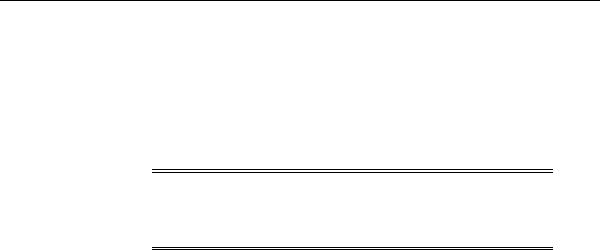
About NTFS File System and Windows NT Registry Permissions
4.Adjust the file and directory permissions to ensure that:
■Only the security account that the Oracle9i Database is configured to use has full control permissions to these files
■User accounts that must run Oracle applications (for example, SQL*Plus and Pro*C) have read privileges on their executables (for example, sqlplus.exe for SQL*Plus)
Note: The Oracle9i Database uses the Windows NT LocalSystem built-in security account. Therefore, file permissions must be granted to the SYSTEM account of the local computer running the Oracle9i Database.
Setting Windows NT Registry Security
Oracle Corporation recommends that you remove write permissions from users who are not Oracle9i DBAs or system administrators in HKEY_LOCAL_ MACHINE\SOFTWARE\ORACLE of the Windows NT registry.
To remove write permissions:
1.Open the registry.
2.Go to HKEY_LOCAL_MACHINE\SOFTWARE\ORACLE.
3.Select Permissions from the Security main menu. The Registry Key Permissions dialog box appears.
4.Remove write permissions from any users who are not Oracle9i DBAs or system administrators. Note that the SYSTEM account must have Full Control, since this is the account with which the Oracle9i Database runs.
5.Ensure that user accounts that must run Oracle applications have read privileges.
6.Choose OK.
7.Exit the registry.
Postinstallation Configuration Tasks 5-3
