
- •Contents
- •Send Us Your Comments
- •Preface
- •Audience
- •Organization
- •Related Documentation
- •Conventions
- •Documentation Accessibility
- •Accessibility of Code Examples in Documentation
- •Accessibility of Links to External Web Sites in Documentation
- •Component Accessibility
- •What’s New in Oracle9i for Windows?
- •Oracle9i Release 1 (9.0.1) New Features in Oracle9i for Windows
- •1 Introducing Oracle9i Client for Windows
- •Planning Your Installation
- •Using Optimal Flexible Architecture with Windows Databases and Clients
- •Oracle Universal Installer Overview
- •Oracle9i Client Products for Installation
- •Licensing Information
- •Oracle9i Options
- •Documentation Library Overview
- •What Documentation Do I Read First?
- •Getting Started with Installation
- •2 Preinstallation Requirements
- •Single Oracle Home Components
- •Client Component System Requirements
- •System Requirements for FAT and NTFS File Systems
- •Oracle9i Client System Requirements
- •Unsupported Components and Features on Windows Terminal Servers
- •Component Certification
- •Mandatory Individual Component Requirements
- •Migration and Upgrade Requirements
- •Policies for Linking and Relinking Applications
- •Networking Protocol Vendor Requirements
- •3 Selecting Oracle Net Services Configuration Methods
- •About Network Configuration Methods
- •Configuring Your Client Network
- •Configuring the Client Network
- •4 Installing Oracle Components
- •Installation Differences Between Windows NT and UNIX
- •Preinstallation Tasks
- •Installing Oracle Components
- •Client Administrator or Runtime Installations
- •Custom Oracle9i Client Installations
- •Reviewing the Installation Session Log
- •Deinstalling Oracle Components and Services
- •Stopping Oracle Services for Windows
- •Deinstalling Components with Oracle Universal Installer
- •Removing Oracle Keys From the Registry on Windows NT and Windows 2000
- •5 Postinstallation Configuration Tasks
- •About NTFS File System and Windows NT Registry Permissions
- •Setting NTFS File System Security
- •Setting Windows NT Registry Security
- •Individual Component Postinstallation Configuration Tasks
- •Oracle Workflow
- •Oracle9i Client Components
- •Component Descriptions
- •About Installing Oracle Components in Noninteractive Mode
- •Copying and Modifying a Response File
- •Running Oracle Universal Installer and Specifying a Response File
- •Running Oracle Enterprise Manager Configuration Assistant in Silent Mode
- •About Oracle Components in Different Languages
- •Running Oracle Universal Installer in Different Languages
- •Using Oracle Components in Different Languages
- •About Web-based Installations
- •About NLS_LANG Parameters
- •Commonly Used Values for NLS_LANG
- •NLS_LANG Settings in MS-DOS Mode and Batch Mode
- •Glossary
- •Index
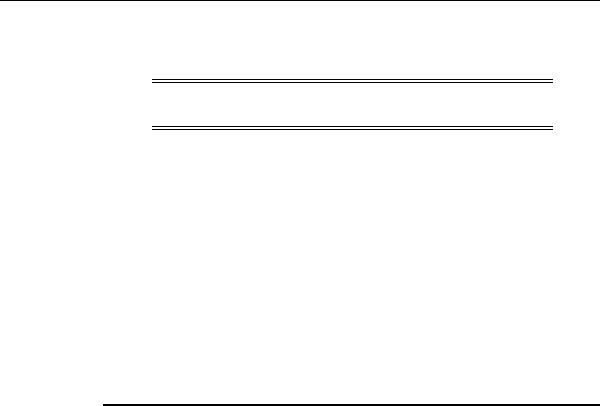
About Installing Oracle Components in Noninteractive Mode
About Installing Oracle Components in Noninteractive Mode
Note: Noninteractive deinstallations are not supported at this time.
Typically, Oracle Universal Installer runs in interactive mode, which means you are prompted to provide information in windows. However, experienced users can also run Oracle Universal Installer in noninteractive (also called silent) mode by using response files. These are text files containing variables and values used by Oracle Universal Installer during the installation process.
Silent installations are recommended in cases when no interaction with the user is intended or when a nongraphical terminal is used. The user needs to first edit a response file to specify the components to install. With Oracle Universal Installer (OUI) release 1.7.x or earlier, the target installation system still requires login to a desktop system on Windows NT.
Using silent installation enables you to bypass the graphical user interface (GUI) of Oracle Universal Installer interactive mode. Table B–1 lists the available response files in the \Response directory on the component CD-ROM:
Table B–1 Response Files
Response File Name |
This File Silently Runs The... |
|
|
clientadmin.rsp |
Administrator installation type of Oracle9i Client |
|
|
clientruntime.rsp |
Runtime installation type of Oracle9i Client |
|
|
clientcustom.rsp |
Custom installation type of Oracle9i Client |
|
|
netca.rsp |
Oracle Net Configuration Assistant to perform the configuration |
|
you receive with the Administrator or Runtime installation types. |
|
|
emca.rsp |
Oracle Enterprise Manager Configuration Assistant as a |
|
component or as part of a silent installation session to create a |
|
repository. See "Running Oracle Enterprise Manager |
|
Configuration Assistant in Silent Mode" on page B-4 for |
|
procedures. |
|
|
B-2 Oracle9i Client Installation Guide
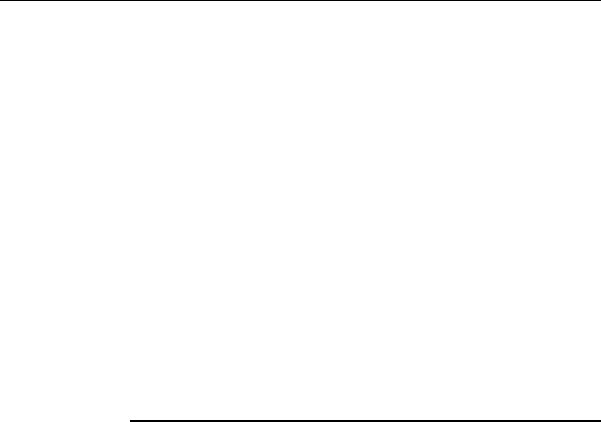
About Installing Oracle Components in Noninteractive Mode
Copying and Modifying a Response File
To copy and modify a response file:
1.Copy the appropriate files from the \Response directory on the component CD-ROM to your hard drive.
2.Choose Start > Programs > Oracle Installation Products > Universal Installer Concepts Guide.
The Oracle Universal Installer Concepts Guide appears in HTML format.
3.Modify the templates with any text file editor by following the instructions in both the response files and the Oracle Universal Installer Concepts Guide.
Running Oracle Universal Installer and Specifying a Response File
To run Oracle Universal Installer and specify the response file:
1.Go to the MS-DOS command prompt.
2.Go to the directory where Oracle Universal Installer is installed.
3.Run the appropriate response file. For example,
C:\program files\oracle\oui\install> setup.exe -RESPONSEFILE filename -SILENT -NOWELCOME
Where... |
Description |
|
|
filename |
Identifies the full path of the specific response file |
-SILENT |
Runs Oracle Universal Installer in complete silent mode. The |
|
Welcome window is suppressed automatically. This parameter is |
|
optional. If you use -SILENT, -NOWELCOME is not necessary. |
-NOWELCOME |
Suppresses the Welcome window that appears during |
|
installation. This parameter is optional. |
|
|
See Also: |
Oracle Universal Installer Concepts Guide |
Advanced Installation Topics B-3
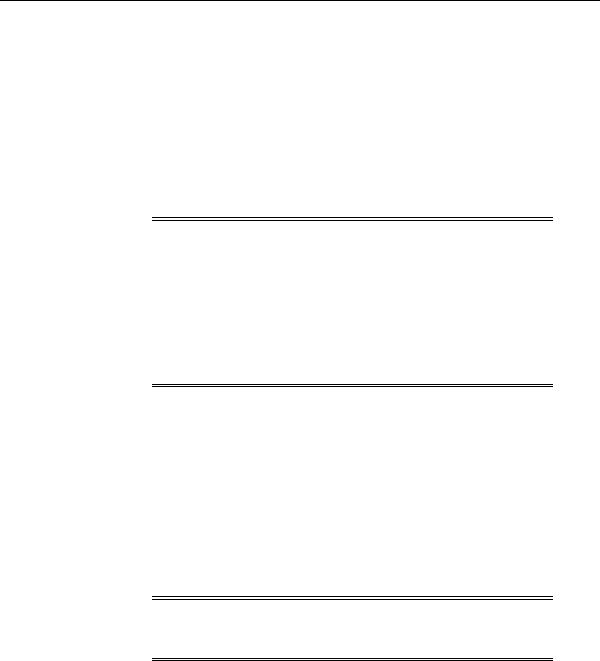
About Installing Oracle Components in Noninteractive Mode
Running Oracle Enterprise Manager Configuration Assistant in Silent Mode
You can silently run Oracle Enterprise Manager Configuration Assistant as a standalone component or as part of a silent installation session to create a repository. Advanced features, such as repository upgrade, deletion, and modification from silent mode are not supported. These advanced features of Oracle Enterprise Manager Configuration Assistant must be performed in interactive mode.
Oracle Enterprise Manager Configuration Assistant in silent mode only supports repository creation.
Important: If you create more than one Oracle Enterprise Manager repository in a network, then each Oracle Enterprise Manager repository username must be unique. Ensure that the value specified for the repository USERNAME variable in the emca.rsp file is unique across your network.
It is extremely important to ensure that the name of each repository user created is unique across your entire network. If you use the same response file more than once to create a repository, the repositories created must be on separate networks.
Silently Running Oracle Enterprise Manager Configuration Assistant as a
Standalone Component
1.Ensure that Oracle Management Server is installed on the computer on which to silently run Oracle Enterprise Manager Configuration Assistant.
2.Verify that ORACLE_BASE\ORACLE_HOME\bin is set in the Windows NT or 2000 environment path.
3.Copy the emca.rsp response file from the \Response file directory of the component CD-ROM to a local directory.
4.Edit emca.rsp by following the instructions in the file.
Important: Ensure that the value specified for the repository USERNAME variable in the emca.rsp file is unique across your network.
B-4 Oracle9i Client Installation Guide
