
- •Contents
- •Send Us Your Comments
- •Preface
- •Audience
- •Organization
- •Related Documentation
- •Conventions
- •Documentation Accessibility
- •Accessibility of Code Examples in Documentation
- •Accessibility of Links to External Web Sites in Documentation
- •Component Accessibility
- •What’s New in Oracle9i for Windows?
- •Oracle9i Release 1 (9.0.1) New Features in Oracle9i for Windows
- •1 Introducing Oracle9i Client for Windows
- •Planning Your Installation
- •Using Optimal Flexible Architecture with Windows Databases and Clients
- •Oracle Universal Installer Overview
- •Oracle9i Client Products for Installation
- •Licensing Information
- •Oracle9i Options
- •Documentation Library Overview
- •What Documentation Do I Read First?
- •Getting Started with Installation
- •2 Preinstallation Requirements
- •Single Oracle Home Components
- •Client Component System Requirements
- •System Requirements for FAT and NTFS File Systems
- •Oracle9i Client System Requirements
- •Unsupported Components and Features on Windows Terminal Servers
- •Component Certification
- •Mandatory Individual Component Requirements
- •Migration and Upgrade Requirements
- •Policies for Linking and Relinking Applications
- •Networking Protocol Vendor Requirements
- •3 Selecting Oracle Net Services Configuration Methods
- •About Network Configuration Methods
- •Configuring Your Client Network
- •Configuring the Client Network
- •4 Installing Oracle Components
- •Installation Differences Between Windows NT and UNIX
- •Preinstallation Tasks
- •Installing Oracle Components
- •Client Administrator or Runtime Installations
- •Custom Oracle9i Client Installations
- •Reviewing the Installation Session Log
- •Deinstalling Oracle Components and Services
- •Stopping Oracle Services for Windows
- •Deinstalling Components with Oracle Universal Installer
- •Removing Oracle Keys From the Registry on Windows NT and Windows 2000
- •5 Postinstallation Configuration Tasks
- •About NTFS File System and Windows NT Registry Permissions
- •Setting NTFS File System Security
- •Setting Windows NT Registry Security
- •Individual Component Postinstallation Configuration Tasks
- •Oracle Workflow
- •Oracle9i Client Components
- •Component Descriptions
- •About Installing Oracle Components in Noninteractive Mode
- •Copying and Modifying a Response File
- •Running Oracle Universal Installer and Specifying a Response File
- •Running Oracle Enterprise Manager Configuration Assistant in Silent Mode
- •About Oracle Components in Different Languages
- •Running Oracle Universal Installer in Different Languages
- •Using Oracle Components in Different Languages
- •About Web-based Installations
- •About NLS_LANG Parameters
- •Commonly Used Values for NLS_LANG
- •NLS_LANG Settings in MS-DOS Mode and Batch Mode
- •Glossary
- •Index
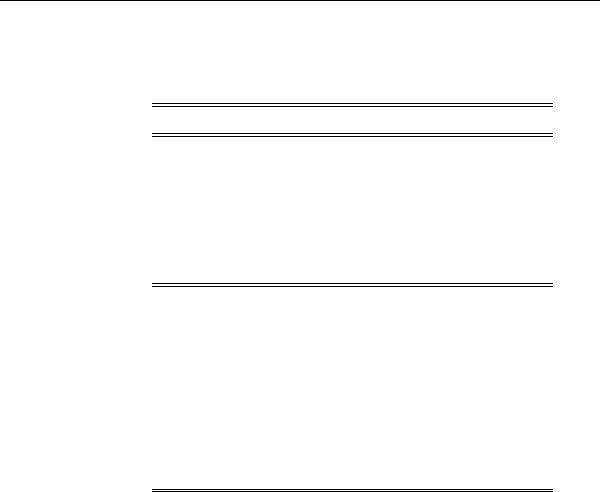
Deinstalling Oracle Components and Services
Deinstalling Oracle Components and Services
This section describes how to deinstall Oracle components, utilities, and services.
Notes: Silent deinstallations are not supported at this time.
This section contains these topics:
■Stopping Oracle Services for Windows
■Deinstalling Components with Oracle Universal Installer
■Removing Oracle Keys From the Registry on Windows NT and Windows 2000
■Removing Oracle Keys from the Registry on Windows 98
Note: Manual removal of components is permitted only if you exit
Oracle Universal Installer during an installation. For example:
■
■
■
Choosing Cancel
Turning off the computer
If the installation does not complete (that is, all required configuration tools do not run at the end)
■In these cases, Oracle Universal Installer does not register the installation in its inventory. However, files may have been copied to your Oracle home. Remove these files manually and restart the installation.
Installing Oracle Components 4-9

Deinstalling Oracle Components and Services
Stopping Oracle Services for Windows
You must first stop the Oracle Windows NT services before deinstalling Oracle components or removing any registry entries.
To stop Windows NT services:
1.Choose Start > Settings > Control Panel > Services.
2.If any Oracle services (names begin with Oracle or Ora) exist and have the status Started, select the service, and choose Stop.
3.Choose Close to exit the Services window.
4.Exit the Control Panel.
Deinstalling Components with Oracle Universal Installer
This section describes how to use Oracle Universal Installer to deinstall Oracle components (which deinstalls them from the installer inventory) instead of removing them manually.
Do not delete an Oracle home manually (for example, by deleting the directory structure with Windows NT Explorer or MS-DOS command prompt) because the components in that Oracle home remain registered in the Oracle Universal Installer inventory. If you then attempt an installation in the same Oracle home, some or all of the components selected may not be installed because the installer determines they are already installed.
To deinstall components with Oracle Universal Installer:
1.Ensure that you first follow the instructions in "Stopping Oracle Services for Windows" on page 4-10.
2.Choose Start > Programs > Oracle Installation Products > Universal Installer. The Welcome window for Oracle Universal Installer appears.
3.Choose the Deinstall Products button. The Inventory window appears.
4.Expand the tree of installed components until you find the components to deinstall.
5.Check the boxes of components to deinstall.
4-10 Oracle9i Client Installation Guide
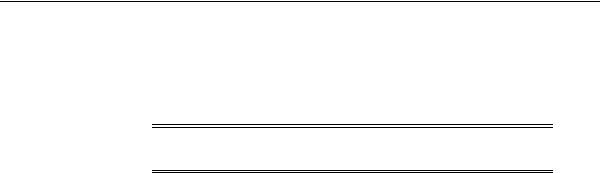
Deinstalling Oracle Components and Services
6.Choose Remove.
The Confirmation window appears.
7.Choose Yes to deinstall the selected components.
Note: A message may appear indicating that removing some components may cause other components to not function properly.
The components are deinstalled from your computer. The Inventory window appears without the deinstalled components.
8.Choose Close to close the Inventory window.
9.Choose Exit to exit Oracle Universal Installer.
Removing Oracle Keys From the Registry on Windows NT and Windows 2000
In rare situations, you may want to correct serious system problems by completely removing Oracle components from the computer.
Remove all Oracle components from your computer only as a last resort, and only if you want to remove all Oracle components from your system.
To remove the Oracle Net Service Registry Entry:
1.Log in as a member of the Administrators group.
2.Ensure that you first follow the instructions in "Stopping Oracle Services for Windows" on page 4-10.
3.Start the registry at the MS-DOS command prompt:
C:\> regedt32
4.Go to HKEY_LOCAL_MACHINE\SYSTEM\CurrentControlSet\Services and delete the OracleHOME_NAMETNSListener registry entry if you also have an Oracle9i database installed. Oracle Universal Installer automatically deletes all other Oracle Net Services.
5.Exit the registry.
Installing Oracle Components 4-11
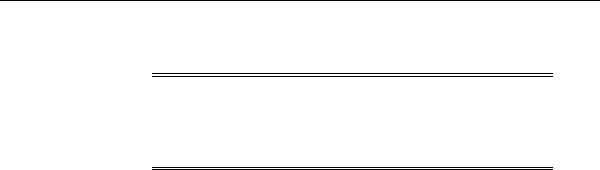
Deinstalling Oracle Components and Services
To remove all Oracle components from a computer on Windows NT:
Caution: These instructions remove all Oracle components, services, and registry entries from your computer. In addition, any database files under ORACLE_BASE\oradata\DB_NAME are also removed. Exercise extreme care when removing registry entries. Removing incorrect entries can break your system.
1.Log in as a member of the Administrators group.
2.Ensure that you first follow the instructions in "Stopping Oracle Services for Windows" on page 4-10.
3.Start the registry at the MS-DOS command prompt:
C:\> regedt32
4.Go to HKEY_CLASSES_ROOT.
5.Delete any key that starts with Oracle, ORA, or ORCL.
6.Go to HKEY_LOCAL_MACHINE\SOFTWARE.
7.Delete the ORACLE and Apache Group keys.
8.Go to HKEY_LOCAL_MACHINE\SOFTWARE\ODBC\odbcinst.ini.
9.Delete the Oracle in HOME_NAME key.
10.Go to HKEY_LOCAL_MACHINE\SYSTEM\CurrentControlSet\Services.
11.Delete all keys under here that begin with ORACLE.
12.Go to HKEY_LOCAL_MACHINE\SYSTEM\CurrentControlSet\Services \Eventlog\Application.
13.Delete all keys under here that begin with ORACLE.
14.Go to HKEY_CURRENT_USER.
15.Delete ORACLE.
16.Go to HKEY_CURRENT_USER\SOFTWARE\ORACLE.
17.Delete keys that start with Oracle or ORCL (if any exist).
4-12 Oracle9i Client Installation Guide

Deinstalling Oracle Components and Services
18.Go to HKEY_CURRENT_USER\SOFTWARE\ODBC\odbcinst.ini.
19.Delete any Oracle keys (if any exist).
20.Close the registry.
21.Reboot your computer.
Update the System Variable Path
1.Go to Start > Settings > Control Panel > System > Environment tab.
2.Choose the system variable path and modify the Path variable.
3.Remove any Oracle entries from the path. For example, if JRE was installed by Oracle, remove the %ORACLE_HOME%\BIN path and the JRE path. You may see a path similar to this one:
C:\oracle\ora81\bin;G:\program files\oracle\jre\1.1.7\bin
4.Exit the Control Panel.
Remove Oracle from the Start Menu
1.Go to SYSTEM_DRIVE:\winnt\profiles\all users\start menu\programs.
2.Delete the following icons:
■Oracle - HOME_NAME
■Oracle Installation Products
where HOME_NAME is the previous Oracle home name.
3.Delete SYSTEM_DRIVE:\program files\oracle through Windows NT Explorer.
4.Delete all ORACLE_BASE directories on your hard drive.
5.Reboot your computer.
Installing Oracle Components 4-13

Deinstalling Oracle Components and Services
Removing Oracle Keys from the Registry on Windows 98
To remove all Oracle components from a computer on Windows 98:
1.Start the registry at the MS-DOS command prompt:
C:\> regedit
2.Go to HKEY_CLASSES_ROOT.
3.Delete any key that starts with Oracle or ORCL.
4.Go to HKEY_LOCAL_MACHINE\SOFTWARE\ORACLE.
5.Delete the ORACLE key.
6.Go to HKEY_LOCAL_MACHINE\SOFTWARE\ODBC\odbcinst.ini.
7.Delete the Oracle ODBC Driver key.
8.Go to HKEY_CURRENT_USER\SOFTWARE\ORACLE.
9.Delete keys that start with Oracle or ORCL (if any exist).
10.Go to HKEY_CURRENT_USER\SOFTWARE\ODBC\odbcinst.ini.
11.Delete any Oracle keys.
12.Close the registry.
13.Reboot your computer.
Update the System Variable Path
Edit your autoexec.bat file and remove your %ORACLE_HOME%\BIN and JRE paths from the path setting.
4-14 Oracle9i Client Installation Guide

Deinstalling Oracle Components and Services
Remove Oracle from the Start Menu
1.Delete SYSTEM_DRIVE:\Program Files\Oracle through Windows Explorer.
2.Delete icons from:
■SYSTEM_DRIVE:\windows\start menu\programs\oracle - HOME_ NAME
■SYSTEM_DRIVE:\windows\start menu\programs\oracle installation products
where HOME_NAME is the previous Oracle home name.
3.Delete all ORACLE_BASE directories on your hard drive.
4.Reboot your computer.
Installing Oracle Components 4-15

Deinstalling Oracle Components and Services
4-16 Oracle9i Client Installation Guide
