
Microsoft Windows XP Networking Inside Out
.pdf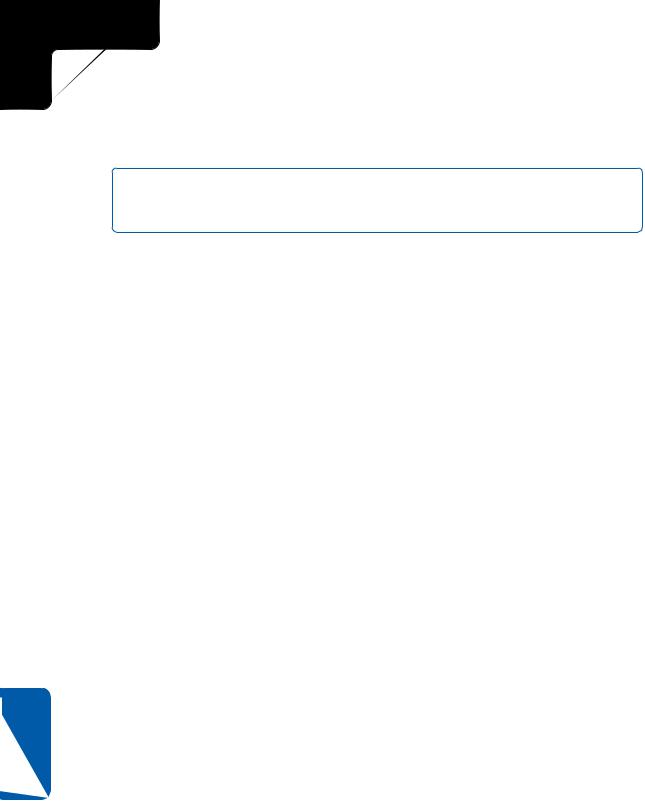
5: Advanced Networking
Part 5: Advanced Networking
18 Chapter
components behave in a similar manner as they would if used from a UNIX-based computer. Also included is the Interix Software Development Kit (SDK), which supports over 1900 UNIX application programming interfaces (APIs).
tip For more information about Microsoft Services for UNIX and Windows XP, check out the Microsoft Windows Services for UNIX Web site at www.microsoft.com/windows/ sfu/default.asp.
Requirements for SFU 3.0
To install SFU 3.0, your computer must meet the following minimum requirements:
●16 MB of RAM.
●19 MB of available hard disk space. 184 MB is required for a complete installation.
●CD-ROM drive.
●Microsoft Internet Explorer version 5.5 or later.
●Network adapter.
In addition to the minimum requirements, there are several Microsoft recommendations for any computer running SFU. There are also some limitations associated with SFU 3.0. The following list outlines recommendations that should be met to ensure maximum performance as well as limitations to keep in mind:
●If Windows 2000 is used to host SFU 3.0, Service Pack 2 should be installed, although it is not required.
●Gateway for NFS requires a server edition of Windows.
●SFU 3.0 cannot be used with Windows NT 4.0 Terminal Services Edition.
●Client for Network File Systems (NFS) and Gateway for NFS cannot be simultaneously installed on the same computer.
●Server for NIS must be installed on a Windows 2000 domain controller.
Installing Services for UNIX
To install SFU, you need the SFU installation CD and a computer running Windows XP, Windows 2000, or Windows NT 4.0. After the install process is completed, your SFU installation will be ready for use.
528

5: Advanced Networking
Chapter 18: Interconnectivity with Other Systems
Using UWIN 3.0 to Run UNIX in Windows XP
A number of companies have developed tools for porting and running UNIX tools on Windows. One of the more interesting is UWIN, which was developed by AT&T Labs.
The UWIN 3.0 software package provides an environment for developing and using UNIX applications from within Windows XP and other Windows environments. There are three parts to the UWIN support package. UWIN includes the libraries needed to provide a UNIX operating environment. These libraries provide support for the UNIX APIs. A group of UNIX tools, such as cc, yacc, lex, and Make, are also provided so that Windows users can compile their programs in the same manner as they would from a UNIX workstation. In addition to the compiler tools, there are approximately 250 other UNIX programs and commands available.
For additional information about UWIN 3.0, check out the research and development Web site for the public domain version at www.research.att.com/sw/tools/uwin. Also available is a commercial version of UWIN 3.0 developed by Wipro Technologies; for more information, visit www.wipro.com/uwin.
Connecting Windows XP
to Apple Macintosh Systems
Connecting Windows operating systems with Apple operating systems typically requires a third party to act as a gateway between the two systems. In most cases, that thirdparty device is a Windows 2000 server running Services for Macintosh. However, Windows clients can connect to a share located on a Mac OS X system if the Samba SMB tool is installed.
Connecting Windows and Mac OS X Using Samba
Because Mac OS X is based on a distribution of UNIX, it offers some of the interoperability features possible with other UNIX systems. If a Mac OS X system running Samba is present on the network, you can connect to the server using its Universal Naming Convention (UNC) path, such as \\macosx_server\sharename, where macosx_server is the NetBIOS name used by Samba on the Macintosh, and sharename is the name of the SMB resource being shared. In addition, Samba allows the Mac OS X systems to connect with SMB resources shared by Windows (or other Samba) systems.
Chapter 18
529

5: Advanced Networking
Part 5: Advanced Networking
Although this configuration depends on the availability of a Mac OS X server, there are few other options for connecting Windows and older Macintosh systems. Commercial tools are available that provide SMB functionality for Macintosh clients, allowing them to serve data to Windows systems and in turn access Windows network resources via SMB. The other more common method is through the use of Services for Macintosh or Windows 2000 Server.
Macintosh File Services for Windows 2000 Server
The Services for Macintosh (SFM) service that comes with Windows 2000 Server makes it possible for computers running Windows and Mac OS (both Mac OS X and previous versions) to share files and printers. A Windows 2000 server that has SFM installed can provide file, remote access, and printer services to any Macintosh computers in use on the network.
The SFM service enables the network administrator to designate a directory as a Macintosh-accessible volume. It also ensures that Macintosh file names are valid NTFS file names and manages access permissions. The following list describes other features available with SFM.
●Apple File Protocol (AFP) traffic can be transported over TCP/IP links. With this functionality, Macintosh clients can access shared resources via the faster TCP/IP protocol.
●The AFP 2.2 specification is supported. The AFP 2.2 implementation allows Macintosh clients to view partitions larger than 4 GB. Prior to the introduction of AFP 2.2, Macintosh clients could access a larger volume, but the volume’s size was reported incorrectly.
●Print Server for Macintosh lets Macintosh users print in the background. They no longer have to wait for a print job to complete before moving on to other tasks. Also, users who have the appropriate access can now manage
Macintosh print jobs spooled to a Windows 2000 server.
18 Chapter
530

Chapter 19
Getting to |
|
Know Wireless |
531 |
Networking |
|
Understanding |
542 |
Wireless Security |
|
Setting Up |
|
Your Wireless |
544 |
Network |
5: Advanced Networking
Wireless
Networking
The buzz about wireless networking has been around for years, but only recently has wireless networking begun to become a reality for corporate networks and for home and small office networks. In fact, if you browse your local computer store, you are likely to find many different brands of wireless access points as well as wireless network adapters for desktop computers and laptops.
What does all this mean for you? Wireless networking has finally arrived; it works well, it offers different levels of security, and it’s cost effective, although sometimes more expensive than traditional wired networking. If you are currently planning a home or small office network, a wireless network is certainly a viable alternative. In an existing corporate network, adding wireless functionality to the network might solve a number of problems and give mobile network users added flexibility.
In this chapter, you’ll learn about wireless networking. You’ll learn how it works, your security options, the network designs you can use, and whether wireless networking is right for you.
Getting to Know
Wireless Networking
Microsoft Windows XP helps make configuring a wireless network simple. Before trekking off to the computer store to buy the components needed, however, you should read this section to gain an understanding of wireless networking, the kinds of wireless networks supported by Windows XP, and whether you can benefit from wireless networking.
531
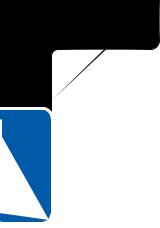
5: Advanced Networking
19 Chapter
Part 5: Advanced Networking
Why Wireless Networks Are Important
Wireless networks provide freedom—that is the basis for their appeal. In a world of mobile employees, networking needs to be just as mobile, and that mobility goal has evolved into the wireless technologies available today. Here are just a few examples of some common uses for wireless networking.
●In a home network, you can use a laptop computer with a wireless network adapter and travel from room to room, retaining network connectivity. Combined with Internet Connection Sharing (ICS), you can have your desktop computer provide an Internet link, and your wireless computer can access the Internet through the ICS host computer. This not only allows you to access shared information available on the desktop computer (such as folders and printers), but also allows you to browse the Internet from any room in your house or even in your yard—anywhere within the usable range of your wireless equipment! The coverage area for your wireless network depends on many factors, such as the locations of your wireless equipment, how well the signal can travel through various obstructions, and any interference on the frequencies used by the wireless equipment.
●In a home network, wireless networking can help reduce computer costs and give you more flexibility. For example, your family room might have two computers networked together. One computer provides Internet access to your home network. Your children use the Internet for homework as well as game playing on a regular basis, and using the computer in the family room is sometimes inconvenient for you. You could add a wireless adapter to a laptop computer and do your computing in the quiet and privacy of another room while your children do their homework or play games in the family room.
●You could have a home network that is completely wireless, or you could have a residential gateway with an integrated wireless hub, known as a wireless access point, connected to a DSL connection for Internet access. Each computer in your house can be outfitted with a wireless NIC, and the network will work just like a wired network, but you’ll have the added freedom of placing each computer in any location you want without worrying about running cables. Additionally, should you need to rearrange your network at some point in the future, the computers can be easily moved with no network disruption.
●In a small office environment, wireless networking provides many of the same features that a home network user would find attractive; however, in an office setting, the key benefit provided by wireless networking is its flexibility. For example, you might work in a small office building and your job
532

Chapter 19: Wireless Networking
duties might include attending meetings in various rooms throughout the building, taking notes at each meeting using your laptop. Traditionally, you might use a laptop for such purposes, but you would have to disconnect from the network each time you moved and reconnect with a cable to a jack in the wall. The cabling can be clumsy and aggravating, if such jacks are available at all. Plus, you must disconnect and log back on to the network each time. Using a wireless network, you can move about as needed without concern for the locations of network jacks and even keep continuously connected if you like.
●In corporate networks, wireless networks are often used as a workaround for particular access problems. For example, they might be used in a portion of an office building where cables cannot be placed. Wireless connections can easily solve these problems and provide the required network connectivity.
●If your company or site hosts network or Internet access for outside visitors, you can even configure wireless networking to provide network access to visiting clients or business partners (with appropriate security of course). By equipping a laptop with a wireless network adapter, Windows XP can automatically configure its wireless adapter for access to the wireless network where available, giving your clients and partners instant access to the Internet when they arrive at your site.
●Many public areas, including airports, conference centers, and hotels, now provide wireless Internet access on open networks. These areas, called hot spots, give mobile users access to the Internet on the users’ own computers. Because Windows XP can automatically configure access to the wireless network, you can essentially step off an airplane, turn on your laptop, and access the Internet. After you arrive and check in to your hotel, you can resume your Internet connection and continue to access it while attending a conference. If you have a VPN or other remote access connection via the Internet to your private network, you can access your personal documents as well.
Types of Wireless Networking
5: Advanced Networking
Chapter 19
There are several different types of wireless networking technologies. Some are available now, and others are under development. These technologies can be sorted into the following groups:
●Infrared. Infrared wireless networking uses beams of infrared light to transmit data from one device to the next. Infrared networking is good for short distance, line-of-sight networking. For example, wireless keyboards, mice, printers, and game devices can broadcast to an infrared
533
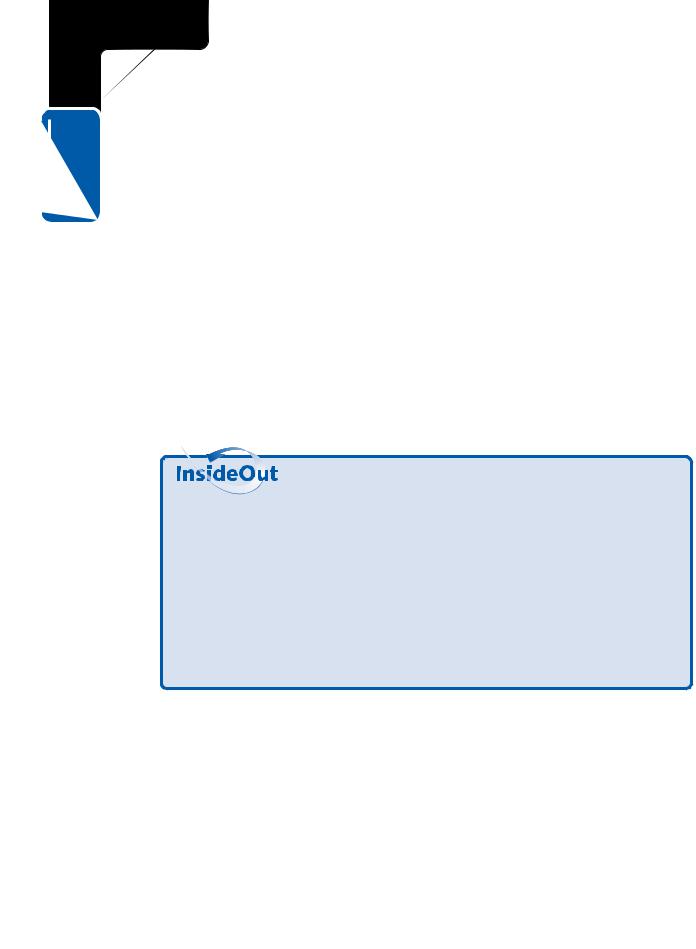
5: Advanced Networking
19 Chapter
Part 5: Advanced Networking
port on your computer. Additionally, laptops and PDAs can connect to a desktop computer for data transfer. Infrared is a great solution for device-to-PC connectivity, but in terms of a LAN solution, infrared is not the preferred method. In many cases, however, infrared can provide solutions to unique problems. In addition to not being practical for a LAN, infrared is restricted to computers and devices in one physical area, such as a single room.
●Wireless Personal Area Networks (WPANs). A WPAN is a personal area network, which means it resides in one generalized space, such as a room. Quite literally, a personal area is the area surrounding a person. WPANs are useful for wireless network computing in one location or wireless networking between PDAs, cellular phones, laptop computers, and so on. WPANs can use infrared connections for objects that are very close (for example, objects sitting on the same table), or they can use radio frequency technologies such as Bluetooth, which can communicate up to 30 feet. The IEEE (its full name is the Institute of Electrical and Electronics Engineers) has established a working group (IEEE 802.15) for the development of WPAN standards. The 802.15 standard seeks ease of interoperability, simple designs, and compatibility with other wireless networks. You can learn more about the standard at www.standards.ieee.org.
Keeping the Standards Straight
As you investigate different wireless technologies and standards, it’s easy to become confused by the many standards and numbers. Keep in mind that the IEEE’s job is to create standardization for different kinds of networks that use the same technology. The end result is that different devices can work together on the same network. Using the 802.15 standards, devices such as laptops, PDAs, cellular phones, and other portable devices can implement the Bluetooth specification, and they can all communicate and work together on the same WPAN. You’ll see different IEEE standards apply to different kinds of wireless networks (as well as wired networks), and each time you read about an IEEE standard, you’ll know that standards for communication are in place or being developed that will make the technology a viable means of networking for you.
●Wireless Local Area Networks (WLANs). A WLAN is a wireless network located in a home, office building, school, or other such structure. A WLAN can also exist as a separate network in addition to a wired LAN if desired. The WLAN uses radio frequencies to enable all computers within the
534
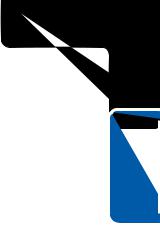
Chapter 19: Wireless Networking
WLAN to communicate with each other. The IEEE 802.11 standard for WLANs defines speeds of 1 and 2 Mbps. Clearly, the 802.11 standard is rather slow. However, the new IEEE standard for WLAN networking is 802.11b, which defines transfer rates of up to 11 Mbps using the 2.4 GHz Industrial, Scientific, and Medical (ISM) frequency band. The 802.11b standard is currently the most popular standard, giving you speeds comparable to a typical Ethernet network. IEEE 802.11a, a newer standard that provides bit rates of up to 54 Mbps using the 5 GHz frequency band, is now available as well.
●Wireless Metropolitan Area Networks (WMANs). WMANs allow wireless communications within a single metropolitan area. For example, a WMAN in New York City could let a company connect wirelessly to its three offices located around the city. The IEEE 802.16 standard, which defines the technologies that can be used in WMANs, is still under development. WMANs can use radio waves, infrared light, or even laser connections to transfer data between locations.
●Wireless Wide Area Networks (WWANs). A WWAN connects WLANs that are separated over wide geographic areas. For example, if your company has offices in New York, Seattle, and Dallas, a WWAN could be used to wirelessly connect the different WAN network segments. WWAN technologies involve the use of satellite communications maintained by service providers and also use the same technologies as cellular phones and wireless PDAs. Common technologies include Global System for Mobile Communications (GSM), Cellular Digital Packet Data (CDPD), and Code Division Multiple Access (CDMA).
Wireless Networks Supported by Windows XP
5: Advanced Networking
Chapter 19
Microsoft Windows XP Professional and Microsoft Windows XP Home Edition both support wireless networking. If you are planning on using a wireless network, Windows XP is the easiest operating system to configure and use on a wireless network.
Windows XP supports infrared networking as well as the 802.11b (or Wi-Fi) and 802.11a (which might soon also be included under the Wi-Fi umbrella) standards. IEEE 802.11b is the accepted standard among most hardware manufacturers today. With speeds up to 11 Mbps, it has a range of up to 300 feet from point to point and offers wireless security standards as well. There are currently several thousand 802.11b public access points available in the United States.
The rest of this chapter focuses on infrared and 802.11b/802.11a technologies because they’re the most popular standards and the ones best supported in Windows XP.
535

5: Advanced Networking
19 Chapter
Part 5: Advanced Networking
How Infrared and Wi-Fi Work
Windows XP is optimized for two kinds of wireless networking—infrared and Wi-Fi. Each network type has its own advantages and challenges, and is typically used for different purposes. The following sections examine how infrared and Wi-Fi networking work in Windows XP.
How Infrared Works
Infrared technology uses an infrared beam of light to transfer data from one computer to another. Infrared technologies use a line-of-sight transmission method, which requires the two infrared ports to be aligned with no obstructions. Once the two infrared ports are aligned, and infrared communication is configured, the two computers can begin exchanging information with each other over the beam of light.
Infrared wireless is a great way to transfer data from one computer to another or from a PDA to a computer. You can also use a cellular phone that has an infrared port to create a cellular Internet connection. You can learn more about these features and how to configure infrared connections in the section “Using the Infrared Connection,” page 548.
How Wi-Fi Works
Wi-Fi provides two different modes, or topologies, of wireless networks: infrastructure mode and ad hoc mode.
Infrastructure mode In infrastructure mode, wireless access points are used to build a network that can be accessed by wireless devices. This wireless network can be completely independent, or it can extend an existing wired LAN. The wireless access point connects to the wired network, and all computers on the wired network can then communicate with the wireless computers through the access point. In other words, the access point acts as a bridge between the wireless and wired LANs.
The wireless access point is able to receive and transmit data over an area defined both by the technology (including the allowable power used in the wireless radio transmitters and the types of antennas used) as well as by more fundamental physical restrictions (including interference on the radio bands used by Wi-Fi and physical obstructions between wireless devices). In large environments, multiple access points can be used. For example, if you carry your wireless laptop computer from one floor of a building to another floor, your connection might shift from an access point located on one floor to another located on the next floor. Network administrators place the access points so that they just overlap each other’s coverage, thus providing uninterrupted service to the client. From a user’s point of view, the coverage is continuous. In the following illustration, an access point connected to a wired network acts as a bridge to connect the two dissimilar networks.
536
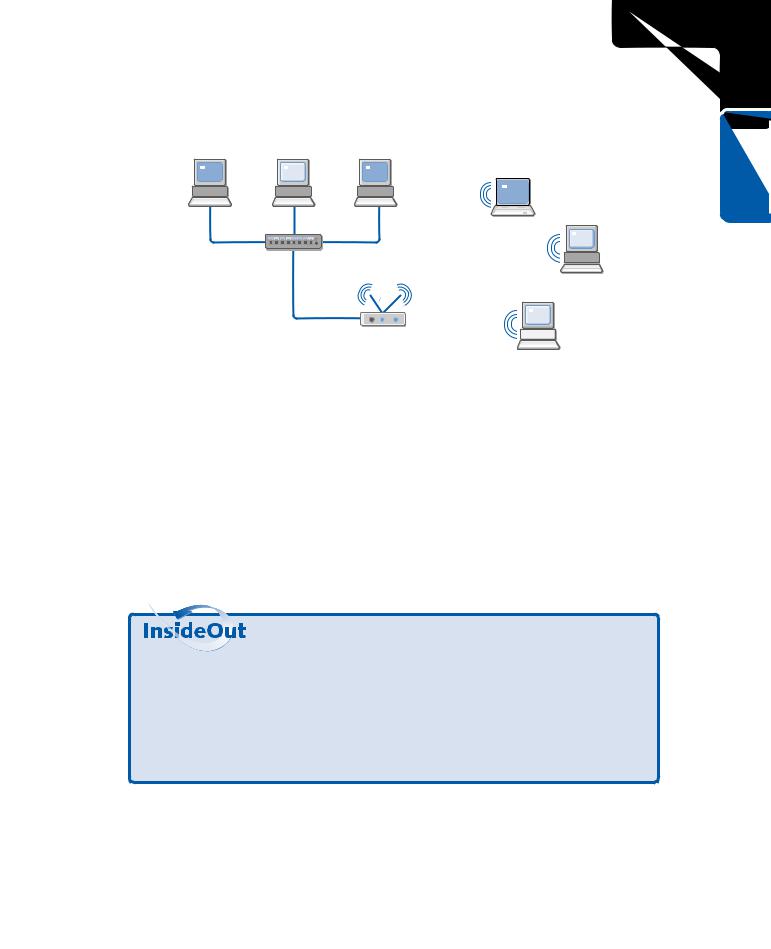
Chapter 19: Wireless Networking
Wired and Wireless LANs Bridged Using a Wireless Access Point
Ethernet clients
Ethernet hub |
Wireless |
|
clients |
||
|
Wireless access point
5: Advanced Networking
Chapter 19
When infrastructure mode is used, the access point sends out beacon management frames that let wireless devices know the access point is available as well as the name of the wireless network. If the wireless network name is recognized by the wireless client, an association process occurs that creates a logical connection between the wireless client and the wireless access point. After the association process is complete, the wireless client authenticates itself to the wireless access point. If the authentication process is successful, the wireless client is recognized on the network and can begin sending data frames to the wireless access point and access network resources. All communication, whether bound for another wireless client or the wired network, is passed through the wireless access point. To avoid collisions on the wireless network, the Carrier Sense Multiple Access/Collision Avoidance (CSMA/CD) protocol is used. Before transmitting data, clients must listen for other data transmissions for a period of time before transmitting. This helps the clients know that the radio frequencies used for communication are clear and can be used to exchange data.
Mobility Challenges in Large Networks
Large networks use multiple access points so that users can roam from location to location and still stay connected to the network. However, planning the wireless infrastructure takes time and preparation. For example, if a user in Building A walks to Building B for a meeting, and the wired network in Building A is on a different subnet than the network in Building B, the user’s TCP/IP stack must be able to use new IP configuration data. Also, if a user is moving from domain to domain, you might expect similar logon
(continued)
537
