
- •Table of Contents
- •Introduction
- •Saving Time with This Book
- •Foolish Assumptions
- •Part I: Making the Desktop Work for You
- •Part II: Getting the Most from Your File System
- •Part III: Good Housekeeping with Linux
- •Part IV: Tweaking the Kernel on Your Linux System
- •Part V: Securing Your Workspace
- •Part VI: Networking Like a Professional
- •Part VII: Monitoring Your System
- •Part VIII: Serving Up the Internet and More
- •Part X: Programming Tricks
- •Part XI: The Scary (Or Fun!) Stuff
- •Icons Used in This Book
- •Discovering Your Protocols
- •Managing Snapshots with the camera: Protocol
- •Remote File Management with fish:
- •Getting Help with help:, info:, and man:
- •Other KDE Protocols
- •Using GNOME VFS Modules
- •Stacking VFS Modules
- •Working with Packages: rpm and rpms
- •Putting VFS to Work at the Command Line
- •Burning CDs with a VFS
- •Skinning Your Desktop with VFS
- •Classifying Data with MIME
- •Creating KDE File Associations
- •Creating New MIME Types with GNOME
- •Making Basic Prompt Transformations
- •Adding Dynamically Updated Data to Your Prompt
- •Colorizing Your Prompt
- •Seeing a Red Alert When You Have Superuser Privileges
- •Saving Your Work
- •Completing Names Automatically
- •Using the Escape Key to Your Advantage
- •Customizing Completion for Maximum Speed
- •Using cd and ls to Navigate through bash
- •Setting Your CDPATH Variables to Find Directories Fast
- •Streamlining Archive Searches
- •Turning the Output of a Command into a Variable with $( )
- •Using $UID and $EUID in Shell Scripts
- •Customizing Variables for Rapid Transit
- •Finding the Right Shell Script
- •Choosing your victims
- •Timing is everything
- •Cleaning up made easy
- •Changing prototype scripts
- •Customizing Your Autostart File
- •Navigating the History List
- •Scrolling
- •Summoning a command by number
- •Searching through history
- •Customizing the History List
- •Adjusting key default settings
- •Filtering the history list
- •Executing Commands Quickly with History Variables
- •Viewing Your Aliases
- •Using Aliases for Complex Commands
- •Automating Tedious Tasks with Functions
- •Filtering file searches by file type
- •Automatic downloading
- •Monitoring Your System in a Snap
- •Un-tarring the Easy Way
- •What Is Samba?
- •Getting Up and Running with Samba
- •Checking whether Samba is installed
- •Enabling Samba
- •Adjusting the workgroup name and creating user accounts
- •Giving a Windows machine access to your home directory
- •Sharing Linux files and directories with other computers
- •Hooking Everyone Up to the Printer
- •Sharing Linux printers with SWAT
- •Using a Windows printer from Linux
- •Plugging In to Remote Data with Linux Programs Quickly
- •Finding Files with locate
- •Finding Files with find
- •Qualifying Your Search with the find Command
- •Doing updated filename searches
- •Adding time-based qualifications
- •Filtering by file size
- •Perusing commonly used qualifications
- •Acting on What You Find
- •Displaying specific info with -printf
- •Checking disk usage by user
- •Executing commands with find
- •Building Complex Commands with xargs
- •Creating Archives with File Roller
- •Inspecting and Extracting Archives with File Roller
- •Adding Functionality to tar with Complex Commands
- •Building archives from the command line
- •Archiving complex search results
- •Backing up an installed package
- •Uprooting Entire Directory Trees with scp
- •Splitting Big Files into Manageable Chunks
- •Building Software from Downloaded tarballs
- •Compiling a tarball: The basic steps
- •Downloading and compiling SuperKaramba
- •Versatile Downloading with wget
- •Mirroring sites with wget
- •Verifying your bookmarks with wget
- •Downloading files with wget
- •Downloading and unpacking in one quick step
- •Downloading and Uploading with curl
- •Setting Up ADIOS
- •Downloading ADIOS
- •Burning ADIOS to CD
- •Installing ADIOS
- •Finding Your Way around UML
- •Connecting to the Internet from an ADIOS VM
- •Using a GUI with UML
- •Installing Software into UML
- •Merging Changes to Your Prototype
- •Querying RPM Packages for Content
- •Digesting Information
- •Creating a Package Index
- •Querying for Prerequisites
- •Dissecting an RPM Package
- •Using RPM at the Command Line
- •Removing RPMs
- •Flagging Down RPM
- •Getting Graphic with RPM
- •Using Rpmdrake to install from media
- •Installing from your Konqueror browser
- •Verifying Your System
- •Reading the Tamper-Proof Seal
- •Setting Up Synaptic and apt in a Snap
- •Keeping Up-to-Date with apt and Synaptic: The Basics
- •Handy Hints about Synaptic
- •Changing repositories
- •Viewing package details
- •Installing new packages with Synaptic
- •Importing the Keys to the Repository
- •Letting Task Scheduler Work for You
- •Scheduling a new task
- •Editing a task
- •Adding environment variables
- •Reining In Resources with Disk Quotas
- •Installing the quota RPM package
- •Enabling file system quotas
- •Getting your files together
- •Setting quotas
- •Reviewing your quotas
- •Using System Accounting to Keep Track of Users
- •Setting up system accounting
- •Looking up user login hours
- •Checking out command and program usage
- •Running Down the Runlevels
- •Runlevel basics
- •Customizing runlevels in Fedora
- •Customizing runlevels in SuSE
- •Customizing runlevels in Mandrake
- •Customizing runlevels at the command line
- •Switching to a new runlevel
- •Disabling Unused Services
- •Removing Unneeded Services
- •Learning about modules
- •Installing a module with insmod
- •Taking care of dependencies automatically with modprobe and depmod
- •Loading a module for a slightly different kernel with insmod and modprobe
- •Removing modules with rmmod
- •Step 1: Making an Emergency Plan, or Boot Disk
- •Step 2: Finding the Source Code
- •Step 4: Customizing the Kernel
- •Step 5: Building the Kernel
- •Understanding the Principles of SELinux
- •Everything is an object
- •Identifying subjects in SELinux
- •Understanding the security context
- •Disabling or Disarming SELinux
- •Playing the Right Role
- •Exploring the Process-Related Entries in /proc
- •Surveying Your System from /proc
- •Popping the Cork: Speeding Up WINE with /proc
- •Reading and Understanding File Permissions
- •Controlling Permissions at the Command Line
- •Changing File Permissions from a Desktop
- •Encryption Made Easy with kgpg and the KDE Desktop
- •Creating keys with kgpg
- •Sharing your key with the world
- •Importing a public key from a public-key server
- •Encrypting and decrypting documents with drag-and-drop ease
- •Encrypting Documents with gpg at the Command Line
- •Sharing a secret file
- •Creating a key pair and receiving encrypted documents
- •Encrypting documents on your home system
- •Encrypting E-Mail for Added Security
- •Encrypting with Ximian Evolution
- •Setting up Mozilla e-mail for encryption
- •Sending and receiving encrypted messages with Mozilla mail
- •Using Cross-Platform Authentication with Linux and Windows
- •Prepping for cross-platform authentication
- •Setting up cross-platform authentication
- •Using PAM and Kerberos to Serve Up Authentication
- •Establishing synchronized system times
- •Testing your domain name server (DNS)
- •Setting up a Key Distribution Center
- •Setting up automatic ticket management with Kerberos and PAM
- •Adding users to the Key Distribution Center
- •Building Good Rules with PAM
- •Phase
- •Control level
- •Module pathname
- •Arguments
- •Dissecting a Configuration File
- •Skipping a Password with PAM
- •Feeling the Power
- •Gaining Superuser Privileges
- •Pretending to Be Other Users
- •Limiting Privileges with sudo
- •Installing sudo
- •Adding Up the Aliases
- •Adding Aliases to the sudo Configuration File
- •Defining the Alias
- •Creating a User_Alias
- •Creating a Runas_Alias
- •Simplifying group managment with a Host_Alias
- •Mounting and unmounting CDs without the superuser password
- •Managing access to dangerous commands with command aliases
- •Using SSH for Top-Speed Connections
- •Setting Up Public-Key Authentication to Secure SSH
- •Generating the key pair
- •Distributing your public key
- •Passing on your passphrase
- •Logging In with SSH and Key Authentication
- •Starting from the command line
- •Getting graphic
- •Creating Shortcuts to Your Favorite SSH Locations
- •Copying Files with scp
- •Secure (And Fast) Port Forwarding with SSH
- •Finding Your Firewall
- •Setting up a simple firewall in Mandrake Linux
- •Setting up a simple firewall in Fedora Linux
- •Setting up a simple firewall in SuSE Linux
- •Editing the Rules with Webmin
- •Starting a Webmin session
- •Reading the rules with Webmin
- •Changing the rules
- •Editing existing rules
- •Adding a new rule with Webmin
- •Sharing Desktops with VNC
- •Inviting Your Friends to Use Your Desktop
- •Serving Up a New Desktop with VNC Server
- •Using tsclient to View Remote Desktops from Linux
- •Using tsclient with a VNC server
- •Using tsclient with an RDP server
- •Creating New VNC Desktops on Demand
- •Switching display managers in SuSE Linux
- •Switching display managers in Mandrake Linux
- •Connecting gdm and VNC
- •Exploring Your Network with lsof
- •Running lsof
- •Interpreting the lsof output
- •Reading file types
- •Discovering Network Connections
- •Other Timesaving lsof Tricks
- •Packet Sniffing with the Ethereal Network Analyzer
- •Starting Ethereal
- •Capturing packets
- •Applying filters to screen packets
- •Peeking in packets
- •Color-coding packets coming from your network
- •Getting Up and Running with Nessus
- •Installing programs Nessus needs to run
- •Installing Nessus
- •Adding a user to Nessus
- •Generating a certificate
- •Starting the daemon and the interface
- •Reading the grim results
- •Keeping Your Plug-ins Up-to-Date
- •Chatting in the Fedora Chat Room
- •Looking for Answers in the SuSE Chat Room
- •Processing Processes with procps
- •Using ps to filter process status information
- •Viewing ps output the way you want to see it
- •Making parent-child relationships stand out in a ps listing
- •Climbing the family tree with pstree
- •Finding processes with pgrep
- •Killing Processes with pkill
- •Killing Processes with killall
- •Closing Windows with xkill
- •Managing Users and Groups with the Fedora/Mandrake User Manager
- •Adding new users
- •Modifying user accounts
- •Adding groups
- •Filtering users and groups
- •Managing Users and Groups with the SuSE User Administrator
- •Adding new users
- •Modifying user accounts
- •Adding groups
- •Filtering users and groups
- •Adding and deleting log files from the viewer
- •Setting up alerts and warnings
- •Viewing your log files from SuSE
- •Monitoring your log files from SuSE
- •Customizing Your Log Files
- •Keeping an Eye on Resources with KDE System Guard
- •Finding and killing runaway processes
- •Prioritizing processes to smooth a network bottleneck
- •Watching your system load
- •Creating a new worksheet
- •Creating system resource logs
- •Displaying network resources
- •Using Synaptic to download and install Apache
- •Installing Apache from disc
- •Starting the Apache Service
- •Building a Quick Web Page with OpenOffice.org
- •Taking Your Site Public with Dynamic DNS
- •Understanding how dynamic DNS works
- •Setting up dynamic DNS
- •Updating your IP address
- •Installing the Fedora HTTP Configuration tool
- •Putting the HTTP Configuration tool to work
- •Watching Your Web Server Traffic with apachetop
- •Installing apachetop
- •Running and exiting apachetop
- •Navigating apachetop
- •Switching among the log files (or watching several at once)
- •Changing the display time of apachetop statistics
- •Accessing MySQL Control Center features
- •Viewing, managing, and repairing a database with the Databases controls
- •Putting the Server Administration controls to work
- •Adding a new user
- •Watching Your MySQL Traffic with mtop
- •Gathering all the packages that mtop needs
- •Installing mtop
- •Monitoring traffic
- •Building a MySQL Server
- •Installing the necessary packages
- •Starting the MySQL server
- •Replicating MySQL Data
- •Configuring replication: The three topologies
- •Setting up replication for a single slave and master
- •Choosing a Method to Back Up MySQL Data
- •Backing Up and Restoring with mysqldump
- •mysqldump backup options
- •Backing up multiple databases
- •Compressing the archive
- •Restoring a mysqldump archive
- •Making a mysqlhotcopy of Your Database
- •Archiving a Replication Slave
- •Taking Care of Business with MySQL Administrator
- •Installing MySQL Administrator
- •Starting MySQL Administrator
- •Choosing an SSL Certificate
- •Creating a Certificate Signing Request
- •Creating a Signing Authority with openssl
- •Creating a certificate authority
- •Signing a CSR
- •Exploring Your Certificate Collection with Mozilla
- •Introducing hotway
- •Getting Started with hotway
- •Setting Up Evolution to Read HTTPMail Accounts with hotway
- •Ringing the Bells and Blowing the Whistles: Your Evolution Summary Page
- •Installing SpamAssassin
- •Installing from the distribution media
- •Installing from RPM downloads
- •Starting the service
- •Fine-Tuning SpamAssassin to Separate the Ham from the Spam
- •Customizing settings
- •Saving your settings
- •Adding a New Filter to Evolution
- •Serving Up a Big Bowl of the RulesDuJour
- •Registering Your Address
- •Taming a Sendmail Server
- •Tweaking Your Configuration Files with Webmin
- •Serving up mail for multiple domains
- •Relaying e-mail
- •Using aliases to simplify mail handling
- •Deciding What to Archive
- •Choosing Archive Media
- •Tape drives
- •Removable and external disk drives
- •Removable media
- •Optical media (CDs and DVDs)
- •Online storage
- •Choosing an Archive Scheme
- •Full backups
- •Differential backups
- •Incremental backups
- •Incremental versus differential backups
- •Choosing an Archive Program
- •Estimating Your Media Needs
- •Creating Data Archives with tar
- •Backing up files and directories
- •Backing up account information and passwords
- •Targeting bite-sized backups for speedier restores
- •Rolling whole file systems into a tarball
- •Starting an Incremental Backup Cycle
- •Restoring from Backup with tar
- •Backing Up to CD (Or DVD) with cdbackup
- •Creating the backup
- •Restoring from a CD or DVD backup
- •Restoring from a disc containing multiple archives
- •Combining the Power of tar with ssh for Quick Remote Backups
- •Testing the ssh connection to the remote host
- •Creating a tar archive over the ssh connection
- •Backing up to tape drives on remote machines
- •Backing Up to a Remote Computer with rdist and ssh
- •Testing the ssh connection to the remote host
- •Creating the distfile
- •Backing up
- •Getting Started with CVS
- •Checking whether CVS is installed
- •Discovering what to use CVS for
- •Creating a CVS Repository
- •Populating Your Repository with Files
- •Simplifying CVS with cervisia
- •Installing cervisia
- •Putting files in your sandbox
- •Adding more files to your repository
- •Committing your changes
- •Browsing your log files
- •Marking milestones with tags
- •Branching off with cervisia
- •Using the libcurl Library (C Programming)
- •Uploading a File with a Simple Program Using libcurl
- •Line 7: Defining functions and data types
- •Line 14: Calling the initialization function
- •Lines 18– 21: Defining the transfer
- •Line 23: Starting the transfer
- •Line 26: Finishing the upload
- •Installing the Ming Library
- •Building a Simple Flash Movie with Ming
- •Examining the program
- •Compiling the program
- •Running the program
- •Building Interactive Movies with Ming
- •Examining the program
- •Compiling the program
- •Running the program
- •Doing the curl E-shuffle with PHP
- •Combining PHP with curl and XML: An overview
- •Checking out the XML file
- •Downloading and displaying the XML file with a PHP script (and curl)
- •Sending E-Mail from PHP When Problems Occur
- •Debugging Perl Code with DDD
- •Installing and starting DDD
- •Examining the main window
- •Reviewing and stepping through source code
- •Making Stop Signs: Using Breakpoints to Watch Code
- •Setting a breakpoint
- •Modifying a breakpoint
- •Opening the data window
- •Adding a variable to the data window
- •Changing the display to a table
- •Using the Backtrace feature
- •Using the Help menu
- •Making Fedora Distribution CDs
- •Downloading the ISO images
- •Verifying the checksums
- •Burning an ISO File to Disc at the Command Line
- •Finding the identity of your drive
- •Running a test burn
- •Burning the distribution discs
- •Burning CDs without Making an ISO First
- •Finding setuid quickly and easily with kfind
- •Finding setuid and setgid programs at the command line
- •Deciding to Turn Off setuid or setgid
- •Changing the setuid or setgid Bit
- •Who Belongs in Jail?
- •Using UML to Jail Programs
- •Using lsof to Find Out Which Files Are Open
- •Debugging Your Environment with strace
- •Investigating Programs with ltrace
- •Handy strace and ltrace Options
- •Recording Program Errors with valgrind
- •Hardening Your Hat with Bastille
- •Downloading and installing Bastille and its dependencies
- •Welcome to the Bastille
- •Addressing file permission issues
- •Clamping down on SUID privileges
- •Moving on to account security
- •Making the boot process more secure
- •Securing connection broker
- •Limiting compiler access
- •Limiting access to hackers
- •Logging extra information
- •Keeping the daemons in check
- •Securing sendmail
- •Closing the gaps in Apache
- •Keeping temporary files safe
- •Building a better firewall
- •Port scanning with Bastille
- •Turning LIDS On and Off
- •Testing LIDS before Applying It to Your System
- •Controlling File Access with LIDS
- •Hiding Processes with LIDS
- •Running Down the Privilege List
- •Getting Graphical at the Command Line
- •Getting graphical in GNOME
- •Getting graphical with KDE
- •Staying desktop neutral
- •Index
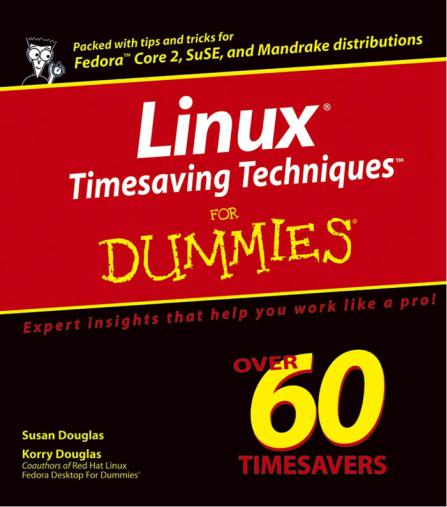
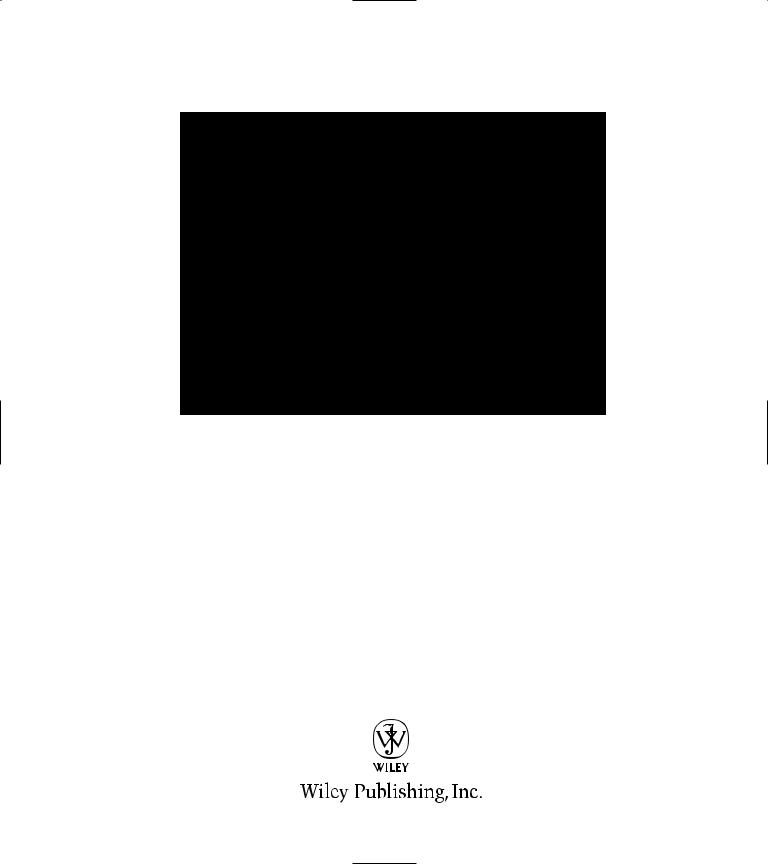
Linux®
Timesaving
Techniques™
FOR
DUMmIES‰
by Susan Douglas and Korry Douglas
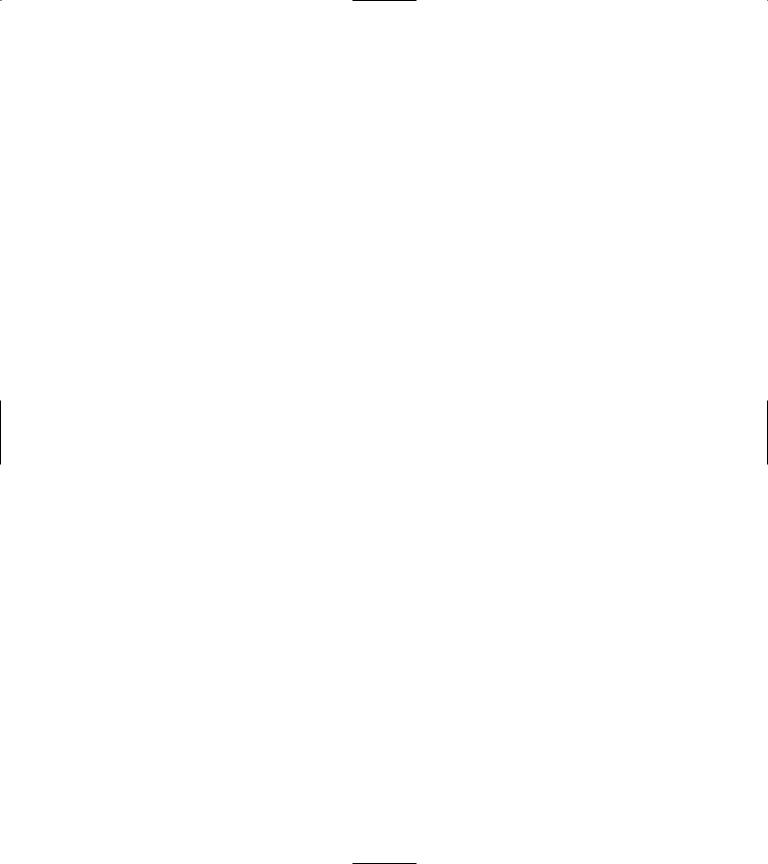
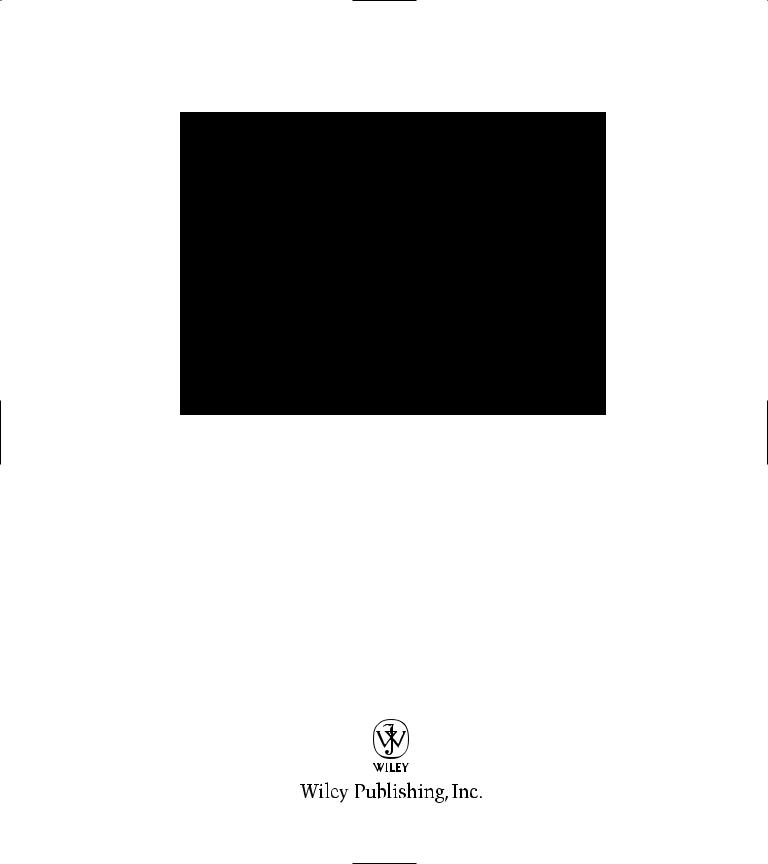
Linux®
Timesaving
Techniques™
FOR
DUMmIES‰
by Susan Douglas and Korry Douglas
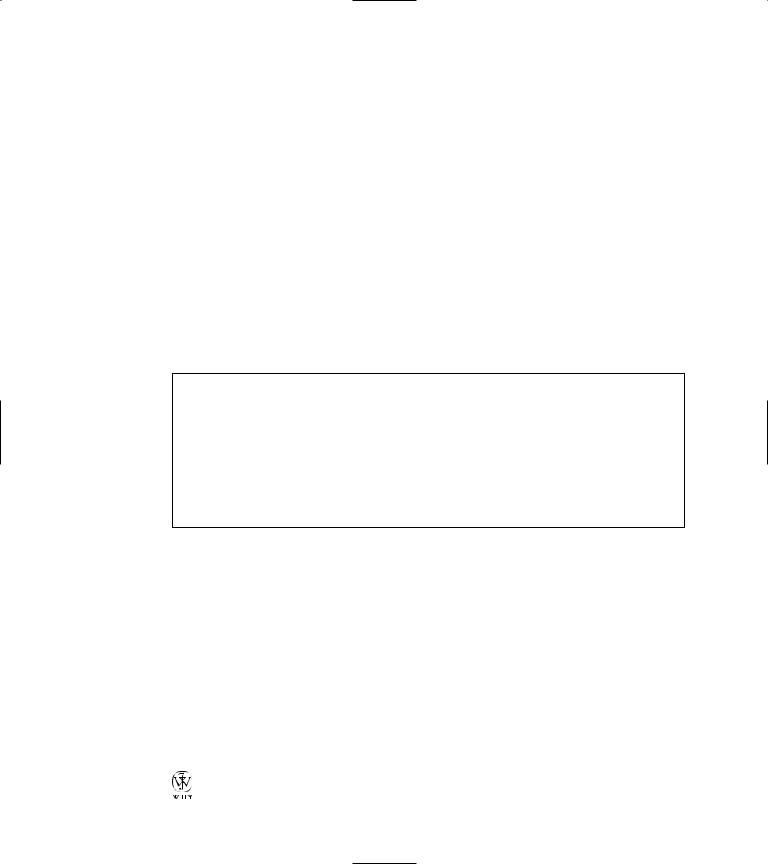
Linux® Timesaving Techniques™ For Dummies®
Published by
Wiley Publishing, Inc.
111 River Street Hoboken, NJ 07030-5774
Copyright © 2004 by Wiley Publishing, Inc., Indianapolis, Indiana
Published by Wiley Publishing, Inc., Indianapolis, Indiana
Published simultaneously in Canada
No part of this publication may be reproduced, stored in a retrieval system or transmitted in any form or by any means, electronic, mechanical, photocopying, recording, scanning or otherwise, except as permitted under Sections 107 or 108 of the 1976 United States Copyright Act, without either the prior written permission of the Publisher, or authorization through payment of the appropriate per-copy fee to the Copyright Clearance Center, 222 Rosewood Drive, Danvers, MA 01923, (978) 750-8400, fax (978) 646-8600. Requests to the Publisher for permission should be addressed to the Legal Department, Wiley Publishing, Inc., 10475 Crosspoint Blvd., Indianapolis, IN 46256, (317) 572-3447, fax (317) 572-4355, e-mail: brandreview@wiley.com.
Trademarks: Wiley, the Wiley Publishing logo, For Dummies, the Dummies Man logo, A Reference for the Rest of Us!, The Dummies Way, Dummies Daily, The Fun and Easy Way, Dummies.com, and related trade dress are trademarks or registered trademarks of John Wiley & Sons, Inc. and/or its affiliates in the United States and other countries, and may not be used without written permission. All other trademarks are the property of their respective owners. Wiley Publishing, Inc., is not associated with any product or vendor mentioned in this book.
LIMIT OF LIABILITY/DISCLAIMER OF WARRANTY: THE PUBLISHER AND THE AUTHOR MAKE NO REPRESENTATIONS OR WARRANTIES WITH RESPECT TO THE ACCURACY OR COMPLETENESS OF THE CONTENTS OF THIS WORK AND SPECIFICALLY DISCLAIM ALL WARRANTIES, INCLUDING WITHOUT LIMITATION WARRANTIES OF FITNESS FOR A PARTICULAR PURPOSE. NO WARRANTY MAY BE CREATED OR EXTENDED BY SALES OR PROMOTIONAL MATERIALS. THE ADVICE AND STRATEGIES CONTAINED HEREIN MAY NOT BE SUITABLE FOR EVERY SITUATION. THIS WORK IS SOLD WITH THE UNDERSTANDING THAT THE PUBLISHER IS NOT ENGAGED IN RENDERING LEGAL, ACCOUNTING, OR OTHER PROFESSIONAL SERVICES. IF PROFESSIONAL ASSISTANCE IS REQUIRED, THE SERVICES OF A COMPETENT PROFESSIONAL PERSON SHOULD BE SOUGHT. NEITHER THE PUBLISHER NOR THE AUTHOR SHALL BE LIABLE FOR DAMAGES ARISING HEREFROM. THE FACT THAT AN ORGANIZATION OR WEBSITE IS REFERRED TO IN THIS WORK AS A CITATION AND/OR A POTENTIAL SOURCE OF FURTHER INFORMATION DOES NOT MEAN THAT THE AUTHOR OR THE PUBLISHER ENDORSES THE INFORMATION THE ORGANIZATION OR WEBSITE MAY PROVIDE OR RECOMMENDATIONS IT MAY MAKE. FURTHER, READERS SHOULD BE AWARE THAT INTERNET WEBSITES LISTED IN THIS WORK MAY HAVE CHANGED OR DISAPPEARED BETWEEN WHEN THIS WORK WAS WRITTEN AND WHEN IT IS READ.
For general information on our other products and services or to obtain technical support, please contact our Customer Care Department within the U.S. at 800-762-2974, outside the U.S. at 317-572-3993, or fax 317-572-4002.
Wiley also publishes its books in a variety of electronic formats. Some content that appears in print may not be available in electronic books.
Library of Congress Control Number: 2004101962
ISBN: 0-7645-7173-7
Manufactured in the United States of America
10 9 8 7 6 5 4 3 2 1
1V/SR/QX/QU/IN
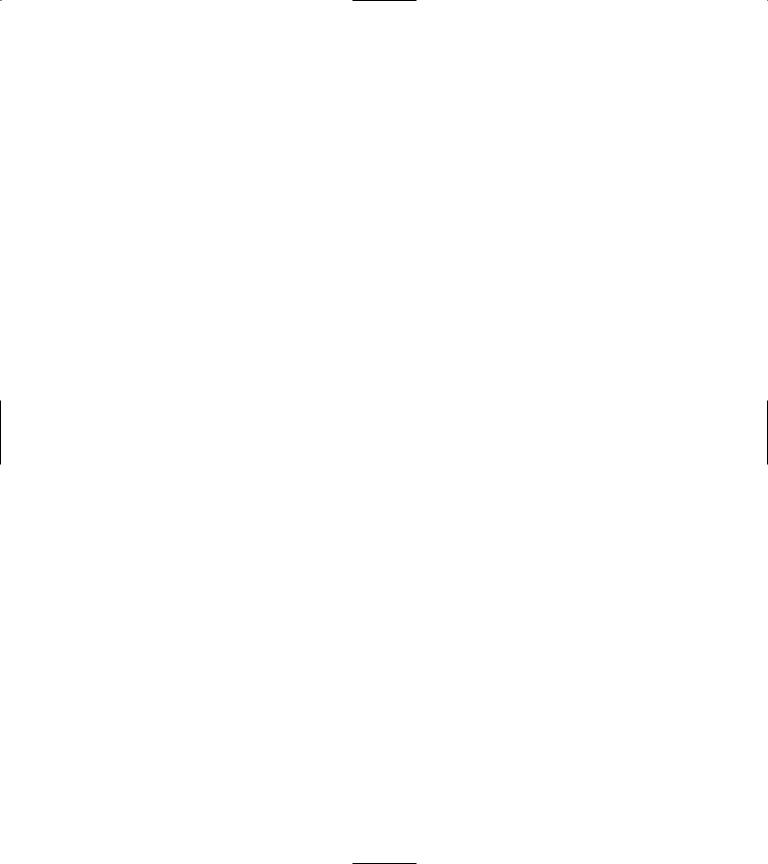
About the Authors
Susan Douglas is the CEO of Conjectrix, Inc., a software consulting firm specializing in databaseand security-related issues. When she’s not busy at the computer, Susan is probably throwing pottery, glassblowing, or horseback riding.
Korry Douglas is the Director of Research and Development for Appx Software. When he’s not working on computers, he’s making elegant sawdust in the woodshop.
Together, they are the coauthors of Red Hat Linux Fedora Desktop For Dummies and PostgreSQL.
Susan and Korry enjoy life on a farm in rural Virginia where they raise horses and small livestock. They both telecommute, so they have more time to spend with their 200 or so animal friends. If they’re not at home, they’re out riding roller coasters.
Authors’ Acknowledgments
We would like to thank all the staff at Wiley who have supported this project, from start to finish. Without the help and direction of Terri Varveris, organizing this book would have been an impossible task. Becky Huehls’s editorial help and guidance have kept this project rolling along on schedule (fairly painlessly, we might add). We also want to extend a big thanks to the technical editors who’ve kept us honest throughout the course of the book.
Thanks go also to all the supporting staff at Wiley that we’ve never met. We know you’re out there, and we appreciate your efforts and support.
Thank you also to all the programmers and developers that make open-source software such an interesting, productive, and fun environment to work in.
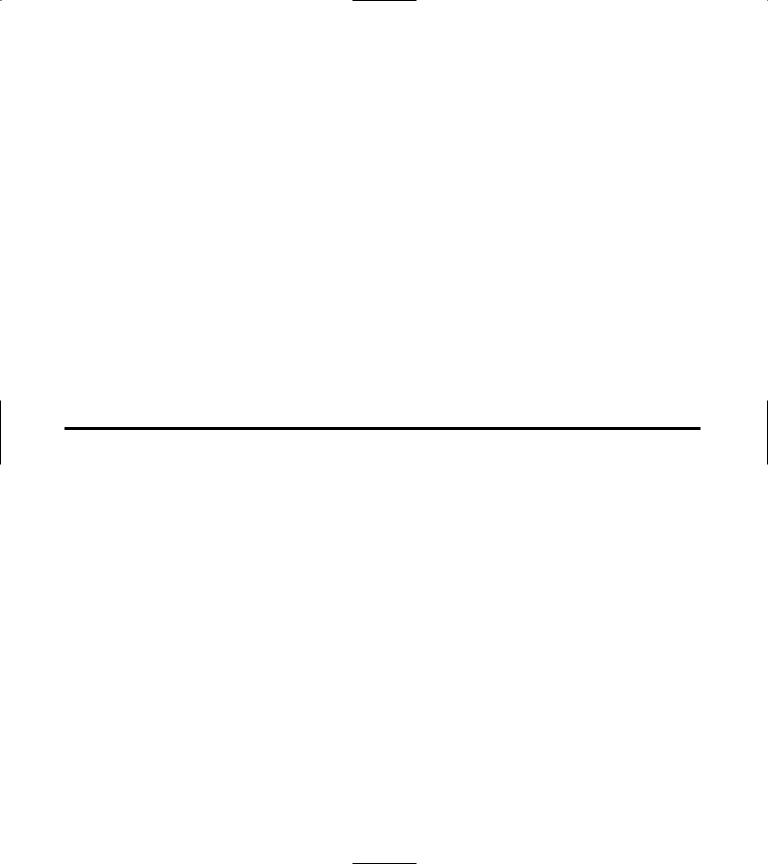
Publisher’s Acknowledgments
We’re proud of this book; please send us your comments through our online registration form located at www.dummies.com/register/.
Some of the people who helped bring this book to market include the following:
Acquisitions, Editorial, and Media Development |
Composition |
|
Associate Project Editor: Rebecca Huehls |
Project Coordinator: Barbara Moore |
|
Acquisitions Editor: Terri Varveris |
Layout and Graphics: Lauren Goddard, Denny Hager, |
|
Senior Copy Editor: Kim Darosett |
Stephanie D. Jumper, Michael Kruzil, Lynsey Osborn, |
|
Jacque Schneider |
||
Technical Editors: Terry Collings, Corey Hynes |
||
Proofreaders: Laura Albert, Vicki Broyles, |
||
Editorial Manager: Leah Cameron |
||
Brian H. Walls |
||
Media Development Manager: Laura VanWinkle |
Indexer: Steve Rath |
|
Media Development Supervisor: Richard Graves |
|
|
Editorial Assistant: Amanda Foxworth |
|
|
Cartoons: Rich Tennant (www.the5thwave.com) |
|
Publishing and Editorial for Technology Dummies
Richard Swadley, Vice President and Executive Group Publisher
Andy Cummings, Vice President and Publisher
Mary Bednarek, Executive Editorial Director
Mary C. Corder, Editorial Director
Publishing for Consumer Dummies
Diane Graves Steele, Vice President and Publisher
Joyce Pepple, Acquisitions Director
Composition Services
Gerry Fahey, Vice President of Production Services
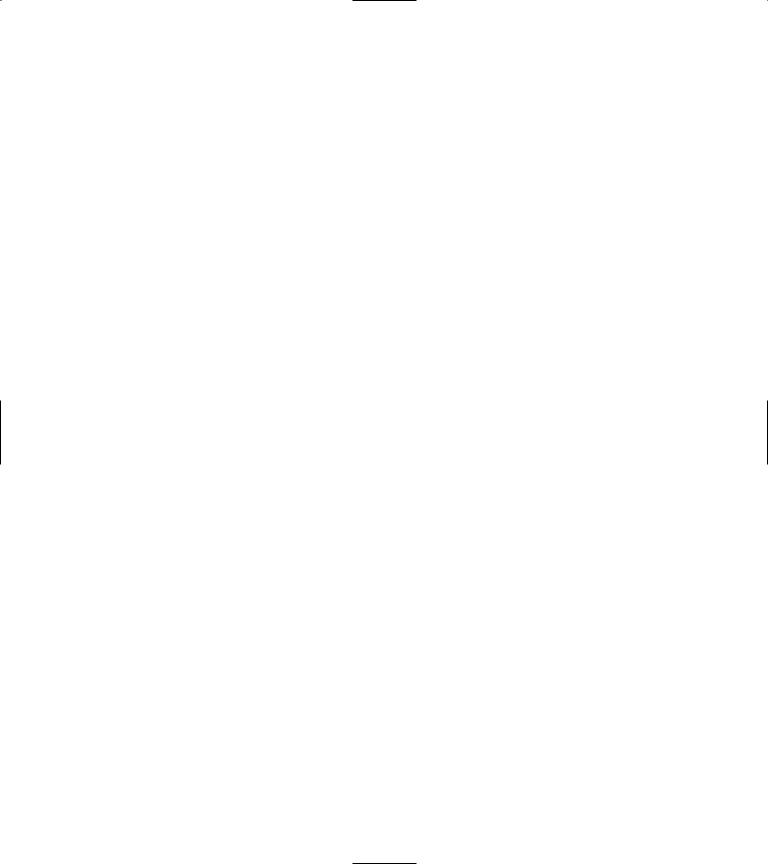
Contents at a Glance
Introduction
Part I: Making the Desktop Work for You
Technique 1: Finding the Power in
KDE Protocols
Technique 2: Getting GNOME Virtual File Systems to Do the Work for You
Technique 3: Streamlining Your Work with File Associations
Technique 4: Prompting Yourself with a Custom Prompt
Technique 5: Getting There Quick with Dynamic Shortcuts
Technique 6: Using cd Shortcuts for Rapid Transit
Technique 7: Typing Less and Doing More with Handy Automagic Variables
Technique 8: Logging In, Logging Out
Technique 9: Making History (Work for You)
Technique 10: Keeping Your Life Simple with Aliases and Functions
1 |
Part III: Good Housekeeping with Linux |
101 |
|
5 |
Technique 16: Red-lining RPM Queries |
103 |
|
Technique 17: Installing Made Easy with RPM |
108 |
||
|
|||
7 |
Technique 18: Getting Comfortable with RPM |
115 |
|
13 |
Technique 19: Keeping Up-to-Date with apt |
|
|
and Synaptic |
119 |
||
18 |
Technique 20: Setting Up Automatic Services |
126 |
|
Technique 21: Making Your Inner System |
|
||
|
|
||
23 |
Administrator Happy (And Productive) |
130 |
|
Technique 22: Spring Cleaning Essentials |
137 |
||
|
|||
30 |
Part IV: Tweaking the Kernel on |
|
|
|
|
||
34 |
Your Linux System |
149 |
|
Technique 23: Taking Good Care of |
|
||
|
|
||
38 |
Your Kernel |
151 |
|
Technique 24: Creating a Custom Kernel |
157 |
||
45 |
|||
Technique 25: Coping with the SELinux |
|
||
50 |
|
||
Security System |
164 |
||
55 |
Technique 26: Finding Out about Your |
|
|
System with /proc |
170 |
Part II: Getting the Most from
Your File System
Technique 11: Sharing Files and Printers in a
Windows World
Technique 12: Finding What You Need
Technique 13: Moving Made Easy
with Archives
Technique 14: Downloading and Uploading
Files in a Snap
Technique 15: Building a Playpen with User Mode Linux
63 |
Part V: Securing Your Workspace |
177 |
Technique 27: Closing Those Prying Eyes |
179 |
|
|
Technique 28: Using Encryption for |
|
65 |
Extra Security |
184 |
|
||
73 |
Technique 29: Securing a Large Network |
|
|
|
|
|
with Custom Authentication |
194 |
82 |
Technique 30: Customizing Authentication |
|
|
|
|
|
with PAM |
203 |
88 |
Technique 31: Gaining Privileges |
209 |
|
||
94 |
Technique 32: sudo Pseudonyms |
213 |
Technique 33: Securing Your Connections |
|
|
|
|
|
|
with SSH |
218 |
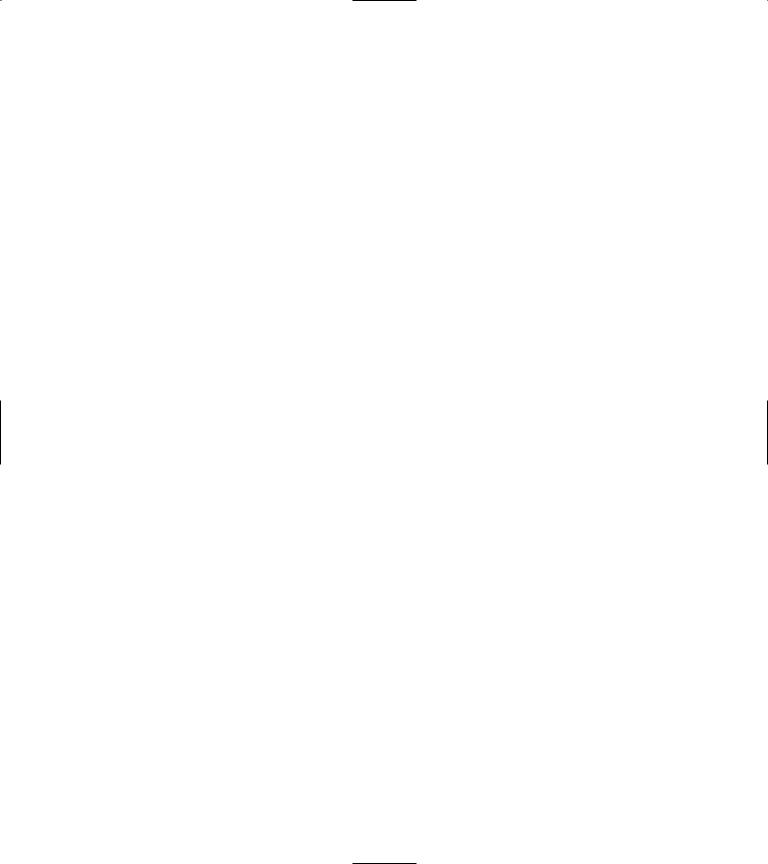
Part VI: Networking Like a |
Part IX: Backing Up Means Never |
|
Professional |
227 Having to Say You’re Sorry |
369 |
Technique 34: Protecting Yourself
with a Firewall
Technique 35: Using VNC to Connect to Remote Desktops
Technique 36: Streamlining Your Network
Surveillance
Technique 37: Evaluating Your Network
Security with Nessus
Technique 38: Person-to-Person Networking
with IRC
Part VII: Monitoring Your System
Technique 39: Controlling Troublesome
Processes at the Command Line
Technique 40: Taking Care of New
(And Old) Users
Technique 41: Keeping an Eye on Your System
Part VIII: Serving Up the Internet
and More
Technique 42: Keeping an Apache Server
in Top Form
Technique 43: Keeping an Eye
on Your Servers
Technique 44: Making a MySQL Server
Your SQL Server
Technique 45: Safeguarding Your Apache
Server with SSL Certificates
Technique 46: Retrieving HTTPMail Using
hotway and Evolution
Technique 47: Stopping Spam with SpamAssassin
Technique 48: Using Webmin to Simplify Sendmail Configuration
229 |
Technique 49: Getting Ready to Back Up |
|
|
Your Data |
371 |
||
239 |
Technique 50: Backing Up Your Data |
377 |
|
Technique 51: Quick Backup to |
|
||
|
|
||
247 |
Remote Storage |
386 |
|
Technique 52: Archiving Changes with CVS |
391 |
||
|
255 |
Part X: Programming Tricks |
401 |
265 |
Technique 53: Using Open-Source APIs |
|
to Save Time |
403 |
|
271 |
Technique 54: Timesaving PHP Tricks |
414 |
Technique 55: Using the DDD Graphical |
|
|
|
|
|
273 |
Debugger with Perl |
422 |
|
|
282 |
Part XI: The Scary (Or Fun!) Stuff |
429 |
|
Technique 56: Burning CD-Rs without |
|
||
|
|
||
291 |
Getting Burned |
431 |
|
Technique 57: Search and Destroy |
|
||
|
|
||
|
setuid and setgid Programs |
437 |
|
305 |
Technique 58: Quarantining Suspicious |
|
|
Programs with UML |
443 |
||
|
|||
307 |
Technique 59: Troubleshooting Persnickety |
448 |
|
|
Programs |
||
317 |
Technique 60: Securing the Fort with Bastille |
455 |
|
|
Technique 61: Creating a Second Line |
|
|
328 |
of Defense with LIDS |
467 |
|
|
Technique 62: Getting Graphical |
|
|
340 |
with Shell Scripts |
474 |
|
349 |
Index |
479 |
|
|
|
||
356 |
|
|
|
364 |
|
|
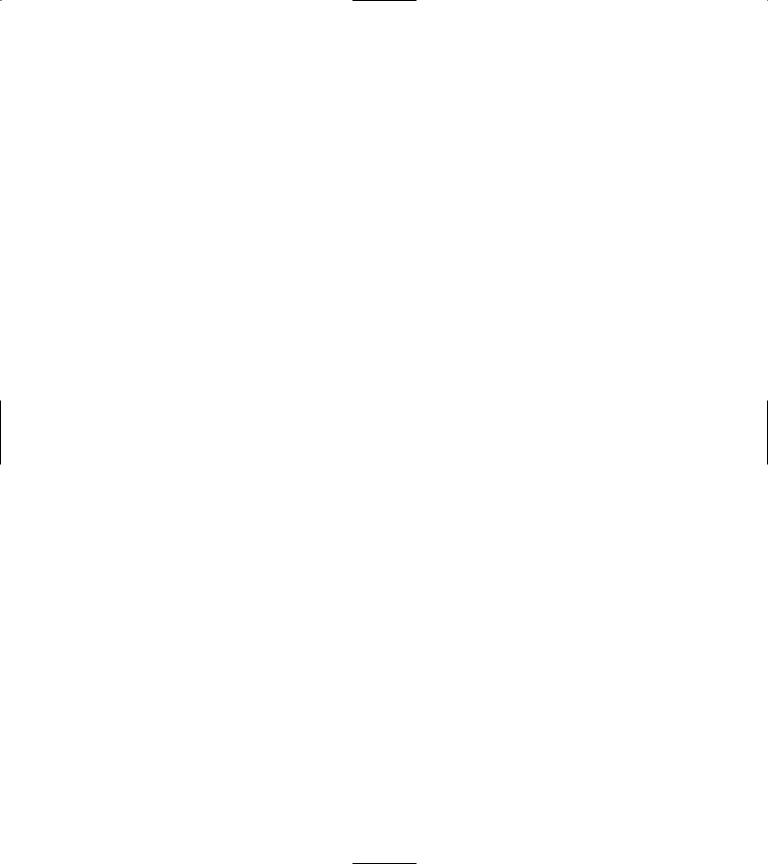
Table of Contents
Introduction |
1 |
Saving Time with This Book |
1 |
Foolish Assumptions |
2 |
What’s in This Book |
2 |
Part I: Making the Desktop Work for You |
2 |
Part II: Getting the Most from Your File System |
3 |
Part III: Good Housekeeping with Linux |
3 |
Part IV: Tweaking the Kernel |
|
on Your Linux System |
3 |
Part V: Securing Your Workspace |
3 |
Part VI: Networking Like a Professional |
3 |
Part VII: Monitoring Your System |
3 |
Part VIII: Serving Up the Internet and More |
3 |
Part IX: Backing Up Means Never |
|
Having to Say You’re Sorry |
3 |
Part X: Programming Tricks |
4 |
Part XI: The Scary (Or Fun!) Stuff |
4 |
Icons Used in This Book |
4 |
Part I: Making the Desktop |
|
Work for You |
5 |
Technique 1: Finding the Power in |
|
KDE Protocols |
7 |
Discovering Your Protocols |
7 |
Working with CD Audio Tracks Using audiocd: |
8 |
Managing Snapshots with the camera: Protocol |
9 |
Remote File Management with fish: |
10 |
Getting Help with help:, info:, and man: |
10 |
Viewing Your Local Network with the smb: |
|
Protocol |
11 |
Other KDE Protocols |
11 |
Technique 2: Getting GNOME Virtual File |
|
Systems to Do the Work for You |
13 |
Using GNOME VFS Modules |
13 |
Stacking VFS Modules |
15 |
Working with Packages: rpm and rpms |
15 |
Putting VFS to Work at the Command Line |
17 |
Burning CDs with a VFS |
17 |
Skinning Your Desktop with VFS |
17 |
Technique 3: Streamlining Your Work with |
|
File Associations |
18 |
Classifying Data with MIME |
18 |
Creating KDE File Associations |
19 |
Creating New MIME Types with GNOME |
20 |
Technique 4: Prompting Yourself with a |
|
Custom Prompt |
23 |
Making Basic Prompt Transformations |
23 |
Adding Dynamically Updated Data |
|
to Your Prompt |
24 |
Colorizing Your Prompt |
26 |
Seeing a Red Alert When You Have Superuser |
|
Privileges |
27 |
Saving Your Work |
28 |
Technique 5: Getting There Quick with |
|
Dynamic Shortcuts |
30 |
Completing Names Automatically |
30 |
Using the Escape Key to Your Advantage |
31 |
Customizing Completion for Maximum Speed |
32 |
Technique 6: Using cd Shortcuts for |
|
Rapid Transit |
34 |
Using cd and ls to Navigate through bash |
34 |
Setting Your CDPATH Variables to Find |
|
Directories Fast |
35 |
Remembering Where You’ve Been with pushd |
|
and popd |
36 |
Manipulating Your Stack with dirs |
36 |
Technique 7: Typing Less and Doing More |
|
with Handy Automagic Variables |
38 |
Show Me the $$: Giving Temporary Files |
|
Unique Names |
39 |
Streamlining Archive Searches |
39 |
Turning the Output of a Command into a Variable |
|
with $( ) |
40 |
Using $UID and $EUID in Shell Scripts |
41 |
Getting Quick Access to Programs with $PATH |
42 |
Customizing Variables for Rapid Transit |
43 |
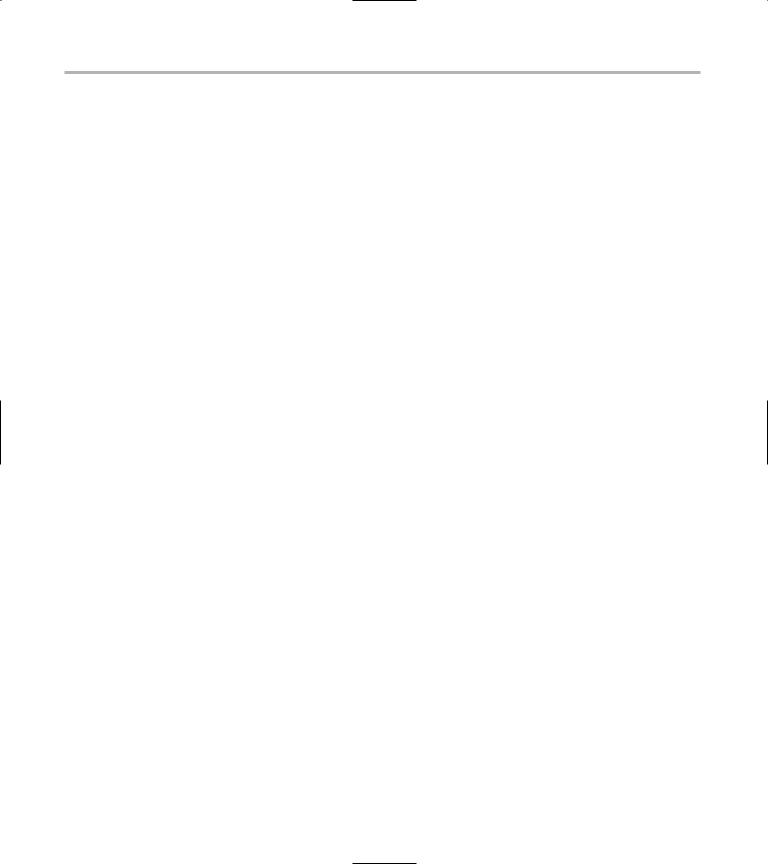
viii Linux Timesaving Techniques For Dummies
Technique 8: Logging In, Logging Out |
45 |
Finding the Right Shell Script |
45 |
Choosing your victims |
46 |
Timing is everything |
46 |
Cleaning up made easy |
47 |
Changing prototype scripts |
48 |
Customizing Your Autostart File |
48 |
Technique 9: Making History (Work for You) |
50 |
Navigating the History List |
50 |
Scrolling |
50 |
Summoning a command by number |
51 |
Searching through history |
51 |
Customizing the History List |
52 |
Adjusting key default settings |
52 |
Filtering the history list |
52 |
Executing Commands Quickly with |
|
History Variables |
53 |
Technique 10: Keeping Your Life Simple |
|
with Aliases and Functions |
55 |
Viewing Your Aliases |
55 |
Creating Simple Timesaving Aliases |
56 |
Using Aliases for Complex Commands |
57 |
Automating Tedious Tasks with Functions |
58 |
Filtering file searches by file type |
58 |
Automatic downloading |
58 |
Monitoring Your System in a Snap |
59 |
Un-tarring the Easy Way |
60 |
Sharing Linux Resources with Other Computers |
|
(SMB Clients) |
67 |
Adjusting the workgroup name and creating |
|
user accounts |
67 |
Giving a Windows machine access to your |
|
home directory |
68 |
Sharing Linux files and directories |
|
with other computers |
69 |
Hooking Everyone Up to the Printer |
69 |
Sharing Linux printers with SWAT |
69 |
Using a Windows printer from Linux |
70 |
Plugging In to Remote Data |
|
with Linux Programs Quickly |
71 |
Technique 12: Finding What You Need |
73 |
Finding Files with locate |
73 |
Finding Files with find |
74 |
Qualifying Your Search |
|
with the find Command |
75 |
Doing updated filename searches |
75 |
Adding time-based qualifications |
75 |
Filtering by file size |
76 |
Joining qualifications with |
|
AND and OR operators |
77 |
Perusing commonly used qualifications |
77 |
Acting on What You Find |
78 |
Cracking open a file’s info with -ls |
78 |
Displaying specific info with -printf |
79 |
Checking disk usage by user |
79 |
Executing commands with find |
80 |
Building Complex Commands with xargs |
81 |
Part II: Getting the Most from Your File System
Technique 11: Sharing Files and Printers
in a Windows World
What Is Samba?
Getting Up and Running with Samba
Checking whether Samba is installed Enabling Samba
63 |
Technique 13: Moving Made Easy |
|
|
with Archives |
82 |
||
|
Creating Archives with File Roller |
82 |
|
65 |
Inspecting and Extracting Archives |
84 |
|
65 |
with File Roller |
||
Adding Functionality to tar |
|
||
66 |
|
||
with Complex Commands |
85 |
||
66 |
|||
Building archives from the command line |
85 |
||
66 |
|||
Archiving complex search results |
86 |
||
|
|||
|
Backing up an installed package |
86 |
|
|
Uprooting Entire Directory Trees with scp |
86 |
|
|
Splitting Big Files into Manageable Chunks |
87 |
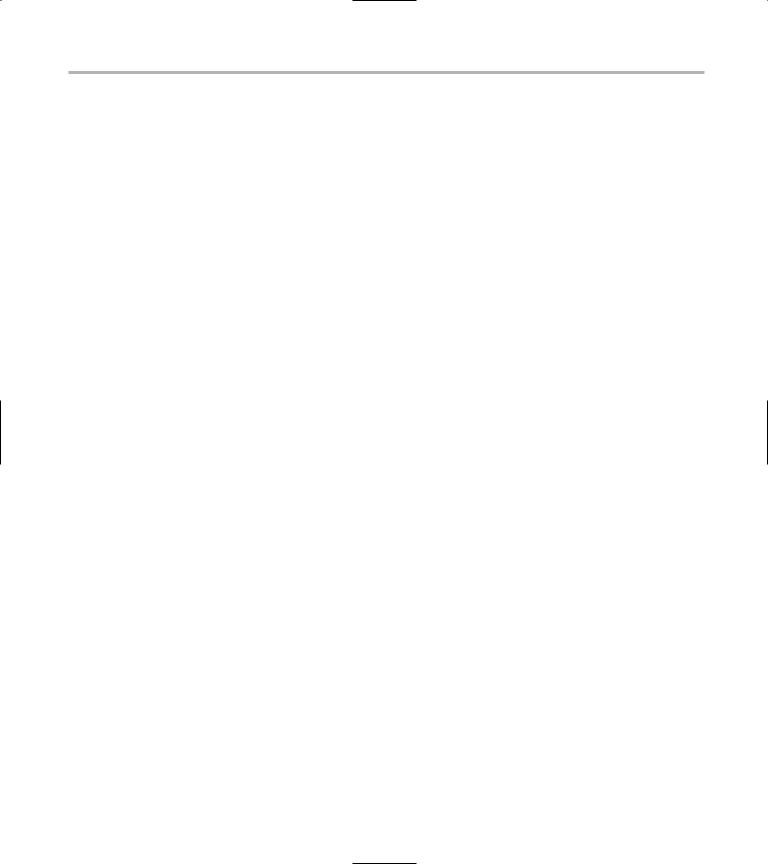
Table of Contents |
ix |
Technique 14: Downloading and |
|
Uploading Files in a Snap |
88 |
Building Software from Downloaded tarballs |
88 |
Compiling a tarball: The basic steps |
89 |
Downloading and compiling SuperKaramba |
89 |
Versatile Downloading with wget |
91 |
Mirroring sites with wget |
91 |
Verifying your bookmarks with wget |
92 |
Downloading files with wget |
92 |
Downloading and unpacking in one quick step |
92 |
wget’s optional flags |
92 |
Downloading and Uploading with curl |
93 |
Getting Graphic with RPM |
110 |
Quick installations from distribution media |
|
with Fedora’s Package Manager |
110 |
Using SuSE’s package manager to |
|
your advantage |
112 |
Using Rpmdrake to install from media |
113 |
Installing from your Konqueror browser |
114 |
Technique 18: Getting Comfortable |
|
with RPM |
115 |
Saving Time with - -upgrade |
115 |
Verifying Your System |
116 |
Reading the Tamper-Proof Seal |
117 |
Technique 15: Building a Playpen with |
|
Technique 19: Keeping Up-to-Date |
|
|
User Mode Linux |
94 |
with apt and Synaptic |
119 |
|
Choosing the ADIOS Version of User Mode Linux |
94 |
Setting Up Synaptic and apt in a Snap |
119 |
|
Setting Up ADIOS |
95 |
|||
Keeping Up-to-Date with apt and Synaptic: |
|
|||
Downloading ADIOS |
95 |
|
||
The Basics |
120 |
|||
Burning ADIOS to CD |
96 |
Upgrading Your Entire Computer |
122 |
|
Installing ADIOS |
96 |
|||
Handy Hints about Synaptic |
123 |
|||
Finding Your Way around UML |
97 |
|||
Changing repositories |
123 |
|||
Connecting to the Internet from an ADIOS VM |
98 |
|||
Viewing package details |
123 |
|||
Using a GUI with UML |
98 |
|||
Installing new packages with Synaptic |
124 |
|||
Installing Software into UML |
98 |
Importing the Keys to the Repository |
124 |
|
Merging Changes to Your Prototype |
99 |
Technique 20: Setting Up Automatic |
|
|
|
|
|
||
Part III: Good Housekeeping |
|
Services |
126 |
|
with Linux |
101 |
Letting Task Scheduler Work for You |
126 |
|
Technique 16: Red-lining RPM Queries |
103 |
Scheduling a new task |
127 |
|
Editing a task |
128 |
|||
Querying RPM Packages for Content |
104 |
Adding environment variables |
128 |
|
Digesting Information |
105 |
Technique 21: Making Your Inner System |
|
|
Creating a Package Index |
105 |
Administrator Happy (And Productive) |
130 |
|
Querying for Prerequisites |
106 |
Reining In Resources with Disk Quotas |
130 |
|
Don’t Put That in Your Drive; You Don’t Know |
|
|||
|
Installing the quota RPM package |
131 |
||
Where That’s Been! |
106 |
|||
Enabling file system quotas |
131 |
|||
Technique 17: Installing Made Easy |
|
|||
|
Getting your files together |
132 |
||
with RPM |
108 |
Setting quotas |
132 |
|
Dissecting an RPM Package |
108 |
Reviewing your quotas |
134 |
|
Using System Accounting to Keep Track of Users |
134 |
|||
Using RPM at the Command Line |
109 |
|||
Setting up system accounting |
134 |
|||
Removing RPMs |
110 |
|||
Looking up user login hours |
135 |
|||
|
|
|||
Flagging Down RPM |
110 |
Checking out command and program usage |
135 |
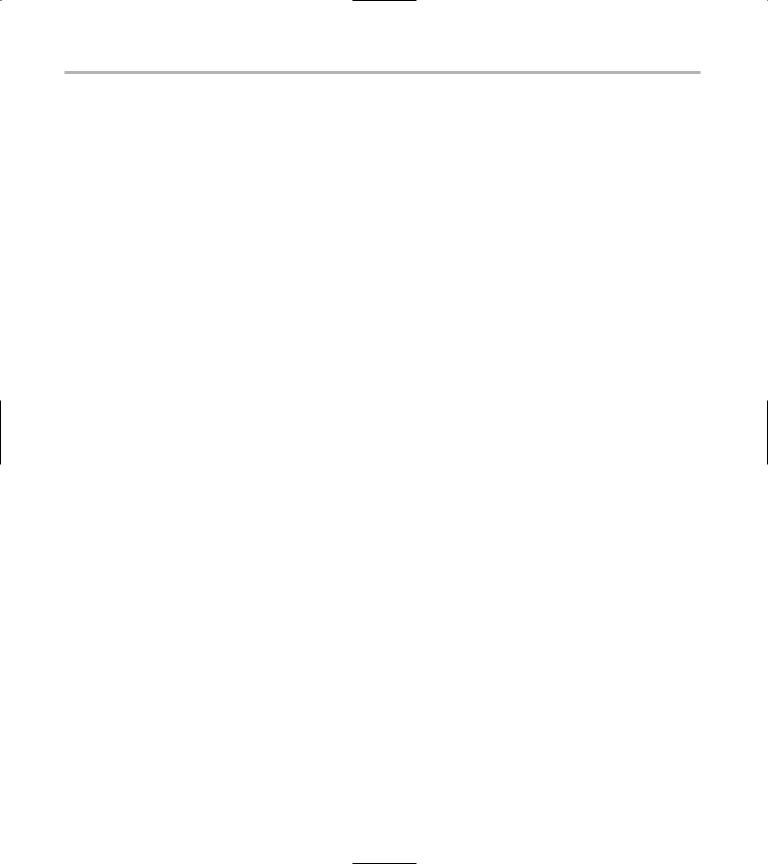
x
Linux Timesaving Techniques For Dummies
Technique 22: Spring Cleaning Essentials
Running Down the Runlevels
Runlevel basics
Customizing runlevels in Fedora Customizing runlevels in SuSE Customizing runlevels in Mandrake Customizing runlevels at the command line Switching to a new runlevel
Disabling Unused Services Removing Unneeded Services Removing Old Users and Their Files
Part IV: Tweaking the Kernel on Your Linux System
Technique 23: Taking Good Care
of Your Kernel
Adding and Removing Kernel Modules
Learning about modules Installing a module with insmod
Taking care of dependencies automatically with modprobe and depmod
Loading a module for a slightly different kernel with insmod and modprobe
Removing modules with rmmod
Manipulating Boot Time Parameters
Technique 24: Creating a Custom Kernel
Reconfiguring Your Kernel — Ready, Set, Go! Step 1: Making an Emergency Plan, or Boot Disk Step 2: Finding the Source Code
Step 3: Configuring a New Kernel
Step 4: Customizing the Kernel
Step 5: Building the Kernel
137 |
Technique 26: Finding Out about Your |
|
|
137 |
System with /proc |
170 |
|
138 |
Exploring the Process-Related Entries in /proc |
170 |
|
138 |
Surveying Your System from /proc |
172 |
|
139 |
|||
Closing Down Security Gaps with /proc |
174 |
||
140 |
|||
Popping the Cork: Speeding Up WINE with /proc |
175 |
||
141 |
|||
|
|
||
141 |
Part V: Securing Your Workspace |
177 |
|
141 |
|||
Technique 27: Closing Those Prying Eyes |
179 |
||
143 |
|||
144 |
Reading and Understanding File Permissions |
179 |
|
|
Controlling Permissions at the Command Line |
181 |
|
149 |
Changing File Permissions from a Desktop |
182 |
|
Technique 28: Using Encryption for |
|
||
|
|
||
151 |
Extra Security |
184 |
|
Encryption Made Easy with kgpg and |
|
||
|
|
||
152 |
the KDE Desktop |
185 |
|
152 |
Creating keys with kgpg |
185 |
|
152 |
Sharing your key with the world |
186 |
|
|
Importing a public key from a public-key server |
187 |
|
152 |
Encrypting and decrypting documents |
|
|
|
with drag-and-drop ease |
188 |
|
153 |
Encrypting Documents with gpg |
|
|
154 |
at the Command Line |
189 |
|
154 |
Sharing a secret file |
189 |
|
157 |
Creating a key pair and receiving |
|
|
encrypted documents |
189 |
||
|
|||
158 |
Encrypting documents on your home system |
190 |
|
158 |
Encrypting E-Mail for Added Security |
191 |
|
160 |
Encrypting with Ximian Evolution |
191 |
|
160 |
Setting up Mozilla e-mail for encryption |
192 |
|
161 |
Sending and receiving encrypted messages |
|
|
with Mozilla mail |
193 |
||
162 |
|||
|
|
Technique 25: Coping with the SELinux Security System
Understanding the Principles of SELinux
Everything is an object Identifying subjects in SELinux Understanding the security context
Disabling or Disarming SELinux Playing the Right Role
Finding Out about Your SELinux Policy
Technique 29: Securing a Large Network |
|
with Custom Authentication |
194 |
Using Cross-Platform Authentication with |
|
Linux and Windows |
195 |
Prepping for cross-platform authentication |
195 |
Setting up cross-platform authentication |
196 |
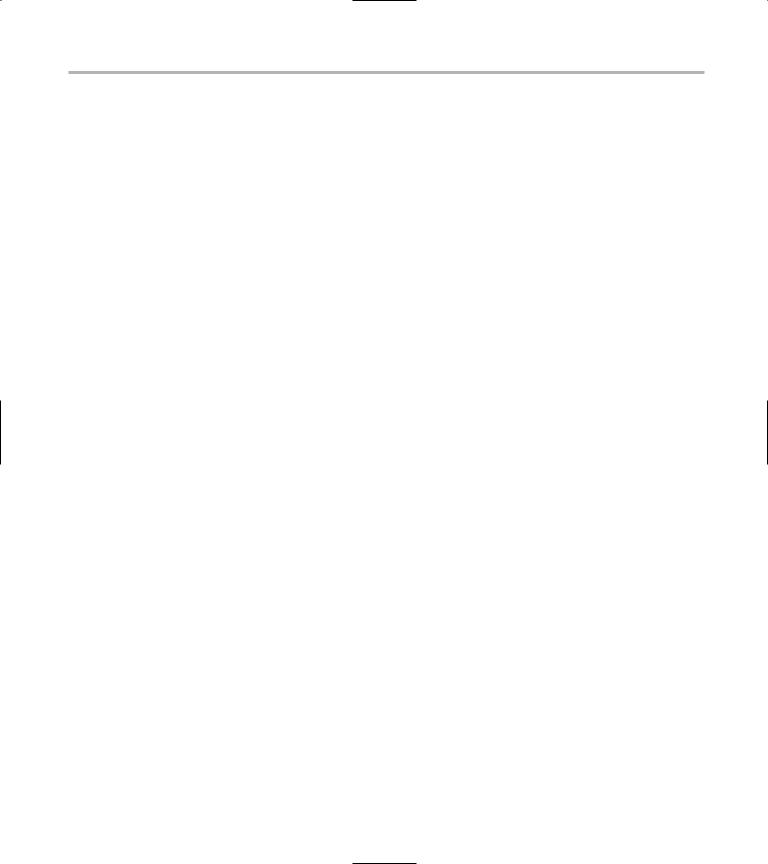
Table of Contents |
xi |
Using PAM and Kerberos to Serve Up Authentication
Establishing synchronized system times Testing your domain name server (DNS) Setting up a Key Distribution Center Setting up automatic ticket management
with Kerberos and PAM
Adding users to the Key Distribution Center
Technique 30: Customizing Authentication
with PAM
Understanding Modules and Configuration Files:
The Basics of PAM Authentication
Finding a Module and Customizing Its Rules Building Good Rules with PAM
Phase Control level
Module pathname Arguments
Dissecting a Configuration File Skipping a Password with PAM
Technique 31: Gaining Privileges
Feeling the Power
Gaining Superuser Privileges
Pretending to Be Other Users
Limiting Privileges with sudo
Technique 32: sudo Pseudonyms
Installing sudo
Adding Up the Aliases
Adding Aliases to the sudo Configuration File Defining the Alias
Creating a User_Alias
Creating a Runas_Alias Simplifying group managment
with a Host_Alias
Mounting and unmounting CDs without the superuser password
Managing access to dangerous commands with command aliases
Technique 33: Securing Your Connections
197 |
with SSH |
218 |
|
197 |
|||
Using SSH for Top-Speed Connections |
219 |
||
199 |
|||
Setting Up Public-Key Authentication to |
|
||
199 |
|
||
Secure SSH |
219 |
||
|
|||
201 |
Generating the key pair |
219 |
|
202 |
Distributing your public key |
220 |
|
|
Passing on your passphrase |
220 |
|
203 |
Logging In with SSH and Key Authentication |
221 |
|
Starting from the command line |
221 |
||
|
|||
|
Getting graphic |
222 |
|
204 |
Creating Shortcuts to Your Favorite |
|
|
204 |
SSH Locations |
222 |
|
204 |
Copying Files with scp |
223 |
|
205 |
Secure (And Fast) Port Forwarding with SSH |
223 |
|
205 |
Part VI: Networking Like |
|
|
205 |
|
||
205 |
a Professional |
227 |
|
206 |
|||
Technique 34: Protecting Yourself |
|
||
208 |
229 |
||
209 |
with a Firewall |
||
Finding Your Firewall |
229 |
||
209 |
|||
Setting up a simple firewall in Mandrake Linux |
230 |
||
210 |
|||
Setting up a simple firewall in Fedora Linux |
231 |
||
210 |
|||
Setting up a simple firewall in SuSE Linux |
232 |
||
211 |
Editing the Rules with Webmin |
233 |
|
213 |
Starting a Webmin session |
234 |
|
Reading the rules with Webmin |
234 |
||
214 |
|||
Changing the rules |
236 |
||
214 |
Editing existing rules |
236 |
|
214 |
Adding a new rule with Webmin |
237 |
|
215 |
Technique 35: Using VNC to Connect to |
|
|
215 |
Remote Desktops |
239 |
|
215 |
|||
Sharing Desktops with VNC |
239 |
||
|
|||
216 |
Inviting Your Friends to Use Your Desktop |
240 |
|
216 |
Serving Up a New Desktop with VNC Server |
241 |
|
Using tsclient to View Remote Desktops |
|
||
|
|
||
216 |
from Linux |
242 |
|
Using tsclient with a VNC server |
243 |
||
|
|||
|
Using tsclient with an RDP server |
243 |
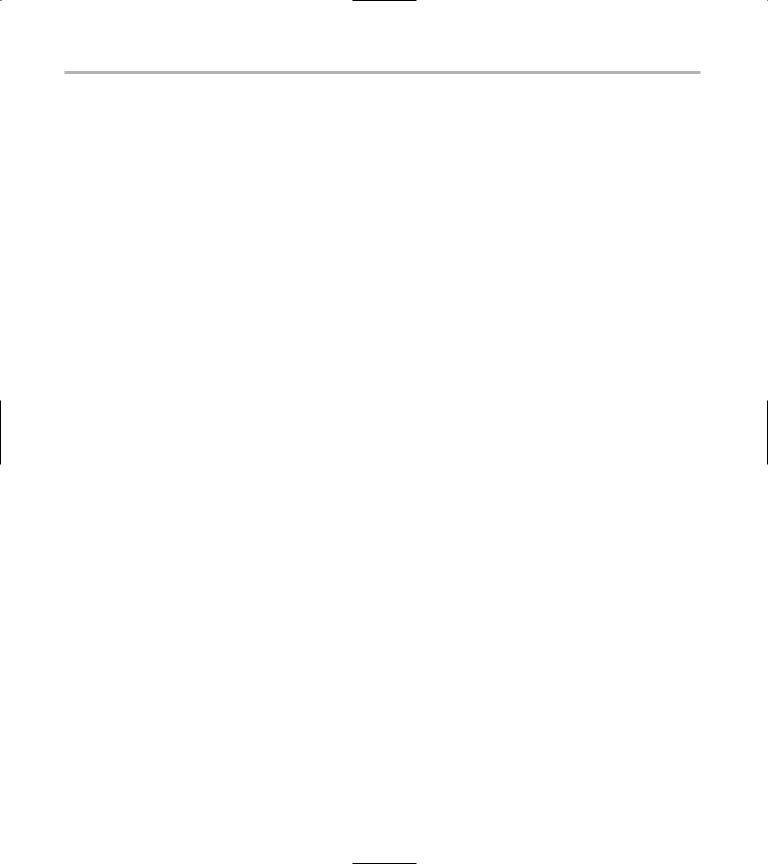
xii Linux Timesaving Techniques For Dummies
Making Cut and Paste Commands Work on a |
|
Remote Desktop |
244 |
Creating New VNC Desktops on Demand |
245 |
Switching display managers in SuSE Linux |
245 |
Switching display managers in Mandrake Linux |
245 |
Connecting gdm and VNC |
246 |
Finding Fellow Mandrake Users in the Mandrake |
|
Chat Room |
268 |
Customizing KSirc — Who Do You Want |
|
to Be Today? |
268 |
Part VII: Monitoring Your System |
271 |
Technique 36: Streamlining Your Network
Surveillance
Exploring Your Network with lsof
Running lsof
Interpreting the lsof output
Reading file types
Discovering Network Connections
Other Timesaving lsof Tricks
Packet Sniffing with the Ethereal Network Analyzer
Starting Ethereal Capturing packets
Applying filters to screen packets Peeking in packets
Color-coding packets coming from your network
Technique 37: Evaluating Your Network
Security with Nessus
Getting Up and Running with Nessus
Installing programs Nessus needs to run Installing Nessus
Adding a user to Nessus Generating a certificate
Using Nessus to Scan Your Network
Starting the daemon and the interface Reading the grim results
Keeping Your Plug-ins Up-to-Date
Technique 38: Person-to-Person
Networking with IRC
Finding the Answers You Seek
in a Linux Chat Room
Chatting in the Fedora Chat Room
Looking for Answers in the SuSE Chat Room
|
Technique 39: Controlling Troublesome |
|
|
247 |
Processes at the Command Line |
273 |
|
247 |
Processing Processes with procps |
273 |
|
248 |
Keeping Track of Process Status with ps, |
|
|
248 |
pstree, and pgrep |
274 |
|
249 |
Using ps to filter process status information |
274 |
|
249 |
Viewing ps output the way you want to see it |
275 |
|
250 |
Making parent-child relationships |
|
|
|
stand out in a ps listing |
277 |
|
251 |
Climbing the family tree with pstree |
277 |
|
Finding processes with pgrep |
278 |
||
251 |
|||
Killing Processes with pkill |
280 |
||
251 |
|||
Killing Processes with killall |
280 |
||
252 |
|||
253 |
Closing Windows with xkill |
280 |
|
253 |
Getting Your Processes’ Priorities Straight |
281 |
|
Technique 40: Taking Care of New (And |
|
||
|
|
||
255 |
Old) Users |
282 |
|
Managing Users and Groups with the Fedora/ |
|
||
256 |
|
||
Mandrake User Manager |
283 |
||
256 |
Adding new users |
283 |
|
256 |
Modifying user accounts |
284 |
|
257 |
Adding groups |
285 |
|
258 |
Filtering users and groups |
286 |
|
258 |
Managing Users and Groups with the SuSE |
|
|
259 |
User Administrator |
286 |
|
262 |
Adding new users |
287 |
|
263 |
Modifying user accounts |
289 |
|
|
Adding groups |
289 |
|
265 |
Filtering users and groups |
290 |
|
Technique 41: Keeping an Eye |
|
||
|
|
||
265 |
on Your System |
291 |
|
267 |
Keeping an Eye on the System Logs |
292 |
|
268 |
Viewing and filtering log files with Fedora |
|
|
|
and Mandrake |
292 |
|
|
Adding and deleting log files from the viewer |
293 |
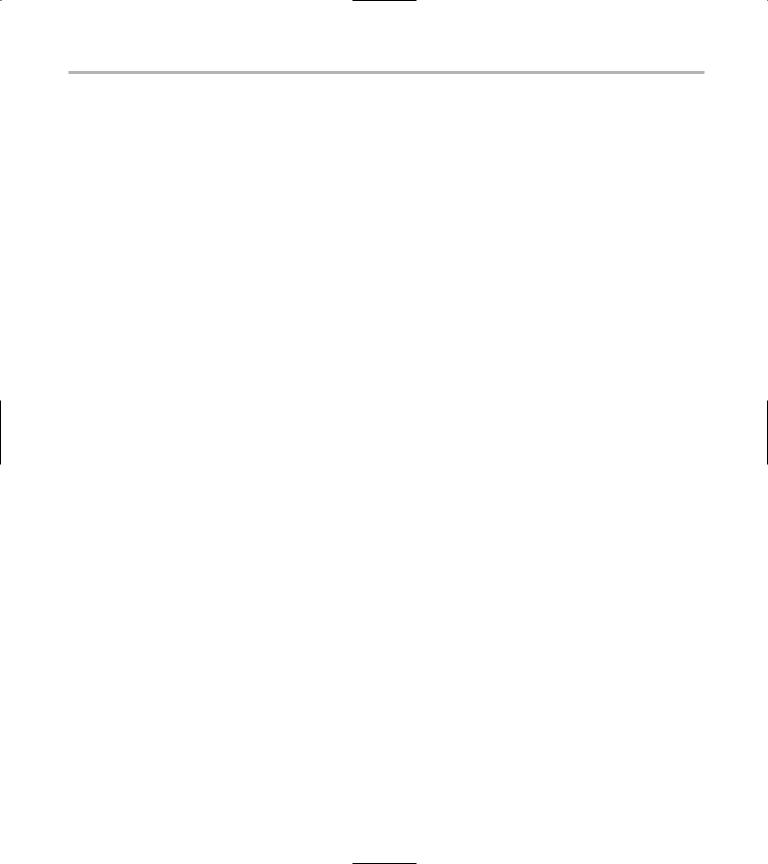
Table of Contents |
xiii |
Setting up alerts and warnings Viewing your log files from SuSE Monitoring your log files from SuSE
Customizing Your Log Files Keeping an Eye on Resources with
KDE System Guard
Finding and killing runaway processes Prioritizing processes to smooth
a network bottleneck Watching your system load Creating a new worksheet Creating system resource logs Displaying network resources
294 |
Monitoring MySQL Server with the MySQL |
|
|
295 |
Control Center |
320 |
|
295 |
Downloading and installing the MySQL |
|
|
296 |
Control Center |
320 |
|
|
Accessing MySQL Control Center features |
321 |
|
298 |
Viewing, managing, and repairing a database |
|
|
298 |
with the Databases controls |
321 |
|
Putting the Server Administration controls |
|
||
|
|
||
300 |
to work |
323 |
|
Adding a new user |
324 |
||
300 |
|||
Watching Your MySQL Traffic with mtop |
325 |
||
301 |
|||
Gathering all the packages that mtop needs |
325 |
||
302 |
|||
Installing mtop |
326 |
||
303 |
|||
Monitoring traffic |
326 |
||
|
Part VIII: Serving Up the Internet
and More
Technique 42: Keeping an Apache Server
in Top Form
Setting Up Apache — Quick!
Using Synaptic to download and install Apache
Installing Apache from disc
Starting the Apache Service
Building a Quick Web Page with OpenOffice.org Taking Your Site Public with Dynamic DNS
Understanding how dynamic DNS works Setting up dynamic DNS
Updating your IP address
Keeping Your Apache Server Up-to-Date the Easy Way
Installing the Fedora HTTP Configuration tool Putting the HTTP Configuration tool to work
Technique 43: Keeping an Eye
on Your Servers
Watching Your Web Server Traffic with apachetop
Installing apachetop
Running and exiting apachetop Navigating apachetop
Switching among the log files (or watching several at once)
Changing the display time of apachetop statistics
305 |
Technique 44: Making a MySQL Server |
|
|
Your SQL Server |
328 |
||
|
Building a MySQL Server |
329 |
|
307 |
Installing the necessary packages |
329 |
|
307 |
Starting the MySQL server |
329 |
|
Replicating MySQL Data |
330 |
||
308 |
|||
Configuring replication: The three topologies |
330 |
||
309 |
|||
Setting up replication for a single slave |
|
||
310 |
|
||
and master |
331 |
||
312 |
|||
Choosing a Method to Back Up MySQL Data |
332 |
||
313 |
|||
Backing Up and Restoring with mysqldump |
332 |
||
313 |
|||
mysqldump backup options |
332 |
||
313 |
|||
Backing up multiple databases |
333 |
||
314 |
|||
Compressing the archive |
333 |
||
|
|||
314 |
Restoring a mysqldump archive |
334 |
|
Backing Up with File System Tools |
334 |
||
315 |
|||
Making a mysqlhotcopy of Your Database |
334 |
||
315 |
|||
Archiving a Replication Slave |
335 |
||
|
|||
317 |
Taking Care of Business with |
|
|
MySQL Administrator |
335 |
||
|
Installing MySQL Administrator |
335 |
|
318 |
Starting MySQL Administrator |
336 |
|
Exploring MySQL Administrator’s tools |
336 |
||
318 |
|||
|
|
||
318 |
Technique 45: Safeguarding Your Apache |
|
|
319 |
Server with SSL Certificates |
340 |
|
319 |
Understanding the Basics |
|
|
|
of How Certificates Work |
340 |
|
320 |
Choosing an SSL Certificate |
341 |
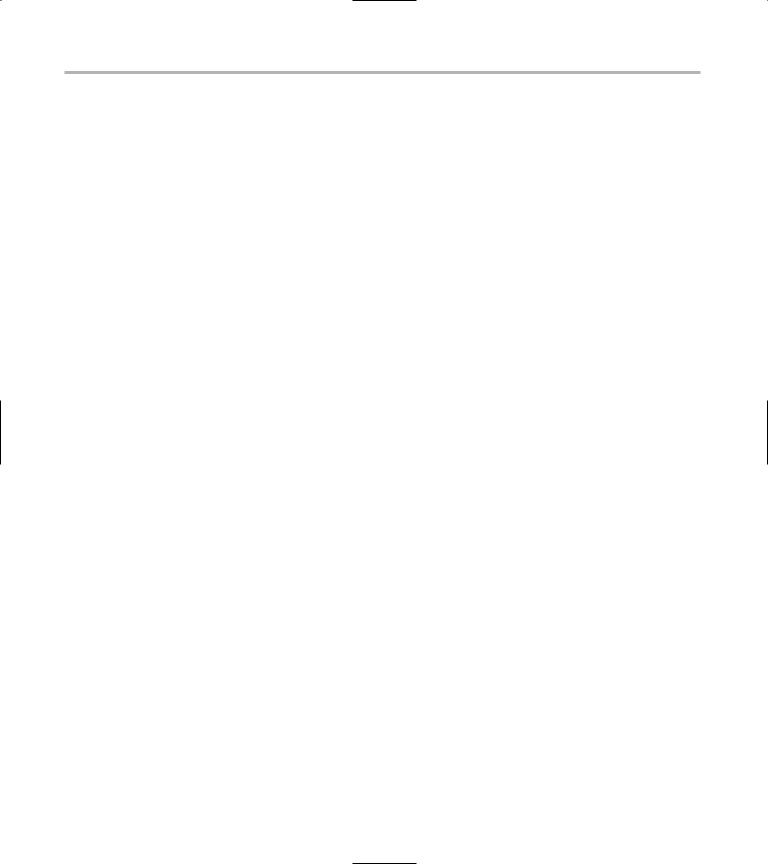
xiv Linux Timesaving Techniques For Dummies
Creating a Certificate Signing Request Creating a Self-Signed Certificate Creating a Signing Authority with openssl
Creating a certificate authority Signing a CSR
Trusting in Trusted Certification Authorities Exploring Your Certificate Collection
with Mozilla
Technique 46: Retrieving HTTPMail
Using hotway and Evolution
Introducing hotway
Getting Started with hotway
Setting Up Evolution to Read HTTPMail Accounts with hotway
Ringing the Bells and Blowing the Whistles: Your Evolution Summary Page
Technique 47: Stopping Spam with SpamAssassin
Installing SpamAssassin
Installing from the distribution media Installing from RPM downloads Starting the service
Fine-Tuning SpamAssassin to Separate the Ham from the Spam
Customizing settings Saving your settings
Adding a New Filter to Evolution
Serving Up a Big Bowl of the RulesDuJour
Technique 48: Using Webmin to Simplify Sendmail Configuration
Registering Your Address
Taming a Sendmail Server
Tweaking Your Configuration Files with Webmin
Serving up mail for multiple domains Relaying e-mail
Using aliases to simplify mail handling
341 |
Part IX: Backing Up Means Never |
|
|
344 |
Having to Say You’re Sorry |
369 |
|
345 |
|||
Technique 49: Getting Ready to Back Up |
|
||
345 |
|
||
346 |
Your Data |
371 |
|
347 |
Deciding What to Archive |
372 |
|
|
|||
347 |
Choosing Archive Media |
372 |
|
Tape drives |
372 |
||
|
|||
|
Removable and external disk drives |
373 |
|
349 |
Removable media |
373 |
|
349 |
Optical media (CDs and DVDs) |
374 |
|
Online storage |
374 |
||
350 |
|||
Choosing an Archive Scheme |
374 |
||
|
|||
350 |
Full backups |
374 |
|
Differential backups |
374 |
||
|
|||
353 |
Incremental backups |
375 |
|
Incremental versus differential backups |
375 |
||
|
Choosing an Archive Program |
376 |
|
356 |
Technique 50: Backing Up Your Data |
377 |
|
356 |
Estimating Your Media Needs |
377 |
|
357 |
Creating Data Archives with tar |
378 |
|
358 |
Backing up files and directories |
378 |
|
358 |
Backing up account information |
|
|
358 |
and passwords |
378 |
|
Targeting bite-sized backups |
|
||
359 |
for speedier restores |
379 |
|
360 |
Rolling whole file systems into a tarball |
379 |
|
361 |
Starting a Differential Backup Cycle |
380 |
|
363 |
Starting an Incremental Backup Cycle |
381 |
|
|
Restoring from Backup with tar |
382 |
|
364 |
Backing Up to CD (Or DVD) with cdbackup |
383 |
|
Creating the backup |
383 |
||
364 |
|||
Restoring from a CD or DVD backup |
384 |
||
364 |
Restoring from a disc containing |
|
|
365 |
multiple archives |
384 |
|
366 |
Technique 51: Quick Backup |
|
|
366 |
to Remote Storage |
386 |
|
367 |
|||
Combining the Power of tar with ssh |
|
||
|
|
||
|
for Quick Remote Backups |
387 |
|
|
Testing the ssh connection to the remote host |
387 |
|
|
Creating a tar archive over the ssh connection |
387 |
|
|
Backing up to tape drives on remote machines |
388 |
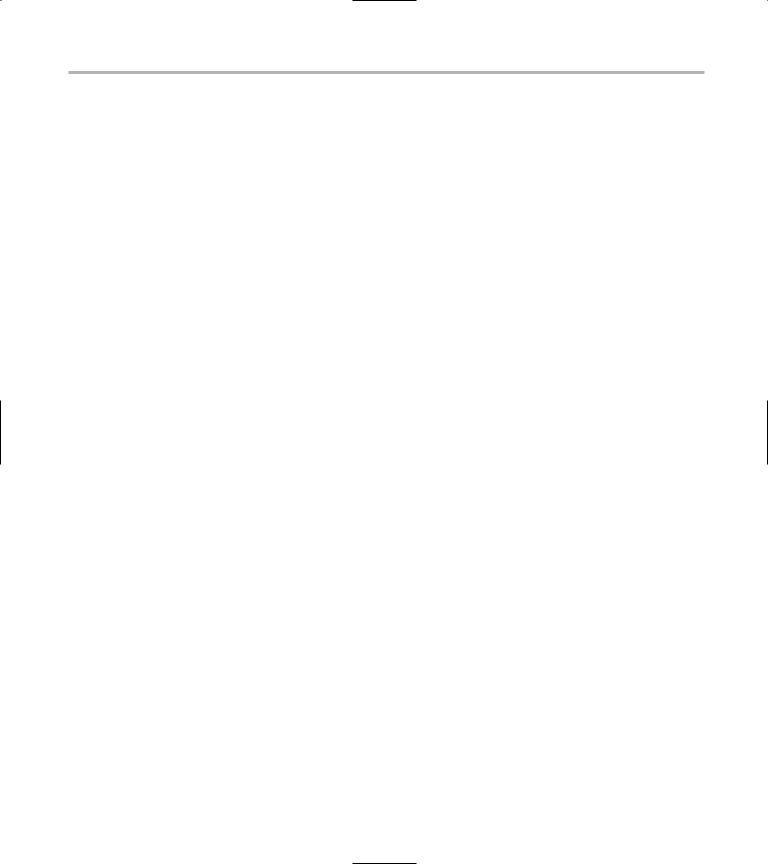
Table of Contents |
xv |
Backing Up to a Remote Computer with rdist and ssh
Testing the ssh connection to the remote host Creating the distfile
Backing up
Technique 52: Archiving Changes with CVS
Getting Started with CVS
Checking whether CVS is installed
Discovering what to use CVS for
Creating a CVS Repository
Populating Your Repository with Files
Checking Files In and Out (Or Playing in Your
Sandbox)
Simplifying CVS with cervisia
Installing cervisia
Putting files in your sandbox
Adding more files to your repository
Committing your changes
Diplomacy 101 — resolving conflicts
Browsing your log files
Marking milestones with tags
Branching off with cervisia
Part X: Programming Tricks
Technique 53: Using Open-Source APIs
to Save Time
Using the libcurl Library (C Programming) Uploading a File with a Simple Program
Using libcurl
Line 7: Defining functions and data types Line 14: Calling the initialization function Lines 18– 21: Defining the transfer
Line 23: Starting the transfer Line 26: Finishing the upload
Installing the Ming Library
Building a Simple Flash Movie with Ming
Examining the program Compiling the program Running the program
Building Interactive Movies with Ming
Examining the program Compiling the program Running the program
388 |
Technique 54: Timesaving PHP Tricks |
414 |
|
Doing the curl E-shuffle with PHP |
415 |
||
388 |
|||
Combining PHP with curl and XML: |
|
||
389 |
|
||
An overview |
415 |
||
390 |
|||
Checking out the XML file |
415 |
||
391 |
|||
Downloading and displaying the XML file |
|
||
392 |
with a PHP script (and curl) |
416 |
|
Sending E-Mail from PHP When Problems |
|
||
392 |
|
||
Occur |
420 |
||
392 |
|||
Technique 55: Using the DDD Graphical |
|
||
392 |
|
||
393 |
Debugger with Perl |
422 |
|
394 |
Debugging Perl Code with DDD |
423 |
|
Installing and starting DDD |
423 |
||
395 |
|||
Examining the main window |
423 |
||
395 |
Reviewing and stepping through source code |
424 |
|
395 |
Making Stop Signs: Using Breakpoints |
|
|
396 |
to Watch Code |
425 |
|
396 |
Setting a breakpoint |
425 |
|
397 |
Modifying a breakpoint |
425 |
|
397 |
Tracking Variable Values in the Data Window |
426 |
|
398 |
|||
Opening the data window |
426 |
||
399 |
|||
Adding a variable to the data window |
426 |
||
|
|||
401 |
Changing the display to a table |
427 |
|
Using the Backtrace feature |
428 |
||
|
|||
|
Using the Help menu |
428 |
|
403 |
Part XI: The Scary (Or Fun!) Stuff |
429 |
|
404 |
|||
Technique 56: Burning CD-Rs without |
|
||
|
|
||
404 |
Getting Burned |
431 |
|
405 |
Making Fedora Distribution CDs |
432 |
|
405 |
Downloading the ISO images |
432 |
|
405 |
|||
Verifying the checksums |
433 |
||
407 |
|||
Burning an ISO File to Disc |
|
||
407 |
|
||
at the Command Line |
433 |
||
407 |
|||
Finding the identity of your drive |
433 |
||
408 |
|||
Running a test burn |
433 |
||
408 |
Burning the distribution discs |
434 |
|
410 |
Creating an ISO Image at the Command Line |
434 |
|
410 |
Burning CDs without Making an ISO First |
435 |
|
411 |
|||
|
|
411
413
413
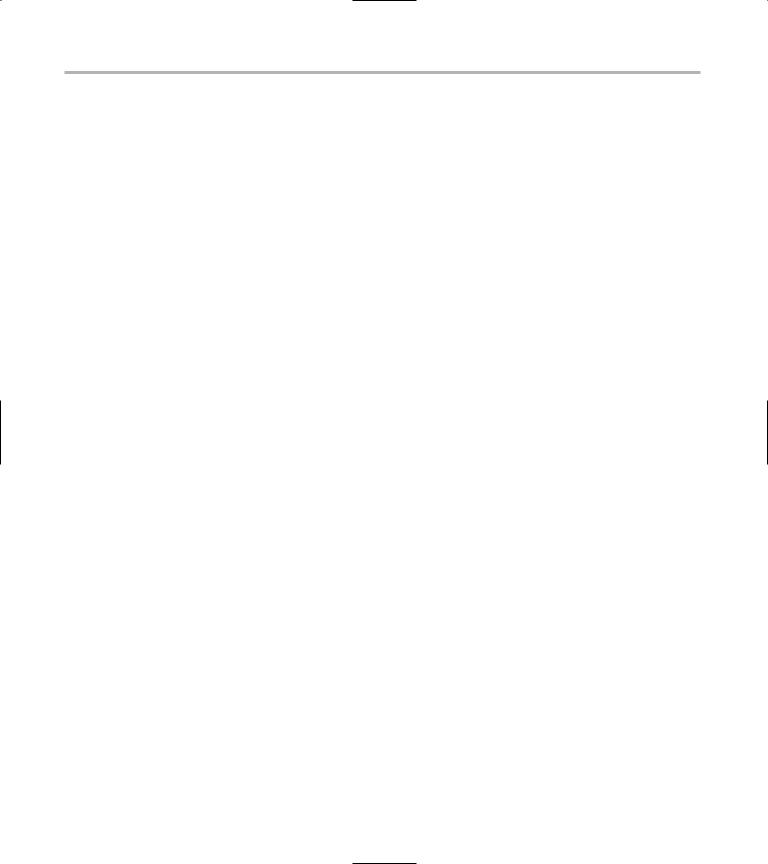
xvi Linux Timesaving Techniques For Dummies
Technique 57: Search and Destroy
setuid and setgid Programs
Exploring How setuid and setgid
Can Be Dangerous
Identifying the Potential Troublemakers — Fast
Finding setuid quickly and easily with kfind Finding setuid and setgid programs
at the command line
Deciding to Turn Off setuid or setgid Changing the setuid or setgid Bit
Technique 58: Quarantining Suspicious
Programs with UML
Who Belongs in Jail?
Using UML to Jail Programs
Changing the Default Password to the Jail Installing New Software and Resolving Conflicts
|
Keeping the daemons in check |
461 |
|
437 |
Securing sendmail |
461 |
|
|
Closing the gaps in Apache |
461 |
|
437 |
Keeping temporary files safe |
462 |
|
Building a better firewall |
462 |
||
439 |
|||
Port scanning with Bastille |
464 |
||
439 |
|||
You’re almost done! |
465 |
||
440 |
Keeping Abreast of Security Issues |
466 |
|
Technique 61: Creating a Second Line |
|
||
441 |
|
||
441 |
of Defense with LIDS |
467 |
|
|
Turning LIDS On and Off |
467 |
|
443 |
Testing LIDS before Applying It to Your System |
468 |
|
Understanding the LIDS Access Control List |
468 |
||
444 |
|||
Controlling File Access with LIDS |
469 |
||
444 |
|||
Hiding Processes with LIDS |
470 |
||
446 |
|||
Running Down the Privilege List |
471 |
||
446 |
|||
|
|
Technique 59: Troubleshooting Persnickety |
|
Technique 62: Getting Graphical |
|
|
|
with Shell Scripts |
474 |
||
Programs |
448 |
|||
Getting Graphical at the Command Line |
475 |
|||
Using lsof to Find Out Which Files Are Open |
449 |
|||
Getting graphical in GNOME |
475 |
|||
Debugging Your Environment with strace |
450 |
|||
Getting graphical with KDE |
477 |
|||
Investigating Programs with ltrace |
451 |
|||
Staying desktop neutral |
478 |
|||
Handy strace and ltrace Options |
452 |
Index |
479 |
|
Recording Program Errors with valgrind |
453 |
|||
Technique 60: Securing the Fort |
|
|
|
|
with Bastille |
455 |
|
|
|
Hardening Your Hat with Bastille |
455 |
|
|
|
Downloading and installing Bastille and |
|
|
|
|
its dependencies |
456 |
|
|
|
Welcome to the Bastille |
456 |
|
|
|
Addressing file permission issues |
457 |
|
|
|
Clamping down on SUID privileges |
457 |
|
|
|
Moving on to account security |
458 |
|
|
|
Making the boot process more secure |
459 |
|
|
|
Securing connection broker |
460 |
|
|
|
Limiting compiler access |
460 |
|
|
|
Limiting access to hackers |
460 |
|
|
|
Logging extra information |
460 |
|
|
