
- •Match the computer parts with the words below.
- •Read the text quickly. Match the headings (a-d) with the paragraphs (1-4).
- •Look at these words from the text. Write h (hardware), p (peripheral), s (software) or m (measurement) next to each one.
- •Vocabulary 9
- •Vocabulary 12
- •Work in pairs. Look at the chart and compare the two computers. Use fast, slow, cheap, expensive, big, small
- •What do you see first when you turn on a computer? How do you open a program?
- •Read the text quickly and match the headings (a-d) with the paragraphs (1-4).
- •Decide if the sentences are true (t) or false (f).
- •Vocabulary
- •Find the words in the text that mean:
- •Complete the sentences (1-7) with the words in the box.
- •Write the commands and tools from the table under the correct heading.
- •Match the first part of the sentence (1-6) with the second part (a-f).
- •Vocabulary
- •7. Complete the sentences with words from the box.
- •8. Match the icons (a-1) with the words (1-12). Say what the command or tool does.
- •Practise your typing! Type a paragraph of any English text that is new to you using a word- processing program. Do the following:
- •Work in pairs and discuss the questions.
- •Read the text and underline the advantages of word processing in the first paragraph and the disadvantages in the second. Write the number of each.
- •What information can you store on a computer? Where can you store your documents or files?
- •Read the text quickly. Write the number of the paragraph that tells you about:
- •Write short answers to these questions.
- •Match the questions (1-5) with the answers (a-e).
- •Vocabulary
- •Find the words in the text that mean:
- •Work in pairs. Look at the files below. How would you organize them so that you can find them easily? Add more files to the list.
- •Match the icons (a-I) with the words (1-9) below.
- •Read the text quickly. What do you use from Exercise 1 to make a folder?
- •Match the diagrams (a-d) with the instruction numbers from Exercis 2.
- •Vocabulary
- •Complete the sentences with words from Exercise 1.
- •Write down the instructions you need to operate one of the following:
- •Find the correct word or abbreviation in the text.
- •Vocabulary
- •Match the groups of verbs below with their general meaning from the box.
- •Complete the sentences (1-7) with the words from the text.
- •Work in groups. Say which of the following ideas about the Internet are good or bad.
- •Where is the best place to find information on these topics?
- •What are the advantages and disadvantages of finding information from these sources?
- •Read the text quickly and choose the correct answer.
- •Vocabulary
- •Write these messages in the correct order. Which are formal and which are informal?
- •Vocabulary
- •Vocabulary
- •Vocabulary
- •Viewing and downloading files
- •Work in pairs and answer the questions.
- •Circle the answers yes or no. Read the text to check your answers,
- •Match the first part of the sentence (1-6) with the second part (a-f).
- •Vocabulary
- •Which of the words and phrases in the box are specific to it and which are used in general English? Use the Glossary or a dictionary to help you.
- •Work in groups. Match the messages with the occasion and the person.
- •Label the diagrams central location and peer-to-peer.
- •Vocabulary
- •Image editing
- •Do you like paintings, photographs or computer art best? Why?
- •'A picture paints a thousand words’. Do you think this saying is true?
- •Find the opposites of the adjectives (1-6) in the text.
- •Complete the sentences (1-5) with the words in the box.
- •Vocabulary
- •Match the highlighted words and phrases in the text with the definitions (1-7).
- •Vocabulary
- •Work in groups. Make a list of:
- •Read the opinions about chat rooms. Which ones do you agree with?
- •Read the text and make six two-word phrases. Then write the meanings in your language. Use the Glossary or a dictionary to help you.
- •Work in pairs. Match the emoticons with the meanings and descriptions in the box. Do you know any others?
- •Look at the definition of etiquette. What do you think Netiquette is?
- •Read the Web page about Netiquette and check your answer to Exercise 1. Then write the headings (a-d) above the correct paragraphs (1-4).
- •Make questions from the text for these answers.
- •Tick (√) the things which are good netiquette and put a cross (X) by those that are bad netiquette.
- •Complete the sentences (1-5) with the highlighted words in the text.
- •Work in groups. Discuss the ‘rules’ of etiquette in your country. Think about things like greeting, saying goodbye, queueing, visiting someone’s home.
- •Write a paragraph describing common customs and behaviour in your culture.
- •Vocabulary
- •Vocabulary
- •Irregular Plurals
- •Very much, very
- •Is used
- •Indirect Questions
- •Verbals
- •Type 0 (zero) and I Conditionals. Real Condition
- •1. Form
- •Inverted conditional sentences without if
Vocabulary
Which of the words in the box are specific to phones/IT and which are used in general English?
band mode ■ connection ■ detachable ■ dimensions ■ dual ■ navigation ■ ring tones ■ text messages ■ transmission ■ voice mail
Speaking
Work in pairs. Text messages or SMS (Short Message Service) use abbreviations. Match the text messages (1-5) with their meanings.
1 gtg 2 brb 3 thx 4 J4F 5 I k%d meet u @ 7
I could meet you at 7.00. ■Be right back. ■ Thank you. ■Got to go. ■ Just for fun.
Writing
Write a paragraph about the mobile phone you have or the one you would like to have.
Get real
Use the Internet or magazines to find a new, up-to-date mobile phone. Make a list of the features it has and report back to the class.
Writing e-mails
Before you start
Which of these things do you do with e-mail and which do you do with letters? Compare your answers with another student.
write a subject ■ send copies ■ write an address ■ add attachments ■ sign in ■ sign your name ■ go to your inbox ■ use a post box m click on a name
E-mails, like letters, should have a start and an end. Which phrases usually start a message and which end one? Write S (start) or E (end) next to the phrase.
Yours sincerely,
Love and kisses to all.
Dear Sir or Madam,
Thanks for your e-mail.
Give my regards to your family.
Good to hear from you._______________________________
Which are formal (F)? Which are informal (I)? Write F or I.
Write these messages in the correct order. Which are formal and which are informal?
e-mail 21st your August. I to refer dated
your I e-mail thanks, yesterday, got
you. can’t I see wait to
seeing look to you. forward I
me a Give if you need ring me.
require call if assistance. Please you
Reading/Speaking
Work in pairs, A and B. Each of you has a box of commands and fields and a diagram of a typical e-mail Compose window with some of the commands and fields missing. You also have information about the commands and fields in your diagram.
Look at your tables and diagrams before you start the activity.
Take it in turns to ask and answer questions about your missing commands and fields.
Write them in the spaces on your diagram.
A: Start at the top of the next column.
B: Start on page 15.
Student A
Find out where to write the command or field in the box by asking questions like these:
Where is the Compose command? What does it do? Where is the To: field? What do I type?
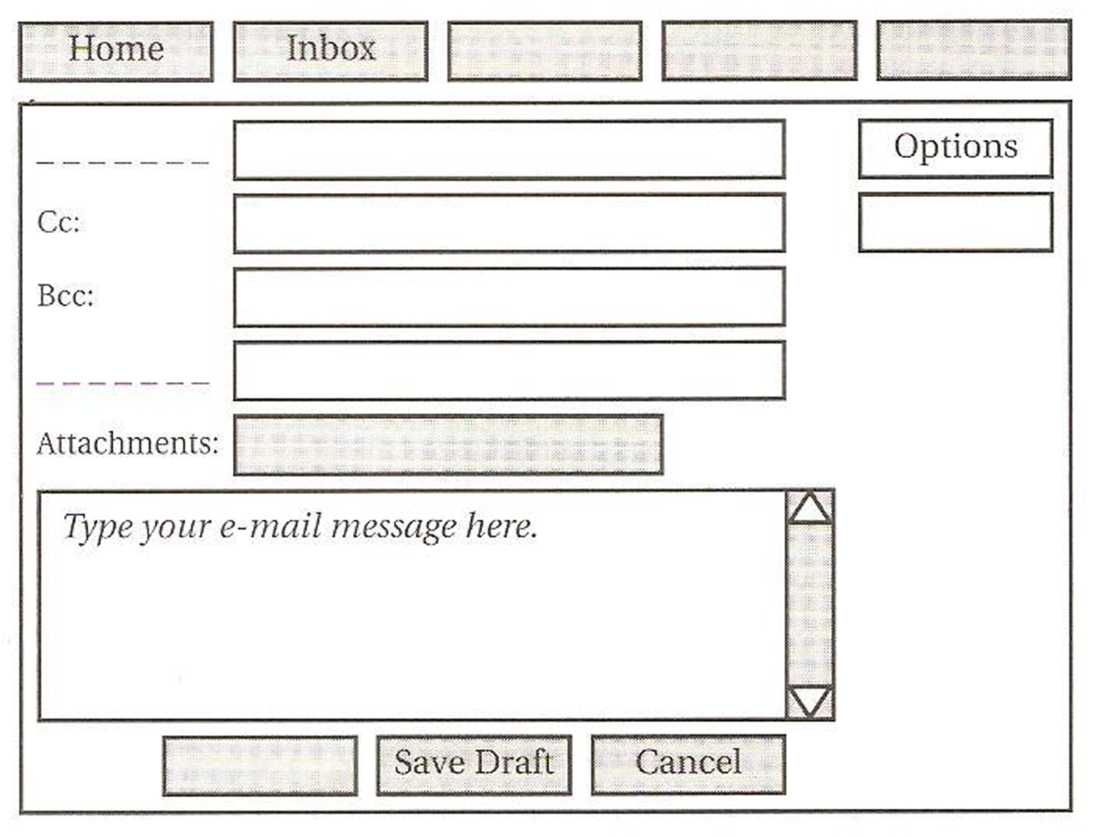 Command:
Compose
Sign Out Help Send Add/Edit Attachments Contacts Field:
To:
Subject:
Command:
Compose
Sign Out Help Send Add/Edit Attachments Contacts Field:
To:
Subject:
Now use your table to answer Student B’s questions. Give answers like these:
The Home command is the first one top left. It takes you back to ...
The Bcc: field is the third one. You type ...
Command/Field |
Information |
Bcc: (blind carbon copy) |
Type an address in this field to send a Bcc:. The person you send the e-mail to does not know who gets a Bcc:. You do not have to send a Bcc: - it is optional. |
Cancel |
Stops the computer sending the e-mail. |
Cc: (carbon copy) |
Stops the computer sending the e-mail. Type the address of the person you want to send a copy to. To send multiple copies, type in other e-mail addresses. Separate the addresses with a comma (,). This field is optional. |
Home |
Takes you back to the opening page of the e-mail program. |
Inbox |
Takes you to your inbox where you can see your list of messages. |
Options |
Gives you a number of choices about your e-mail, e.g. changing your password or stopping spam. |
Save Draft |
Opens your Draft folder to save an unfinished e-mail. |
Student B
Student A will ask you questions about his/her missing commands and fields. Use the table below to give answers like these:
The Compose command is the third box. It gives you a new screen ...
The To: field is the top field. You type ...
Command/Field |
Information |
Add/Edit Attachments |
Opens a window so you can attach files to your e-mail. |
Compose |
Gives you a new Compose screen. |
Contacts |
Gives you a list of the e-mail addresses in your e-mail program. |
Help |
Opens a Help screen that gives information on writing a message. |
Send |
Sends your e-mail message to the recipient. |
Sign Out |
Closes your e-mail program. |
Subject: |
Type the topic of the e-mail in this field. This field is usually optional so you can leave it empty. |
To: |
Type the address of the person you are sending the e-mail to (the recipient) in this field. If you use the Contacts list, you can | just click on a name. |
Now complete your diagram by asking Student A about the missing commands and fields in your table. Use questions like these:
Where is the Home command? What does it do? Where is the Bcc: field? What do I type?
Command: Home Inbox Options Save Draft Cancel
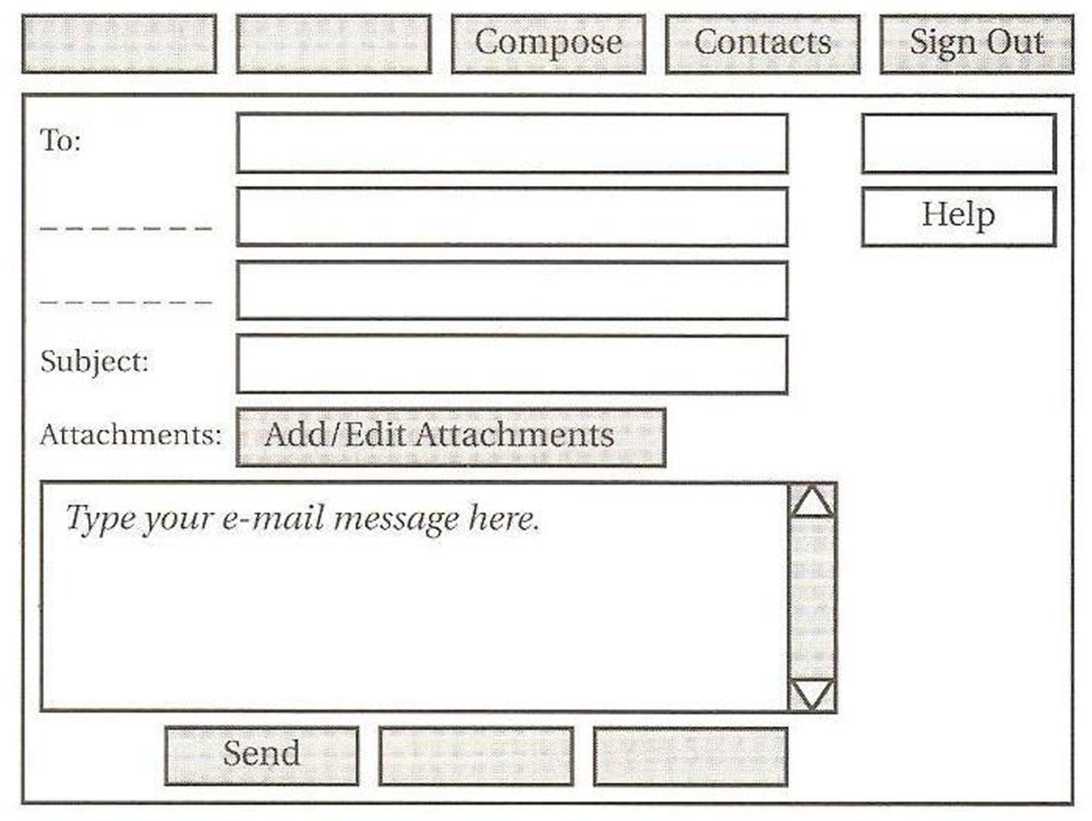 Field:
Bcc: Cc:
Field:
Bcc: Cc:
Match the questions (1-5) with the answers (a-e).
I want to send Katrina a copy of my e-mail to Petr, but I don’t want Petr to know I sent her a copy. What do I do?
Can I invite all of my friends to my party by e-mail?
I got a message telling me the Subject Field is empty. Do I have to type anything?
Petr saw me type in my password. Now I’m worried he can read my e-mail. What can I do?
I’d like to send a photograph of my birthday party to grandpa. What do I do?
Sure. You can send multiple copies by typing all the e-mail addresses in the Cc: field.
Click on the Add/Edit Attachments command and attach the file to the e-mail.
No. That field is optional in your e-mail program. You don’t have to complete it.
Use Bcc:. This field means that the recipient doesn’t know who has received a copy,
Click on the Options command and change it from there.
