
C# ПІДРУЧНИКИ / c# / MS Press - Oop With MS Vb Net And C# Step By Step (2002)
.pdf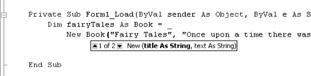
the line of code containing the new keyword. You can use a try block (Try or try) to respond to and possibly recover from the error condition.
§You could replace the field with an empty string. If you supplied a constructor to enforce nonempty strings in the text and title fields, you wouldn’t use this tactic. If you supplied a constructor as a convenience for setting properties in the initialization step, replacing the field with an empty string would be a reasonable decision.
If you choose to replace the field with an empty string, be sure to make developers aware that any instance of Book could contain an empty string for the title or text.
Using the Constructors
Now you’ll replace the multiple lines of code with one call to the constructor. You will also replace the Library class with an array and exploit the data binding properties of the
.NET Framework by using the array as a data source.
Delete the code to be replaced
1.In the Solution Explorer, right-click Form1 and click View Code on the shortcut menu to open it in the code editor.
2.Delete the showPage_Click method.
3.Delete the declaration of the Library field from the Form1 class. You’ll replace it with an array of Book instances.
4.‘ Delete this line in the Visual Basic project.
5.Private m_library As Library
6.// Delete this line in the Visual C# project.
private Library m_library;
7.Delete the code from the Form1_Load event.
8.Delete the code from the listOfBooks_SelectedIndexChanged method.
You’re left with the interface.
Now add code to re-create the behavior of Chapter 1.
Create an instance of Book using the constructor
You must add code to the Form1_Load method so that the form can create the array of Book instances and bind the array to the ListBox control.
1.Create an instance of the fairy tales Book class using the constructor that has two parameters. Add this code to the Form1_Load method:
2.‘ Visual Basic
3.Dim fairyTales As Book = _
4.New Book("Fairy Tales", "Once upon a time there was a bear."
)
5.// Visual C#
6.Book fairyTales = new
Book("Fairy Tales", "Once upon a time there was a bear.");
Notice that when you type new or New, depending on the language you’re using, IntelliSense indicates that you have two constructors defined, as shown in the next graphic. When you have more than one constructor, the constructor are said to be overloaded.
20.Create an instance of the Book class for the Cookies book using the constructor that has two parameters:
21.‘ Visual Basic
22.Dim cookies As Book = New Book("Cookies", _
23."Chocolate chip cookies are the most delicious cookies.")
24.// Visual C#
25. Book cookies = new Book("Cookies",
"Chocolate chip cookies are the most delicious cookies.");
Create an array of Book instances
1.Add the following code after the Book declarations to create an array:
2.‘ Visual Basic
3.Dim m_library() As Book = New Book() {fairyTales, cookies}
4.// Visual C#
Book[] m_library = new Book[] {fairyTales, cookies};
5.Add the following code after the array declaration to use the array as the data source for the ListBox control:
6.listOfBooks.DataSource = m_library
‘Visual Basic
listOfBooks.DataSource = m_library; // Visual C#
The complete method is shown in the following code: ‘ Visual Basic
Private Sub Form1_Load(ByVal sender As Object, _
ByVal e As System.EventArgs) Handles MyBase.Load
Dim fairyTales As Book = _
New Book("Fairy Tales", "Once upon a time there was a bear.")
Dim cookies As Book = New Book("Cookies", _
"Chocolate chip cookies are the most delicious cookies.") Dim m_library() As Book = New Book() {fairyTales, cookies} listOfBooks.DataSource = m_library
End Sub
// Visual C#
private void Form1_Load(object sender, System.EventArgs e) { Book fairyTales = new
Book("Fairy Tales", "Once upon a time there was a bear.");
Book cookies = new Book("Cookies",
"Chocolate chip cookies are the most delicious cookies."); Book[] m_library = new Book[] {fairyTales, cookies}; listOfBooks.DataSource = m_library;
}
Respond to selections in the ListBox control
What you see in the ListBox control when you run the application is the title of each book. Because the data source of the ListBox is an array of Book instances, each item in the list represents one instance of the Book class. Now add code to retrieve that instance and display the selected page.
1.Add the following code to the SelectedIndexChanged event handler of the ListBox control, which is named listOfBooks:
2.‘ Visual Basic
3.Dim theBook As Book = CType(listOfBooks.SelectedItem, Book)
4.// Visual C#
Book theBook = (Book)(listOfBooks.SelectedItem);
As you saw in Chapter 1, the objects in the ListBox control are treated like System.Object instances. The CType method doesn’t change the instance at

all, it just changes the runtime’s view of it. The C# syntax is slightly different but has the same effect. Instead of being treated like a System.Object, the book instance will now be treated like a Book.
5.Below the CType statement, add the following code to display one page of the text:
6.‘ Visual Basic
7.titleLabel.Text = theBook.Title
8.theBook.PageLength = Decimal.ToInt32(pageLength.Value)
9.page.Text = theBook.GetPage(Decimal.ToInt32(pageToDisplay.V alue))
10.// Visual C#
11.titleLabel.Text = theBook.Title;
12.theBook.PageLength = Decimal.ToInt32(pageLength.Value);
page.Text = theBook.GetPage(Decimal.ToInt32(pageToDisplay.Value)); Because pageLength.Value is a string property of the pageLength control, you can’t directly assign it’s value to theBook.PageLength, an integer property. The method Decimal.ToInt32 converts pageLength.Value, a string, to an integer.
13. Run and test the program. It has the same behavior as the application in Chapter 1.
These two exercises demonstrate some of the options you have as you design objects and applications. In Chapter 1, you designed the classes Book and Library to model the problem. In this chapter, you designed only a Book class, and then relied on the capabilities of .NET Windows controls to implement the behavior of the Library. The ListBox control, together with the array, provided the Library behavior.
Declaring and Initializing Arrays
You can choose from several ways to declare and initialize an array of class instances. The syntax you used in the previous section was (in Visual Basic) the following:
Dim m_library() As Book = New Book() {fairyTales, cookies}
Here’s another way to declare the same array:
Dim books() As Book = _
{New Book("Title1", "Text1"), New Book("Title2", "Text2")}
And another:
Dim m_library() As Book = {fairyTales, cookies}
And yet another way:
Dim books(2) As Book
books(0) = New Book("Title1", "Text1")
books(1) = New Book("Title2", "Text2")
books(2) = New Book("Title3", "Text3")
Reference and Value Types
To understand what is going on in these last three code snippets, you need to understand the concepts of reference types and value types in Visual Basic and Visual C#. Any variable you declare in the chapters in this book will be either a reference type or a value type.

Visual Basic, C#, and Types
In Visual Basic, all variables are either reference type or value type. C# has a third type, the pointer type. You can use a pointer type variable, similar to a C++ pointer, only in an unsafe code block. This book doesn’t cover unsafe coding.
A reference type variable is created any time you declare a variable as
§A class (for example, Book)
§An interface (Interfaces will be discussed in Chapter 9.)
§An array (for example, Dim numbers() as Integer)
§A string
§An object (for example, Dim x As Object)
§A delegate (Delegates will be discussed in Chapter 7.)
A value type variable is created any time you declare a variable as
§An integral type (for example, Integer or int)
§A floating type (for example, Double or double)
§A Boolean (for example, Boolean or bool)
§An enumeration (for example, System)
§A structure (for example, DateTime)
When you declare either a value type or a reference type variable, the location in memory is allocated to the variable. In the case of the value type, that location contains the value of the variable. In the case of a reference type, the memory allocated contains the location of an instance of the class in memory. Thus, reference declarations allocate only enough memory to point to an instance of a Book.
Dim aBook as Book; |
‘ Visual Basic |
Book aBook; |
// Visual C# |
When an instance of a class is created through the new operator (New in Visual Basic and new in C#), memory is allocated for the fields declared in the class. These expressions cause the allocation of memory for the Text, PageLength, and Title fields for the Book class. The new operator returns the address of the location of the fields in memory.
New Book("theTitle", "theText") |
‘ Visual Basic |
|
new Book("theTitle", "theText") |
// Visual C# |
|
These statements, then, create the instance of the Book class and set the aBook |
||
variable to the location of the new instance. |
|
|
aBook = New Book("theTitle", "theText") |
‘ Visual Basic |
|
aBook = new Book("theTitle", "theText") |
// Visual C# |
|
So, in the first set of statements, what is the value of aBook before it’s set as in the last set of statements? By definition, the value of a reference type before it’s initialized is Nothing in Visual Basic or null in C#. The following code snippet reports True:
‘ Visual Basic
Dim aBook as Book
MessageBox.Show((aBook Is Nothing).ToString())
// Visual C#
Book aBook;MessageBox.Show((aBook == null).ToString());
Visual Basic provides a keyword, Is, for testing the value of reference types. C# uses the equality operator ==. Visual Basic also provides the IsNothing method to test the value of the reference. It returns the Boolean value True if the reference is Nothing. This code snippet is equivalent to the preceding one:
Dim aBook As Book
MessageBox.Show(IsNothing(aBook).ToString())
If you try to use the properties or methods of a reference when it’s Nothing, an error occurs because there’s no instance data to operate on. You will come to recognize this error as System.NullReferenceException. To make a program more robust, you should test whether the reference is null or Nothing. You should be especially careful to make this test if the reference has been passed to the method as a parameter. In this case, your code has less control over the state of the variable before it’s passed to the method. The concept of reference types also affects copying, equality testing, and garbage collection. Copying is discussed in Chapter 10, equality testing in Chapter 12, and Chapter 8 discusses garbage collection.
Understanding Array Declarations
The first three examples in the section “Declaring and Initializing Arrays” use variations of the syntax
Dim m_library() As Book = {fairyTales, cookies}
In this case, the braces, {}, are defined so that they produce an array of values. You can replace fairyTales with New Book (“Fairy Tales”, “Once upon a time”) because the New expression returns a reference to a class instance.
This example is slightly different from the rest:
Dim books(2) As Bookbooks(0) = New Book("Title1", "Text1")
books(1) = New Book("Title2", "Text2")
books(2) = New Book("Title3", "Text3")
The first statement doesn’t create any instances of the Book class. It merely creates an array of references to Book instances. In the second through fourth lines, the instances of Book are created and assigned to the references.
Quick Reference
|
|
|
|
|
|
To |
|
Do this |
|
|
|
|
|
|
|
Create a constructor without parameters |
|
In the code editor, select the class |
|
|
|
|
name in the |
|
|
|
|
Class Name drop-down list, and |
|
|
|
|
select |
|
|
|
|
New (for Visual Basic) or the class |
|
|
|
|
name |
|
|
|
|
(for Visual C#) in the Method |
|
|
|
|
Name drop- |
|
|
|
|
down list. |
|
|
|
|
|
|
|
|
|
Or |
|
|
|
|
|
|
|
|
|
Add this code for Visual Basic: |
|
|
|
|
Public Sub New() |
|
|
|
|
End Sub |
|
|
|
|
|
|
|
|
|
Add this code for C#: |
|
|
|
|
public Book() { |
|
|
|
|
} |
|
|
|
|
|
|
|
Create a constructor with parameters |
|
Create a constructor without |
|
|
|
|
parameters. Add |
|
|
|
|
parameters exactly as you would |
|
|
|
|
for a class method. |
|
|
|
|
|
|
|
Create an array of instance references |
|
Add this code for Visual Basic: |
|
|
|
Dim books() As Book |
|
|
|
|
|
|
|
|
|
|
|
|
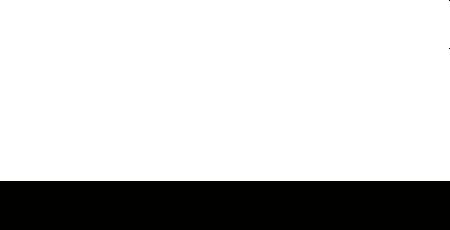
|
|
|
|
|
|
To |
|
Do this |
|
|
|
|
|
|
|
|
|
Add this code for C#: |
|
|
|
|
Book[] books; |
|
|
|
|
|
|
|
Create and initialize an array of |
|
Add this code for Visual Basic: |
|
|
|
Dim books() As Book = _ |
|
|
|
instances |
|
|
|
|
|
{ New Book(), New Book()} |
|
|
|
|
|
|
|
|
|
|
|
|
|
|
|
Add this code for C#: |
|
|
|
|
Book[] books = |
|
|
|
|
{ new Book(), new Book()}; |
|
|
|
|
|
|
|
Test a reference for Nothing or null |
|
Add this code for Visual Basic: |
|
|
|
|
Dim aBook As Book |
|
|
|
|
If IsNothing(aBook) Then |
|
|
|
|
‘ Add code here for a |
|
|
|
|
‘ null reference |
|
|
|
|
End If |
|
|
|
|
|
|
|
|
|
Add this code for C#: |
|
|
|
|
Book aBook; |
|
|
|
|
if (aBook == null) { |
|
|
|
|
// Add code here for a |
|
|
|
|
// null reference |
|
|
|
|
} |
|
|
|
|
|
|
Chapter 3: Creating Fields and Properties
Overview
ESTIMATED |
2 hr. 30 min. |
TIME |
|
|
|
In this chapter, you’ll learn how to
§Create a read-only property.
§Create a property that takes a parameter.
§Create documentation comments for Visual C# properties.
§Use an array of class instances as a data source in a DataGrid control.
§Create an indexer property in Visual C#.
§Create a default property in Visual Basic.
§Create and use an ArrayList object.
As I’ve mentioned, properties tell you about the objects to which they belong. When you move a Button control around on a form, the Location property tells you where that button is. After you load a bitmap into a PictureBox control, the Size property tells you how large the image is. You can see an interplay between the properties and behaviors of an object. Moving a button (a behavior) changes the location (a property). Loading a bitmap (a behavior) into a control changes the size (a property) of the control. You’ll see this pattern repeatedly in object-oriented design.
In the preceding chapters, you created a class with two fields (PageLength and Text) and a property (Title). You saw how fields are used to implement properties. In this chapter, you’ll extend your use of properties, using fields as private class members to implement the properties. You’ll create a read-only property. Using Visual Basic, you’ll
create a property that takes a parameter, which will make it behave, in some ways, like a function. You’ll create and initialize an array of class instances and then use that array as a data source in a data grid. Visual Studio .NET will even recognize the properties in the class defintion and convert those to column headings. You’ll then redesign your application to take advantage of Visual Basic’s default property or Visual C# indexer to implement a class that represents a group of objects.
Design Considerations for Properties
When designing and implementing properties, the following considerations apply: §Properties can be read-write, read-only, or write-only. A read-write property can be retrieved and set by client code. A read-only property can only be retrieved and a write-only property can only be set. Write-only properties
are rare. Developers tend to use write-only properties to send data to hardware devices so that the value sent to the device can’t be retrieved later.
§Use a read-only property when the property is completely determined by other properties. For example, in a Rectangle class, the Length and Width properties can be read-write, but the Area property would be read-only.
§Reading the value of a property should have no side effects; no other instance
data should change simply because it retrieved a property value. For example, a developer wouldn’t expect the Width property of a Rectangle object to change just because the Area property was retrieved.
§Design properties so that they can be changed independently and in any order. If properties are dependent, use a method to set them. For example, if you need to set the LastName property of a Person object before you set the FirstName property, use a SetFirstAndLast function instead of two properties.
§A getter (the read part of a property definition) and setter (the write part of a property definition) of a property are conceptually simple methods that return or set values. The Length property of a rectangle object could be replaced easily with GetLength and SetLength methods. The advantage of using a property is the syntax. Rectangle.Length = 15 is obviously more elegant than Rectangle.SetLength(15).
Code Analysis: A Host of Properties
In this chapter, you’ll implement a program to analyze your code so that you can convince your manager that you’re getting work done and, at the same time, using object-oriented designs.
A project is made of several source files (files with code). For each source file, you will
§Count the lines of code, skipping blank lines and comments.
§Count the number of classes defined.
§Maintain a list of the names of the classes defined. (Source files can contain
more than one class definition.)
The user interface will consist of
§A Button control with Text property set to Browse, which allows a user to select a source file.
§A DataGrid control, with each row representing one source file. The columns should be lines of code, filename, number of classes, and the file path.
§A Button control with the Text property set to Display. When this button is
clicked, the list of classes from the selected source file in the DataGrid control is displayed.

The C# version reads C# source files. The Visual Basic version reads Visual Basic source files. The completed application is shown in the following screen shot.
Designing the SourceFile Class
The class implemented in this chapter has been designed with these .NET capabilities in mind:
§The DataGrid control can use an array as a data source.
§If the type of the array is a class, the DataGrid control uses the public properties of the class as the columns.
To take advantage of these properties, you need to create a SourceFile class with LinesOfCode, FileName, ClassCount, and FullPath properties. The data source for the DataGrid control will then be an array of SourceFile instances.
Because a SourceFile instance can make sense only if it’s based on an existing file, you need to create a constructor that takes one string parameter, the filename.
The LinesOfCode, FileName, ClassCount, and FullPath properties are all dependent on the name of the source file. It isn’t reasonable for the client to be able to change these properties. So you’ll make these properties read-only.
That leaves only the list of class names for you to make. Again, this should be a readonly list. Conveniently, Visual Basic allows you to define a property that takes a parameter. You use this capability to return one class name, based on an index. C# doesn’t have a parameterized property, so you must implement a method to return a class name. Later in this chapter, you’ll see how C# provides an indexer construct to serve the same purpose.
The SourceFile class provides the following public members:
§Filename A read-only string property that returns just the name of the source file.
§FullPath A read-only string property that returns the full path of the source file.
§LinesOfCode A read-only integer property that returns the number lines in the source file that aren’t blank and aren’t comments.
§ClassCount A read-only integer property that returns the number of classes defined in the source file.
§Classes A read-only string property that returns the name of one class defined in the source file. This property is implemented in Visual Basic only.
§GetClass This method returns a string and takes one integer parameter. It returns the name of one class defined in the source file. This is implemented in C# only.
§Constructor The class defines only one constructor that takes one string parameter, the full path of the source file. You won’t be defining a parameterless constructor, so a SourceFile instance can’t be created unless the full path is known.

Important
In general, you don’t want your design to depend on the user interface. Rather, you want your class design to reflect the problem you are trying to solve. Then add the properties and methods you need to support the user interface. In Chapter 9, “Providing Services Using Interfaces,” you’ll learn how to use an interface to provide a view on your class design that exposes only those parts of the model that the user interface needs. An interface is similar to a class and defines a set of properties and methods that a class must implement.
Create the user interface
1.Create a new project, and name it CodeAnalysis.
2.Set the Text property of Form1 to Code Analysis.
3.Drag a DataGrid control onto Form1, and set the Name property to listOfFiles.
4.Drag a Button control onto Form1. Set its Name property to browse and its Text property to Browse.
5.Drag a Button control onto Form1. Set its Name property to display and its Text property to Display.
6.Drag an OpenFileDialog control onto Form1. It will be displayed in the component tray. Set its Name property to openSourceFile.
The complete form is shown in the following screen shot. Now create the SourceFile class so that you can add code to Form1.
Creating the SourceFile Class
The SourceFile class represents one file in a project. This class contains the LinesOfCode, FileName, ClassCount, and FullPath properties, the parameterized Classes property (in Visual Basic) or GetClass method (in Visual C#), and the constructor. A SourceFile class is instantiated in the application for each source file analyzed.
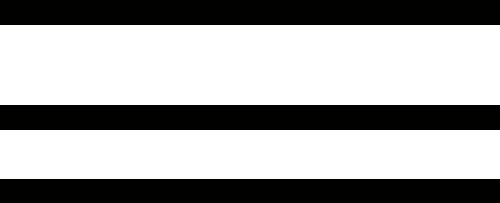
Create the read-only properties
1.On the Project menu, click Add Class. The Add New Item dialog box appears.
2.Type SourceFile.vb or SourceFile.cs in the Name box, depending on the language you’re using, and click Open.
3.Add the following fields to the class definition:
4.‘ Visual Basic
5.Private m_fullPath As String
6.Private m_linesOfCode As Integer
7.Private m_classNames() As StringPrivate m_class
8.Count As Integer
9.// Visual C#
10.private string m_fullPath;
11.private int m_linesOfCode;
12.private string[] m_classNames;
private int m_classCount;
The m_fullPath field contains the full path of the source file.
13.Add the FullPath property by inserting the code below into your class:
14.‘ Visual Basic
15.Public ReadOnly Property FullPath() As String
16.Get
17.Return m_fullPath
18.End GetEnd Property
19.// Visual C#
20./// <summary>
21./// Returns the full path of the source file.
22./// </summary>public string FullPath {
23.get { return m_fullPath; }
24.}
To create a read-only property in Visual Basic, you add the ReadOnly modifier and define only a Get block. To create a read-only property in C#, you define only a Get block. No modifier is added. Note that statement completion in Visual Basic creates the Get and Set blocks as needed, depending on the presence or absence of the ReadOnly modifier.
C# Property Wizard
In Visual C#, the C# Property Wizard can create most of the property block for you. To use the wizard, right-click the class name in Class View, and click Add from the shortcut menu. Then click Add Property, and complete the steps in the wizard. For an example, see Chapter 1.
The special comment in Visual C#, /// <summary>, is used to add descriptive information when the property signature is displayed in IntelliSense.
XML Documentation Support in Visual C#
The <summary> tag is one of several documentation tags supported by the C# language and the .NET Framework. Tags can be used to document other code elements, such as parameters, exceptions, and return values. To create
