
C# ПІДРУЧНИКИ / c# / MS Press - Oop With MS Vb Net And C# Step By Step (2002)
.pdf
the Click event of the new Button to execute a different method, you can use the
RemoveHandler statement.
RemoveHandler newButton.Click, AddressOf newButton_Click
Visual C# gives you only one way to connect events to methods. C# uses the operators += and −= to add and remove event handlers to and from an event. If you were to create a new Windows Application project, add one Button control, and double-click the control, you’d find the following code in the form, after expanding the section labeled Windows Form Designer Generated Code in the code editor. Because events are declared as delegate fields in the class, you need to create an instance of the delegate of the same type as the event, as you can see here:
//Visual C#
//Only code relevant to the button is shown.
public class Form1 : System.Windows.Forms.Form {
private System.Windows.Forms.Button button1;
public Form1() {
// Call to InitializeComponent standard for a Windows Form.
InitializeComponent();
}
// Button is instantiated in this method.
private void InitializeComponent() {
this.button1 = new System.Windows.Forms.Button();
// += operator used to associate method with event.
this.button1.Click += new
System.EventHandler(this.button1_Click);
}
private void button1_Click(object sender, System.EventArgs e) {
}
}
More on Delegates
When you created the delegate for the CaughtOnFire event in the Track class, you were actually creating an extension of the System.Delegate class. The only operations defined for the delegate outside the Track class (in the form code) are the += and −= operators, which add and remove event handlers. The event handlers are added as instances of the delegate class you defined, which is why you’ll see the following syntax to add the event handler in the generated code of the form:
this.train1.DistanceChanged += new TrainGame.Train.
DistanceChangedEventHandler(this.train1_DistanceChanged);
You can create controls at run time and use the += and −= operators to add and remove handlers at run time. The following button1_Click method adds a new button to the form.
private void button1_Click(object sender, System.EventArgs e) {
Button newButton = new Button();
this.Controls.Add(newButton);
newButton.Click += new EventHandler(this.newButton_Click);
}
private void newButton_Click(object sender, System.EventArgs e) {
MessageBox.Show("You clicked the new button!");
}
Exceptions—When Things Go Wrong
In the last section, you programmed events for things that you expect to happen to your object. Trains are expected to change location as they drive along, but sometimes things happen that aren’t expected. In .NET programming, these exceptional situations are handled using exceptions, a programming construct for handling error conditions. A program is said to “throw an exception” when errors occur. You can write code to “catch” the exception, so that execution of your program doesn’t stop completely. Additionally, you can create custom exceptions for your application to provide specific information to your program and your user about what has gone wrong.
Generate an exception
This small application demonstrates an exception being thrown.
1.Create a new Windows application and name it ThrowSystemException.
2.Add a Button control to the form.
3.Double-click the Button control to create the Click event handler, and add the following code, which attempts to access the tenth integer in an array of five integers.
4.‘ Visual Basic
5.Private Sub Button1_Click(ByVal sender As System.Object, _
6.ByVal e As System.EventArgs) Handles Button1.Click
7.Dim numbers() As Integer = {1, 2, 3, 4, 5}
8.MessageBox.Show(numbers(9))
9.End Sub
10.
11.// Visual C#
12.private void button1_Click(object sender, System.EventArgs e) {
13.int[] numbers = { 1, 2, 3, 4, 5};
14.MessageBox.Show(numbers[9].ToString());
}
15.Press F5 to run the application and click the Button control. The following message box is displayed. Click Break, and then click Stop Debugging from the Debug menu to stop the program.

System.IndexOutOfRangeException is thrown because the index, 9, is out of range of the array, which is 0 through 4.
You can prevent error messages from popping up like this by trapping the exceptions using exception handling.
5.Modify the code for the Click event as you see here:
6.‘ Visual Basic
7.Private Sub Button1_Click(ByVal sender As System.Object, _
8.ByVal e As System.EventArgs) Handles Button1.Click
9.Dim numbers() As Integer = {1, 2, 3, 4, 5}
10.Try
11.MessageBox.Show(numbers(9))
12.Catch ex As Exception
13.MessageBox.Show("Something went wrong: " & ex.Messag
e)
14.End Try
15.End Sub
16.
17.// Visual C#
18.private void button1_Click(object sender, System.EventArgs e) {
19.int[] numbers = { 1, 2, 3, 4, 5};
20.try {
21.MessageBox.Show(numbers[9].ToString());
22.}
23.catch (Exception ex) {
24.MessageBox.Show("Something went wrong: " + ex.Message
);
25.}
}
26.Press F5 to run the program. In this case, no system error message appears on the screen, and you don’t have the opportunity to choose whether to quit or continue. When you catch an exception this way, the code you write is responsible for that decision.
Writing Your Own Exception Class
You can generate exceptions using the throw keyword (Throw in Visual Basic, throw in Visual C#). The .NET convention is to throw objects that derive from the System.Exception class. More specifically, applications should throw objects that derive from System.ApplicationException, which itself derives from System.Exception.
The following small application shows how you can derive an exception class, throw the exception under the right conditions, and catch the exception using a try block. This application uses a Person class with FirstName and LastName properties. The class provides one constructor that expects the name in “First Last” format. Should the constructor parameter not follow that format, the constructor will throw a
NameFormatIncorrectException.
Create the project
1.Create a new Windows Application and name it PersonList.
2.Drag a ListBox control onto the form. Set the Name property to personList and the Sorted property to True.
3.Drag a TextBox control onto the form. Set the Name property to personsName and the Text property to (blank ).
4.Drag a Button control onto the form. Set the Name property to addPerson and the Text property to Add.
Create the exception class
1.Right -click Form1 and click View Code on the shortcut menu.
2.Add the following code after the Form1 class to declare the exception class.
3.‘ Visual Basic
4.Public Class NameFormatIncorrectException
5.Inherits System.ApplicationException
6.End Class
7.
8.// Visual C#
9.public class NameFormatIncorrectException : System.Application Exception {
}
The ApplicationException class has two properties of interest. The first is the Message property, which contains a string that describes the error that has occurred. The second is the Inner property. If you’re throwing an exception because you caught an exception, you can pass on that exception in the Inner property.
10.Add this code for the overloaded constructors:
11.‘ Visual Basic
12.Public Sub New()
13.MyBase.New()
14.End Sub
15.
16.Public Sub New(ByVal message As String)
17.MyBase.New(Message)
18.End Sub
19.
20.Public Sub New(ByVal message As String,_
21.ByVal innerException As Exception)
22.MyBase.New(message, InnerException)
23.End Sub
24.
25.// Visual C#
26.public NameFormatIncorrectException() : base() {
27.}
28.
29.public NameFormatIncorrectException(string message) : base(m essage) {
30.}
31.
32.public NameFormatIncorrectException(string message,
33.Exception innerException) :
34.base(message, innerException) {
35.}
The exception classes in .NET have three constructors, all of which can call a matching base constructor. One is parameterless, and its message is blank. The second takes one exception, the message text. The third sets both the message text and the inner exception.
The exception class is complete.
Create the Person class
1.Add the following code to declare the Person class after the NameFormatIncorrectException class and add the FirstName and LastName properties.
2.‘ Visual Basic
3.Public Class Person
4.Private m_first As String
5.Private m_last As String
6.
7.Public Property FirstName() As String
8.Get
9.Return m_first
10.End Get
11.Set(ByVal Value As String)
12.m_first = Value
13.End Set
14.End Property
15.
16.Public Property LastName() As String
17.Get
18.Return m_last
19.End Get
20.Set(ByVal Value As String)
21.m_last = Value
22.End Set
23.End Property
24.End Class
25.
26.// Visual C#
27.public class Person {
28.private string m_first;
29.private string m_last;
31.public string FirstName {
32.get { return m_first; }
33.set { m_first = value; }
34.}
35.
36.public string LastName {
37.get { return m_last; }
38.set { m_last = value; }
39.}
40.}
41.Add the following code for the overridden ToString method. This property is used to display the Person class instance in the ListBox control.
42.‘ Visual Basic
43.Public Overrides Function ToString() As String
44.Return m_last & ", " & m_first
45. End Function
46.
47.// Visual C#
48.public override string ToString() {
49.return m_last + ", " + m_first;
}
50.Add the constructor that takes a name in “First Last” format and parses it into the FirstName and LastName properties:
51.‘ Visual Basic
52.Public Sub New(ByVal firstlast As String)
53.Try
54.Dim splitCharacters As String = " "
55.Dim names() As String = _
56.firstlast.Split(splitCharacters.ToCharArray())
57.m_first = names(0)
58.m_last = names(1)
59.Catch ex As Exception
60.Throw New NameFormatIncorrectException( _
61."Cannot find the first name and last name in the string: " _
62.& firstlast, ex)
63.End Try
64.End Sub
65.
66.// Visual C#
67.public Person(string firstlast) {
68.try {
69.string splitCharacters = " ";
70.string[] names = firstlast.Split(splitCharacters.ToCharArray())
;
71.m_first = names[0];
72.m_last = names[1];
73.}
74.catch (Exception ex) {
75.throw new NameFormatIncorrectException("Cannot find the first " +
76."name and last name in the string: " + firstlast, ex);
77.}
}
Add the code for the user interface
1.Open the form in the designer and double-click the Add button to create the Click event.
2.Add the following code to add a new person to the list. You can have multiple catch blocks in a try block so that you can capture specific types of exceptions.
3. ‘ Visual Basic
4.Private Sub addPerson_Click(ByVal sender As System.Object, _
5.ByVal e As System.EventArgs) Handles addPerson.Click
6.Try
7.personList.Items.Add(New Person(personsName.Text))
8.Catch nameException As NameFormatIncorrectException
9.If Not IsNothing(nameException.InnerException) Then
10.MessageBox.Show(nameException.Message & ControlC hars.CrLf _
11.& nameException.InnerException.Message)
12.Else
13.MessageBox.Show(nameException.Message)
14.End If
15.Catch ex As Exception
16.MessageBox.Show(ex.Message)
17.End Try
18.personsName.Text = ""
19.End Sub
20.
21.// Visual C#
22.private void addPerson_Click(object sender, System.EventArgs e ) {
23.try {
24.personList.Items.Add(new Person(personsName.Text));
25.}
26.catch (NameFormatIncorrectException nameException) {
27.if (nameException.InnerException != null) {
28.MessageBox.Show(nameException.Message + "\n" +
29.nameException.InnerException.Message);
30.}
31.else {
32.MessageBox.Show(nameException.Message);
33.}
34.}
35.catch (Exception ex) {
36.MessageBox.Show(ex.Message);
37.}
38.personsName.Text = "";
}
Test the application
§Press F5 to run the application. Entering a string like Bob Smith in the TextBox correctly adds Smith, Bob to the ListBox. Entering a string like Bob results in a thrown exception.
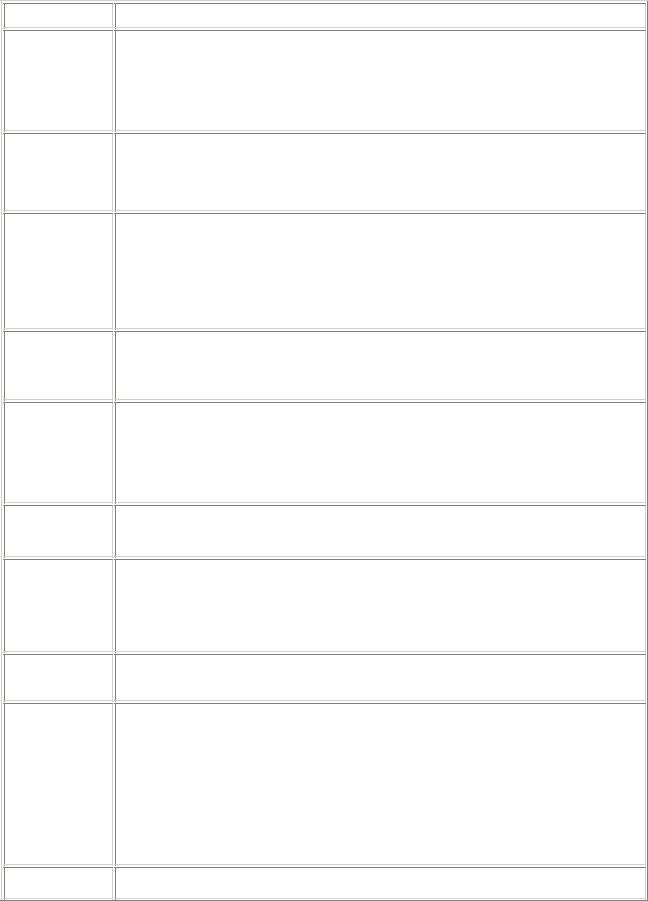
Quick Reference
To
Declare an event for
your control class
Add an event handler using the designer and code editor
Add and remove event handlers at run time
Derive an EventArg s
class
Derive a custom exception class from
the Applicati onExceptio n class
Do this
In Visual Basic, declare the event name and its signature.
Public Event CaughtOnFire(ByVal sender As Object, _ ByVal e As CaughtOnFireEventArgs)
In Visual C#, declare the delegate type of the event, and then declare the delegate of that type.
public delegate void CaughtOnFireEventHandler(object sender, CaughtOnFireEventArgs e);
public event CaughtOnFireEventHandler CaughtOnFire;
Visual Basic
Declare a class field of the object using the WithEvents keyword.
In the Class Name list click the class. In the Method Name list click the event. The event handler is added to the code.
Visual C#
In the form designer, select the control. In the Properties window, click the Events button. Double-click the event, and the event handler is added to the code.
In Visual Basic, use the AddHandler and RemoveHandler statements.
AddHandler newButton.Click, AddressOf newButton_Click RemoveHandler newButton.Click, AddressOf newButton_Click
In Visual C#, use the += and −= operators
.newButton.Click += new EventHandler(this.newButton_Click); newButton.Click −= new EventHandler(this.newButton_Click);
Create a class that inherits from System.EventArgs, and add the properties to pass information about the event.
‘ Visual Basic
Public Class CaughtOnFireEventArgs
Inherits System.EventArgs End Class
// Visual C#
public class CaughtOnFireEventArgs : System.EventArgs {
}
Custom exceptions should derive from the System.Application class, and provide the three constructors.
‘ Visual Basic
Public Class NewException
Inherits System.ApplicationException Public Sub New()
MyBase.New() End Sub
Public Sub New(ByVal message As String)
MyBase.New(Message)

|
|
|
|
|
|
To |
|
Do this |
|
|
|
|
|
|
|
|
|
End Sub |
|
|
|
|
|
|
|
|
|
Public Sub New(ByVal message As String,_ |
|
|
|
|
ByVal innerException As Exception) |
|
|
|
|
MyBase.New(message, InnerException) |
|
|
|
|
End Sub |
|
|
|
|
End Class |
|
|
|
|
|
|
|
|
|
// Visual C# |
|
|
|
|
public class NewException: System.ApplicationException { |
|
|
|
|
public NewException () : base() { |
|
|
|
|
} |
|
|
|
|
public NewException (string message) : base(message) { |
|
|
|
|
} |
|
|
|
|
|
|
|
|
|
public NewException (string message, |
|
|
|
|
Exception innerException) : |
|
|
|
|
base(message, innerException) { |
|
|
|
|
} |
|
|
|
|
} |
|
|
|
|
|
|
|
Throw |
|
When the code determines that the error condition occurs, throw a new |
|
|
|
instance of the exception, using one of the three constructors. |
|
|
|
your |
|
|
|
|
|
‘ Visual Basic |
|
|
|
custom |
|
|
|
|
|
Throw New NewException("Error text") |
|
|
|
exception |
|
|
|
|
|
|
|
|
|
|
|
|
|
|
|
|
// Visual C# |
|
|
|
|
throw new NewException("Error Message"); |
|
|
|
|
|
|
|
Catch |
|
Add a catch statement to the try block for the custom exception. |
|
|
|
‘ Visual Basic |
|
|
|
your |
|
|
|
|
|
Try |
|
|
|
custom |
|
|
|
|
|
‘ Normal executionCatch ne As NewException |
|
|
|
exception |
|
|
|
|
|
‘ Respond to NewExceptionCatch ex As Exception |
|
|
|
|
|
|
|
|
|
|
‘ Respond to all other exceptionsEnd Try |
|
|
|
|
|
|
|
|
|
// Visual C# |
|
|
|
|
try { |
|
|
|
|
// Normal execution |
|
|
|
|
} |
|
|
|
|
catch (NewException ne) { |
|
|
|
|
// Respond to NewException |
|
|
|
|
} |
|
|
|
|
catch (Exception ex) { |
|
|
|
|
// Respond to all other exceptions |
|
|
|
|
} |
|
|
|
|
|
|
Chapter 8: Putting It All Together with
Components
Overview
ESTIMATED |
3 hr. 30 min. |
TIME |
|
|
|
In this chapter, you’ll learn how to
§Turn a class into a component.
§Create a class library.

§Select and use a namespace for your control library.
§Add design-time support for your control and component classes, including Toolbox icons, Properties window categories, and description strings.
In the previous chapters, you learned about the basic constructs of object-oriented programs in the .NET Framework, including fields, properties, methods, constructors, events, and inheritance. You now have a solid basis for designing your object-oriented projects. It’s time to use that knowledge to think about how a developer would use the classes you’ve created in the Visual Studio .NET development environment. You want to create objects that are easy to use and, when appropriate, can be used by simply dragging them from the Toolbox onto a form. When a developer selects your custom control or component in the form designer, you’d like the control’s properties to display help text in the Properties window, and you want the control to have its own icon in the Toolbox. In this chapter, you’ll write a complete application that uses classes, events, exceptions, and inheritance. You’ll design these classes with other developers in mind— the developers who will use your classes.
The Memory Game
Your task in this chapter is to design and implement a memory card game. You have a design directive to utilize the visual design support of the Visual Studio .NET environment. When you develop with components and controls, you can move some of the developer’s work from coding to the design-time environment. Consider the ListBox control. If you drag a ListBox control onto a form and click the ellipsis button (…) next to the Items property, the ListBox collection editor appears, allowing you to add items to the list box. You can also add items to the list box by using the ListBox.Items.Add method, but many users prefer the more visual method offered by the collection editor.
The Memory game will present the player with a grid of cards placed face down. The player can select two cards at a time by clicking them. When clicked, the cards will turn face up. If the two cards have matching face values, they are removed from the game. If the cards do not match, they turn face down again. When all the cards have been removed, a message box appears, congratulating the player and reporting the number of times cards were turned over in the course of the game. The game is shown here:
