
- •Contact Us!
- •Before You Begin
- •1 Introducing Oracle8i Personal Edition for Windows 98
- •Oracle8i Personal Edition Overview
- •What Documentation Do I Read First?
- •Viewing Documentation on the CD-ROM
- •2 Installation Overview
- •What Is Oracle Universal Installer?
- •What Top-Level Components are Available for Installation?
- •Installing Components with Oracle Universal Installer
- •How Do I Get Started?
- •3 Installation Requirements
- •Top-Level Component System Requirements
- •Migrating and Upgrading Requirements
- •Oracle7 and Oracle8 Migration and Upgrade Requirements
- •Single Oracle Home Components
- •Networking Protocol Vendor Requirements
- •4 Selecting Database Creation and Net8 Configuration Methods
- •Understanding Your Methods Before Installation
- •Selecting a Database Creation Method
- •Selecting a Net8 Configuration Method
- •Server Network Configuration
- •5 Installing Oracle Components and Documentation
- •Keyboard Navigation
- •Preinstallation Tasks
- •Installing Oracle Components
- •Oracle8i Typical or Minimal Installation
- •Oracle8i Custom Installation
- •Reviewing a Log of an Installation Session
- •Installing Oracle Components in Non-Interactive Mode
- •Copying and Modifying a Response File
- •Running Oracle Universal Installer and Specifying a Response File
- •Customizing Installations with Oracle Software Packager
- •Installing and Viewing the Oracle8i Online Documentation
- •6 Reviewing Your Installed Starter Database Contents
- •User Names and Passwords
- •Database Identification
- •Tablespaces and Data Files
- •Initialization Parameter File
- •Redo Log Files
- •Control Files
- •Rollback Segments
- •Data Dictionary
- •7 Post-installation Configuration Tasks
- •Validating Invalid PL/SQL Modules with the UTLRP.SQL Script
- •Configuring Additional Components
- •8 Deinstalling Oracle Components
- •Deinstalling Oracle Components with Oracle Universal Installer
- •Task 1: Deinstall Database, Net8 Components and Registry Entries
- •Task 2: Deinstall Components with Oracle Universal Installer
- •Manually Removing all Oracle Components and Services from Your Computer
- •Removing Components on Windows 98
- •Oracle8i Personal Edition Components
- •Component Descriptions
- •NLS_LANG Parameters
- •Commonly Used Values for NLS_LANG
- •NLS_LANG Settings in MS-DOS Mode and Batch Mode
- •Documentation Formats
- •What Documentation did I receive?
- •Online Documentation Set
- •Glossary
- •Index
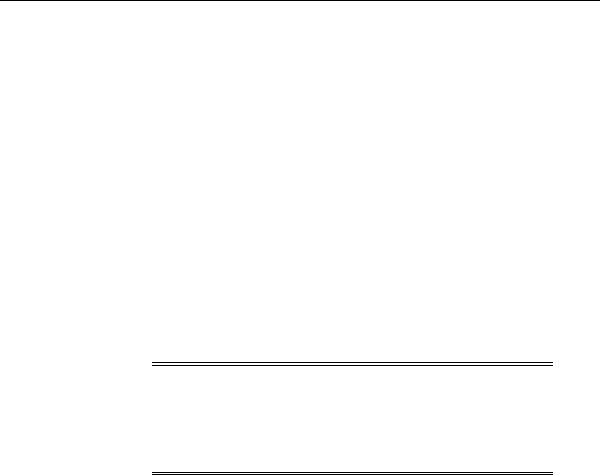
Manually Removing all Oracle Components and Services from Your Computer
The components are deinstalled from your computer. The Inventory dialog box appears without the deinstalled components.
8.Click Close to close the Inventory dialog box.
9.Click Exit to exit Oracle Universal Installer.
Manually Removing all Oracle Components and Services from Your Computer
In rare situations, you may want to correct serious system problems by completely removing Oracle components from the computer.
Remove all Oracle components from your computer only as a last resort, and only if you want to remove all Oracle components from your system.
Removing Components on Windows 98
To remove all Oracle components from a computer on Windows 98:
WARNING: These instructions remove all Oracle components, services, and registry entries from your computer. In addition, any database files under ORACLE_BASE\ORADATA\DB_ NAME are also removed. Exercise extreme care when removing registry entries. Removing incorrect entries can break your system.
1.Start the registry at the MS-DOS command prompt:
C:\> REGEDIT
2.Go to HKEY_CLASSES_ROOT.
3.Delete any key that starts with Oracle or ORCL.
4.Go to HKEY_LOCAL_MACHINE\SOFTWARE\ORACLE.
5.Delete the ORACLE key.
6.Delete the Oracle ODBC Driver key under HKEY_LOCAL_ MACHINE\SOFTWARE\ODBC\ODBCINST.INI.
7.Go to HKEY_CURRENT_USER\SOFTWARE\ORACLE.
8-4 Oracle8i Personal Edition Installation Guide for Windows 98

Manually Removing all Oracle Components and Services from Your Computer
8.Delete keys that start with Oracle or ORCL (if any exist).
9.Go to HKEY_CURRENT_USER\SOFTWARE\ODBC\ODBCINST.INI.
10.Delete any Oracle keys.
11.Edit your AUTOEXEC.BAT file and remove your %ORACLE_HOME%\BIN and JRE paths from the path setting.
12.Delete SYSTEM_DRIVE:\Program Files\Oracle through Windows Explorer.
13.Delete icons from:
■SYSTEM_DRIVE:\WINDOWS\START MENU\PROGRAMS\ORACLE -
HOME_NAME
■SYSTEM_DRIVE: \WINDOWS\START MENU\PROGRAMS\ORACLE INSTALLATION PRODUCTS
where HOME_NAME is the previous Oracle Home name.
14.Delete all ORACLE_BASE directories on your hard drive.
15.Reboot your computer.
Deinstalling Oracle Components 8-5

Manually Removing all Oracle Components and Services from Your Computer
8-6 Oracle8i Personal Edition Installation Guide for Windows 98
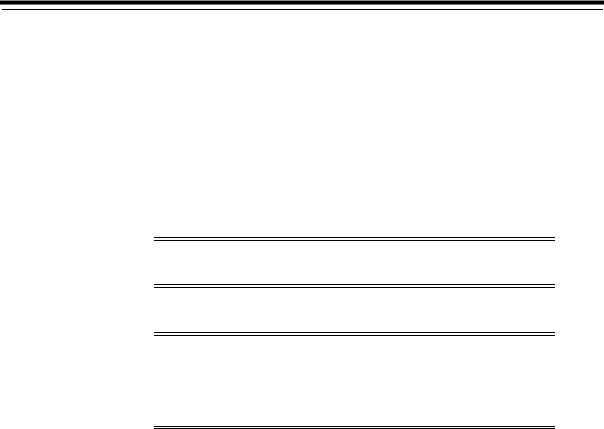
A
Individual Components Available for Installation
This appendix describes the individual components available with each installation type.
Specific topics discussed are:
■Oracle8i Personal Edition Components
Note: The Custom installation type is not listed since it allows you to install all components.
Note: This appendix identifies higher-level components available with each installation type. To access a list of all components and features installed (including lower-level components such as Required Support Files etc.), see "Reviewing a Log of an Installation Session" on page 5-9.
Individual Components Available for Installation A-1
