
- •Contact Us!
- •Before You Begin
- •1 Introducing Oracle8i Personal Edition for Windows 98
- •Oracle8i Personal Edition Overview
- •What Documentation Do I Read First?
- •Viewing Documentation on the CD-ROM
- •2 Installation Overview
- •What Is Oracle Universal Installer?
- •What Top-Level Components are Available for Installation?
- •Installing Components with Oracle Universal Installer
- •How Do I Get Started?
- •3 Installation Requirements
- •Top-Level Component System Requirements
- •Migrating and Upgrading Requirements
- •Oracle7 and Oracle8 Migration and Upgrade Requirements
- •Single Oracle Home Components
- •Networking Protocol Vendor Requirements
- •4 Selecting Database Creation and Net8 Configuration Methods
- •Understanding Your Methods Before Installation
- •Selecting a Database Creation Method
- •Selecting a Net8 Configuration Method
- •Server Network Configuration
- •5 Installing Oracle Components and Documentation
- •Keyboard Navigation
- •Preinstallation Tasks
- •Installing Oracle Components
- •Oracle8i Typical or Minimal Installation
- •Oracle8i Custom Installation
- •Reviewing a Log of an Installation Session
- •Installing Oracle Components in Non-Interactive Mode
- •Copying and Modifying a Response File
- •Running Oracle Universal Installer and Specifying a Response File
- •Customizing Installations with Oracle Software Packager
- •Installing and Viewing the Oracle8i Online Documentation
- •6 Reviewing Your Installed Starter Database Contents
- •User Names and Passwords
- •Database Identification
- •Tablespaces and Data Files
- •Initialization Parameter File
- •Redo Log Files
- •Control Files
- •Rollback Segments
- •Data Dictionary
- •7 Post-installation Configuration Tasks
- •Validating Invalid PL/SQL Modules with the UTLRP.SQL Script
- •Configuring Additional Components
- •8 Deinstalling Oracle Components
- •Deinstalling Oracle Components with Oracle Universal Installer
- •Task 1: Deinstall Database, Net8 Components and Registry Entries
- •Task 2: Deinstall Components with Oracle Universal Installer
- •Manually Removing all Oracle Components and Services from Your Computer
- •Removing Components on Windows 98
- •Oracle8i Personal Edition Components
- •Component Descriptions
- •NLS_LANG Parameters
- •Commonly Used Values for NLS_LANG
- •NLS_LANG Settings in MS-DOS Mode and Batch Mode
- •Documentation Formats
- •What Documentation did I receive?
- •Online Documentation Set
- •Glossary
- •Index
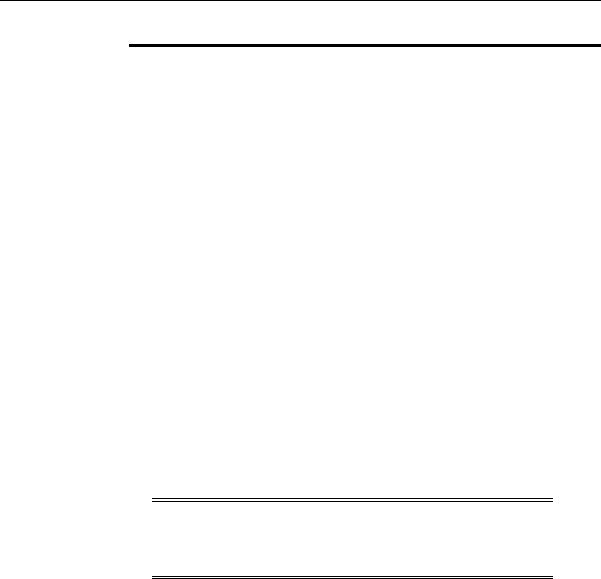
Installing Oracle Components
If You Selected... |
You Are... |
|
|
Oracle8i Server |
Prompted to: |
|
■ Create a database. Oracle Database Configuration |
|
Assistant starts at the end of installation and guides you |
|
through database creation. |
|
■ Enter the global database name of the database to create. |
|
Note: If an earlier release of an Oracle database is detected |
|
on your hard drive, you are prompted to upgrade or migrate |
|
to Oracle8i database Release 3 (8.1.7). Oracle Data Migration |
|
Assistant starts at the end of installation and guides you |
|
through database upgrade or migration. |
|
|
The Summary window appears.
5.Review the information to ensure that you have enough disk space and click Install.
6.Wait until the selected components are installed and any configuration tools have completed running.
The End of Installation window appears.
7.Click Exit to exit Oracle Universal Installer or click Next Install to install additional components.
See Also: "Reviewing a Log of an Installation Session" on page 5-9 for a summary of your installation session
Note: You must reboot your computer after all first time Oracle installations on Windows 95 and 98. Subsequent installations do not require a reboot if the Oracle home remains the same. If the Oracle home changes, then reboot the computer.
Reviewing a Log of an Installation Session
An installation session log that describes the actions performed and the components installed is located in:
X:\PROGRAM FILES\ORACLE\INVENTORY\LOGS\INSTALLACTIONS.LOG
where X is the hard drive on which your operating system is located.
Installing Oracle Components and Documentation 5-9
