
- •Contact Us!
- •Before You Begin
- •1 Introducing Oracle8i Personal Edition for Windows 98
- •Oracle8i Personal Edition Overview
- •What Documentation Do I Read First?
- •Viewing Documentation on the CD-ROM
- •2 Installation Overview
- •What Is Oracle Universal Installer?
- •What Top-Level Components are Available for Installation?
- •Installing Components with Oracle Universal Installer
- •How Do I Get Started?
- •3 Installation Requirements
- •Top-Level Component System Requirements
- •Migrating and Upgrading Requirements
- •Oracle7 and Oracle8 Migration and Upgrade Requirements
- •Single Oracle Home Components
- •Networking Protocol Vendor Requirements
- •4 Selecting Database Creation and Net8 Configuration Methods
- •Understanding Your Methods Before Installation
- •Selecting a Database Creation Method
- •Selecting a Net8 Configuration Method
- •Server Network Configuration
- •5 Installing Oracle Components and Documentation
- •Keyboard Navigation
- •Preinstallation Tasks
- •Installing Oracle Components
- •Oracle8i Typical or Minimal Installation
- •Oracle8i Custom Installation
- •Reviewing a Log of an Installation Session
- •Installing Oracle Components in Non-Interactive Mode
- •Copying and Modifying a Response File
- •Running Oracle Universal Installer and Specifying a Response File
- •Customizing Installations with Oracle Software Packager
- •Installing and Viewing the Oracle8i Online Documentation
- •6 Reviewing Your Installed Starter Database Contents
- •User Names and Passwords
- •Database Identification
- •Tablespaces and Data Files
- •Initialization Parameter File
- •Redo Log Files
- •Control Files
- •Rollback Segments
- •Data Dictionary
- •7 Post-installation Configuration Tasks
- •Validating Invalid PL/SQL Modules with the UTLRP.SQL Script
- •Configuring Additional Components
- •8 Deinstalling Oracle Components
- •Deinstalling Oracle Components with Oracle Universal Installer
- •Task 1: Deinstall Database, Net8 Components and Registry Entries
- •Task 2: Deinstall Components with Oracle Universal Installer
- •Manually Removing all Oracle Components and Services from Your Computer
- •Removing Components on Windows 98
- •Oracle8i Personal Edition Components
- •Component Descriptions
- •NLS_LANG Parameters
- •Commonly Used Values for NLS_LANG
- •NLS_LANG Settings in MS-DOS Mode and Batch Mode
- •Documentation Formats
- •What Documentation did I receive?
- •Online Documentation Set
- •Glossary
- •Index
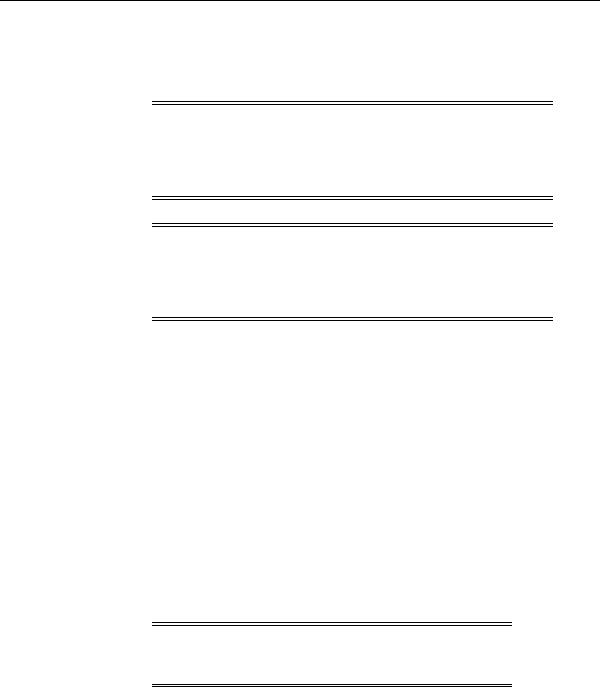
Installing Oracle Components
Installing Oracle Components
Follow these procedures to install Oracle8i components.
Note: Using the old Oracle Installer (the pre-Oracle Universal Installer shipped with Releases 7.x and 8.0.x) to install components into a Release 8.1 Oracle Home directory is not supported. Likewise, you cannot install Release 3 (8.1.7) components into a Release 7.x, 8.0.x, 8.1.3, or 8.1.4 Oracle Home.
Note: Oracle Universal Installer automatically installs Oracle’s version of the Java Runtime Environment (JRE). This version is required to run Oracle Universal Installer and several Oracle assistants. Do not modify the JRE, unless doing so with a patch provided by Oracle Support Services.
To install Oracle components:
1.Ensure that you have followed all preinstallation steps described in "Preinstallation Tasks" on page 5-2.
2.Choose Install/Deinstall Products from the Autorun window. The Welcome window appears.
3.Click Next.
The File Locations window appears. Do not change the directory path in the Source field. This is the CD-ROM location of files for installation.
4.Enter the Oracle Home name and directory path in which to install Oracle8i Personal Edition for Windows 98 components in the Destination fields.
The home name can be up to 16 characters in length and must only include alphanumeric characters and underscores. The default directory path is <drive with the most available space>:\ORACLE\ORA81.
Attention: If you have an existing Oracle Home created with a pre-8.1.x Release, you must change the default installation location to a different location.
5-4 Oracle8i Personal Editon Installation Guide for Windows 98
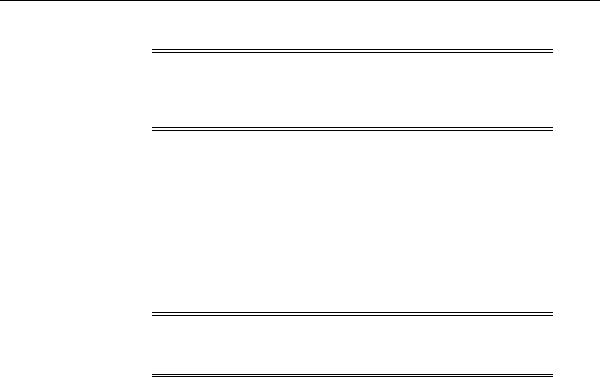
Installing Oracle Components
Note: If you install Oracle8i Personal Edition for Windows 98 into an Oracle Home directory that already contains Oracle client software, the listener is not created. Perform the second installation into a different Oracle home to create the listener.
5.Click Next.
The Available Products window appears.
6.Select the Oracle top-level component you want to install and click Next.
The following section describes the steps required based on the Oracle top-level components selected.
Oracle8i Typical or Minimal Installation
Note: For a list of components installed with the Oracle8i Typical installation type, see Appendix , "Oracle8i Personal Edition Components" on page A-2.
After you have selected Oracle8i Typical or Minimal Installation option, following are the steps you would walk through to complete the installation.
1.If Oracle Universal Installer detects an earlier version of an Oracle database on your hard drive, you are prompted to migrate or upgrade your database with Oracle Data Migration Assistant. Select the Upgrade or Migrate an Existing Database check box if you want to have Oracle Data Migration Assistant start immediately after installation to migrate or upgrade your database to an 8.1.7 Oracle8i database.
2.Click Next.
The Database Identification window appears if you are not migrating a database.
3.Enter the Global Database Name and SID in the fields provided:
Installing Oracle Components and Documentation 5-5
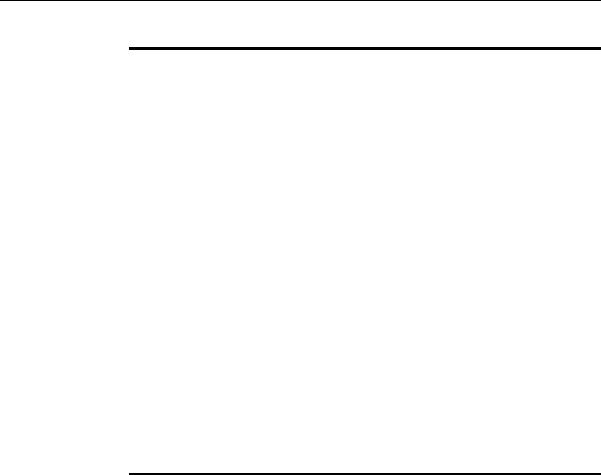
Installing Oracle Components
In This Field... |
Enter The... |
|
|
Global Database |
Full database name that uniquely distinguishes it from any other |
Name |
database in your network domain. For example: |
|
sales.us.acme.com |
|
where sales is the name you want to call your database and |
|
us.acme.com is the network domain in which the database is located. |
SID |
Database instance name that uniquely distinguishes it from any |
|
other database on your computer. The SID automatically defaults to |
|
the database name portion of the global database name (sales in the |
|
example above) until you reach eight characters or enter a period. |
|
You can accept or change the default value. |
|
|
This information is used when Oracle Database Configuration Assistant creates your database after installation.
4.Click Next.
The Summary window appears.
5.Review the information to ensure that you have enough disk space and click Install.
6.Wait until the selected components are installed.
The Configuration Tools window appears at the end of the installation and, based on your selections above, automatically starts the following assistants to create and configure your database and network environments:
This Assistant... |
Starts... |
And... |
|
|
|
Net8 Configuration |
If not currently installed on |
Automatically configures your |
Assistant |
this computer |
Net8 server networking |
|
|
software. |
|
|
Note: In case of a Minimal |
|
|
Installation the tool expects user |
|
|
inputs to configure your Net8 |
|
|
Server networking software. |
|
|
See Also: "Server Network |
|
|
Configuration" on page 4-7 for a |
|
|
description of the configuration |
|
|
procedures performed |
|
|
|
5-6 Oracle8i Personal Editon Installation Guide for Windows 98
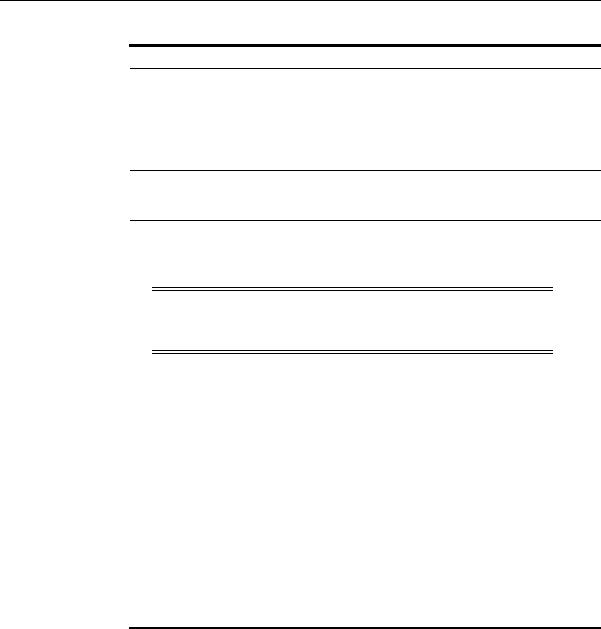
Installing Oracle Components
This Assistant... |
Starts... |
And... |
Oracle Database
Configuration
Assistant
If you selected either:
■Typical
■Minimal, then answered Yes when prompted at step 1 to install an Oracle8i database
Automatically creates an Oracle8i Release 3 (8.1.7) database
Oracle Data |
If you selected to migrate or |
Migration Assistant |
upgrade a detected database |
|
when prompted at step 1 |
Migrates or upgrades the selected database to Oracle8i Release 3 (8.1.7)
The Configuration Tools window displays the results of running these assistants.
Note: Oracle Database Configuration Assistant and Oracle Data Migration Assistant are never started together during the same installation session.
7.Click Next to continue.
The End of Installation window appears.
8.Click Exit to exit Oracle Universal Installer or click Next Install to install additional components.
See Also: "Reviewing a Log of an Installation Session" on page 5-9 for a summary of your installation session
Oracle8i Custom Installation
The Available Product Components window appears if you have selected Oracle8i Custom Installation in the Available Product window. The Install Status column of the Available Product Components window displays the status of all components available for installation:
This Status... |
Means the Component Is... |
|
|
Installed |
Already installed |
New Install |
Selected to be installed for the first time |
Installing Oracle Components and Documentation 5-7
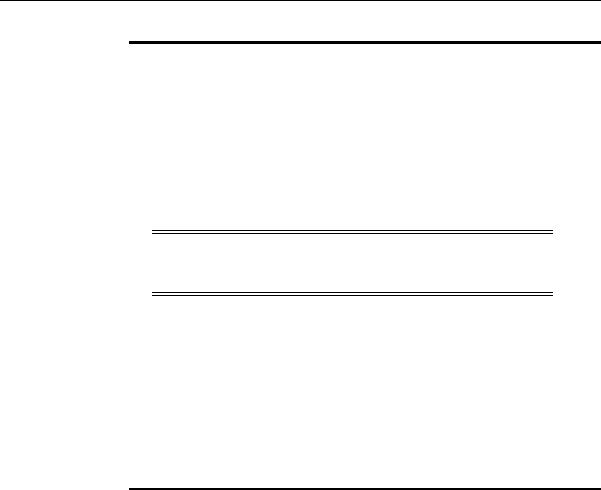
Installing Oracle Components
This Status... |
Means the Component Is... |
|
|
Not Installed |
Not currently installed or selected for installation |
Reinstall |
Currently installed, but you have chosen to reinstall |
Upgrade |
Currently installed, but will be upgraded (for example, a |
|
pre-8.1.7 database) |
|
|
1.Ensure that components you want to install are checked in their corresponding check box.
Note: Be careful when selecting or deselecting components for installation. If you uncheck a check box of a component, that component will not be installed.
2.Click Next.
The Component Locations window appears and enables you to select alternate locations in which to install some components.
3.Click Next to accept the default locations. Otherwise, click a component to enable a text box for changing the default location.
4.If you selected any of the following components at step 1, provide appropriate responses when prompted. Note that most components install silently without prompting you for additional information.
If You Selected... |
You Are... |
|
|
Net8 Client |
Not prompted to enter any information. However, Net8 |
|
Configuration Assistant starts at the end of installation to |
|
configure your server networking files (if not currently |
|
installed). |
|
|
Oracle Protocol Support |
Prompted to select the network protocol adapters for which |
|
to provide Oracle support. |
|
|
5-8 Oracle8i Personal Editon Installation Guide for Windows 98
