
- •Contact Us!
- •Before You Begin
- •1 Introducing Oracle8i Personal Edition for Windows 98
- •Oracle8i Personal Edition Overview
- •What Documentation Do I Read First?
- •Viewing Documentation on the CD-ROM
- •2 Installation Overview
- •What Is Oracle Universal Installer?
- •What Top-Level Components are Available for Installation?
- •Installing Components with Oracle Universal Installer
- •How Do I Get Started?
- •3 Installation Requirements
- •Top-Level Component System Requirements
- •Migrating and Upgrading Requirements
- •Oracle7 and Oracle8 Migration and Upgrade Requirements
- •Single Oracle Home Components
- •Networking Protocol Vendor Requirements
- •4 Selecting Database Creation and Net8 Configuration Methods
- •Understanding Your Methods Before Installation
- •Selecting a Database Creation Method
- •Selecting a Net8 Configuration Method
- •Server Network Configuration
- •5 Installing Oracle Components and Documentation
- •Keyboard Navigation
- •Preinstallation Tasks
- •Installing Oracle Components
- •Oracle8i Typical or Minimal Installation
- •Oracle8i Custom Installation
- •Reviewing a Log of an Installation Session
- •Installing Oracle Components in Non-Interactive Mode
- •Copying and Modifying a Response File
- •Running Oracle Universal Installer and Specifying a Response File
- •Customizing Installations with Oracle Software Packager
- •Installing and Viewing the Oracle8i Online Documentation
- •6 Reviewing Your Installed Starter Database Contents
- •User Names and Passwords
- •Database Identification
- •Tablespaces and Data Files
- •Initialization Parameter File
- •Redo Log Files
- •Control Files
- •Rollback Segments
- •Data Dictionary
- •7 Post-installation Configuration Tasks
- •Validating Invalid PL/SQL Modules with the UTLRP.SQL Script
- •Configuring Additional Components
- •8 Deinstalling Oracle Components
- •Deinstalling Oracle Components with Oracle Universal Installer
- •Task 1: Deinstall Database, Net8 Components and Registry Entries
- •Task 2: Deinstall Components with Oracle Universal Installer
- •Manually Removing all Oracle Components and Services from Your Computer
- •Removing Components on Windows 98
- •Oracle8i Personal Edition Components
- •Component Descriptions
- •NLS_LANG Parameters
- •Commonly Used Values for NLS_LANG
- •NLS_LANG Settings in MS-DOS Mode and Batch Mode
- •Documentation Formats
- •What Documentation did I receive?
- •Online Documentation Set
- •Glossary
- •Index

5
Installing Oracle Components and
Documentation
This chapter describes how to install Oracle components.
Specific topics discussed are:
■Keyboard Navigation
■Preinstallation Tasks
■Installing Oracle Components
■Installing Oracle Components in Non-Interactive Mode
■Customizing Installations with Oracle Software Packager
■Installing and Viewing the Oracle8i Online Documentation
Installing Oracle Components and Documentation 5-1
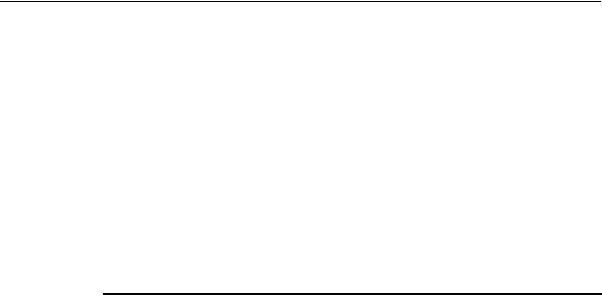
Keyboard Navigation
Keyboard Navigation
This guide describes how to navigate Oracle Universal Installer windows with a mouse. You can also navigate with keyboard commands. Windows operating systems include a series of keyboard commands that can be used with Oracle Universal Installer. For example, the tab key enables you to navigate from item to item in a window. Oracle Universal Installer includes several windows that require navigation through components in a hierarchical tree. These windows include:
■Available Product Components window (lists the components available for installation)
■Summary window (lists the components about to be installed)
■Inventory window (lists the installed components)
This table describes how to navigate these windows with keyboard commands:
To... |
Use The... |
|
|
Move up and down a list of components |
Up and down arrows |
Open an expandable tree of components |
Right arrow |
Close an expanded tree of components |
Left arrow |
Select or deselect a component |
Space bar |
|
|
See Also: The Microsoft Web site for information on standard keyboard navigational commands:
http://www.microsoft.com
Preinstallation Tasks
Perform the following tasks before installing Oracle components.
To perform preinstallation tasks:
1.Ensure that you have read the appropriate online documentation described in "What Documentation Do I Read First?" on page 1-3 before you begin installation. This is particularly important if you are upgrading or migrating from an existing Oracle database.
2.Ensure that you have reviewed and satisfied applicable system and component requirements in Chapter 3, "Installation Requirements" before you begin installation.
5-2 Oracle8i Personal Editon Installation Guide for Windows 98
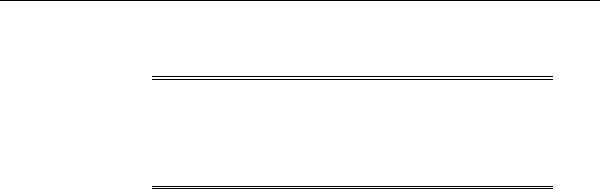
Preinstallation Tasks
3.Start your operating system.
Note: Do not manually set ORACLE_HOME in the environment path. This is automatically done in the registry. Setting ORACLE_ HOME in the environment path is not necessary or recommended and prevents multiple Oracle home environments from functioning properly. See Chapter 2 of the Oracle8i Personal Edition
Administrator’s Guide for Windows 98 for more information.
4.Ensure that you have backed up any databases to migrate or upgrade.
5.If applicable, install and test your network hardware and software.
6.Stop the Oracle instance (if any are running) for the Oracle Home into which you want to install Oracle components:
a.Choose Start > Programs > Oracle_HOME_NAME > Database Administrator > Stop Database.
b.Stop Oracle Listener, if running, by executing the following command at the MS-DOS prompt.
C:\> lsnrctl stop
7.Insert the CD-ROM into your CD-ROM drive.
The Autorun window automatically appears. If the Autorun window does not appear:
a.Choose Start > Run.
b.Enter the following:
DRIVE_LETTER:\AUTORUN\AUTORUN.EXE
The Autorun window appears.
8.See "Installing Oracle Components" on page 5-4 for instructions on installing Oracle components.
Installing Oracle Components and Documentation 5-3
