
- •Contact Us!
- •Before You Begin
- •1 Introducing Oracle8i Personal Edition for Windows 98
- •Oracle8i Personal Edition Overview
- •What Documentation Do I Read First?
- •Viewing Documentation on the CD-ROM
- •2 Installation Overview
- •What Is Oracle Universal Installer?
- •What Top-Level Components are Available for Installation?
- •Installing Components with Oracle Universal Installer
- •How Do I Get Started?
- •3 Installation Requirements
- •Top-Level Component System Requirements
- •Migrating and Upgrading Requirements
- •Oracle7 and Oracle8 Migration and Upgrade Requirements
- •Single Oracle Home Components
- •Networking Protocol Vendor Requirements
- •4 Selecting Database Creation and Net8 Configuration Methods
- •Understanding Your Methods Before Installation
- •Selecting a Database Creation Method
- •Selecting a Net8 Configuration Method
- •Server Network Configuration
- •5 Installing Oracle Components and Documentation
- •Keyboard Navigation
- •Preinstallation Tasks
- •Installing Oracle Components
- •Oracle8i Typical or Minimal Installation
- •Oracle8i Custom Installation
- •Reviewing a Log of an Installation Session
- •Installing Oracle Components in Non-Interactive Mode
- •Copying and Modifying a Response File
- •Running Oracle Universal Installer and Specifying a Response File
- •Customizing Installations with Oracle Software Packager
- •Installing and Viewing the Oracle8i Online Documentation
- •6 Reviewing Your Installed Starter Database Contents
- •User Names and Passwords
- •Database Identification
- •Tablespaces and Data Files
- •Initialization Parameter File
- •Redo Log Files
- •Control Files
- •Rollback Segments
- •Data Dictionary
- •7 Post-installation Configuration Tasks
- •Validating Invalid PL/SQL Modules with the UTLRP.SQL Script
- •Configuring Additional Components
- •8 Deinstalling Oracle Components
- •Deinstalling Oracle Components with Oracle Universal Installer
- •Task 1: Deinstall Database, Net8 Components and Registry Entries
- •Task 2: Deinstall Components with Oracle Universal Installer
- •Manually Removing all Oracle Components and Services from Your Computer
- •Removing Components on Windows 98
- •Oracle8i Personal Edition Components
- •Component Descriptions
- •NLS_LANG Parameters
- •Commonly Used Values for NLS_LANG
- •NLS_LANG Settings in MS-DOS Mode and Batch Mode
- •Documentation Formats
- •What Documentation did I receive?
- •Online Documentation Set
- •Glossary
- •Index
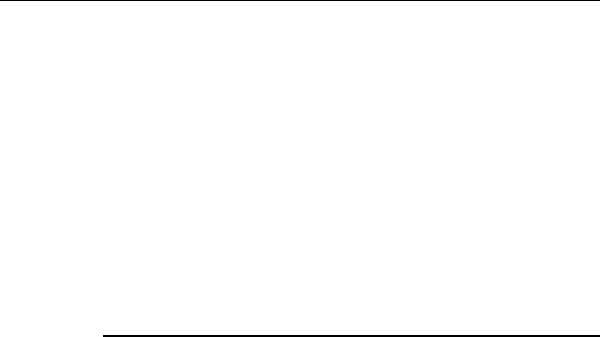
Installing Oracle Components in Non-Interactive Mode
INSTALLACTIONS.LOG is the latest log file. Log file names of previous installation sessions take the form INSTALLACTIONSDATE_TIME.LOG (for example, INSTALLACTIONS1999-07-14_09-00-56-AM.LOG).
You can also view a list of installed components by clicking Installed Products on any window of Oracle Universal Installer.
Installing Oracle Components in Non-Interactive Mode
Typically, you run Oracle Universal Installer in interactive mode, which means you are prompted to respond to windows. However, experienced users can also run Oracle Universal Installer in non-interactive (also called silent) mode by using response files. These are text files containing variables and values used by Oracle Universal Installer during the installation process.
Using silent installation enables you to bypass the graphical user interface (GUI) of interactive mode of Oracle Universal Installer. Response files are available for the following components:
Response File Name |
This File Silently Runs The... |
|
|
TYPICAL.RSP |
Oracle8i Typical installation type |
MINIMAL.RSP |
Oracle8i Minimal installation type |
CUSTOM.RSP |
Oracle8i Custom installation type |
DBCA.RSP |
Oracle Database Configuration Assistant |
NET8CA.RSP |
Net8 Configuration Assistant |
|
|
5-10 Oracle8i Personal Editon Installation Guide for Windows 98
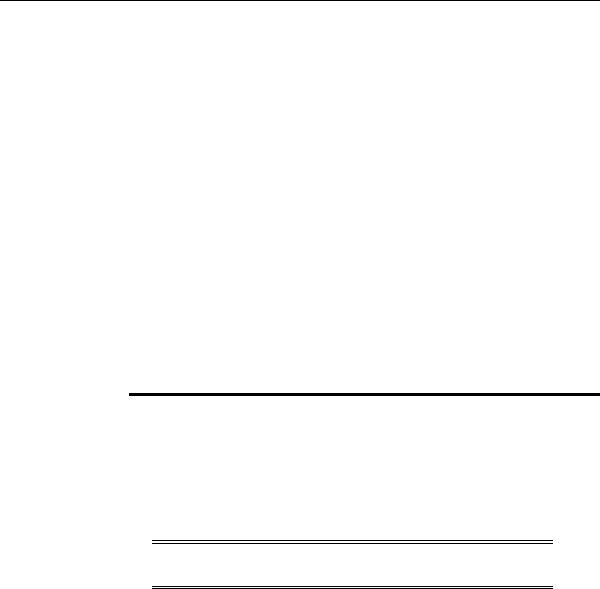
Installing Oracle Components in Non-Interactive Mode
Copying and Modifying a Response File
To copy and modify a response file:
1.Copy the appropriate templates from the \RESPONSE directory at the top of the CD-ROM to your hard drive.
2.Choose Start > Programs > Oracle Installation Products > Universal Installer Concepts Guide.
The Oracle Universal Installer Concepts Guide appears in HTML format.
3.Modify the templates with any text file editor by following the instructions in the response files and the Oracle Universal Installer Concepts Guide.
Running Oracle Universal Installer and Specifying a Response File
To run Oracle Universal Installer and specify the response file:
1.Go to the MS-DOS command prompt.
2.Go to the directory where Oracle Universal Installer is installed:
C:\PROGRAM FILES\ORACLE\OUI\INSTALL> SETUP.EXE -RESPONSEFILE FILENAME [-SILENT] [-NOWELCOME]
Where... |
Description |
|
|
FILENAME |
Identifies the specific response file |
-SILENT |
Runs Oracle Universal Installer in complete silent mode. The |
|
Welcome window is suppressed automatically. |
-NOWELCOME |
Suppresses the Welcome window that appears during installation |
|
|
See Also: Oracle Universal Installer Concepts Guide for more information.
Installing Oracle Components and Documentation 5-11
