
- •Contact Us!
- •Before You Begin
- •1 Introducing Oracle8i Personal Edition for Windows 98
- •Oracle8i Personal Edition Overview
- •What Documentation Do I Read First?
- •Viewing Documentation on the CD-ROM
- •2 Installation Overview
- •What Is Oracle Universal Installer?
- •What Top-Level Components are Available for Installation?
- •Installing Components with Oracle Universal Installer
- •How Do I Get Started?
- •3 Installation Requirements
- •Top-Level Component System Requirements
- •Migrating and Upgrading Requirements
- •Oracle7 and Oracle8 Migration and Upgrade Requirements
- •Single Oracle Home Components
- •Networking Protocol Vendor Requirements
- •4 Selecting Database Creation and Net8 Configuration Methods
- •Understanding Your Methods Before Installation
- •Selecting a Database Creation Method
- •Selecting a Net8 Configuration Method
- •Server Network Configuration
- •5 Installing Oracle Components and Documentation
- •Keyboard Navigation
- •Preinstallation Tasks
- •Installing Oracle Components
- •Oracle8i Typical or Minimal Installation
- •Oracle8i Custom Installation
- •Reviewing a Log of an Installation Session
- •Installing Oracle Components in Non-Interactive Mode
- •Copying and Modifying a Response File
- •Running Oracle Universal Installer and Specifying a Response File
- •Customizing Installations with Oracle Software Packager
- •Installing and Viewing the Oracle8i Online Documentation
- •6 Reviewing Your Installed Starter Database Contents
- •User Names and Passwords
- •Database Identification
- •Tablespaces and Data Files
- •Initialization Parameter File
- •Redo Log Files
- •Control Files
- •Rollback Segments
- •Data Dictionary
- •7 Post-installation Configuration Tasks
- •Validating Invalid PL/SQL Modules with the UTLRP.SQL Script
- •Configuring Additional Components
- •8 Deinstalling Oracle Components
- •Deinstalling Oracle Components with Oracle Universal Installer
- •Task 1: Deinstall Database, Net8 Components and Registry Entries
- •Task 2: Deinstall Components with Oracle Universal Installer
- •Manually Removing all Oracle Components and Services from Your Computer
- •Removing Components on Windows 98
- •Oracle8i Personal Edition Components
- •Component Descriptions
- •NLS_LANG Parameters
- •Commonly Used Values for NLS_LANG
- •NLS_LANG Settings in MS-DOS Mode and Batch Mode
- •Documentation Formats
- •What Documentation did I receive?
- •Online Documentation Set
- •Glossary
- •Index
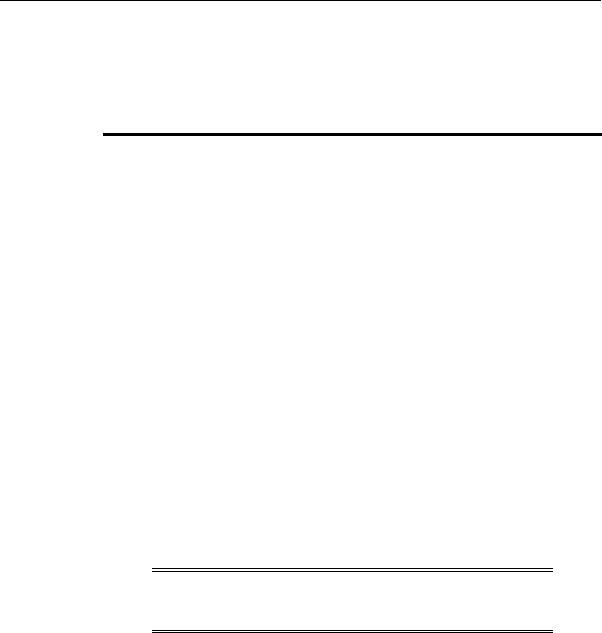
Customizing Installations with Oracle Software Packager
Customizing Installations with Oracle Software Packager
Oracle Software Packager enables application developers to create customized component installations with Oracle Universal Installer. Oracle Software Packager provides the following features:
Feature |
Description |
|
|
Step-by-step |
Enables you to define all installation properties for your computer |
wizards |
using a graphical interface |
|
|
Code block |
Enables you to define calculations and conditions with Oracle |
grammar |
Software Packager’s own code language, which uses similar |
|
constructs to C/C++ and Java |
|
|
Extensible Java |
Enables you to perform tasks through predefined action, query, and |
libraries |
dialog libraries, including copying files, setting environment |
|
variables, and creating registry entries. Custom Java libraries can be |
|
imported into Oracle Software Packager for your specific needs. |
|
|
Easy integration |
Does not require editing access to an installation definition for it to be |
with other product |
defined as a dependent of the product being packaged. This makes it |
installations |
easy for customers, independent software vendors (ISVs), and |
|
value-added resellers (VARs) to integrate multiple components into |
|
one common bundle. |
|
|
To find out more about Oracle Software Packager:
1.Visit the Oracle Technology Network site: http://technet.oracle.com/
2.Click Documentation.
3.Click Software Packager.
4.Enter your Oracle Technology Network user name and password when prompted.
Note: If you do not have a user name and password, click Cancel. You are directed to a site at which you can become a free member of the Oracle Technology Network.
The Oracle Software Packager User’s Guide appears.
5-12 Oracle8i Personal Editon Installation Guide for Windows 98
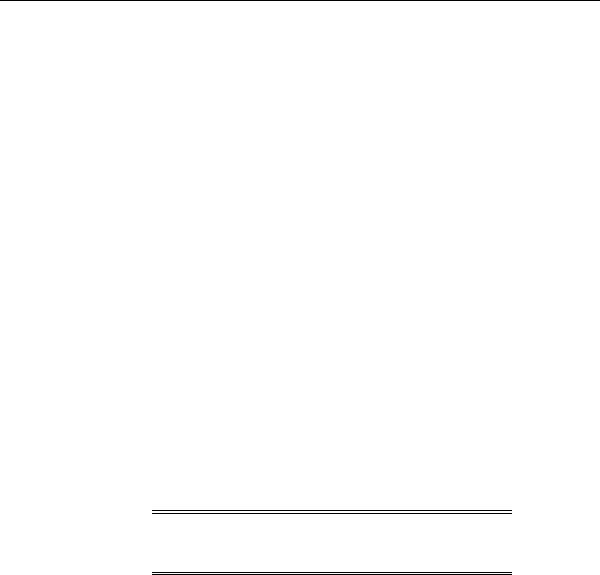
Installing and Viewing the Oracle8i Online Documentation
Installing and Viewing the Oracle8i Online Documentation
The Oracle8i Online Documentation is included on a separate CD-ROM. Documentation is available in both in HTML and PDF formats. You can install and view your Oracle8i Online Documentation on your hard drive.
To install the Oracle8i Online Documentation:
1.Insert the Oracle8i Online Documentation CD-ROM into your CD-ROM drive. The Autorun window appears. If the Autorun window does not appear:
a.Choose Start > Run.
b.Enter the following:
DRIVE_LETTER:\AUTORUN\AUTORUN.EXE
The Autorun window appears.
2.Choose Install/Deinstall Products from the Autorun window. The Welcome window appears.
3.Click Next.
The File Locations window appears. Do not change the directory path in the Source field. This is the CD-ROM location of files for installation.
4.Enter the Oracle Home name and directory path in which to install the Oracle8i Online Documentation in the Destination fields.
The Oracle Home name can be up to 16 characters in length and must only include alphanumeric characters and underscores. The default directory path is <drive with the most available space>:\ORACLE\ORA81.
Attention: If you have an existing Oracle home created with a pre-8.1.x Release, you must change the default installation location to a different location.
5.Click Next.
The Summary window appears.
6.Review the information to ensure that you have enough disk space and click Install.
7.Wait for installation to complete.
The End of Installation window appears.
Installing Oracle Components and Documentation 5-13
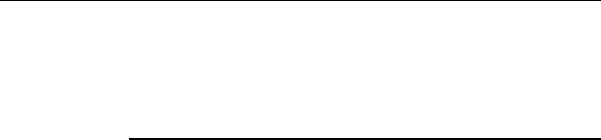
Installing and Viewing the Oracle8i Online Documentation
8.Click Exit to exit Oracle Universal Installer.
To view your installed documentation:
1.Ensure that you have the following Web browser and Adobe Acrobat Reader installed.
For... |
Use... |
|
|
A Web browser |
One of the following Java-enabled browsers: |
|
■ Netscape Navigator version 3.0 or later |
|
Visit http://www.netscape.com |
|
■ Microsoft Internet Explorer version 3.0 or later |
|
Visit http://www.microsoft.com |
|
Note: The Oracle Information Navigator can work only with a |
|
Java-enabled browser. |
|
|
An Adobe Acrobat |
Adobe Acrobat Reader version 3.0 or later |
Reader |
Visit http://www.adobe.com |
|
|
|
|
2.Choose Start > Programs > Oracle - HOME_NAME > Documentation.
Your Web browser is automatically started, and a welcome page listing the documentation categories described in "Online Documentation Set" on page D-4 appears.
Oracle Information Navigator also appears shortly thereafter.
3.Navigate through your Oracle8i Online Documentation.
4.Click the question mark icon to access help for instructions on using Oracle Information Navigator.
5-14 Oracle8i Personal Editon Installation Guide for Windows 98
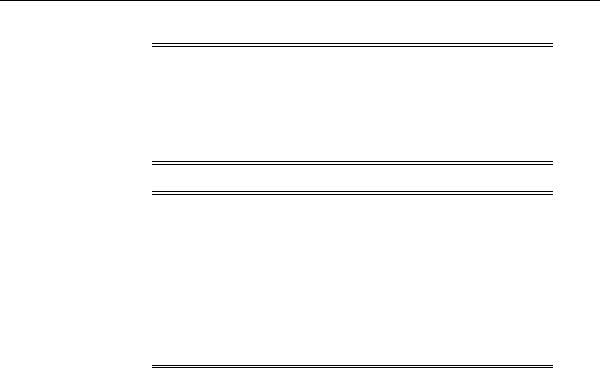
Installing and Viewing the Oracle8i Online Documentation
Notes: Some notes on using Oracle Information Navigator, the Java-based search and navigation applet:
■Changes to Microsoft’s Internet Explorer Release 3.02 to address security issues may prevent Oracle Information Navigator from starting and displaying properly. This does not affect your access to the Oracle8i Online Documentation.
Notes: Some notes on using Adobe Acrobat Reader:
■After several documents are opened in Adobe Acrobat Reader, you may receive an error message when trying to open an additional document, stating that the document does not exist. This error message occurs because memory is low. To solve the problem, close any open documents that you are not using, and continue.
■You must use Adobe Acrobat Reader version 3.0 or greater to view the PDF documentation set.
Installing Oracle Components and Documentation 5-15

Installing and Viewing the Oracle8i Online Documentation
5-16 Oracle8i Personal Editon Installation Guide for Windows 98
