
Network Plus 2005 In Depth
.pdf
502 Chapter 11 IN-DEPTH TCP/IP NETWORKING
NET+ Netstat
4.1The netstat utility displays TCP/IP statistics and details about TCP/IP components and con-
4.2nections on a host. Information that can be obtained from the netstat command includes the port on which a particular TCP/IP service is running, regardless of whether a remote node is logged on to a host, which network connections are currently established for a client, how many packets have been handled by a network interface since it was activated, and how many data errors have occurred on a particular network interface. As you can imagine, with so much information available, the netstat utility makes a powerful diagnostic tool.
For example, suppose you are a network administrator in charge of maintaining file, print, Web, and Internet servers for an organization. You discover that your Web server, which has multiple processors, sufficient hard disk space, and multiple NICs, is suddenly taking twice as long to respond to HTTP requests. Of course, you would want to check the server’s memory resources as well as its Web server software to determine that nothing is wrong with either of those. In addition, you can use the netstat utility to determine the characteristics of the traffic going into and out of each NIC. You may discover that one network card is consistently handling 80% of the traffic, even though you had configured the server to share traffic equally among the two. This fact may lead you to run hardware diagnostics on the NIC, and perhaps discover that its on-board processor has failed, making it much slower than the other NIC. Netstat provides a quick way to view traffic statistics, without having to run a more complex traffic analysis program, such as Ethereal.
NOTE
If you use the netstat command without any switches, it will display a list of all the active TCP/IP connections on your machine, including the Transport layer protocol used (UDP or TCP), packets sent and received, IP address, and state of those connections.
However, like other TCP/IP commands, netstat can be used with a number of different switches. A netstat command begins with the word netstat followed by a space, then a hyphen and a switch, followed by a variable pertaining to that switch, if required. For example, netstat -a displays all current TCP and UDP connections from the issuing device to other devices on the network, as well as the source and destination service ports. The netstat -r command allows you to display the routing table on a given machine. The following list describes some of the most common switches used with the netstat utility:
-a—Provides a list of all available TCP and UDP connections, even if they are simply listening and not currently exchanging data
-e—Displays details about all the packets that have been sent over a network interface
-n—Lists currently connected hosts according to their port and IP address (in
numerical form)

NET+
4.1
4.2
ADDITIONAL TCP/IP UTILITIES |
Chapter 11 503 |
-p—Allows you to specify what type of protocol statistics to list; this switch must be followed by a protocol specification (TCP or UDP)
-r—Provides a list of routing table information
-s—Provides statistics about each packet transmitted by a host, separated according
to protocol type (IP, TCP, UDP, or ICMP)
Figure 11-9 illustrates the output of a netstat -a command run at the command prompt on a Windows XP computer.
FIGURE 11-9 Output of a netstat –a command
Nbtstat
As you know, NetBIOS is a protocol that runs in the Session and Transport layers of the OSI Model and associates NetBIOS names with workstations. NetBIOS alone is not routable because it does not contain Network layer information. However, when encapsulated in another protocol such as TCP/IP, it can be routed. On networks that run NetBIOS over TCP/IP, the nbtstat utility can provide information about NetBIOS statistics and resolve NetBIOS names to their IP addresses. In other words, if you know the NetBIOS name of a workstation, you can use nbtstat to determine its IP address.
Nbtstat is useful on networks that run Windows-based operating systems and NetBIOS (because Novell and UNIX-type of operating systems do not use NetBIOS, nbtstat is not useful on these types of networks). As more and more networks run pure TCP/IP (and not NetBIOS over TCP/IP), nbtstat is becoming a less-popular TCP/IP diagnostic utility.

504 |
|
|
Chapter 11 IN-DEPTH TCP/IP NETWORKING |
|
|
||||
|
|
|
|
|
|
|
As with netstat, nbtstat offers a variety of switches that you can use to tailor the output of the |
||
NET+ |
|
|
||
4.1command. For example, you can type nbtstat -A ip_address to determine what machine is
4.2registered to a given IP address. The following list details popular switches used with the nbtstat command. Notice that they are case sensitive; the -a switch has a different meaning than the -A switch.
-a—Displays a machine’s name table given its NetBIOS name; the name of the machine must be supplied after the -a switch
-A—Displays a machine’s name table given its IP address; the IP address of the machine must be supplied after the -A switch
-r—Lists statistics about names that have been resolved to IP addresses by broadcast and by WINS; this switch is useful for determining whether a workstation is resolving names properly or for determining whether WINS is operating correctly
-s—Displays a list of all the current NetBIOS sessions for a machine; when used with this switch, the nbtstat command attempts to resolve IP addresses to NetBIOS names in the listing; if the machine has no current NetBIOS connections, the result of this command will indicate that fact
Nslookup
The nslookup utility allows you to query the DNS database from any computer on the network and find the host name of a device by specifying its IP address, or vice versa. This ability is useful for verifying that a host is configured correctly or for troubleshooting DNS resolution problems. For example, if you wanted to find out whether the host whose name is ftp.netscape.com is operational, you could type: nslookup ftp.netscape.com and press Enter. Figure 11-10 shows the result of running a simple nslookup command at a Linux shell prompt.
FIGURE 11-10 Output of a simple nslookup command
Notice that the command provides not only the host’s IP address, but also the primary DNS server name and address that holds the record for this name. To find the host name of a device whose IP address you know, type: nslookup ip_address and press Enter. In this case, the response would include not only the host name for that device, but also its IP address and the IP address and host name of its primary DNS server.
Nslookup can reveal much more than just the IP address or host name of a device. Typing just nslookup (without any switches), then pressing Enter starts the nslookup utility, and the com-

|
ADDITIONAL TCP/IP UTILITIES |
Chapter 11 |
|
505 |
||
|
|
|||||
|
|
|
|
|||
|
mand prompt changes to a >. You can then use additional commands to find out more about |
|||||
NET+ |
||||||
|
|
|
|
|
||
4.1the contents of the DNS database. For example, on a UNIX-type of system you could view a
4.2list of all the host name and IP address correlations on a particular DNS server by typing ls. Or you could specify five seconds as the period to wait for a response by typing timeout=5. (The default is 10 seconds.) Many other nslookup options exist. On a UNIX-type of system, you can find the complete list of the nslookup options in the nslookup man pages. On a Win- dows-based system, you can view them by typing nslookup ? at the command prompt. To exit the nslookup utility and return to the normal command prompt, type exit.
Dig
A TCP/IP utility similar to nslookup is dig, which stands for domain information groper. Like nslookup, dig allows you to query a DNS database and find the host name associated with a specific IP address or vice versa. Also like nslookup, dig is useful for helping network administrators diagnose DNS problems. However, both in its simplest form and when used with one or more of its multiple switches, the dig utility can provide more detailed information than nslookup, An example of a simple dig command is dig ftp.netscape.com, the output of which is shown in Figure 11-11. Compare this output to the simple nslookup command output shown in Figure 11-10. Whereas the simple nslookup command returned the IP address for the host name, the simple dig command returned specifics about the resource records associated with the host name ftp.netscape.com. The domain name is in the first column, followed by the record’s Time to Live, then its type code (for example, A for an address record or MX for a mail record), and finally, a data field indicating the IP address or other domain name with
FIGURE 11-11 Output of a simple dig command
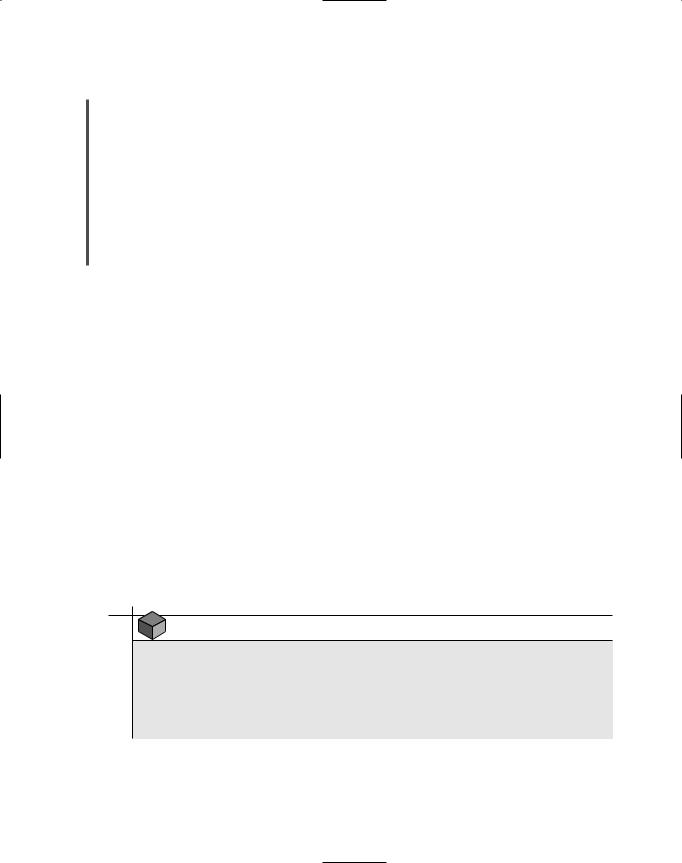
506 |
|
|
Chapter 11 IN-DEPTH TCP/IP NETWORKING |
|
|
||||
|
|
|
|
|
|
|
which the primary domain name is associated. A summary of this particular query, including |
||
NET+ |
|
|
||
4.1the time it took for the dig command to return the data, is shown at the bottom of the output.
4.2The dig utility comes with over two dozen switches, making it much more flexible than nslookup. For example, in a dig command you can specify the DNS server to query and the type of DNS record(s) for which you want to search, a timeout period for the query, a port (other than the default port 53) on the DNS server to query, and many other options. Look for the complete list of dig command switches and the syntax needed to use each in the dig man pages. The dig utility is included with UNIX-type of operating systems. If your computer runs a Windows-based operating system, however, you must obtain the code for the dig utility from a third party and install it on your system.
Whois
You have learned about the process of domain name resolution and how individuals must register domain names with the Internet authority ICANN. When you register a domain name with ICANN, you provide contact information for yourself, the technical person responsible for the domain (for example, an engineer at an ISP who maintains DNS services there), and information about the hosting entity (usually an ISP) and the DNS server addresses. This information is stored in a database maintained by your RIR (Regional Internet Registry). The utility that allows you to query this DNS registration database and obtain information about a domain is called whois.
Using whois can help troubleshoot network problems. For example, if you noticed your network received a flood of messages that originated from www.trinketmakers.com, you could find out who leases the trinketmakers.com domain and contact them about the problem.
Syntax of the whois command is whois xxx.yy, where xxx.yy is the second-level domain name for which you want to know DNS registration information. For example, you could type whois trinketmakers.com at a UNIX shell prompt to obtain the registration information for www.trinketmakers.com. On a computer running one of the Windows operating systems, you first need to install additional network utilities available from Microsoft before you can run the whois command at a command prompt.
NOTE
A simple whois command does not work with all types of domains, because in some cases, a special server must be queried for some domain information. For example, domains registered with an RIR outside of North America and domains ending in .gov or
.mil necessitate querying a server that holds DNS registration information only for these types of domains.
Rather than type whois at the shell or command prompt, however, you might prefer to use one of the many Web sites that provide simple, Web-based interfaces for running the whois command. For example, you could go straight to the source of the whois database, ARIN, at www.arin.net. There

ADDITIONAL TCP/IP UTILITIES |
Chapter 11 507 |
you will find a whois search prompt on the organization’s home page. Many ICANN-authorized domain registrars will also provide whois search capabilities. They may also provide interfaces for running nslookup, PING, and other TCP/IP utilities.
NET+ Traceroute (Tracert)
4.1The traceroute utility (known as tracert on Windows-based systems) uses ICMP to trace the
4.2path from one networked node to another, identifying all intermediate hops between the two nodes. This utility is useful for determining router or subnet connectivity problems.
To find the route, the traceroute utility transmits a series of UDP datagrams to a specified destination, using either the IP address or the host name to identify the destination. The first three datagrams that traceroute transmits have their TTL (Time to Live) set to 1. Because the TTL determines how many more network hops a datagram can make, datagrams with a TTL of 1 expire as they hit the first router. When they expire, they are returned to the source—in this case, the node that began the traceroute. In this way, traceroute obtains the identity of the first router. After it learns about the first router in the path, traceroute transmits a series of datagrams with a TTL of 2. The process continues for the next router in the path, and then the third, fourth, and so on, until the destination node is reached. Traceroute also returns the amount of time it took for the datagrams to reach each router in the path.
A traceroute test may stop before reaching the destination, however. This happens for one of two reasons: Either the device that traceroute is attempting to reach is down, or it does not accept ICMP transmissions. The latter is usually the case with firewalls. Therefore, if you are trying to trace a route to a host situated behind a firewall, your efforts will be thwarted. (Because PING uses ICMP transmissions, the same limitations exist for that utility.) Furthermore, traceroute cannot detect router configuration problems or detect whether a router uses different send and receive interfaces. In addition, routers may not decrement the TTL value correctly at each stop in the path. Therefore, traceroute is best used on a network with which you are already familiar. If you are reasonably certain that devices in the path between your host and a destination host do not block ICMP transmissions, traceroute can help you diagnose network congestion or network failures. You can then use your judgment and experience to compare the actual test results with what you anticipate the results should be.
The simplest form of the traceroute command (on a UNIX-type of system) is traceroute ip_address or traceroute host_name. On computers that use a Windows-based operating system, the proper syntax is tracert ip_address or tracert host_name. When run on a UNIX-type of system the command will return a list as shown in Figure 11-12.
As with other TCP/IP commands, traceroute has a number of switches that may be used with the command. The command begins with either traceroute or tracert (depending on the operating system your computer uses), followed by a hyphen, a switch, and a variable pertaining to a particular switch, if required. For example, on a Windows-based system, tracert -a displays all current TCP and UDP connections from the issuing device to other devices on the network, as well as the source and destination service ports.
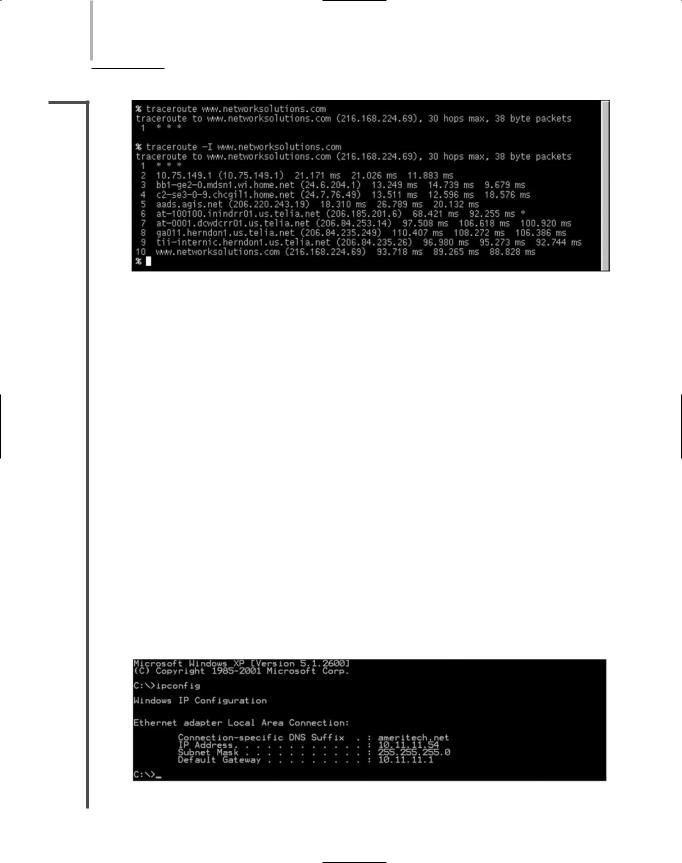
508 Chapter 11 IN-DEPTH TCP/IP NETWORKING
NET+
4.1
4.2
FIGURE 11-12 Output of a traceroute command
The following list describes some of the popular traceroute switches:
-d—Instructs the traceroute command not to resolve IP addresses to host names
-h—Specifies the maximum number of hops the packets should take when attempt-
ing to reach a host (the default is 30); this switch must be followed by a specific number of hops (for example, traceroute –h 12 would indicate a maximum of 12 hops)
-w—Identifies a timeout period for responses; this switch must be followed by a variable to indicate the number of milliseconds the utility should wait for a response
Ipconfig
Earlier in this book, you used the ipconfig utility to determine the TCP/IP configuration of a Windows XP workstation. Ipconfig is the TCP/IP administration utility for use with Windows NT, 2000, XP, and Server 2003 operating systems. If you work with these operating systems, you will frequently use this tool to view a computer’s TCP/IP settings. Ipconfig is a command-line utility that provides information about a network adapter’s IP address, subnet mask, and default gateway.
To use the ipconfig utility from a Windows XP workstation, for example, click Start, point to All Programs, point to Accessories, and then click Command Prompt to open the Command Prompt window. At the command prompt, type ipconfig and press Enter. You should see TCP/IP information for your computer, similar to the output shown in Figure 11-13.
FIGURE 11-13 Output of an ipconfig command on a Windows XP workstation

ADDITIONAL TCP/IP UTILITIES |
Chapter 11 509 |
NET+ |
In addition to being used alone to list information about the TCP/IP configuration, the ipcon- |
4.1fig utility can be used with switches to manage a computer’s TCP/IP settings. For example, if
4.2you wanted to view complete information about your TCP/IP settings, including your MAC address, when your DHCP lease expires, the address of your WINS server, and so on, you could type: ipconfig /all. Note that the syntax of this command differs slightly from other TCP/IP utilities. With ipconfig, a forward slash (/) precedes the command switches, rather than a hyphen. The following list describes some popular switches that can be used with the ipconfig command.
/?—Displays a list of switches available for use with the ipconfig command
/all—Displays complete TCP/IP configuration information for each network inter-
face on that device
/release—Releases DHCP-assigned addresses for all of the device’s network interfaces
/renew—Renews DHCP-assigned addresses for all of the device’s network interfaces
Winipcfg
The winipcfg utility performs the same TCP/IP configuration and management as the ipconfig utility, but applies to Windows 9x and Me operating systems. It differs also in that it supplies the user with a graphical interface. As with ipconfig, networking technicians frequently use winipcfg when diagnosing TCP/IP problems.
To launch the winipcfg utility from a Windows 9x workstation, click Start, and then click Run to open the Run dialog box. In the Open text box, type winipcfg, and then click OK. The winipcfg dialog box opens, displaying your network adapter’s MAC and IP addresses, as well as your subnet mask and default gateway, as shown in Figure 11-14.
FIGURE 11-14 Winipcfg dialog box

510 |
|
|
Chapter 11 IN-DEPTH TCP/IP NETWORKING |
|
|
||||
|
|
|
|
|
|
|
As with the ipconfig utility, you can release or renew DHCP-assigned addresses through the |
||
NET+ |
|
|
||
4.1winipcfg dialog box. To renew all DHCP-assigned addresses, simply click the Renew All but-
4.2ton. To release all DHCP-assigned addresses, simply click the Release All button. You also have the option to view more information about a machine’s TCP/IP configuration. By clicking the More Info button, you can also view the host name, node type, WINS server, when your DHCP lease was obtained, when it expires, and other information.
Ifconfig
Ifconfig is the TCP/IP configuration and management utility used on UNIX-type of systems. As with ipconfig on Windows NT/2000/XP/2003 systems and winipcfg on Windows 9x systems, ifconfig enables you to modify TCP/IP settings for a network interface, release and renew DHCP-assigned addresses, or simply check the status of your machine’s TCP/IP settings. Ifconfig is also a utility that runs when a UNIX-type of system starts, to establish the TCP/IP configuration for that computer.
As with the other operating systems’ TCP/IP configuration utilities, ifconfig can be used alone, or it can be used with switches to reveal more customized information. For example, if you want to view the TCP/IP information associated with every interface on a device, you could type: ifconfig -a. The output would resemble the output shown in Figure 11-15. Notice that the syntax of the ifconfig command uses a hyphen (-) before some of the switches and no preceding character for other switches. The following list describes some of the popular switches you may use with ifconfig. To view a complete list of options, you can read the ifconfig man pages.
-a—Applies the command to all interfaces on a device; can be used with other switches
down—Marks the interface as unavailable to the network
up—Reinitializes the interface after it has been taken “down,” so that it is once again
available to the network
FIGURE 11-15 Detailed information available through ifconfig
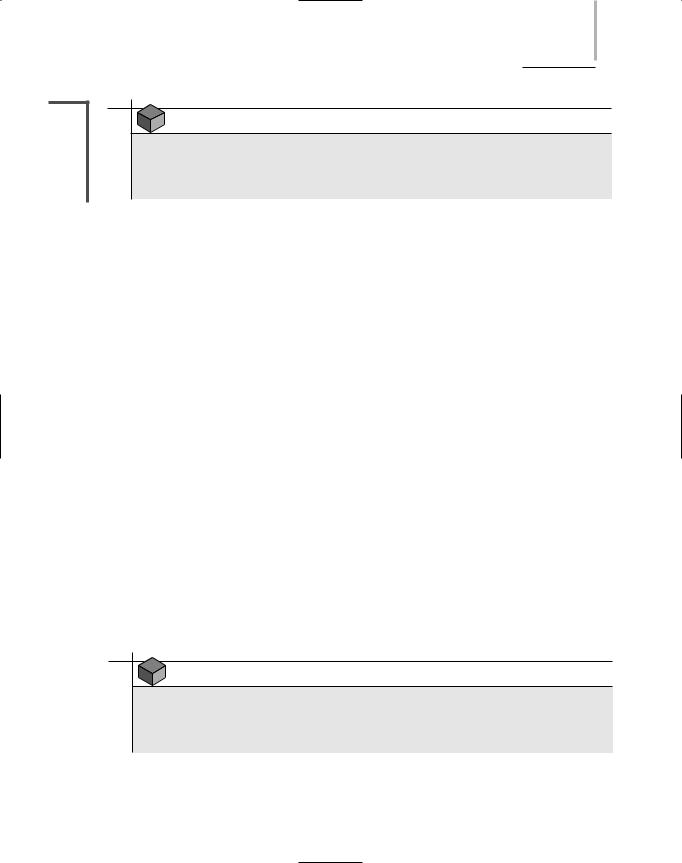
VOIP (VOICE OVER IP) |
Chapter 11 511 |
NET+ |
NOTE |
|
4.1 |
||
|
4.2Other ifconfig switches, such as those that apply to DHCP settings, vary according to the type and version of the UNIX-type of operating system you use. Refer to your operating system’s help manual (or man pages) for more information.
VoIP (Voice Over IP)
VoIP (voice over IP), also known as IP telephony, is the use of packet-switched networks and the TCP/IP protocol to transmit voice conversations. VoIP (pronounced “voyp”), which has existed in various forms for almost a decade, has generated great interest among networking professionals. Although its adoption was slow at first, as technology has matured and become more widely available, use of VoIP has increased dramatically. Objectives for implementing VoIP may include one or more of the following:
Lower costs for voice calls—In the case of long-distance calling, using VoIP over a WAN allows an organization to avoid paying long distance telephone charges, a benefit known as toll bypass. For example, an organization that already leases T1s between its offices within a region can use the T1s to carry voice traffic between colleagues.
Supply new or enhanced features and applications—VoIP runs over TCP/IP, an open protocol suite, whereas the PSTN (Public Switched Telephone Network) runs over proprietary protocols. This means developers with enough skill and interest can develop their own VoIP applications, making the possibilities for new VoIP features and services endless. It also means that off-the-shelf VoIP applications can be modified to suit a particular business’s needs.
Centralize voice and data network management—When voice and data transmissions use the same infrastructure, a network manager needs only to design, maintain, and troubleshoot a single network. Furthermore, on that network, VoIP devices can provide detailed information about voice transmissions, such as the date, time, and duration of calls, in addition to their originating number and caller names.
NOTE
Although this section focuses on voice signal transmission, most of the concepts also apply to fax and video transmission. The provision of data, voice, fax, and video services over the same packet-switched network is known as convergence.
