
Network Plus 2005 In Depth
.pdf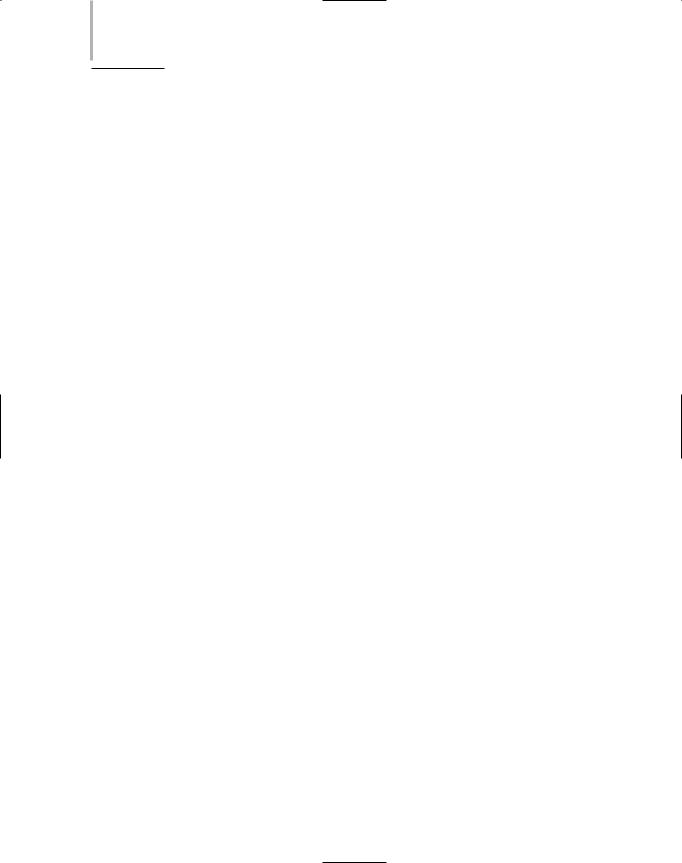
522Chapter 11 IN-DEPTH TCP/IP NETWORKING
4.The _________________________ utility displays TCP/IP statistics and details about TCP/IP components and connections on a host.
a.nbtstat
b.ipconfig
c.netstat
d.winipcfg
5.On networks that run NetBIOS over TCP/IP, the _________________________
utility can provide information about NetBIOS statistics and resolve NetBIOS names to their IP addresses.
a.nbtstat
b.winnipcfg
c.ipconfig
d.netstat
6.True or false? By making bits that previously were used for host information represent network information, you reduce the number of bits available for identifying hosts.
7.True or false? One reason for hiding IP addresses is to add a marginal amount of security to a private network when it is connected to a public network.
8.True or false? A network that uses Internet-like services and protocols to exchange information within an organization and with certain authorized users outside of that organization is known as an intranet.
9.True or false? The Post Office Protocol is a Transport layer protocol used to retrieve messages from a mail server.
10.True or false? Voice over IP is the use of packet-switched networks and the TCP/IP protocol to transmit voice conversations.
11.To calculate a host’s network ID given its IP address and subnet mask, you follow a logical process of combining bits known as _________________________.
12.A network or part of a network that uses browser-based services to exchange information within an enterprise is known as a(n) _________________________.
13.The utility that allows you to query the DNS registration database and obtain information about a domain name is called _________________________.
14.The _________________________ utility uses ICMP to trace the path from one networked node to another, identifying all intermediate hops between the two nodes.
15.On Unix-type systems, the _________________________ utility allows you to modify TCP/IP settings for a network interface, release and renew DHCP-assigned addresses, or simply check the status of your machine’s TCP/IP settings.

Chapter 12
Troubleshooting
Network Problems
After reading this chapter and completing the exercises, you will be able to:
■Describe the steps involved in an effective troubleshooting methodology
■Follow a systematic troubleshooting process to identify and resolve networking problems
■Document symptoms, solutions, and results when troubleshooting network problems
■Use a variety of software and hardware tools to diagnose problems

By now, you know how networks should work. Like other complex systems, however, they don’t always work as planned. Many things can go wrong on a network, just as many things can go wrong with your car, your house, or a project at work. In fact, a network professional probably spends more time fixing network problems than designing or upgrading a network. Some breakdowns (such as an overtaxed processor) come with plenty of warning, but others
(such as a hard disk controller failure) can strike instantly.
The best defense against problems is prevention. Just as you maintain your car regularly, you should monitor the health of your network regularly. Of course, even the most well-monitored network will sometimes experience unexpected problems. For example, a utility company could dig a new hole for its cable and accidentally cut your dedicated link to the Internet. In such a situation, your network can go from perfect to disastrous performance in an instant. In this chapter, you learn how to diagnose and solve network problems in a logical, step-by-step fashion, using a variety of tools.
Troubleshooting Methodology
NET+ |
Successful troubleshooters proceed logically and methodically. This section introduces a basic |
4.9troubleshooting methodology, leading you through a series of general problem-solving steps. These steps follow the recommendations specified in CompTIA’s Network+ exam objectives. Bear in mind that experience in your network environment may prompt you to follow the steps in a different order or to skip certain steps entirely. For example, if you know that one segment of your network is poorly cabled, you may try replacing a section of cable in that area to solve a connectivity problem before attempting to verify the physical and logical integrity of the workstation’s NIC. In general, however, it is best to follow each step in the order shown. Such a logical approach can save you from undertaking wasteful, time-consuming efforts such as unnecessary software or hardware replacements.
Steps for troubleshooting network problems are as follows:
1.Identify the symptoms and potential causes. Record what you learn from people or systems that alerted you to the problem and keep that documentation handy.
2.Identify the affected area. Are users across the entire network experiencing the problem at all times? Or, is the problem limited to a specific geographic area of the network, to a specific demographic group of users, or to a particular period of time? Are all of the symptoms related to a single problem, or are you dealing with multiple problems?
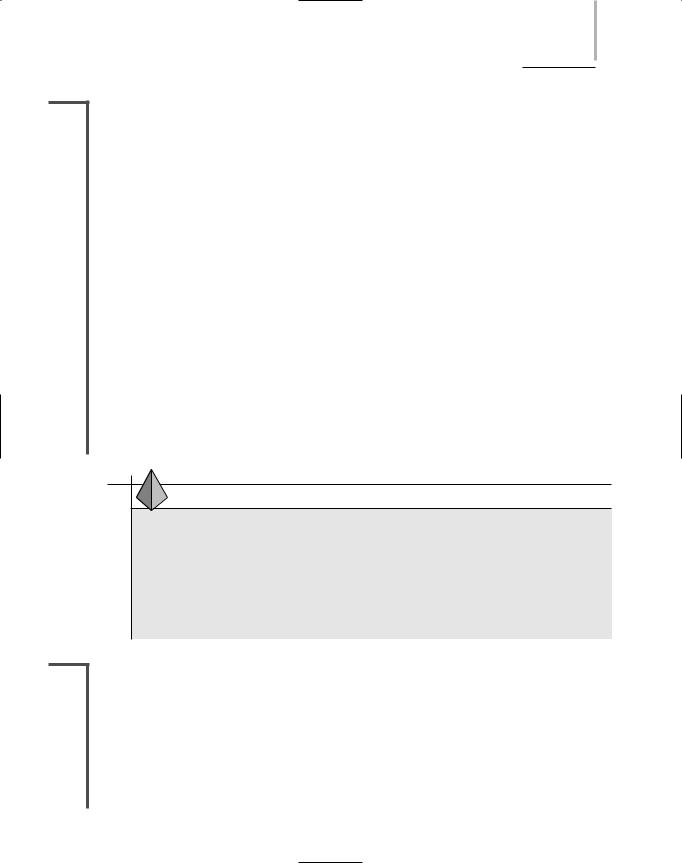

526 Chapter 12 TROUBLESHOOTING NETWORK PROBLEMS
NET+ |
Answering the following questions may help you identify symptoms of a network prob- |
4.9lem that aren’t immediately obvious:
Is access to the network affected?
Is network performance affected?
Are data or programs affected? Or are both affected?
Are only certain network services (such as printing) affected?
If programs are affected, does the problem include one local application, one networked application, or multiple networked applications?
What specific error messages do users report?
Is one user or are multiple users affected?
Do the symptoms manifest themselves consistently?
One danger in troubleshooting technical problems is jumping to conclusions about the symptoms. For example, you might field 12 questions from users one morning about a problem printing to the network printer in the Facilities Department. You might have already determined that the problem is an addressing conflict with the printer and be in the last stages of resolving the problem. Minutes later, when a 13th caller says, “I’m having problems printing,” you might immediately conclude that she is another Facilities staff member and that her inability to print results from the same printer addressing problem. In fact, this user may be in the Administration Department, and her inability to print could represent a symptom of a larger network problem.
Take time to pay attention to the users, system and network behaviors, and any error messages. Treat each symptom as unique (but potentially related to others). In this way, you avoid the risk of ignoring problems or—even worse—causing more problems.
TIP
Take note of the error messages reported by users. If you aren’t near the users, ask them to read the messages to you directly off their screens or, better yet, print the screens that contain the error messages. (On some computers, pressing the Print Screen button—which is sometimes labeled “Print Scrn” or “PrtSc”—will issue a copy of what’s on the screen to the computer’s clipboard, after which it can be printed or saved as a file. On other computers, you can use the Shift+Print Screen or Alt+Print Screen keystroke combinations.) Keep a record of these error messages along with your other troubleshooting notes for that problem.
Identify the Affected Area
After you have identified the problem’s symptoms, you should determine whether the problem affects only a certain group of users or certain areas of the organization, or if the problem occurs
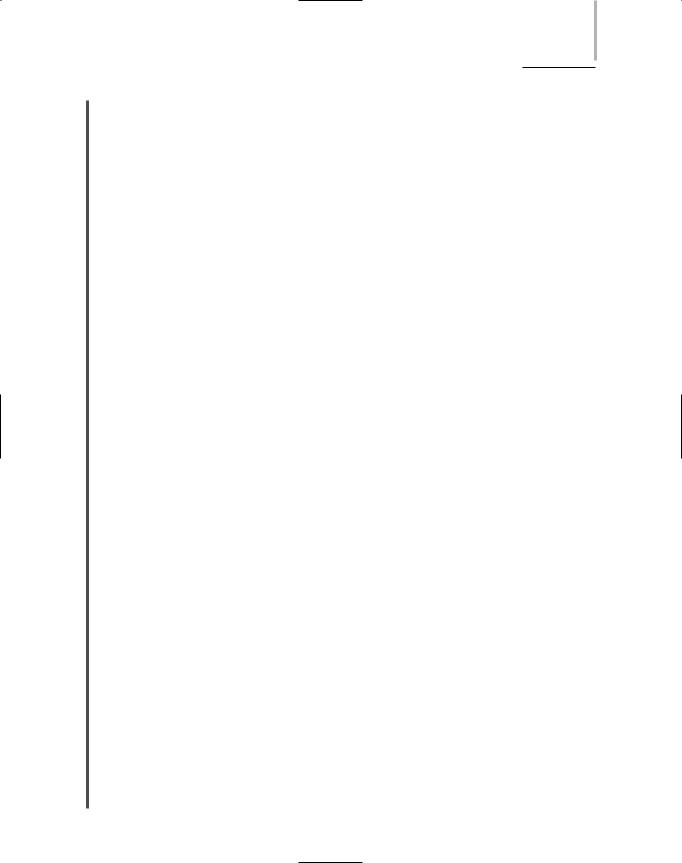
TROUBLESHOOTING METHODOLOGY |
Chapter 12 527 |
NET+ |
at certain times. For example, if a problem affects only users on a wireless network segment, |
4.9you may deduce that the problem lies with that segment’s access point. On the other hand, if symptoms are limited to one user, you can typically narrow down the cause of the problem to a single piece of hardware (for example, a workstation’s NIC), software configuration, or user.
To begin, you must ascertain how many users or network segments are affected. For example, do the symptoms apply to:
One user or workstation?
A workgroup?
A department?
One location within an organization?
An entire organization?
In addition, it is useful to narrow down the time frame during which the problem occurred. The following questions can help you determine the chronological scope of a problem:
When did the problem begin?
Has the network, server, or workstation ever worked properly?
Did the symptoms appear in the last hour or day?
Have the symptoms appeared intermittently for a long time?
Do the symptoms appear only at certain times of the day, week, month, or year?
Like identifying symptoms, narrowing down the area affected by a problem can eliminate some causes and point to others. In particular, it can help distinguish workstation (or user) problems from network problems. If the problem affects only a department or floor of your organization, for example, you probably need to examine that network segment, its router interface, its cabling, or a server that provides services to those users. Or, you might trace a problem to a single user in that area—for example, an employee who watches video news reports from the Internet on his lunch hour, thereby consuming most of that segment’s shared bandwidth. If a problem affects users at a remote location, you should examine the WAN link or its router interfaces. If a problem affects all users in all departments and locations, a catastrophic failure has occurred, and you should assess critical devices such as central switches and backbone connections.
With all network problems, including catastrophic ones, you should take the time to troubleshoot them correctly, by asking specific questions designed to identify their scope. For example, suppose a user complains that his mail program isn’t picking up e-mail. You should begin by asking when the problem began, whether it affects only that user or everyone in his department, and what error message (or messages) the user receives when he attempts to pick up mail. In answering your questions, he might say, “The problem began about 10 minutes ago. Both my neighbors are having problems with e-mail, too. And as a matter of fact, a network technician was working on my machine this morning and installed a new graphics program.”
As you listen to the user’s response, you may need to politely filter out information that is unlikely to be related to the problem. In this situation, the user relayed two significant pieces of information: (1) The scope of the problem includes a group of users, and (2) the problem

528 Chapter 12 TROUBLESHOOTING NETWORK PROBLEMS
NET+ |
began 10 minutes ago. With this knowledge, you can then delve further in your troubleshoot- |
4.9ing. In this example, you would proceed by focusing on the network segment rather than on one workstation.
Discovering the time or frequency with which a problem occurs can reveal more subtle network problems. For example, if multiple users throughout the organization experience poor performance when attempting to log on to the server at 8:05 A.M., you may deduce that the server needs additional resources to handle the processing burden of accepting so many requests. If a network fails at noon every Tuesday, you may be able to correlate this problem with a test of your building’s power system, which causes a power dip that affects the servers, routers, and other devices.
Identifying the affected area of a problem leads you to your next troubleshooting steps. The path may not always be clear-cut, but as the flowcharts in Figures 12-1 and 12-2 illustrate, some direction can be gained from narrowing both the demographic (or geographic) and the chronological scopes of a problem. Notice that these flowcharts end with the process of further troubleshooting. In the following sections, you will learn more about these subsequent troubleshooting steps.
FIGURE 12-1 Identifying the area affected by a problem

TROUBLESHOOTING METHODOLOGY |
Chapter 12 529 |
NET+
4.9
FIGURE 12-2 Identifying the chronological scope of a problem
NOTE
One fascinating example of troubleshooting that began with determining a problem’s chronological scope was experienced by a wireless networking engineer working on a small metropolitan area network. His spread-spectrum RF network links, which connected businesses to a carrier’s facility via a transmitter and receiver on a hospital’s roof, worked perfectly all day, but failed when the sun went down. When the sun came up the next morning, the wireless links worked again. The engineer confirmed that the equipment was fully operational (as he suspected), then talked with the hospital personnel. The hospital’s director informed him that the hospital had installed security cameras on the outside of the building. The cameras used the same RF frequency as the network’s wireless links. When the security cameras were activated at sunset, their signals interfered with the wireless network’s signals, preventing data from reaching its destination.

530 Chapter 12 TROUBLESHOOTING NETWORK PROBLEMS
NET+ Establish What Has Changed
4.9One could argue that considering recent network changes is not a separate step, but rather a continual and integral part of the troubleshooting process. As you begin troubleshooting, you should be aware of any recent changes to your network. The following questions may help you pinpoint a problem that results from a network change:
Did the operating system or configuration on a server, workstation, or connectivity device change?
Were new components added to a server, workstation, or connectivity device?
Were old components removed from a server, workstation, or connectivity device?
Were new users or segments added to the network?
Was a server, workstation, or connectivity device moved from its previous location to a new location?
Was a server, workstation, or connectivity device replaced?
Was new software installed on a server, workstation, or connectivity device?
Was old software removed from a server, workstation, or connectivity device?
If you suspect that a network change has generated a problem, you can react in two ways: you can attempt to correct the problem that resulted from the change, or you can attempt to reverse the change and restore the hardware or software to its previous state. Both options come with hazards. Of the two, reverting to a previous state is probably less risky and less time-con- suming.
However, correcting the problem is sometimes the best solution. For example, if you immediately suspect that a change-related problem can be fixed easily, try correcting the problem first. If it is impossible to restore a software or hardware configuration to its previous state, your only choice is to solve the problem.
TIP
Before changing a network device or configuration, develop a plan and gather the proper resources for reversing the change in case things go wrong. For example, if you upgrade the memory module in a server, you should keep the old memory module handy in case the new one has flaws. In another situation, you might keep a backup of device or application configurations—perhaps by making a copy of the directory that stores the target configuration.
To track what has changed on a network, you and your colleagues in the IT Department should keep complete network change records. The more precisely you describe a change, its purpose, and the time and date when it occurred in your records, the easier your troubleshooting will be if the change subsequently causes problems.

TROUBLESHOOTING METHODOLOGY |
Chapter 12 531 |
NET+ |
In addition to keeping thorough records, you must make them available to staff members who |
4.9might need to reference them. For example, you might want to keep a record of changes in a database on a file server, and then use a Web-based form to retrieve and submit information from and to the database. That way, no matter where a network technician works in the organization, she can retrieve the information from any Web-enabled workstation. A simpler alternative is to keep a clipboard in the computer room with notes about changes.
Often, network changes cause unforeseen problems. For example, if you have narrowed a connectivity problem to a group of six users in the Marketing Department, you might refer to your network’s change log and find that a switch in the Marketing Department’s telecommunications closet was recently moved from one end of the closet to another. Reviewing the record of this change can help you more quickly pinpoint the switch as a possible cause of the problem. Perhaps the switch was incorrectly reconnected to the backbone after the move, or perhaps it became damaged in the move or lost its configuration.
Select the Most Probable Cause
After you have identified the scope of the problem and analyzed recent changes to the network, you are close to determining the problem’s cause. The following sections provide techniques on how to zero in on the most likely cause among several plausible scenarios.
Verify User Competency
You have probably experienced a moment in your dealings with computers in which you were certain you were doing everything correctly, but still couldn’t access the network, save a file, or pick up your e-mail. For example, you may have typed your case-sensitive network password without realizing that the Caps Lock function was turned on. Even though you were certain that you typed the right password, you received a “password incorrect” error message each time you tried to enter it. All users experience such problems from time to time.
It’s natural for human beings to make mistakes. Thus, as a troubleshooter, one of your first steps is to ensure that human error is not the source of the problem. This approach saves you time and worry. In fact, a problem caused by human error is usually simple to solve. It’s much quicker and easier to assist a user in remapping a network drive, for example, than to perform diagnostics on the file server.
Sometimes, an inability to log on to the network results from a user error. Users become so accustomed to typing their passwords every morning and logging on to the network that, if something changes in the logon process, they don’t know what to do. In fact, some users might never log out, so they don’t know how to log on properly. Although these kinds of problems may seem simple to solve, unless a user receives training in the proper procedures and understands what might go wrong, she will never know how to solve a logon problem without assistance. Even if the user took a computer class that covered logging on, she may not remember what to do in unfamiliar situations.
