
Network Plus 2005 In Depth
.pdf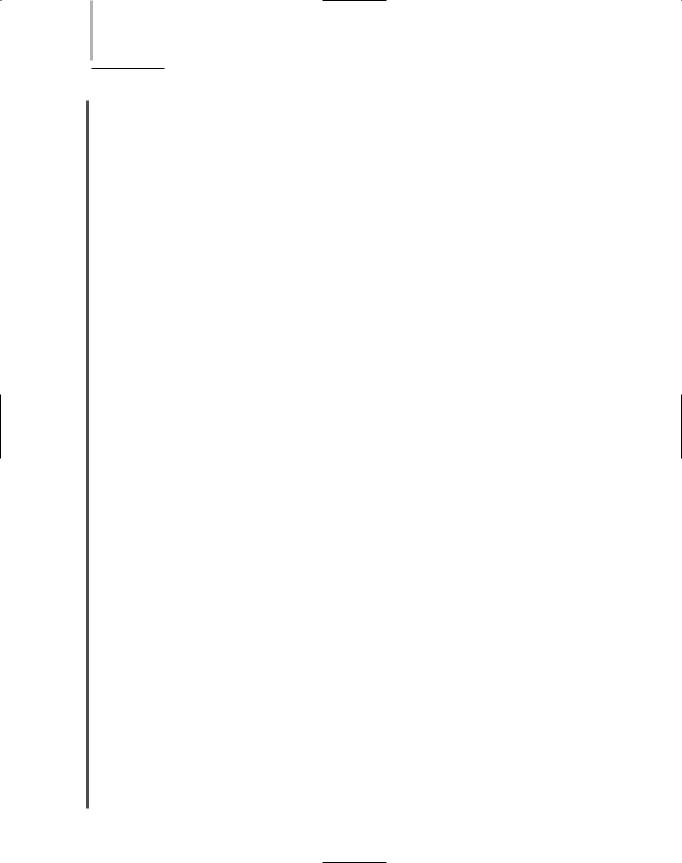
532 Chapter 12 TROUBLESHOOTING NETWORK PROBLEMS
NET+ |
The best way to verify that a user is performing network tasks correctly is to watch the user. If |
4.9this tactic isn’t practical, the next best way is to talk with the user by phone while she tries to replicate the error. At every step, calmly ask the user to explain what appears on the screen and what, exactly, she is doing. Urge the user to proceed slowly, according to your prompts, so that she doesn’t rush ahead. After every keystroke or command, ask the user again what appears on the screen. With this methodical approach, you will have a good chance at catching user-gen- erated mistakes. At the same time, if the problem does not result from human error, you will gain important clues for further troubleshooting.
Recreate the Problem
An excellent way to learn more about the causes of a problem is to try to recreate the symptoms yourself. If you cannot reproduce the symptoms, you may suspect that a problem was a one-time occurrence or that a user performed an operation incorrectly.
You should try to reproduce symptoms both while logged on as the user who reported the problem and while logged on under a privileged account (such as an administrator-equivalent user name). If the symptoms appear only when you’re logged on as the user, you may suspect that the problem relates to the user’s limited rights on the network. For example, a user may complain that he could edit a particular spreadsheet in the Accounting directory on the file server on Friday, but was unable to open the file on Monday. When you visit his workstation, you can verify this sequence of events while logged on with his user name. When you then log on as Administrator, however, you may be able to open and edit the file. The difference in your experiences points to a user rights problem. At that point, you should check the user’s privi- leges—especially whether they have changed since he could last retrieve the file. Perhaps someone removed him from a group that had Read and Modify rights to the Accounting directory.
Answering the following questions may help you determine whether a problem’s symptoms are truly reproducible and, if so, to what extent:
Can you make the symptoms recur every time? If symptoms recur, are they consistent?
Can you make the symptoms recur some of the time?
Do the symptoms happen only under certain circumstances? For instance, if you log on under a different user name or try the operation from a different machine, do the symptoms still appear?
In the case of software malfunctions, are the symptoms consistent no matter how many and which programs or files the user has open?
Do the symptoms ever happen when you try to repeat them?
When attempting to reproduce the symptoms of a problem, you should follow the same steps that the person reporting the symptoms followed. As you know, many computer functions can be achieved through different means. For example, in a word-processing program, you might save a file by using the menu bar, using a keystroke combination, or clicking a button on a toolbar. All three methods result in the same outcome. Similarly, you might log on to the net-

TROUBLESHOOTING METHODOLOGY |
Chapter 12 533 |
NET+ |
work from a command prompt, from a predefined script inside a batch file, or from a window |
4.9presented by the client software. If you attempt to reproduce a problem by performing different functions than those employed by the user, you may not be able to reproduce a legitimate problem and thus might assume that the symptoms resulted from user error. In fact, you may be missing a crucial clue to solving the problem.
To reproduce a symptom reliably, ask the user precisely what she did before the error appeared. For example, if a user complains that her network connection mysteriously drops when she’s in the middle of surfing the Web, try to replicate the problem at her workstation; also, find out what else was running on the user’s workstation or what kind of Web sites she was surfing.
CAUTION
Use good judgment when attempting to reproduce problems. In some cases, reproducing a problem could wreak havoc on the network, its data, and its devices; you should not attempt to reproduce such a problem. An obvious example involves a power outage in which your backup power source failed to supply power. After your network equipment comes back online, you would not cut the power again simply to verify that the problem derived from a faulty backup power source.
NET+ Verify Physical Connectivity
4.8By some estimates, more than half of all network problems occur at the Physical layer of the
4.9OSI Model, which includes cabling, network adapters, repeaters, and hubs. The Physical layer also controls signaling—both wire-bound and wireless. Because Physical layer faults are so common (and are often easily fixed), you should be thoroughly familiar with the symptoms of such problems.
Symptoms of Physical Layer Problems
Often, physical connectivity problems manifest as a continuous or intermittent inability to connect to the network and perform network-related functions. Causes of unreliable network connectivity may include the following:
Segment or network lengths that exceed the IEEE maximum standards (for example, an Ethernet 100BASE-TX segment that exceeds 100 meters)
Noise affecting a wireless or wire-bound signal (from EMI sources, improper grounding, or crosstalk)
Improper terminations, faulty connectors, loose connectors, or poorly crimped connections
Damaged cables (for example, crushed, bent, nicked, or partially severed)
Faulty NICs

534 Chapter 12 TROUBLESHOOTING NETWORK PROBLEMS
NET+ |
Physical connectivity problems do not typically (but occasionally can) result in software appli- |
4.8cation anomalies, the inability to use a single application, poor network performance, protocol
4.9errors, software licensing errors, or software usage errors. Some software errors, however, point to a physical connectivity problem. For example, a user might be able to log on to his file server without problems. When he chooses to run a query on a database, however, his report software might produce an error message indicating that the database is unavailable or not found. If the database resides on a separate server, this symptom could point to a physical connectivity problem with the database server.
Diagnosing Physical Layer Problems
Answering the following questions may help you identify a problem pertaining to physical connectivity:
Is the device turned on?
Is the NIC properly inserted?
In the case of wireless NICs, is the antenna turned on?
Is a device’s network cable properly (that is, not loosely) connected to both its NIC and the wall jack?
Do patch cables properly connect punch-down blocks to patch panels and patch panels to hubs or switches?
Is the hub, router, or switch properly connected to the backbone?
Are all cables in good condition (without signs of wear or damage)?
Are all connectors (for example, RJ-45) in good condition and properly seated?
Do network (maximum and segment) lengths conform to the IEEE 802 specifications?
Are all devices configured properly to work with your network type or speed?
TIP
A first step in verifying the physical integrity of a connection is to follow that connection from one endpoint on the network to the other. For example, if a workstation user cannot log on to the network, and you have verified that he is typing his password correctly, check the physical connectivity from his workstation’s NIC and patch cable. Follow his connection all the way through the network to the server that he cannot reach.
In addition to verifying the connections between devices, you must verify the soundness of the hardware used in those connections. A sound connection means that cables are inserted firmly in ports, NICs, and wall jacks; NICs are seated firmly in the system board; connectors are not broken; and cables are not damaged. Damaged or improperly inserted connectivity elements may result in only occasional (and therefore difficult-to-troubleshoot) errors.

TROUBLESHOOTING METHODOLOGY |
Chapter 12 535 |
NET+ Swapping Equipment
4.8If you suspect a problem lies with a network component, one of the easiest ways to test your
4.9theory is to exchange that component for a functional one. In many cases, such a swap resolves the problem very quickly, so you should try this tactic early in your troubleshooting process. It won’t always work, of course, but with experience you will learn what types of problems are most likely due to component failure.
For example, if a user cannot connect to the network, and you have checked to make sure all the connections are secure and the logical connectivity elements are sound, you might consider swapping the user’s network cable with a functional one. As you know, network cables must meet specific standards to operate properly. If one becomes damaged (for example, by a chair repeatedly rolling over it), it will prevent a user from connecting to the network. Swapping an old network cable with a new one is a quick test that may save you further troubleshooting.
In addition to swapping network cables, you might need to change a patch cable from one port in a switch to another, or from one data jack to another. Ports and data jacks can be operational one day and faulty the next. You might also swap a network adapter from one machine to another, or try installing a new network adapter, making sure it’s compatible with the client. Obviously, it’s more difficult to swap a switch or router because of the number of nodes serviced by these components and the potentially significant configuration they require; if network connectivity has failed for an entire segment or network, however, this approach may provide a quicker answer than attempting to troubleshoot the faulty device.
NOTE
A better—albeit more expensive—alternative to swapping parts is to have redundancy built into your network. For example, you might have a server that contains two network adapters, allowing one network adapter to take over for the other if one adapter should fail. If properly installed and configured, this arrangement results in no downtime; in contrast, swapping parts requires at least a few minutes of service disruption. In the case of swapping a router, the downtime might last for several hours.
CAUTION
Before swapping any network component, make sure that the replacement has exactly the same specifications as the original part. By installing a component that doesn’t match the original device, you risk thwarting your troubleshooting efforts because the new component might not work in the environment. In the worst case, you may damage existing equipment by installing a component that isn’t rated for it.

536 Chapter 12 TROUBLESHOOTING NETWORK PROBLEMS
NET+ |
The flowchart in Figure 12-3 illustrates how logically assessing Physical layer elements can help |
4.8you solve a network problem. The steps in this flowchart apply to a typical problem: a user’s
4.9inability to log on to the network. They assume that you have already ruled out user error and that you have successfully reproduced the problem under both your and the user’s logon ID.
FIGURE 12-3 Verifying physical connectivity
NET+ Verify Logical Connectivity
4.6After you have verified the physical connections, you must examine the firmware and software
4.9configurations, settings, installations, and privileges. Depending on the type of symptoms, you may need to investigate networked applications, the network operating system, or hardware configurations, such as NIC IRQ settings. All of these elements belong in the category of “logical connectivity.”

TROUBLESHOOTING METHODOLOGY |
Chapter 12 537 |
NET+ |
Answering the following questions may help you identify a problem with logical connec- |
4.6tivity:
4.9Do error messages reference damaged or missing files or device drivers?
Do error messages reference malfunctioning or insufficient resources (such as memory)?
Has an operating system, configuration, or application been recently changed, introduced, or deleted?
Does the problem occur with only one application or a few, similar applications?
Does the problem happen consistently?
Does the problem affect a single user or one group of users?
Logical connectivity problems often prove more difficult to isolate and resolve than physical connectivity problems because they can be more complex. For example, a user might complain that she has been unable to connect to the network for the last two hours. After you go to her workstation and find that you can reproduce the symptoms while logged on under both her user name and your user name, you check the physical connections. Everything seems to be in order. Next, you may ask the user whether anything changed on her machine approximately two hours ago. She tells you that she didn’t do a thing to the machine—it just stopped working.
At this point, you may investigate the workstation’s logical connectivity. Some possible soft- ware-based causes for a failure to connect to the network include (but are not limited to) the following: resource conflicts with the NIC’s configuration, an improperly configured NIC (for example, it may be set to the wrong data rate), improperly installed or configured client software, and improperly installed or configured network protocols or services. In this example, you may take another look at the client logon screen and notice that the wrong server is selected as the default. After you change the default server setting in the user’s client software, she will likely be able to log on to the network.
NET+ Implement an Action Plan and Solution
4.9Including Potential Effects
After you have thoroughly analyzed a network problem, you will be able to devise an action plan and implement your solution. First, however, you must consider how your solution might affect users and network functionality.
Scope
One of the most important aspects to consider is the breadth, or scope, of your change. For example, replacing a cable that connects a workstation to a hub may affect only one user, but replacing a cable that connects a server to a switch affects all users who access that server. Assess the scope of your solution—whether it is a single workstation, a workgroup, a location, or the entire network—before implementing that solution. If the problem does not pose an emergency, wait until no one is on the network before implementing solutions that affect many users.

538 Chapter 12 TROUBLESHOOTING NETWORK PROBLEMS
NET+ |
That way, you will have time to assess the solution’s effects systematically and fix any new prob- |
4.9lems that might arise.
Tradeoffs
Along with the scope, another factor to consider is the tradeoff your solution might impose. In other words, your solution may restore functionality for one group of users, but remove it for others. For example, let’s say you are a network technician at a stationery company that uses specialized software to program custom logos and control its embossing machines. When you add a group of new Windows XP workstations to your network, you discover that these new workstations can’t run the embossing control software properly. The software vendor tells you that to be compatible with Windows XP, you must install a new, XP-compatible version of the software on your file server. You may be thrilled to hear of such a simple solution and install the updated embossing control software immediately. In the next half hour, you receive numerous phone calls from employees using Windows 2000 workstations who cannot properly use the embossing control software. Now you have solved one problem, but created another. In this situation, it would have been wise to ask the software vendor about their upgrade’s compatibility with all the other operating systems your company uses. If the vendor told you about a problem with Windows 2000 workstations, you could have kept the old installation on the server for these users, then installed the new version of the software in another directory for use by Windows XP users.
Security
Be aware of the security implications of your solution because it may inadvertently result in the addition or removal of network access or resource privileges for a user or group of users. One consequence may be that a user can no longer access a data file or application he is used to accessing. But a worse consequence is that you could create a security vulnerability that allows unauthorized people to access your network.
Scalability
Also consider the scalability of the solution you intend to implement. Does it position the network for additions and enhancements later on, or is it merely a temporary fix that the organization will outgrow in a year? Ideally, your solution would be perfectly suited to your network and allow for future growth. But a temporary fix is not necessarily wrong, depending on the scenario. For example, you might walk into the office one day to find that none of your users can access the network. You may track down the problem as an internal hardware problem with your Internet gateway. Because the gateway is under warranty, you quickly call the manufacturer to get the gateway replaced or fixed immediately. The manufacturer may tell you that although they don’t have the identical gateway available in their local office, they can substitute a different, smaller model to get your users reconnected today, and meanwhile order the identical gateway that you can install when you have more time. In this situation, it is preferable to take the temporary gateway and restore functionality than to wait for the ideal solution.

TROUBLESHOOTING METHODOLOGY |
Chapter 12 539 |
NET+ Cost
4.9Another factor to consider when implementing your solution is cost. Obviously, replacing one patch cable or faulty network adapter is a fairly inexpensive proposition, and you don’t need to analyze cost in these cases. But if the solution you have proposed requires significant dollars for either software or hardware, weigh your options carefully. For example, you may discover a problem with performance on your network. After some investigation, you may determine that the best solution is to replace all of your 400 workstations’ network adapters with newer, faster network adapters. If you purchase quality NICs, this solution could cost over $8,000 for the hardware alone, not to mention the time it will take technicians to replace the devices, which may cost more. Also you should consider when these workstations will be replaced and if you will have to either discard or remove the network adapters you just installed. It may be more prudent to identify where the network’s performance is poor and address those areas sep- arately—for example, by adding a switch to a busy segment or adding a more powerful server for a heavily used application.
Use Vendor Information
Some networking professionals pride themselves in being able to install, configure, and troubleshoot devices without reading the instructions—or at least exhausting all possibilities before they submit to reading a manual. Although some manufacturers provide better documentation than others, you have nothing to lose by referring to the manual, except a little time. Chances are you will find exactly what you need—jumper settings for a NIC, configuration commands and their arguments for a router, and troubleshooting tips for a network operating system function.
In addition to the printed documentation that comes with a networking component, most network software and hardware vendors provide free online troubleshooting information. For example, Microsoft, Novell, Red Hat, and Apple offer searchable databases in which you can type your error message or a description of your problem and receive lists of possible solutions. Reputable equipment manufacturers, such as 3Com, Compaq, Cisco, IBM, and Intel, also offer sophisticated Web interfaces for troubleshooting their equipment. If you cannot find the documentation for a networking component, you should try looking for information on the Web.
Call the vendor’s technical support phone number only after you have read the manual and searched the vendor’s Web page. With some manufacturers, you can talk to a technical support agent only if you have established and paid for a support agreement. With others, you must pay per phone call. Each vendor has a different pricing structure for technical support, so before you agree to pay for technical support, you should find out whether the vendor charges on a per-hour or per-problem basis.
If you are uncertain whether your proposed solution is the best solution, even after your thorough diagnosis and research, you should consult with others, either within or outside your organization. Colleagues or consultants may share an experience that leads you to prefer one solution to another.

540 Chapter 12 TROUBLESHOOTING NETWORK PROBLEMS
NET+ |
|
4.9 |
TIP |
Keep a list handy of the hardware and software vendors for your networking equipment; the list should include the company’s name, its technical support phone number, a contact name (if available), its technical support Web site address, its policies for technical support, and the type of agreement you currently have with the vendor. You can find an example of such a form in Appendix D. Make sure the list is updated regularly and available to all IT personnel who might need it.
Implement the Solution
Finally, after you have researched the effects of your proposed solution, you are ready to implement the solution. This step may be very brief (such as correcting the default server designation in a user’s client logon screen) or it may take a long time (such as replacing the hard disk of a server). In either case, implementing a solution requires foresight and patience. As with finding the problem, the more methodically and logically you can approach the solution, the more efficient the correction process will be. If a problem is causing catastrophic outages, however, you should solve it as quickly as possible.
The following steps will help you implement a safe and reliable solution:
1.Collect all the documentation you have about a problem’s symptoms from your investigation and keep it handy while solving the problem.
2.If you are reinstalling software on a device, make a backup of the device’s existing software installation. If you are changing hardware on a device, keep the old parts handy in case the solution doesn’t work. If you are changing the configuration of a program or device, take the time to print the program or device’s current configuration. Even if the change seems minor, jot down notes about the original state. For example, if you intend to add a user to a privileged group to allow her to access the Accounting spreadsheets, first write down the groups to which she currently belongs.
3.Perform the change, replacement, move, or addition that you believe will solve the problem. Record your actions in detail so that you can later enter the information into a database.
4.Test your solution (see the following section).
5.Before leaving the area in which you were working, clean it up. For instance, if you created a new patch cable for a telecommunications room, remove the debris left from cutting and crimping the cable.
6.If the solution fixes the problem, record the details you have collected about the symptoms, the problem, and the solution in your organization’s troubleshooting database.
7.If your solution involved a significant change or addressed a significant problem (one that affected more than a few users), revisit the solution a day or two later to verify that the problem has, indeed, been solved and that it hasn’t created additional problems.
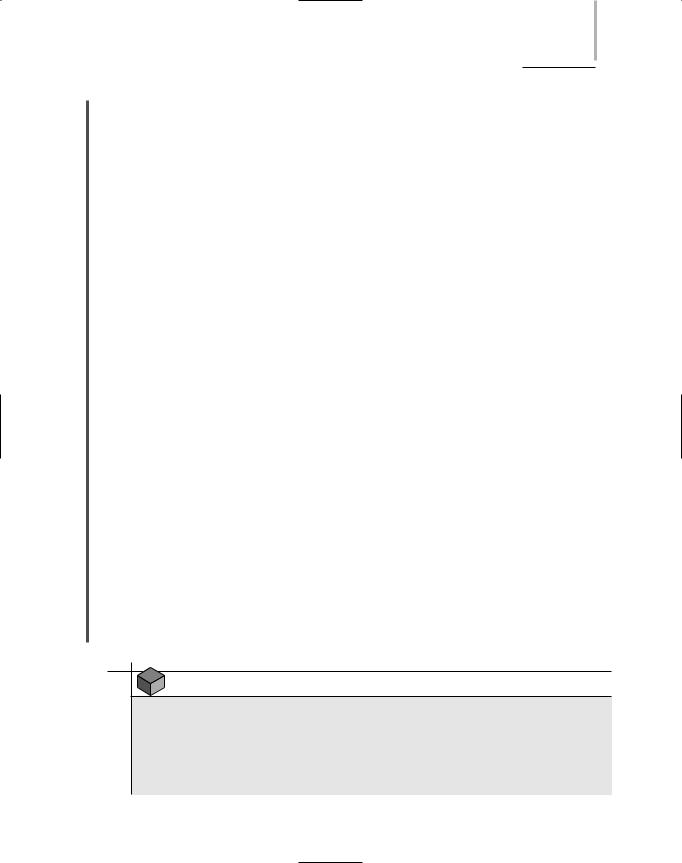
TROUBLESHOOTING METHODOLOGY |
Chapter 12 541 |
NET+ |
In the case of large-scale fixes—for example, applying new configurations on a global VPN’s |
4.9routers because of a security threat—you should roll out changes in stages. This approach allows you to find and correct any problem that occurs during the upgrade before it affects all users. It also allows you to test whether you’re implementing the solution in the best possible way. In the example of reconfiguring routers, you could log on to the routers and apply configurations from a remote office, but in some cases this creates additional security concerns. You might prefer instead to visit the offices and apply the changes yourself or talk a local IT employee who can make the changes on site.
Test the Result
After implementing your solution, you must test its result and verify that you have solved the problem properly. Obviously, the type of testing you perform depends on your solution. For example, if you replaced a patch cable between a switch port and a patch panel, a quick test of your solution would be to determine whether you could connect to the network from the device that relies on that patch cable. If the device does not successfully connect to the network, you may have to try another cable or reconsider whether the problem stems from physical or logical connectivity or some other cause. In that case, using the hardware and software troubleshooting tools discussed later in this chapter might lead to a more efficient evaluation of your solution.
Testing the results of your solution will also depend on the area affected by the problem. Suppose you replaced a switch that served four different departments in an organization. To test the result of your solution, you would need to verify connectivity from workstations in each of the four departments.
You may not be able to test your solution immediately after implementing it. In some cases, you may have to wait days or weeks before you know for certain whether it worked. For example, you may have discovered that a server was sometimes running out of processor capacity when handling clients’ database queries, causing users to experience unacceptably slow response times. To solve this problem, you might add two processors and enable the server’s symmetric multiprocessing capabilities. The timing of the database usage may be unpredictable, however. As a result, you may not find out whether the added processors eliminated the problem until a certain number of users attempt the operations that push the server to its peak processor usage.
NOTE
A copy of all questions included in the preceding sections appears on a form in Appendix D, “Standard Networking Forms.” You might want to create your own form based on these questions but tailored to your particular networking environment. Take your form along whenever you set out on a troubleshooting mission. It will help remind you of possibilities that you might otherwise forget to investigate.
