
Network Plus 2005 In Depth
.pdf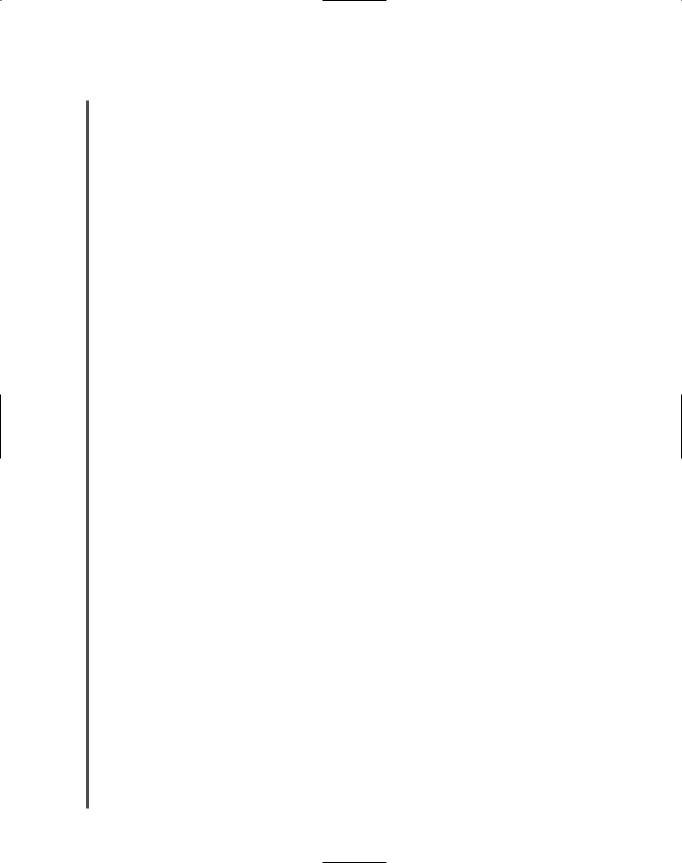
382 |
|
|
Chapter 8 NOS AND WINDOWS SERVER 2003-BASED NETWORKING |
|
|
||||
|
|
|
|
|
|
|
Server 2003 computers. If you are working with Windows Server 2003, Microsoft recommends |
||
NET+ |
|
|
||
3.1choosing NTFS for your server’s file system. Therefore, you should familiarize yourself with the following NTFS features:
NTFS filenames can be a maximum of 255 characters long.
NTFS stores file size information in 64-bit fields.
NTFS files or partitions can theoretically be as large as 16 exabytes (264 bytes).
NTFS is required for Macintosh connectivity.
NTFS incorporates sophisticated, customizable compression routines. These compression routines reduce the space taken by files by as much as 40%. A 10-GB database file, for example, could be squeezed into 6 GB of disk space.
NTFS keeps a log of file system activity to facilitate recovery if a system crash occurs.
NTFS is required for encryption and advanced access security for files, user accounts, and processes.
NTFS improves fault tolerance through RAID and system file redundancy. (RAID is discussed in detail in Chapter 13.)
Before installing Windows Server 2003, you should decide which file system (or systems) you will use. Although FAT32 improves on the FAT16 file system and typically appears on Windows 9x workstations, it is not optimal for Windows 2000 Server or Windows Server 2003 computers. Instead, the NTFS file system is preferred because it enables a network administrator to take advantage of security and file compression enhancements.
One drawback to using an NTFS partition is that it cannot be read by older operating systems, such as Windows 95, Windows 2000 Professional, and early versions of UNIX. However, these older OSs—plus Windows NT, 2000 Server, and Server 2003—can read FAT partitions. You should also be aware that you can convert a FAT drive into an NTFS drive on a Windows Server 2003 computer, but you cannot convert an NTFS drive into a FAT drive.
Typically, due to all the benefits listed previously, you should select NTFS whenever you install Windows Server 2003. The only instance in which you should not use NTFS is if one of your server’s applications is incompatible with this file system.
MMC (Microsoft Management Console)
For each administrative function, Microsoft’s NOS provides a separate tool. For example, a tool is available for creating and managing users and groups, and another tool is available for managing a Web hosting service. Each administrative tool has a unique, but similar, graphical interface. In Windows 2000 Server and Windows Server 2003, all of the administrative tools are integrated into a single interface called the MMC (Microsoft Management Console). This section provides an overview of MMC, its capabilities, and how you can use it in your network environment.

A CLOSER LOOK AT WINDOWS SERVER 2003 |
Chapter 8 383 |
NET+ An MMC is simply an interface. Its purpose is to gather multiple administrative tools into a
3.1convenient console for your network environment. If an MMC doesn’t contain the tools you want, you can add or remove administrative tools to suit your situation. The tools you add to the interface are known as snap-ins. For example, you may be the network administrator for two servers, one that performs data backup services and another dedicated to Web services, on the same network. On the backup server, your MMC should definitely include the Disk Management snap-in, which allows you to easily manage the hard disk’s volumes, and the Event Viewer snap-in, which allows you to view what processes have run on the server and whether they generated any errors. On the Web server, you might want to install the FrontPage Server Extensions, IIS (Internet Information Services), and the IAS (Internet Authentication Service) snap-ins. However, if the first server is only used for data backup, there is no need to add these three Internet-related snap-ins to its MMC. You can create multiple MMCs on multiple servers, or even multiple MMCs on one server.
NOTE
You can find snap-ins either through an MMC or as separate selections from the
Administrative Tools menu.
Before using MMCs for the first time, you must create a custom console by running the MMC program and adding your selections. To do so, click Start, click Run, type mmc in the text box in the Run dialog box, and then click OK. The Console1 (MMC) window opens as a window separated into two panes, as shown in Figure 8-9. The left pane lists the administrative tools. The right pane lists specific details for a selected tool.
FIGURE 8-9 MMC window

384 |
|
|
Chapter 8 NOS AND WINDOWS SERVER 2003-BASED NETWORKING |
|
|
||||
|
|
|
|
|
|
|
When you first open the MMC, it does not contain any snap-ins; the panes of its window are |
||
NET+ |
|
|
||
3.1empty. You can customize the MMC by adding administrative tools. To add administrative tools to your MMC interface:
1.Click File in the MMC main menu bar, and then click Add/Remove Snap-in. The Add/Remove Snap-in dialog box opens, listing the currently installed snap-ins.
2.Click the Add button. The Add Standalone Snap-in dialog box opens with a list of available snap-ins.
3.In the Add Standalone Snap-in dialog box, click the tool you want to add to your console, and then click Add. Continue adding snap-ins until you have chosen all that you want to include in your MMC. (When you add some snap-ins, such as Event Viewer and Device Manager, you will be asked to select the computer that you want the snap-in to manage, and to indicate whether the snap-in should manage the local computer or another computer on the network.)
4.After you have added all the snap-ins you want, click Close. The Add Standalone Snap-in dialog box closes.
5.Click OK. The Add/Remove Snap-in dialog box closes and the new tools are added to the MMC. Notice that the left pane of your MMC window now includes the snap-ins you’ve added.
After you have customized your MMC, you need to save your settings. When you save your settings, you assign a name to the specific console (or administrative interface) that you have just created. Assign the MMC a name that indicates its function. For example, you might create an MMC specifically for managing users and groups and then name that MMC “My User Tool.” Later, you can access this same MMC by choosing Start/All Programs/Administrative Tools/My User Tool.
MMC can operate in two modes—author mode and user mode. Network administrators who have full permissions on the server typically use author mode, which allows full access for adding, deleting, and modifying snap-ins. However, sometimes an administrator may want to delegate certain network management functions to colleagues, without giving them full permissions on the servers. In such a situation, the administrator can create an MMC that runs in user mode—in other words, that provides limited user privileges. For example, the user might be allowed to view administrative information, but not to modify the snap-ins.
Active Directory
Early in this chapter, you learned about directories, the methods for organizing and managing objects on the network. Windows Server 2003 uses a directory service called Active Directory, which was originally designed for Windows 2000 Server networks. This section provides an overview of how Active Directory is structured and how it uses standard naming conventions to better integrate with other networks. You’ll also learn how Active Directory stores information for Windows domains.
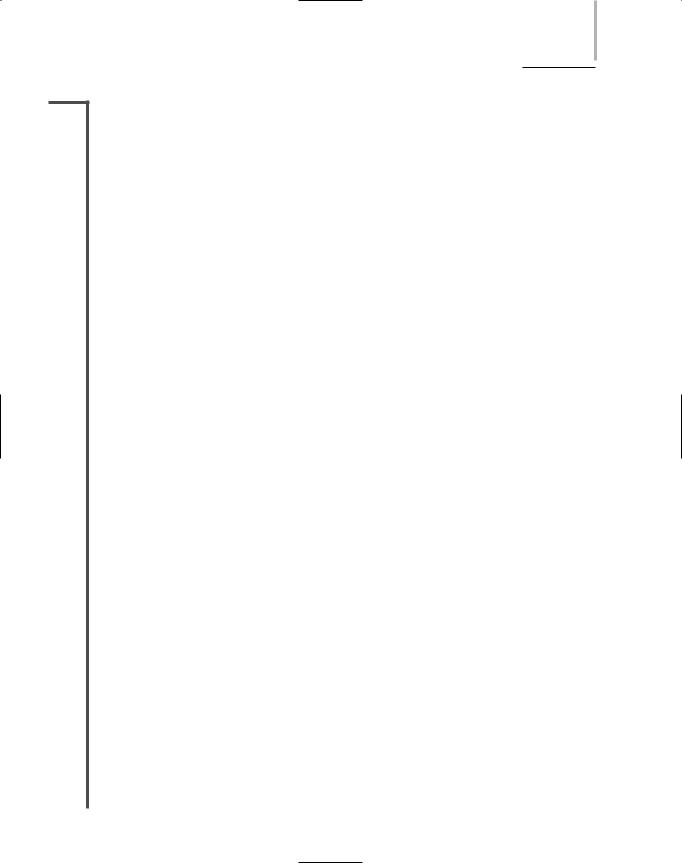
A CLOSER LOOK AT WINDOWS SERVER 2003 |
Chapter 8 385 |
NET+ Workgroups
3.1A Windows Server 2003 network can be set up in a workgroup model or a domain model. This section describes the workgroup model. In the next section, you will learn about the more popular domain model.
A workgroup is a group of interconnected computers that share each other’s resources without relying on a central server. In other words, a workgroup is a type of peer-to-peer network. As in any peer-to-peer network, each computer in the workgroup has its own database of user accounts and security privileges.
Because each computer maintains its own database, each user must have a separate account on each computer he wants to access. This decentralized management results in significantly more administration effort than a client/server Windows Server 2003 network would require. In addition, workgroups are only practical for small networks with very few users. On the other hand, peer-to-peer networks such as a Windows Server 2003 workgroup are simple to design and implement and may be the best solution for home or small office networks in which security concerns are minimal.
Domains
In Windows Server 2003 terminology, the term domain model refers to a type of client/server network that relies on domains rather than on workgroups. A domain is a group of users, servers, and other resources that share a centralized database of account and security information. The database that domains use to record their objects and attributes is contained within Active Directory. Domains are established on a network to make it easier to organize and manage resources and security. For example, a university might create separate domains for each of the following colleges: Life Sciences, Humanities, Communications, and Engineering. Within the Engineering domain, additional domains such as “Chemical Engineering,” “Industrial Engineering,” “Electrical Engineering,” and “Mechanical Engineering” may be created, as shown in Figure 8-10. In this example, all users, workstations, servers, printers, and other resources within the Engineering domain would share a distinct portion of the Active Directory database.
Keep in mind that a domain is not confined by geographical boundaries. Computers and users belonging to the university’s Engineering domain may be located at five different campuses across a state, or even across the globe. No matter where they are located, they obtain their object, resource, and security information from the same database and the same portion of Active Directory.
Depending on the network environment, an administrator can define domains according to function, location, or security requirements. For example, if you worked at a large hospital whose WAN connected the city’s central healthcare facility with several satellite clinics, you could create separate domains for each WAN location, or you could create separate domains for each clinical department, no matter where they are located. Alternately, you might choose to use only one domain and assign the different locations and specialties to different organizational units within the domain.
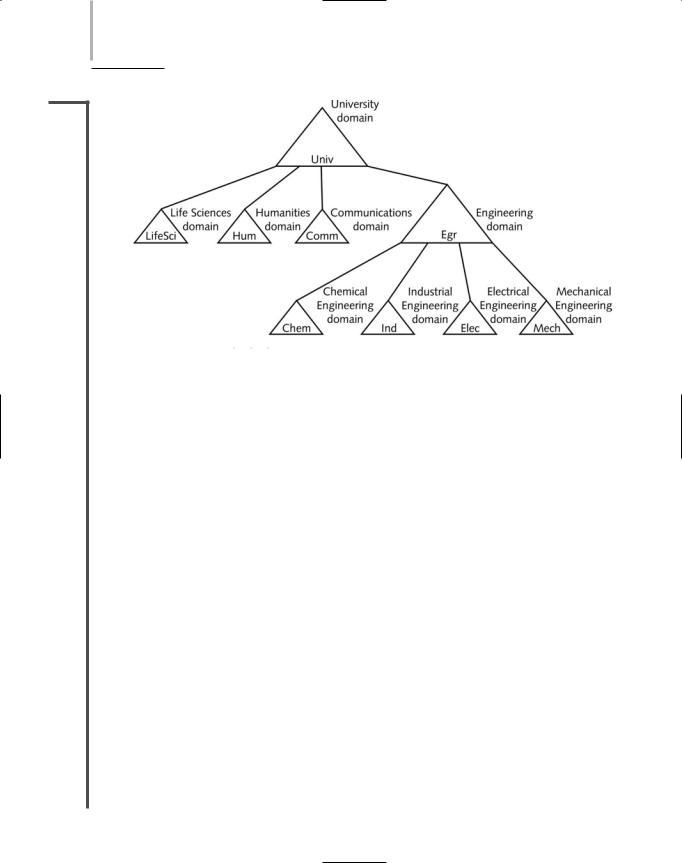
386 Chapter 8 NOS AND WINDOWS SERVER 2003-BASED NETWORKING
NET+
3.1
FIGURE 8-10 Multiple domains in one organization
The directory containing information about objects in a domain resides on computers called domain controllers. A Windows Server 2003 network may use multiple domain controllers. In fact, you should use at least two domain controllers on each network so that if one domain controller fails, the other will continue to retain your domains’ databases. Windows Server 2003 computers that do not store directory information are known as member servers. Because member servers do not contain a database of users and their associated attributes (such as password or permissions to files), member servers cannot authenticate users. Only domain controllers can do that. Every server on a Windows Server 2003 network is either a domain controller or a member server.
When a network uses multiple domain controllers, a change to the database contained on one domain controller is copied to the databases on other domain controllers so that their databases are always identical. The process of copying directory data to multiple domain controllers is known as replication. Replication ensures redundancy so that in case one of the domain controllers fails, another can step in to allow clients to log on to the network, be authenticated, and access resources. Figure 8-11 illustrates a Windows Server 2003 network built using the domain model.
OUs (Organizational Units)
Earlier you learned that NOSs use OUs (organizational units) to hold multiple objects that have similar characteristics. In Windows Server 2003, an OU can contain over 10 million objects. And each OU can contain multiple OUs. For example, suppose you were the network administrator for the university described previously, which has the following domains: Life
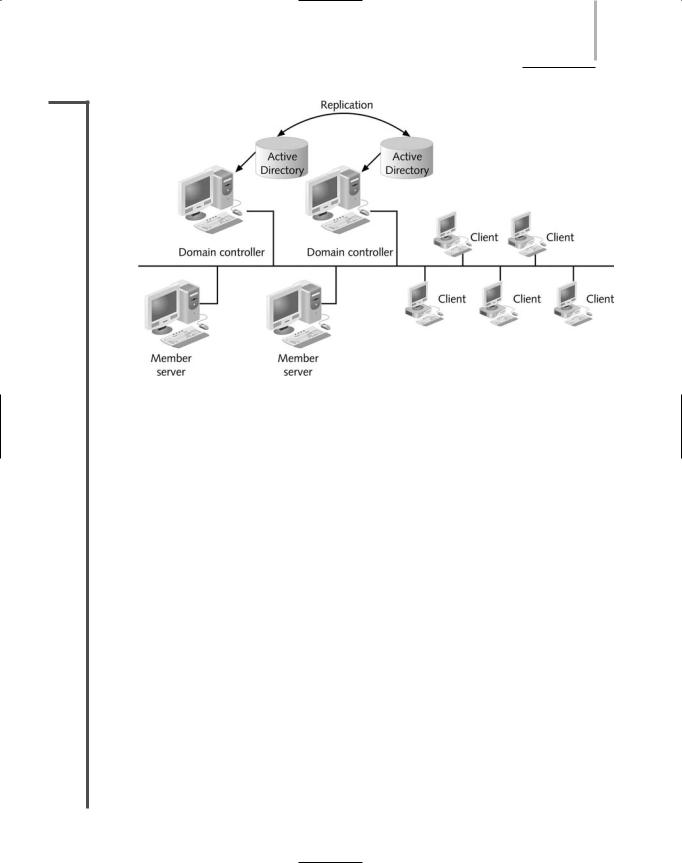
A CLOSER LOOK AT WINDOWS SERVER 2003 |
Chapter 8 387 |
NET+
3.1
FIGURE 8-11 Domain model on a Windows Server 2003 network
Sciences, Humanities, Communications, and Engineering. You could choose to make additional domains within each college’s domain. But suppose instead that the colleges weren’t diverse or large enough to warrant separate domains. In that case, you might decide to group objects according to organizational units. For the Life Sciences domain, you might create the following OUs that correspond to the Life Sciences departments: Biology, Geology, Zoology, and Botany. In addition, you might want to create OUs for the buildings associated with each department. For example, “Schroeder” and “Randall” for Biology, “Morehead” and “Kaiser” for Geology, “Randall” and “Arthur” for Zoology, and “Thorne” and “Grieg” for Botany. The tree in Figure 8-12 illustrates this example. Notice that “Randall” belongs to both the Biology and Zoology OUs.
Collecting objects in organizational units allows for simpler, more flexible administration. For example, suppose you want to restrict access to the Zoology printers in the Arthur building so that the devices are only available between 8 a.m. and 6 p.m. To accomplish this, you could apply this policy to the OU that contains the Arthur building’s printer objects.
Trees and Forests
Now that you understand how an NOS directory can contain multiple levels of domains and organizational units, you are ready to learn the structure of the directory that exists above domains. It is common for large organizations to use multiple domains in their Windows Server 2003 networks. Active Directory organizes multiple domains hierarchically in a domain tree

388 Chapter 8 NOS AND WINDOWS SERVER 2003-BASED NETWORKING
NET+
3.1
FIGURE 8-12 A tree with multiple domains and OUs
(or simply, tree). (Recall that NOS trees were introduced earlier in the chapter. Active Directory’s domain tree is an example of a typical NOS tree.) At the base of the Active Directory tree is the root domain. From the root domain, child domains branch out to separate groups of objects with the same policies, as you saw in Figure 8-10. Underneath the child domains, multiple organizational units branch out to further subdivide the network’s systems and objects.
A collection of one or more domain trees is known as a forest. All trees in a forest share a common schema. Domains within a forest can communicate, but only domains within the same tree share a common Active Directory database. In addition, objects belonging to different domain trees are named separately, even if they are in the same forest. You will learn more about naming later in this chapter.
Trust Relationships
For your network to work efficiently, you must give some thought to the relationships between the domains in a domain tree. The relationship between two domains in which one domain allows another domain to authenticate its users is known as a trust relationship. Active Directory supports two types of trust relationships: two-way transitive trusts and explicit one-way trusts. Each child and parent domain within a domain tree and each top-level domain in a forest share a two-way transitive trust relationship. This means that a user in domain A is recognized by and can be authenticated by domain B, and vice versa. In addition, a user in domain A may be granted rights to any of the resources managed by domain B, and vice versa.

A CLOSER LOOK AT WINDOWS SERVER 2003 |
Chapter 8 389 |
NET+ When a new domain is added to a tree, it immediately shares a two-way trust with the other
3.1domains in the tree. These trust relationships allow a user to log on to and be authenticated by a server in any domain within the domain tree. However, this does not necessarily mean that the user has privileges to access any resources in the tree. A user’s permissions must be assigned separately for the resources in each different domain. For example, suppose Betty is a research scientist in the Mechanical Engineering Department. Her user account belongs to the Engineering domain at the university. One day, due to construction in her building, she has to temporarily work in an office in the Zoology Department’s building across the street. The Zoology Department OU, and all its users and workstations, belong to the Life Sciences domain. When Betty sits down at the computer in her temporary office, she can log on to the network from the Life Sciences domain, which happens to be the default selection on her logon screen. She can do this because the Life Sciences and Engineering domains have a two-way trust. After she is logged on, she can access all her usual data, programs, and other resources in the Engineering domain. But even though the Life Sciences domain authenticated Betty, she will not automatically have privileges for the resources in the Life Sciences domain. For example, she can retrieve her research reports from the Mechanical Engineering Department’s server, but unless a network administrator grants her rights to access the Zoology Department’s printer, she cannot print the document to the networked printer outside her temporary office.
Figure 8-13 depicts the concept of a two-way trust between domains in a tree.
FIGURE 8-13 Two-way trusts between domains in a tree
The second type of trust relationship supported by Active Directory is an explicit one-way trust. In this scenario, two domains that are not part of the same tree are assigned a trust relationship. The explicit one-way trust does not apply to other domains in the tree, however. Figure 8-14 shows how an explicit one-way trust can enable domains from different trees to share resources. In this figure, notice that the Engineering domain in the University tree and the Research domain in the Science Corporation tree share a one-way trust. However, this trust does not apply to parent or child domains associated with the Engineering or Research domains. In other words, the Research domain could not have access to the entire University domain (including its child domains such as Life Sciences).

390 Chapter 8 NOS AND WINDOWS SERVER 2003-BASED NETWORKING
NET+
3.1
FIGURE 8-14 Explicit one-way trust between domains in different trees
This section introduced you to the basic concepts of a Windows Server 2003 network structure. If you are charged with establishing a new network that relies on Windows 2000 Server or Windows Server 2003, you will need to learn a lot more about Active Directory. In that case, you’ll want to buy a book on the topic, and perhaps take a class exclusively devoted to Active Directory.
Naming Conventions
In the preceding section, you learned to think about domains in terms of their hierarchical relationships. Getting to know the structure of a network by studying its domain tree is similar to understanding your ancestry by studying a genealogical chart. Another way to look at ancestors is to consider their names and their relationship to you. For example, suppose a man named John Smith walks into a room full of relatives. The various people in the room will refer to him in various ways, depending on their relationship to him. One person might refer to him as “Uncle John,” another as “Grandpa John,” and another as “My husband, John.” In the same way, different types of names, depending on where in the domain they are located, may be used to identify objects in a domain.
NET+ |
Naming (or addressing) conventions in Active Directory are based on the LDAP naming con- |
2.10ventions. Because it is a standard, LDAP allows any application to access the directory of any
3.1system according to a single naming convention. Naming conventions on the Internet also follow LDAP standards. In Internet terminology, the term namespace refers to the complete database of hierarchical names used to map IP addresses to their hosts’ names. The Internet namespace is not contained on just one computer. Instead, it is divided into many smaller pieces on computers at different locations on the Internet. In the genealogy analogy, this would be similar to having part of your family records in your home file cabinet, part of them in the state historical archives, part of them in your country’s immigration files, and part of them in the municipal records of the country of your ancestors’ origins. Somewhere in the Internet’s vast, decentralized database of names and IP addresses (its namespace), your office workstation’s IP address indicates that it can be located at your organization and, further, that it is associated with your computer.
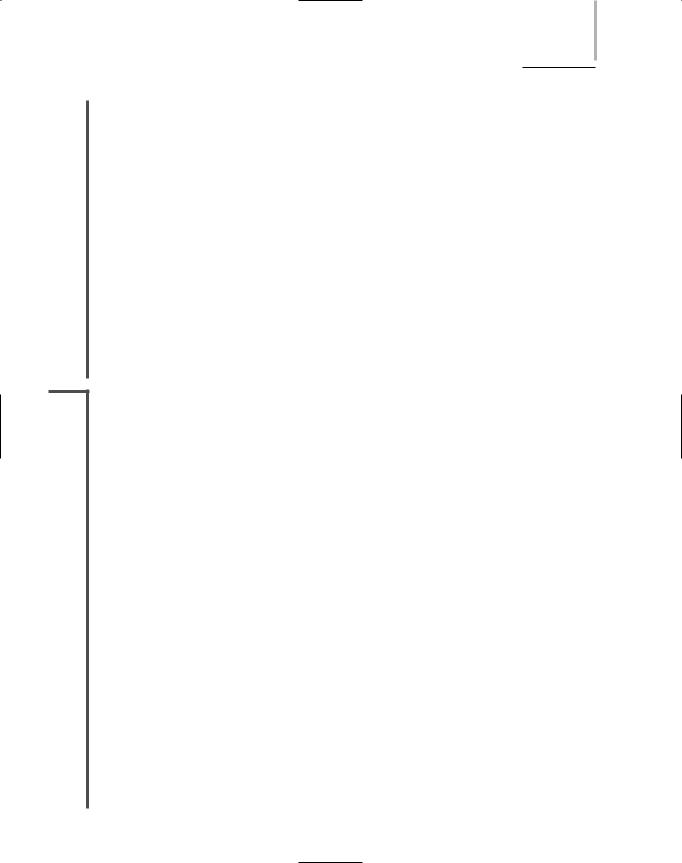
A CLOSER LOOK AT WINDOWS SERVER 2003 |
Chapter 8 391 |
NET+ |
In Active Directory, the term namespace refers to a collection of object names and their asso- |
3.1ciated places in the Windows 2000 Server or Windows Server 2003 network. In the genealogy analogy, this would be similar to having one relative (the Active Directory) who knows the names of each family member and how everyone is related. If this relative recorded the information about every relative in a database (for instance, Mary Smith is the wife of John Smith and the mother of Steve and Jessica Smith), this would be similar to what Active Directory does through its namespace.
Because the Active Directory namespace follows the conventions of the Internet’s namespace, when you connect your Windows Server 2003 network to the Internet, these two namespaces are compatible. For example, suppose you work for a company called Trinket Makers, and it contracted with a Web development firm to create a Web site. Further, suppose that the firm chose the Internet domain name “trinketmakers.com” to uniquely identify your company’s location on the Internet. When you plan your Windows Server 2003 network, you will want to call your root domain “trinketmakers” to match its existing Internet domain name (the “.com” part is assumed to be a domain). That way, objects within the Active Directory namespace can be assigned names related to the “trinketmakers.com” domain name, and they will match the object’s name in the Internet namespace, should that be necessary.
NET+ |
Each object on a Windows Server 2003 network can have three different names. The follow- |
2.10ing list describes the formats for these names, which follow LDAP specifications:
3.1DN (Distinguished name)—A long form of the object name that explicitly indicates its location within a tree’s containers and domains. A distinguished name includes a DC (domain component) name, the names of the domains to which the object belongs, an OU (organizational unit) name, the names of the organizational units to which the object belongs, and a CN (common name), or the name of the object. A common name must be unique within a container. In other words, you could have a user called “Msmith” in the Legal container and a user called “Msmith” in the Accounting container, but you could not have two users called “Msmith” in the Legal container. Distinguished names are expressed with the following notation: DC=domain name, OU=organizational unit name, CN=object name. For example, the user Mary Smith in the Legal OU of the trinket-makers domain would have the following distinguished name: DC=com, DC=trinketmakers, OU=legal, CN=msmith. Another way of expressing this distinguished name would be trinketmakers.com/legal/msmith.
RDN (Relative distinguished name) —A name that uniquely identifies an object within a container. For most objects, the relative distinguished name is the same as its CN in the distinguished name convention. A relative distinguished name is an attribute that belongs to the object. This attribute is assigned to the object when the administrator creates the object (as you will learn to do later in this chapter). Figure 8-15 provides an example of an object, its distinguished name, and its relative distinguished name.
