
Network Plus 2005 In Depth
.pdf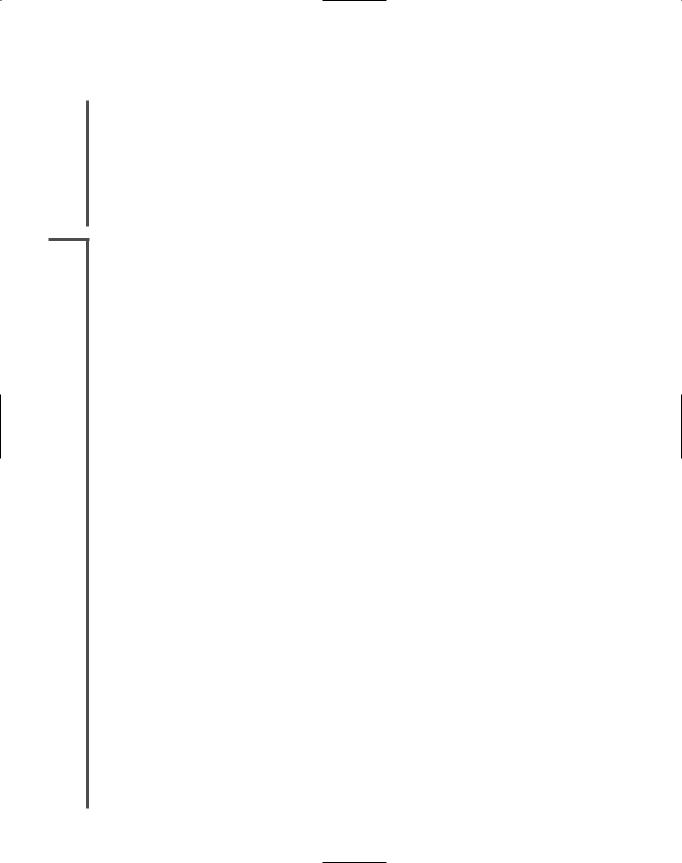
362 |
|
|
Chapter 8 NOS AND WINDOWS SERVER 2003-BASED NETWORKING |
|
|
||||
|
|
|
|
|
|
|
Now, however, thanks in part to broader support of multiple file access protocols, most every |
||
NET+ |
|
|
||
2.13type of client can authenticate and access resources via any NOS. Usually, the NOS manufac-
3.1turer supplies a preferred client software package for each popular type of client. For example,
3.2Novell recommends installing its “Novell Client for Windows NT/2000/XP” on Windows
4.52000 or Windows XP workstations. Microsoft requires the “Client for Microsoft Networks” for Windows workstations connecting to its Windows Server 2003 NOS. Client software other than that recommended by the NOS manufacturer may work, but it is wise to follow the NOS manufacturer’s guidelines.
NET+ |
In some instances, a piece of software called middleware is necessary to translate requests and |
3.1responses between the client and server. Middleware prevents the need for a shared applica-
3.2tion to function differently for each different type of client. It stands in the middle of the client and the server and performs some of the tasks that an application in a simple client/server relationship would otherwise perform. Typically, middleware runs as a separate service—and often on a separate physical server—from the NOS. To interact with the middleware, a client issues a request to the middleware. Middleware reformats the request in such a way that the application on the server can interpret it. When the application responds, middleware translates the response into the client’s preferred format and issues the response to the client. Middleware may be used as a messaging service between clients and servers, as a universal query language for databases, or as a means of coordinating processes between multiple servers that need to work together in servicing clients.
For example, suppose a library’s database of materials is contained on a UNIX server. Some library workstations run the Macintosh desktop operating system, while others run Windows 95, Windows XP, and Linux. Each workstation must be able to access the database of materials. Ideally, all client interfaces would look similar, so that a patron who uses a Macintosh workstation one day could use a Linux workstation the next day without even noticing the difference. Further, the library can only manage one large database; it cannot maintain a separate database for each different type of client. In this case, a server running the database middleware can accept the queries from each different type of client. When a Linux workstation submits a query, the database middleware interprets the Linux instruction, reformats it, and then issues the standardized query to the database. The database middleware server might next accept a query from a Macintosh computer, which it then reformats into a standardized query for the database. In this way, the same database can be used by multiple different clients.
A client/server environment that incorporates middleware in this fashion is said to have a 3-tier architecture because of its three layers: client, middleware, and server. To take advantage of a 3-tier architecture, a client workstation requires the appropriate client software, for example, a Web browser or remote terminal services client. Figure 8-2 illustrates the concept of middleware.
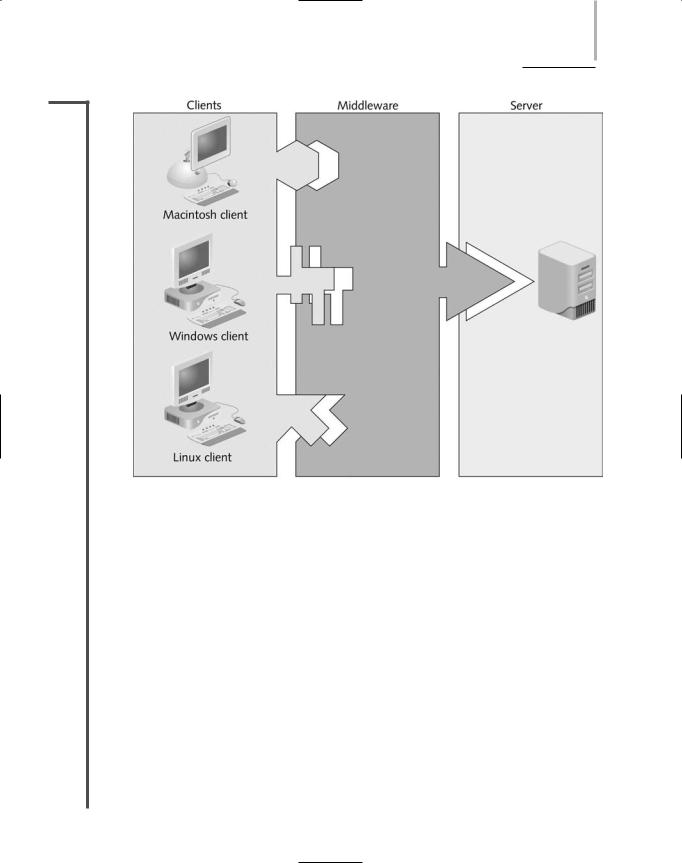
NETWORK OPERATING SYSTEM SERVICES AND FEATURES |
Chapter 8 363 |
NET+
3.1
3.2
FIGURE 8-2 Middleware between clients and a server
Users and Groups
After a client is authenticated by the NOS, it is granted access to services and resources managed by the NOS. The type of access a client (or user) has depends on her user account and the groups to which she’s assigned. In this section, you will learn about users and groups of users. Later, you will learn how to create users and groups and give them rights to resources in each of the three common NOSs.
You have probably worked with enough computers and networks to know why user names are necessary: to grant each user on a network access to files and other shared resources. Imagine that you are the network administrator for a large college campus with 20,000 user names. Assigning directory, file, printer, and other resource rights for each user name would consume all of your time, especially if the user population changed regularly. To manage network access more easily, you can combine users with similar needs and restrictions into groups.
In every NOS, groups form the basis for resource and account management. Many network administrators create groups according to department or, even more specifically, according to job function within a department. They then assign different file or directory access rights to each group. For example, on a high school’s network, the administrator may create a group
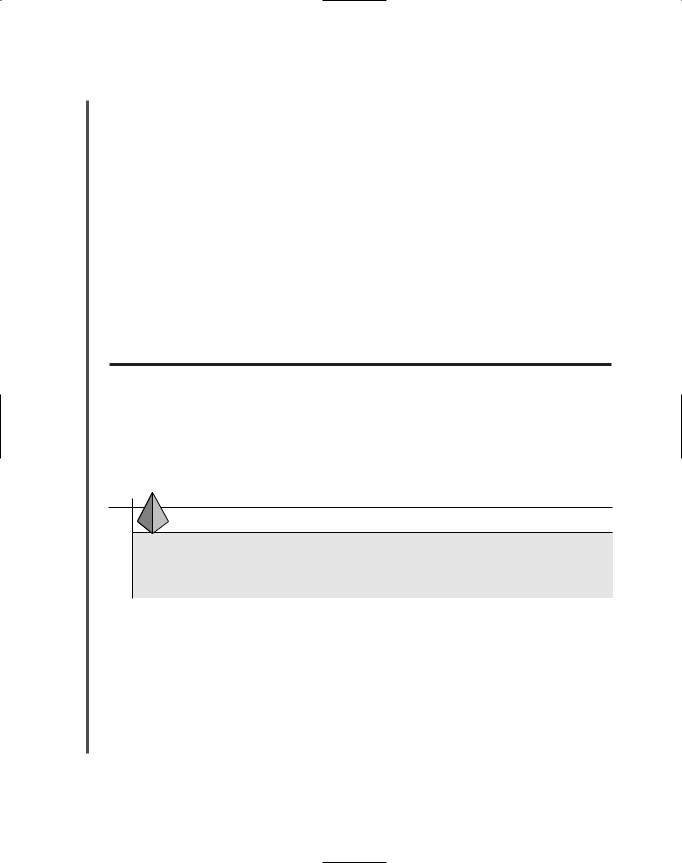
364 |
|
|
Chapter 8 NOS AND WINDOWS SERVER 2003-BASED NETWORKING |
|
|
||||
|
|
|
|
|
|
|
called Students for the students and a group called Teachers for the teachers. The administra- |
||
NET+ |
|
|
||
3.1tor could then easily grant the Teachers group rights to view all attendance and grade records
3.2on the server, but deny the same access to the Students group.
To better understand the role of groups in resource sharing, first consider their use on a relatively small scale. Suppose you are the network administrator for a public elementary school. You might want to give all teachers and students access to run instructional programs from a network directory called PROGRAMS. In addition, you might want to allow teachers to install their own instructional programs in this same directory. Meanwhile, you need to allow teachers and administrators to record grade information in a central database called GRADES. Of course, you don’t want to allow students to read information from this database. Finally, you might want administrators to use a shared drive called STAFF to store the teachers’ performance review information, which should not be accessible to teachers or students. Table 8-1 illustrates how you can provide this security by dividing separate users into three groups: teachers, students, and administrators.
Table 8-1 Providing security through groups
Group |
Rights to PROGRAMS |
Rights to GRADES |
Rights to STAFF |
Teachers |
Read, modify |
Full control |
No access |
Students |
Read |
No access |
No access |
Administrators |
No access |
Read, modify |
Full control |
|
|
|
|
TIP
Plan your groups carefully. Creating many groups (for example, a separate group for every job classification in your organization) may impose as much of an administrative burden as not using any groups.
After an NOS authenticates a user, it checks the user name against a list of resources and their access restrictions list. If the user name is part of a group with specific access permissions or restrictions, the system will apply those same permissions and restrictions to the user’s account.
For simpler management, groups can be nested (one within another) or arranged hierarchically (multiple levels of nested groups) according to the type of access required by different types of users. The way groups are arranged will affect the permissions granted to each group’s members. For example, if you created a group called Temps within the Administrators group for temporary office assistants, the Temps group would be nested within the Administrators
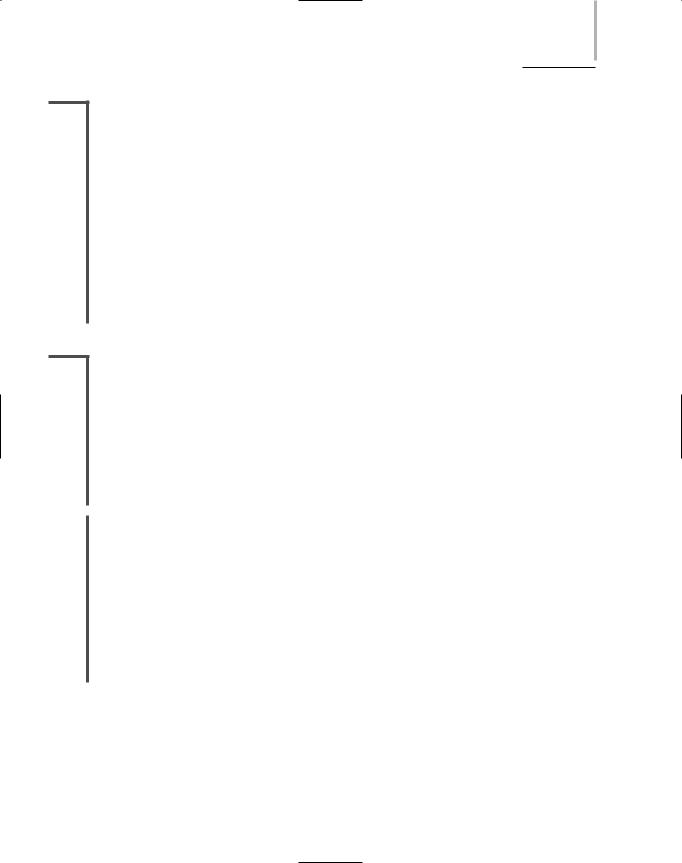
NETWORK OPERATING SYSTEM SERVICES AND FEATURES |
Chapter 8 365 |
NET+ |
group and would, by default, share the same permissions as the Administrators group. Such |
3.1permissions are called inherited because they are passed down from the parent group (Admin-
3.2istrators) to the child group (Temps). If you wanted to restrict the Temps users from seeing the staff performance reviews, you would have to separately assign restrictions to the Temps group for that purpose. After you assign different rights to the Temps group, you have begun creating a hierarchical structure of groups. NOSs differ slightly in how they treat inherited permissions, and enumerating these differences is beyond the scope of this book. However, if you are a network administrator, you must thoroughly understand the implications of hierarchical group arrangements. For the Network+ exam, you should at least understand how groups can be used to efficiently manage permissions and restrict or allow access to resources.
After the user and group restrictions are applied, the client is allowed to share resources on the network, including data, data storage space, applications, and peripherals. To understand how NOSs enable resource sharing, it is useful to first understand how they identify and organize network elements.
NET+ Identifying and Organizing Network Elements
3.1Modern NOSs follow similar patterns for organizing information about network elements, such as users, printers, servers, data files, and applications. This information is kept in a directory. A directory is a list that organizes resources and associates them with their characteristics. One example of a directory is a file system directory, which organizes files and their characteristics, such as file size, owner, type, and permissions. You may be familiar with this type of directory from manipulating or searching for files on a PC. NOSs do use file system directories. However, these directories are different from and unrelated to the directories used to manage network clients, servers, and shared resources.
NET+ |
Recent versions of all popular NOSs use directories that adhere to standard structures and nam- |
|
2.10ing conventions set forth by LDAP (Lightweight Directory Access Protocol). LDAP is a pro-
3.1tocol used to access information stored in a directory. By following the same directory standard, different NOSs can easily share information about their network elements.
According to the LDAP standard, a thing or person associated with the network is represented by an object. Objects may include users, printers, groups, computers, data files, and applications. Each object may have a multitude of attributes, or properties, associated with it. For example, a user object’s attributes may include a first and last name, location, mail address, group membership, access restrictions, and so on. A printer object’s attributes may include a location, model number, printing preferences (for example, double-sided printing), and so on.

366 |
|
|
Chapter 8 NOS AND WINDOWS SERVER 2003-BASED NETWORKING |
|
|
||||
|
|
|
|
|
|
|
In LDAP-compatible directories, a schema is the set of definitions of the kinds of objects and |
||
NET+ |
|
|
||
2.10object-related information that the database can contain. For example, one type of object is a
3.1printer, and one type of information associated with that object is the location of the printer. Thus, “printer” and “location of printer” would be definitions contained within the schema.
A directory’s schema may contain two types of definitions: classes and attributes. Classes (also known as object classes) identify what type of objects can be specified in a directory. User account is an example of an object class. Another object class is Printer. As you learned previously, an attribute is a characteristic associated with an object. For example, Home Directory is the name of an attribute associated with the User account object, whereas Location is an attribute associated with the Printer object. Classes are composed of many attributes. When you create an object, you also create a number of attri-butes that store information about that object. The object class and its attributes are then saved in the directory. Figure 8-3 illustrates some schema elements associated with a User account object.
FIGURE 8-3 Schema elements associated with a User account object

NETWORK OPERATING SYSTEM SERVICES AND FEATURES |
Chapter 8 367 |
NET+ |
To better organize and manage objects, a network administrator places objects in containers, |
2.10or OUs (organizational units). OUs are logically defined receptacles that serve only to assem-
3.1ble similar objects. Returning to the example of a school network, suppose each student, teacher, and administrator were assigned a user name and password for the network. Each of these users would be considered an object, and each would require an account. (An account is the record of a user that contains all of her properties, including rights to resources, password, name, and so on.) One way of organizing these objects is to put all the user objects in one OU called “Users.” But suppose the school provided a server and a room of workstations strictly for student use. The use of these computers would be restricted to applications and Internet access during only certain hours of the day. As the network administrator, you could gather the student user names (or the “Students” group), the student server, the student printers, and the student applications in an OU called “Students.” You could associate the restricted network access (an attribute) with this OU so that these students could access the school’s applications and the Internet only during certain hours of the day. An OU can hold multiple objects. Also, an OU is a logical construct—that is, a means of organizing other things; it does not represent something real. An OU is different from a group because it can hold and apply parameters for many different types of objects, not only users. In the LDAP standard, directories and their contents form trees. A tree is a logical representation of multiple, hierarchical levels within a directory. The term “tree” is drawn from the fact that the whole structure shares a common starting point (the root) and from that point extends branches (or containers), which may extend additional branches, and so on. Objects are the last items in the hierarchy connected to the branches and are sometimes called leaf objects. Figure 8-4 depicts a simple directory tree.
FIGURE 8-4 A directory tree
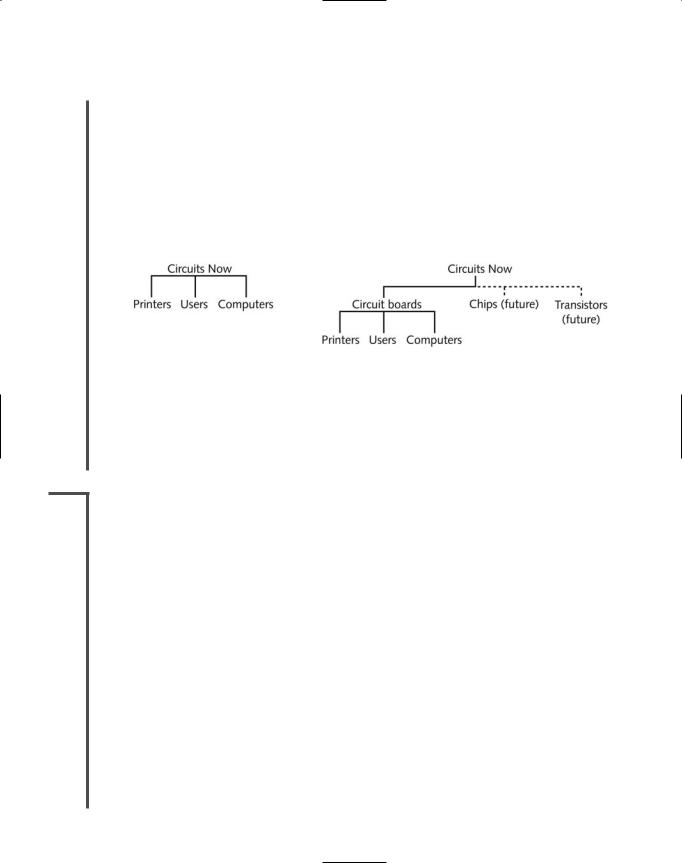
368 |
|
|
Chapter 8 NOS AND WINDOWS SERVER 2003-BASED NETWORKING |
|
|
||||
|
|
|
|
|
|
|
Before you install a network operating system, be sure to plan the directory tree with current |
||
NET+ |
|
|
||
2.10and future needs in mind. For example, suppose you work at a new manufacturing firm called
3.1Circuits Now that produces high-quality, inexpensive circuit boards. You might decide to create a simple tree that branches into three OUs: users, printers, and computers. But if Circuits Now plans to open new manufacturing facilities sometime in the future (for instance, one devoted to making memory chips and another for transistors), you might want to call the first OU in the tree “circuit boards.” This would separate the existing circuit board business from the new businesses, which would employ different people and require different resources. Figure 8-5 shows both possible trees.
FIGURE 8-5 Two possible directory trees for the same organization.
Directory trees are very flexible, and as a result, are usually more complex than the examples in Figure 8-4. Chances are that you will enter an organization that has already established its tree, and you will need to understand the logic of that tree to perform your tasks. Later in this chapter, you will learn about Active Directory, which is the LDAP-compatible directory used by the Windows Server 2003 NOS.
NET+ Sharing Applications
3.1As you have learned, one of the significant advantages of the client/server architecture is the ability to share resources, thereby reducing costs and the time required to manage the resources. In this section, you will learn how an NOS enables clients to share applications.
Shared applications are often installed on a file server that is specifically designed to run applications. In a small organization, however, they may be installed on the same server that provides other functions, such as Internet, security, and remote access services. As a network administrator, you must be sure to purchase a license for the application that allows it to be shared among clients. In other words, you cannot legally purchase one licensed copy of Microsoft Word, install it on a server, and allow hundreds of your users to share it.
Software licensing practices vary from one vendor to another. A software vendor may sell an organization a fixed quantity of licenses, which allows only that number of clients to use the application simultaneously. This type of licensing is known as per user licensing. For example, suppose a life sciences library purchases a 20-user license for a database of full-text articles from a collection of Biology journals. If 20 users are running the database, the 21st person who attempts to access the database will receive a message announcing that access to the database is prohibited because all of the licenses are currently in use. Other software vendors sell a separate license for each potential user. Regardless of whether the user is accessing an application,

NETWORK OPERATING SYSTEM SERVICES AND FEATURES |
Chapter 8 369 |
NET+ |
a license is reserved so that the user will not be denied access. This practice is commonly known |
3.1as per seat licensing. For example, if the life sciences library wanted to make sure each of its 15 employees could access the Biology journal database at any time, it would choose to purchase licenses for each of the employees. The application on the server could verify the user through a logon ID or the workstation’s network address, for example. A third licensing option is the site license, which for a fixed price allows an unlimited number of users to legally access an application. In general, a site license is most economical for applications shared by many people (for example, if the life sciences library shared its Biology journal database with all of the students on a university campus), whereas for small numbers of users, per seat or per user licenses are more economical.
After you have purchased the appropriate type and number of licenses, you are ready to install the application on a server. Before doing so, however, you should make sure your server has enough free hard disk space, memory, and processing power to run the application. Then follow the software manufacturer’s guidelines for a server installation. Depending on the application, this process may be the same as installing the application on a workstation or it might be much different.
After installing the software on a server, you are ready to make it available to clients. Through the NOS, you must assign users rights to the directories where the application’s files are installed. Users will at least need rights to access and read files in those directories. For some applications, you may also need to give users rights to create, delete, or modify files associated with the application. For example, a database program may create a small temporary file on the server when a user launches the program to indicate to other potential users that the database is open. If this is the case, users must have rights to create files in the directory where this temporary file is kept. An application’s installation guidelines will indicate the rights you need to assign users for each of the application’s directories.
Next, you will need to provide users with a way to access the application. On Windows-based or Macintosh clients and on some UNIX and Linux clients, you can create an icon on the user’s desktop that is associated with the application file. When the user double-clicks the icon, her client software issues a request for the server to open the application. In response, the NOS sends a part of the program to her workstation, where it will be held in RAM. This allows the user to interact with the program quickly, without having to relay every command over the network to the server. As the user works with the application, the amount of processing that occurs on her workstation versus the amount of processing that the server handles will vary according to the network architecture.
You may wonder how an application can operate efficiently or accurately when multiple users are simultaneously accessing its files. After all, an application’s program file is a single resource. If two or more network users double-click their application icon simultaneously, how does the application know which client to respond to? In fact, the NOS is responsible for arbitrating access to these files. In the case of multiple users simultaneously launching a network application from their desktop icons, the NOS will respond to one request, then the next, then the next, each time issuing a copy of the program to the client’s RAM. In this way, each client is technically working with a separate instance of the application.
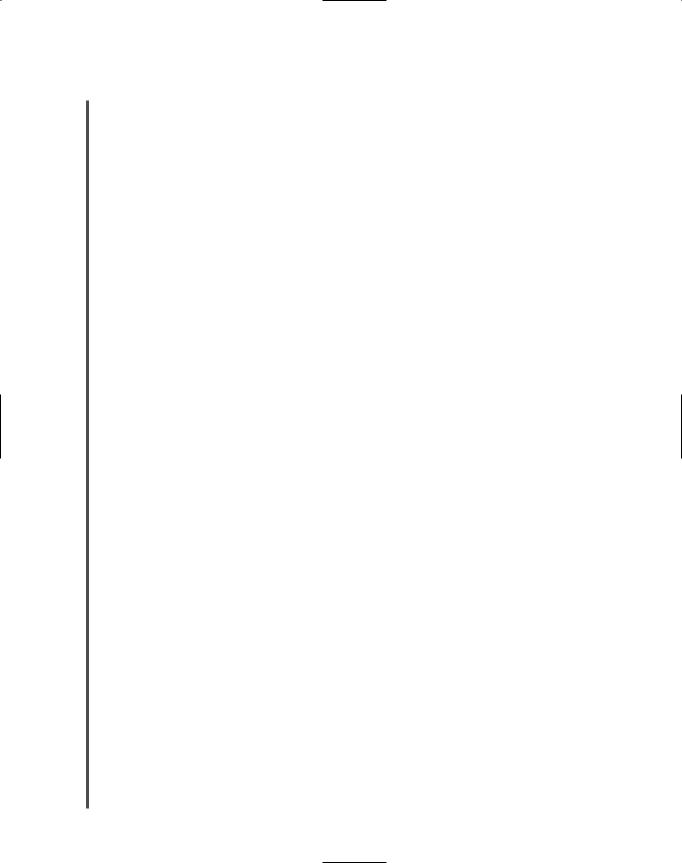
370 |
|
|
Chapter 8 NOS AND WINDOWS SERVER 2003-BASED NETWORKING |
|
|
||||
|
|
|
|
|
|
|
Shared access becomes more problematic when multiple users are simultaneously accessing the |
||
NET+ |
|
|
||
3.1same data files as well as the same program files. For example, consider an online auction site, which accepts bids on many items from many Internet users. Imagine that an auction is nearing a close with three users simultaneously bidding on the same stereo. How does the auction site’s database accept bid data for that stereo from multiple sources? One solution to this problem is middleware. The three Internet bidders cannot directly modify the database, located on the auction site’s server. Instead, a middleware program on the server accepts data from the clients. If the database is not busy, the middleware passes a bid to the database. If the database is busy (or open), the middleware queues the bids (forces them to wait) until the database is ready to rewrite its existing data, then passes one bid, then another, and another, to the database until its queue is empty. In this way, only one client’s data can be written to the database at any point in time.
Sharing Printers
Sharing peripherals, such as printers, can increase the efficiency of managing resources and reduce costs for an organization. In this section, you will learn how networks enable clients to share printers. Sharing other peripheral devices, such as fax machines, works in a similar manner.
In most cases, an organization will designate a server as the print server—that is, as the server in charge of managing print services. A printer may be directly attached to the print server or, more likely, be attached to the network in a location convenient for the users. A printer directly attached to the network requires its own NIC and network address, as with any network node. In other cases, shared printers may be attached to networked workstations. In order for these printers to be accessible, the workstation must be turned on and functioning properly. Figure 8-6 depicts multiple ways to share printers on a network.
After the printer is physically connected to the network, it needs to be recognized and managed by the NOS before users can access it. Different NOSs have different interfaces for managing printers, but all NOSs can:
Create an object that identifies the printer to the rest of the network
Assign the printer a unique name
Install drivers associated with the printer
Set printer attributes, such as location and printing preferences
Establish or limit access to the printer
Remotely test and monitor printer functionality
Update and maintain printer drivers
Manage print jobs, including modifying a job’s priority or deleting jobs from the queue
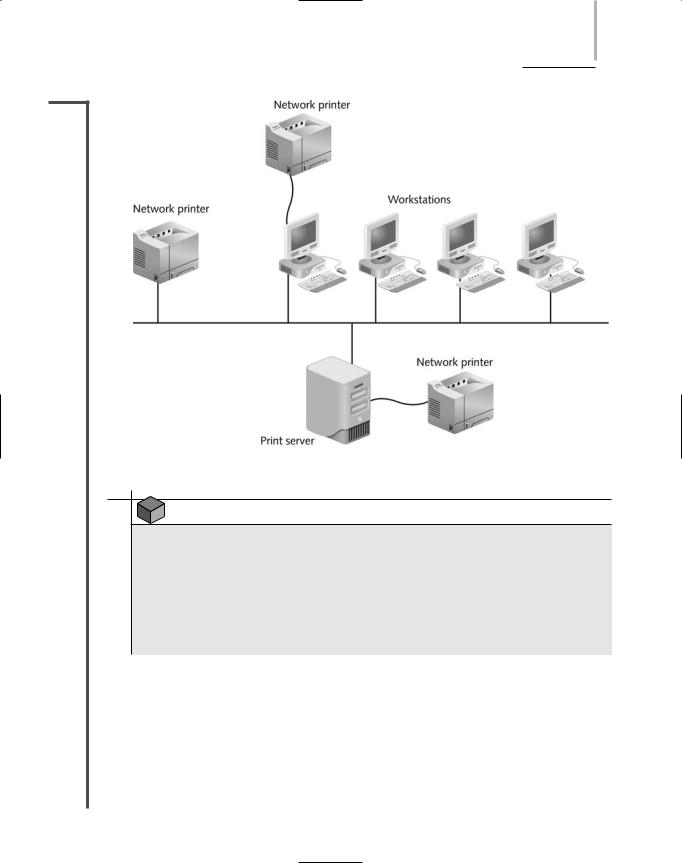
NETWORK OPERATING SYSTEM SERVICES AND FEATURES |
Chapter 8 371 |
NET+
3.1
FIGURE 8-6 Shared printers on a network
NOTE
As a network administrator, you should establish a plan for naming printers before you install them. Because the names you assign the printers will appear in lists of printers available to clients, you should choose names that users can easily decipher. For example, an HP LaserJet 5000 in the Engineering Department may be called “ENG_HP5000,” or a Xerox Phaser 4400N in the southwest corner of the building may be called “Xe4400_SW.” Whatever convention you choose, remain consistent to avoid user confusion and to make your own job easier.
NOSs provide special interfaces for creating new printer objects and assigning them attributes. In Windows Server 2003, the Add Printer Wizard takes you through the process of adding a shared printer step by step. The first step in this process is to indicate whether the printer is local or networked, as shown in Figure 8-7.
In NetWare 6.x, the first step in setting up a shared printer is creating a new object. A series of menu options leads you through the process of creating a new object, beginning with a
