
- •Table of Contents
- •About the Author
- •Acknowledgments
- •Introduction
- •Version Support
- •Supported Versions
- •A Unified Platform
- •Roadmap
- •Supported Operating Systems
- •Command Line Interface
- •Desktop Development
- •Blazor
- •MAUI
- •Wrapping Up
- •.NET 6 Architecture
- •Runtimes
- •CoreCLR
- •Mono
- •WinRT
- •Managed Execution Process
- •Desktop Packs
- •Wrapping Up
- •Dotnet New
- •Dotnet Restore
- •NuGet.config
- •Dotnet Build
- •Dotnet Publish
- •Dotnet Run
- •Dotnet Test
- •Using the CLI in GitHub Actions
- •Other Commands
- •Wrapping Up
- •WinAPI
- •WinForms
- •STAThread
- •WinForms Startup
- •DPI Mode
- •Responding to Scale Events
- •Visual Styles
- •Text Rendering
- •The Message Loop
- •The Form Designer
- •WPF Startup
- •XAML Layout
- •Visual Tree
- •Data Binding
- •Windows App SDK
- •Building a Windows App SDK application
- •Using Windows APIs with Windows App SDK
- •Packaging
- •Migrating to .NET 6
- •Upgrade Assistant
- •Wrapping Up
- •Blazor WebAssembly
- •Creating a Blazor Wasm Project
- •Blazor Progressive Web Apps
- •Exploring the Blazor Client Project
- •Blazor in .NET 6
- •Blazor Component System
- •Creating Blazor Pages
- •Running a Blazor App
- •Blazor Server
- •SignalR
- •Blazor Desktop
- •Wrapping Up
- •Project Structure
- •Exploring MAUI
- •The Cross-Platform World
- •Application Lifecycle
- •MVVM
- •MVVM Toolkit
- •Wrapping Up
- •Model-View-Controller
- •Routing
- •Views
- •Controllers
- •Controller-Based APIs
- •Minimal APIs
- •Wrapping Up
- •Web Apps
- •Creating an App Service
- •Static Web Apps
- •Web App for Containers
- •Docker
- •Azure Functions
- •Deploying Azure Functions
- •Wrapping Up
- •Record Types
- •Monolith Architecture
- •Microservices
- •Container Orchestration
- •Kubernetes
- •Docker Compose
- •Dapr
- •Installing Dapr
- •Dapr State Management
- •Wrapping Up
- •Roslyn
- •Compiler API
- •Diagnostic API
- •Scripting API
- •Workspace API
- •Syntax Tree
- •Roslyn SDK
- •Source Generators
- •Writing a Source Generator
- •Debugging Source Generators
- •Wrapping Up
- •Garbage Collector
- •The Heap
- •The Stack
- •Garbage Collection
- •A Look at the Threadpool
- •Async in .NET 6
- •Await/Async
- •Cancellations
- •WaitAsync
- •Conclusion
- •Index
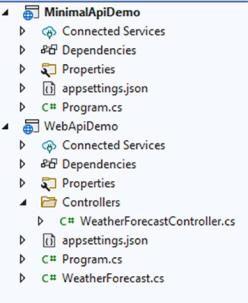
Chapter 7 ASP.NET Core
Figure 7-15. Minimal API vs. WebApi
As you can tell, the minimal APIs are, well, more minimal. The entire API, which consists of one demo call in the default template, is set in Program.cs. Before we dig deeper into minimal APIs, let’s start with the traditional WebAPI project.
Controller-Based APIs
The type of project that you end up with depends on a specific checkbox during project creation. The project type we need is ASP.NET Core Web API. Once selected, we get a popup similar to the one we got when creating an ASP.NET MVC application.
201
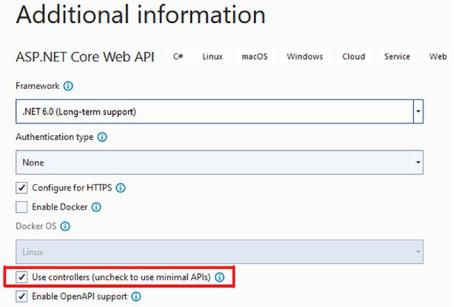
Chapter 7 ASP.NET Core
Figure 7-16. Creating a new WebAPI project
Figure 7-16 shows the checkbox that will determine whether or not we end up with a minimal API project. By checking that we want to use controllers, we end up with an MVC-like template, except for the views. Listing 7-18 shows a snippet from the demo controller that is part of the template.
Listing 7-18. API controller
[ApiController] [Route("[controller]")]
public class WeatherForecastController : ControllerBase
{
[HttpGet(Name = "GetWeatherForecast")] public IEnumerable<WeatherForecast> Get()
{
return Enumerable.Range(1, 5).Select(index => new WeatherForecast
{
Date = DateTime.Now.AddDays(index), TemperatureC = Random.Shared.Next(-20, 55),
202
Chapter 7 ASP.NET Core
Summary = Summaries[Random.Shared.Next(Summaries.Length)]
})
.ToArray();
}
Our REST controller inherits from ControllerBase; an MVC controller inherits from Controller, which in turn inherits from ControllerBase. So both flavors of ASP.NET are using the same base classes. The difference is that the Controller class from MVC inflates the HTML templates, something we do not need in WebAPI, so there is no need for an extra layer in between.
REST controllers are decorated with the ApiController attribute. This attribute enables a couple of things:
•\ |
Controllers need to explicitly define their routes; classic routing |
|
by convention like in ASP.NET MVC does not work here. Some |
|
conventions, like ending a controller name with Controller, are |
|
still valid. |
•\ |
The framework will automatically validate incoming data and request |
|
and generate HTTP 400 responses where needed. We talk more about |
|
HTTP responses a bit further in this chapter. |
•\ |
Incoming data can be bound to parameters in the action methods. |
The third bullet is one of the things that make WebAPI easy to use. The framework can automatically parse incoming request data to parameters. Let’s clarify with an example. We will take the book example we used in the MVC part of this chapter and build a REST service for the books. I have copied the BookCatalogService and Book model to a WebAPI project. The Program.cs looks very similar to the Program.cs from MVC with a few important differences.
Listing 7-19. Program.cs in a WebAPI controller-based project
builder.Services.AddControllers();
builder.Services.AddEndpointsApiExplorer();
builder.Services.AddSwaggerGen(); builder.Services.AddSingleton<IBookCatalogService, BookCatalogService>();
var app = builder.Build();
203
Chapter 7 ASP.NET Core
// Configure the HTTP request pipeline. if (app.Environment.IsDevelopment())
{
app.UseSwagger();
app.UseSwaggerUI();
}
Listing 7-19 shows a snippet from Program.cs. The differences with MVC are
AddEndpointsApiExplorer, AddSwaggerGen, UseSwagger, and UseSwaggerUI. All of these are used to configure Swagger in the project. Swagger is a third-party tool that works according to the OpenAPI Specification, or OAS. Let’s take a step back for a moment to clarify some things.
The OpenAPI Initiative (OAI) is an initiative run by a consortium of industry expert. Their aim is to describe a standardized way of how APIs should be structured. The OAI is part of the Linux Foundation, meaning it is run out in the open and completely vendor neutral. Their website is found at https://www.openapis.org/; the OAS itself is at https://spec.openapis.org/oas/latest.html
The OAS describes what the response of an API should look like, what datatypes can be used, how error messages should be structured, and so on.
Since we have an official, albeit optional, specification for our APIs, we can start building and using tools that leverage the structure the OAS described. Swagger is one of those tools; in fact, it was the people behind Swagger who drafted the first version of a Swagger Specification and donated that specification to the OAI who continued to build their version with the Swagger Specification as a solid basis. Later versions of Swagger stepped away from their Swagger Specification and started leveraging the OAS.
So, where is the power in this specification? Why is it useful? Circling back to our WebAPI about books, we have successfully set up and configured Swagger. If we run the application, Swagger will go through our controllers and actions and create a JSON file that describes our entire API surface according to the OAS. Listing 7-20 shows the JSON for our books API.
Listing 7-20. OAS compatible JSON
{
"openapi": "3.1.0", "info": {
"title": "WebApiDemo",
204
Chapter 7 ASP.NET Core
"version": "1.0"
}, "paths": {
"/api/Book": { "get": {
"tags": [ "Book"
], "responses": {
"200": {
"description": "Success"
}
}
}
}
}, "components": {}
}
The JSON starts with declaring what version of OAS it is using. It shows information about our API and its title and version, and it lists the paths or endpoints. Here we can see that we have a /api/book endpoint that is a GET operation and it can return an HTTP 200; this information is generated from our new book controller, added in the next paragraph. The more we work on our API, the more information will show in this JSON.
Listing 7-21. BookController
[ApiController] [Route("api/[controller]")]
public class BookController : ControllerBase
{
private readonly IBookCatalogService _bookCatalogService;
public BookController(IBookCatalogService bookCatalogService)
{
_bookCatalogService = bookCatalogService;
}
205
Chapter 7 ASP.NET Core
[HttpGet]
public async Task<IActionResult> Index()
{
Book[] books = await _bookCatalogService.FetchBookCatalog(); return Ok(books);
}
}
Listing 7-21 shows our BookController. Notice the specified route on the controller. That route is the path described in the JSON. The GET request maps to the Index method in this controller by convention; if we have multiple methods decorated with the HttpGet attribute, the system will map to the correct one based on the parameters. The Index method fetches an array of books and calls the Ok method, passing in the array of books. The Ok method is one of many helper methods in WebAPI. It creates a response object containing the data and sets the HTTP response to HTTP 200 – OK. By using those methods, we can make sure that we are respecting the OAS.
A quick sidenote about HTTP status codes. I have mentioned HTTP status codes a few times now. Those status codes are used by browsers and application to check
what the result of an HTTP request is. The full list of HTTP status codes can be found at https://www.iana.org/assignments/http-status-codes/http-status-codes.xhtml or https://developer.mozilla.org/en-US/docs/Web/HTTP/Status for a more readable list (do check out HTTP 418). In short, the status codes can be grouped into five groups.
•\ |
HTTP 100-199: informational |
•\ |
HTTP 200-299: successful (OK, Created, …) |
•\ |
HTTP 300-399: redirection |
•\ |
HTTP 400-499: client error (not found, bad request, …) |
•\ |
HTTP 500-599: server error |
The most famous status code is no doubt HTTP 404 – Not Found. The 500 range usually means that there was an unexpected error on the backend that should be handled by the developers.
Let’s get some more information in our generated JSON API description. We can decorate the Index method with an attribute detailing what we can expect as an HTTP status code and what the return type will be.
206
Chapter 7 ASP.NET Core
Listing 7-22. Expanding openAPI information with attributes
[HttpGet]
[ProducesResponseType(typeof(Book[]), (int)HttpStatusCode.OK)] public async Task<IActionResult> Index()
{
Book[] books = await _bookCatalogService.FetchBookCatalog(); return Ok(books);
}
Looking at the JSON now, we can find some extra information; Listing 7-23 shows a snippet.
Listing 7-23. Extended JSON information
"/api/Book": { "get": {
"tags": [ "Book"
], "responses": {
"200": {
"description": "Success", "content": {
"text/plain": { "schema": {
"type": "array", "items": {
"$ref": "#/components/schemas/Book"
}
}
},
207
Chapter 7 ASP.NET Core
"application/json": { "schema": {
"type": "array", "items": {
"$ref": "#/components/schemas/Book"
}
}
}
Notice the $ref that refers to a book? Our JSON schema knows what a book is now and describes it.
Listing 7-24. Model in JSON
"components": { "schemas": { "Book": {
"required": [ "author", "title"
],
"type": "object", "properties": {
"id": {
"type": "integer", "format": "int32"
}, "title": {
"minLength": 5, "type": "string"
}, "description": {
"type": "string", "nullable": true
},
208
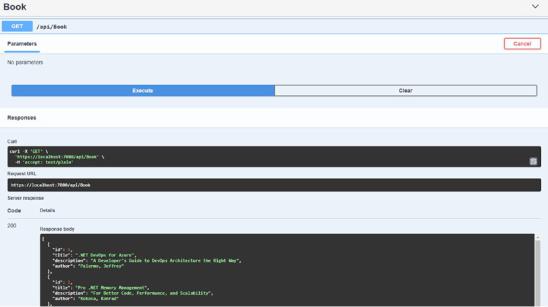
Chapter 7 ASP.NET Core
"author": { "type": "string"
}
},
"additionalProperties": false
}
}
}
This JSON can be imported in different tools to, for example, generate client implementations that consume this API. There are even tools that do this as part of the build pipeline process. A tool included in .NET 6 is Swagger UI. Swagger UI takes the JSON and generates a visual test client for testing the API endpoints. Enabling Swagger UI in ASP.NET Core 6 is done in Program.cs by calling app.UseSwaggerUI() after app.UseSwagger().
Figure 7-17. Testing a REST call with Swagger UI
Using Swagger UI can really speed up the dev cycle; it gives a nice overview of all endpoints, allows entering parameters, and shows the status code and errors.
209
Chapter 7 ASP.NET Core
Let’s look at another example. Listing 7-25 shows the controller method for fetching a book detail.
Listing 7-25. Fetching a book detail
[HttpGet]
[Route("{id}")]
[ProducesResponseType(typeof(Book), (int)HttpStatusCode.OK)] [ProducesResponseType((int)HttpStatusCode.NotFound)]
public async Task<IActionResult> Details(int id)
{
Book? book = await _bookCatalogService.FetchBookById(id);
if (book == null)
{
return NotFound(id);
}
return Ok(book);
}
We once again have a GET method; there is a route attribute on the Details method. This route will combine with the route set on the controller to get, for example, https://<hostname>:<port>/api/book/5. The 5 will be inserted as value into the id parameter of the method; it is very important to have same name for the parameter and the placeholder in the route. The method can produce two expected response types, an HTTP 200 – OK or an HTTP 404 – NOT FOUND. According to the logic in the
BookCatalogService, when passing in the id, we get either a book instance or NULL back. We create the correct HTTP response using the NotFound or Ok helper methods. Swagger UI picks these changes up quite nicely, based on the two ProducesResponseType attributes we have added.
210
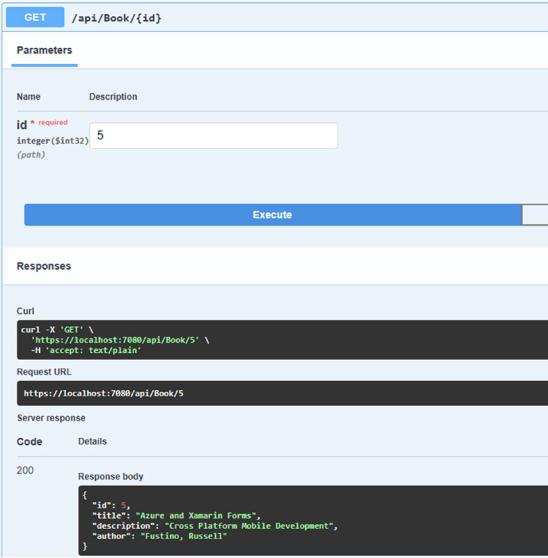
Chapter 7 ASP.NET Core
Figure 7-18. Parameters in Swagger UI
As a final example, let’s see what a POST request looks like. Listing 7-26 shows the controller action for adding a book to the collection.
211
Chapter 7 ASP.NET Core
Listing 7-26. Adding a book
[HttpPost]
[ProducesResponseType(typeof(Book), (int)HttpStatusCode.Created)] [ProducesResponseType((int)HttpStatusCode.BadRequest)]
public async Task<IActionResult> Create([FromBody] Book book)
{
await _bookCatalogService.AddBook(book); return Created($"/{book.Id}", book);
}
A couple of new things here. Instead of a GET request, we are now doing a POST, which is the typical verb to create a new record. The HTTP status code to return is HTTP 201 – Created, which is generated by calling the Created method. The Created
method needs an endpoint where the details of the newly created book can be requested and it sends the created book back as the response body, according to the OpenAPI Specification. The parameter of the method is decorated with the FromBody attribute. The attribute ApiController on controller level enables these attributes. The FromBody attribute parses the form data in the request body to the type of the parameter.
Figure 7-19 shows the resulting entry in Swagger UI.
212
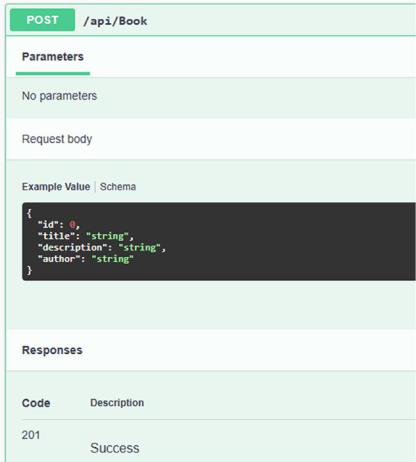
Chapter 7 ASP.NET Core
Figure 7-19. POST request in Swagger UI
Notice the color? POSTs are green, GETs are blue, DELETE will be red, and so on. Every HTTP verb is color coded in Swagger UI. Table 7-1 shows the complete list of HTTP verbs.
213
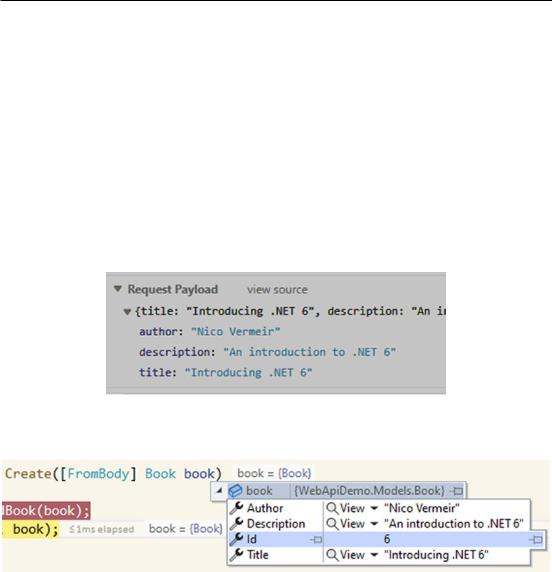
Chapter 7 ASP.NET Core
Table 7-1. List of HTTP verbs
Verb |
Description |
|
|
GET |
Fetch data |
POST |
Create new data |
PUT |
Update data by sending back a complete, updated object |
PATCH |
Update data by sending back a patch document with only the updated properties |
DELETE |
Delete data |
|
|
If we fill in some values in Swagger UI, set a breakpoint in the Create action on the controller; hit the Execute button and you will see that the breakpoint is hit and the parameter is nicely filled in with the values we entered in Swagger.
Figure 7-20. HTTP Request captured by the browser
Figure 7-21. ID generated and parameter parsed from HTTP form data
214
