
- •Table of Contents
- •About the Author
- •Acknowledgments
- •Introduction
- •Version Support
- •Supported Versions
- •A Unified Platform
- •Roadmap
- •Supported Operating Systems
- •Command Line Interface
- •Desktop Development
- •Blazor
- •MAUI
- •Wrapping Up
- •.NET 6 Architecture
- •Runtimes
- •CoreCLR
- •Mono
- •WinRT
- •Managed Execution Process
- •Desktop Packs
- •Wrapping Up
- •Dotnet New
- •Dotnet Restore
- •NuGet.config
- •Dotnet Build
- •Dotnet Publish
- •Dotnet Run
- •Dotnet Test
- •Using the CLI in GitHub Actions
- •Other Commands
- •Wrapping Up
- •WinAPI
- •WinForms
- •STAThread
- •WinForms Startup
- •DPI Mode
- •Responding to Scale Events
- •Visual Styles
- •Text Rendering
- •The Message Loop
- •The Form Designer
- •WPF Startup
- •XAML Layout
- •Visual Tree
- •Data Binding
- •Windows App SDK
- •Building a Windows App SDK application
- •Using Windows APIs with Windows App SDK
- •Packaging
- •Migrating to .NET 6
- •Upgrade Assistant
- •Wrapping Up
- •Blazor WebAssembly
- •Creating a Blazor Wasm Project
- •Blazor Progressive Web Apps
- •Exploring the Blazor Client Project
- •Blazor in .NET 6
- •Blazor Component System
- •Creating Blazor Pages
- •Running a Blazor App
- •Blazor Server
- •SignalR
- •Blazor Desktop
- •Wrapping Up
- •Project Structure
- •Exploring MAUI
- •The Cross-Platform World
- •Application Lifecycle
- •MVVM
- •MVVM Toolkit
- •Wrapping Up
- •Model-View-Controller
- •Routing
- •Views
- •Controllers
- •Controller-Based APIs
- •Minimal APIs
- •Wrapping Up
- •Web Apps
- •Creating an App Service
- •Static Web Apps
- •Web App for Containers
- •Docker
- •Azure Functions
- •Deploying Azure Functions
- •Wrapping Up
- •Record Types
- •Monolith Architecture
- •Microservices
- •Container Orchestration
- •Kubernetes
- •Docker Compose
- •Dapr
- •Installing Dapr
- •Dapr State Management
- •Wrapping Up
- •Roslyn
- •Compiler API
- •Diagnostic API
- •Scripting API
- •Workspace API
- •Syntax Tree
- •Roslyn SDK
- •Source Generators
- •Writing a Source Generator
- •Debugging Source Generators
- •Wrapping Up
- •Garbage Collector
- •The Heap
- •The Stack
- •Garbage Collection
- •A Look at the Threadpool
- •Async in .NET 6
- •Await/Async
- •Cancellations
- •WaitAsync
- •Conclusion
- •Index
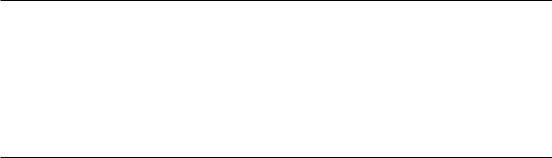
Chapter 6 MAUI
Application Lifecycle
Applications go through different stages while running, stages like starting, stopping, sleeping, and resuming. These differ depending on the platform your app is running on. A mobile application will go to sleep once it’s moved to the background to preserve battery; a WPF application, for example, will keep running even when minimized, choosing efficiency over battery life.
Why is this important to know, and use, as a developer? Consider you’re building a mobile app. The app contains a registration form; one of your users is filling out the form and suddenly gets a call before being able to press the save button. A call pushes
your app to the background, giving priority to the phone app. If this is a high-end device, the app might keep its data in the background, but the mobile operating system might decide that the app is taking up too many resources in the background and to remove
it from memory while still keeping it in the open apps list. That’s why, as a developer, you need to hook into the pausing event. We can use this event to temporarily store data, like the data already entered in the form, and resume that data when the resuming event fires.
Lifecycle events in MAUI are abstracted away from the platform. That means that there is a common API that will work over all platforms, but they have a different implementation under the hood. It also means that the common API is built mostly on top of structures that are available across all platforms. It’s possible to break out of the shared layer and go into platform-specific code, should you need more fine-grained control of the lifecycle on a specific platform.
There are a number of lifecycle events available, on different parts of an application. The following tables Lifecycle events on application level (Table 6-1), Lifecycle events on window level (Table 6-2), Lifecycle events on page level (Table 6-3), and Lifecycle events on view level (Table 6-4) provide a complete list of the available lifecycle events at the time of writing.
161
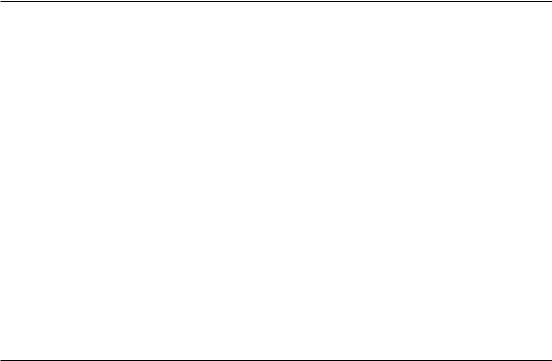
Chapter 6 MAUI
Table 6-1. Lifecycle events on application level
Lifecycle event |
Description |
|
|
Creating |
Fires after the operating system started to create the application in memory |
Created |
Fires when the application is created in memory, but before anything is |
|
rendered on-screen |
Resuming |
Resuming can fire on two occasions: after the Created event or when |
|
returning to the app from the background |
Resumed |
Current window has finished rendering; app is available for use |
Pausing |
Fires when the application is going into background mode |
Paused |
Fires when the application has gone into background mode |
Stopping |
Fires when a user closed the app |
Stopped |
Fires when the app finished closing |
|
|
Table 6-2. Lifecycle events on window level
Lifecycle event |
Description |
|
|
Creating |
Fires after the application has been created, but before the application |
|
window is created |
Created |
Fires after the application’s native window has been created. The cross- |
|
platform window is available after this event, but nothing is rendering yet |
Resuming |
A bubble up event from Application.Resuming, giving us access to the |
|
resuming event from within a window, enabling specific actions per window |
Resumed |
A bubble up event from Application.Resumed, giving us access to the |
|
resumed event from within a window, enabling specific actions per window. |
|
Also fires whenever a window is being maximized after being minimized on |
|
desktop platforms |
Pausing |
A bubble up event from Application.Pausing, giving us access to the pausing |
|
event from within a window, enabling specific actions per window |
|
|
|
(continued) |
162
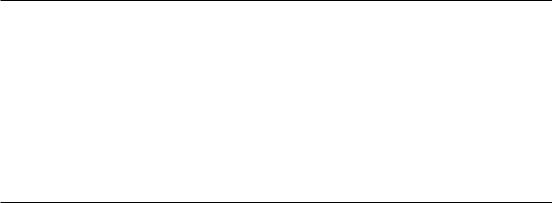
|
Chapter 6 MAUI |
Table 6-2. (continued) |
|
|
|
Lifecycle event |
Description |
|
|
Paused |
A bubble up event from Application.Paused, giving us access to the paused |
|
event from within a window, enabling specific actions per window. Also fires |
|
whenever a window is being on desktop platforms |
Stopping |
Fires when a window is closing |
Stopped |
Fires when a window is closed |
|
|
Table 6-3. Lifecycle events on page level
Lifecycle event |
Description |
|
|
NavigatingTo |
Fires when a page is going to be navigated to and after NavigatingFrom |
NavigatedTo |
Fires when a page has been navigated to through a NavigationPage element |
NavigatingFrom |
Fires right before the NavigatingTo event |
NavigatedFrom |
Fires after NavigatingTo |
|
|
Table 6-4. Lifecycle events on view level
Lifecycle event |
Description |
|
|
AttachingHandler |
Fires before a view is created that attaches to the native handler |
AttachedHandler |
Fires after the native handler has set the view. After this all properties are |
|
initialized and ready for use |
DetachingHandler |
Fires before a view is being detached from a native platform handler |
DetachedHandler |
Fires after a view has been removed from the native handler |
AttachingParent |
Fires when a view is about to get connected to a cross-platform visual tree |
AttachedParent |
Fires when a parent is set on this view |
DetachingParent |
Fires when a parent is about to be removed from the view |
DetachedParent |
Fires when a parent is removed from the view |
|
|
163
Chapter 6 MAUI
MVVM
Xamarin.Forms brought XAML into the cross-platform mobile world as an abstraction layer on top of the supported platforms their own UI stack. It’s an XML-based layout and style engine that transform into platform-native elements at compile time by default. Just like the WPF XAML stack, it supports databinding, templating, resource dictionaries, and so on. This book is not a XAML guide, but MAUI has made some changes in the available design patterns for writing cross-platform apps, so I’ll provide a high-level overview.
Model-View-ViewModel (MVVM) was introduced in 2005 by Microsoft architects Ken Cooper and Ted Peters. They developed a pattern that leveraged databinding to decouple data and logic from the view so that the view could be developed separately from the logic and so that the logic could be unit-tested without creating the entire visual tree.
MVVM consists of three layers:
•\ |
Model: the domain model |
•\ |
View: the XAML pages that contain the visual aspects of the |
|
application |
•\ |
ViewModel: the properties and commands that will be used on |
|
the view |
The most important part is the ViewModel; you can compare it to a controller in MVC, but stateful. A ViewModel for a specific view gathers all the data the view needs, shapes it into bindable properties, and makes sure to react to property changes where needed. A view in MAUI has a BindingContext property which needs to contain a reference to the correct ViewModel, as shown in Listing 6-6.
Listing 6-6. Setting a BindingContext on a MAUI ContentPage
public MainPage()
{
InitializeComponent(); BindingContext = new MainViewModel();
}
From this moment on, all bindings that do not specify another BindingContext will turn to the MainViewModel class to resolve their bindings when requested.
164
Chapter 6 MAUI
Databinding in MAUI with XAML is the same as with Xamarin.Forms and quite similar to databinding in WPF (or Silverlight if you want to go way back). Let’s look at an example using a ViewModel.
I’ve created a new project using the default MAUI XAML template. I’ve added a ViewModels folder and created a MainViewModel inside that folder. Listing 6-7 shows the created MainViewModel.
Listing 6-7. MainViewModel
public class MainViewModel
{
private ICommand _increaseCountCommand;
public int Count { get; private set; }
public ICommand IncreaseCountCommand => _increaseCountCommand ??= new Command(IncreaseCount);
private void IncreaseCount()
{
Count++;
}
}
Let’s start with Count; Count is a basic auto-property with a private set, nothing special there so far. It’s a public property which means it’s available to bind to. The datatype here is integer, but it can be anything, even complex objects.
IncreaseCountCommand is an ICommand which is an abstraction of reacting on user actions. ICommand is an interface from the System.Windows namespace. It’s used for exactly this use case in WPF, UWP, and every other XAML-based framework. The Command implementation however lives in the Microsoft.Maui assemblies. This way
Microsoft is giving us a way to use familiar concepts, while under the covers, it is a brand new implementation. In this case, we will attach the IncreaseCountCommand to a button tap in a minute. We’re using C# 8’s null-coalescing assignment feature to assign an ICommand implementation. This means that when the property’s getter is called, it will check for null and first assign the value if it is null; if not, it will return the value.
165
Chapter 6 MAUI
We could also initialize the command using the constructor as shown in Listing 6-8.
Listing 6-8. The same MainViewModel but with command initialization done in the constructor
public class MainViewModel
{
public int Count { get; private set; }
public ICommand IncreaseCountCommand { get; private set; }
public MainViewModel()
{
IncreaseCountCommand = new Command(IncreaseCount);
}
private void IncreaseCount()
{
Count++;
}
}
This works just the same, so where’s the difference? When binding to an ICommand, the getter is only being called when the command is triggered. Meaning that a page will load, but the IncreaseCountCommand will not be initialized yet as long as the user does not tap the button. On a page with a lot of commands, this shaves of precious time of the viewmodel initialization; we’re basically deferring initializing each command until it’s needed for the first time.
In MainPage.xaml, we’ll transform the basic example from the MAUI template into an MVVM example. We’ll start by removing most of the code in MainPage.xaml.cs, as that logic now lives in the MainViewModel.
Listing 6-9. Cleaned up MainPage
public partial class MainPage : ContentPage
{
public MainPage()
{
InitializeComponent();
166
Chapter 6 MAUI
BindingContext = new MainViewModel();
}
}
There are some parts we still need of course. Notice that this class is partial; the other part of the partial class is the XAML file itself. The XAML compiler transforms that XAML code into a partial C# class.
Do not remove InitializeComponent; this method call triggers the creation of all elements on page. This should typically be the first call in the constructor of a page. After that, we set the BindingContext; as mentioned before, this will bubble down to all elements on that page unless we specifically assign another BindingContext to an element.
In XAML, we need to change the label and the button to bind to the properties on our ViewModel. Listing 6-10 shows the label.
Listing 6-10. Label with binding
<Label
Text="{Binding Count}" Grid.Row="2" FontSize="18" FontAttributes="Bold" x:Name="CounterLabel"
HorizontalOptions="Center" />
Let’s zoom into the binding; all other properties speak for themselves. A binding statement is always set between squiggly brackets. We use the Binding keyword to tell MAUI that we want to dynamically bind to a property on the BindingContext. Keep in mind that there is no IntelliSense here because we’ve set the BindingContext in C# land; the XAML editor does not know this. Since we’re compiling our XAML code, we do get compile-time errors on typos. So, by putting Text="{Binding Count}" we’re
telling MAUI that we want the value of BindingContext.BindingProperty or in this case MainViewModel.Count to be put into the Text property of this label. Listing 6-11 shows the bindings for the Button.
167
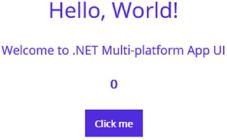
Chapter 6 MAUI
Listing 6-11. Binding a command to a button
<Button Text="Click me"
Command="{Binding IncreaseCountCommand}" FontAttributes="Bold"
Grid.Row="3"
SemanticProperties.Hint="Counts the number of times you click" HorizontalOptions="Center" />
For the button, we bind to its Command property. When the element’s default action (Click or Tap in case of a button) is triggered, the system will try to cast the object bound to Command to an ICommand and trigger its Execute method. Note that it is possible to assign both a click event handler and a command to a button; both will fire if the button is tapped.
Let’s try it out! Launch the app and you should see something similar to Figure 6-6 (your version might look different depending on the platform you’re targeting).
Figure 6-6. Running the MVVM-based app
Notice the “0” on top of the page? That’s our databinding at work; the Count property has a default value of 0, and thanks to databinding, we see that value reflected on page. Click the button and you’ll see that… nothing happens? Have we made a mistake? If you put a breakpoint in the IncreaseCount method in the MainViewModel, you’ll see that it hits whenever we click the button, and the integer’s value does increase, so why doesn’t the new value show on the page? The answer is simple: the databinding system does
not constantly monitor its BindingContext for changes; this would simply cost too many resources. Instead it trusts us as developers to tell it when a value changes so that it can refresh that property; this is done by using the InotifyPropertyChanged interface. We can implement this interface on our MainViewModel as shown in Listing 6-12.
168
Chapter 6 MAUI
Listing 6-12. Implementing INotifyPropertyChanged
Public class MainViewModel : InotifyPropertyChanged
{
private int _count;
private Icommand _increaseCountCommand;
public int Count
{
get => _count; set
{
if (_count == value) return;
_count = value;
PropertyChanged?.Invoke(this, new PropertyChangedEventArgs (nameof(Count)));
}
}
public Icommand IncreaseCountCommand => _increaseCountCommand ??= new Command(IncreaseCount);
private void IncreaseCount()
{
Count++;
}
public event PropertyChangedEventHandler PropertyChanged;
}
INotifyPropertyChanged has one member, an event called PropertyChanged. That event takes the name of the property that just changed as a string parameter. We are using the nameof() method to prevent typing errors in magic strings. The nameof method gets replaced by the actual name of the member we pass in at compile time, so
using this has no impact on the runtime performance. The binding framework listens for this event, takes the name of the property that just changed, looks for it in its bindings, and refreshes that specific binding. Triggering that event can happen wherever you need
169
