
- •Copyright Notice
- •Contents
- •Introduction to PCB Artist
- •Introduction to the Tutorial
- •Additional Help
- •System Requirements
- •Installation
- •Removing the Software
- •Starting PCB Artist
- •The PCB Artist Desktop
- •Toolbars
- •Cancelling Commands
- •Shortcut Keys
- •Units
- •Grids
- •Snapping to Grid
- •Shortcut Menus
- •Undo/Redo
- •Properties of items
- •Status Bar
- •Dockable Windows and Browsers
- •Schematic Design Tutorial
- •Starting a New Schematic
- •Adding Components
- •Placing Components
- •Adding Connections
- •Adding Power & Ground Symbols
- •Adding Connectors
- •Naming Connections
- •Your Schematic is Finished
- •Converting the Schematic to PCB
- •Starting a New PCB Design
- •The New PCB Wizard
- •Schematic Design Completed
- •Getting Started with the Design
- •Converting the Schematic to PCB
- •Changing the Number of Layers
- •Creating a Board Outline Interactively
- •Deleting an existing board outline
- •Adding a new board outline
- •Placing Components
- •Routing the Design
- •Automatic Routing
- •Unrouting the design
- •Manual Routing
- •Summary of the basic modes of routing
- •Picking in tight areas
- •Pouring Copper into Areas
- •Checking the Design Integrity
- •Design Rules Checking
- •Viewing Power Plane Layers
- •Reports, Part Lists and Net Lists
- •Manufacturing the PCB
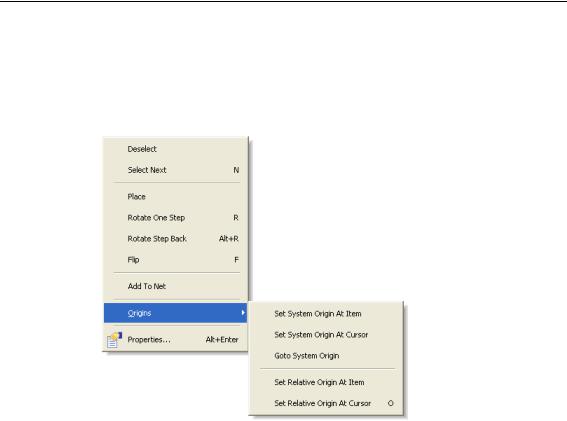
10 Chapter 1 – Getting Started
Shortcut Menus
The right hand mouse button can be used extensively throughout PCB Artist to display shortcut menus, these are also known as context menus. These menus can be accessed during an operation and contain a set of relevant 'context' commands.
Once familiar with the system, you can access the shortcut menus by right clicking directly on the item and picking the option from the menu.
Undo/Redo
PCB Artist contains unlimited multi-level Undo and Redo capabilities for use through the product. Undo can be used to reverse the last operations that have been completed. Undo can be used sequentially to undo more than one operation. It can also be a useful and flexible tool to interactively try different iterations of an operation, manual component placement for example.
Undo and Redo are invoked using the standard Windows shortcut keys Ctrl-Z (and AltBackspace) and Ctrl-Y respectively. These are also available on the Edit toolbar as buttons. Redo is only available once an Undo has been performed, until then, it remains on the menu but is grayed out as unavailable. The number of undo levels can be set in the Preferences dialog.

Chapter 1 – Getting Started 11
Properties of items
Each item in the design contains a set of characteristics which can be viewed or edited using the Properties option. Some items within the design are made up of several entities, each of which is individually selectable and has its own properties that can be viewed.
Item properties can be viewed by selecting the item and clicking on the Properties option from the shortcut menu. It is quicker though to select the item and click the shortcut key Alt-Enter. The example left shows the Component page properties of a PCB
Component pad. You’ll notice that other properties of the component are available, such as Component and Component Values.
Status Bar
The status bar at the bottom of the design window displays useful information about the design item selected. More detailed information is also available by selecting the item and using the Properties dialog from the shortcut menu (key shortcut Alt-Enter).

12 Chapter 1 – Getting Started
Dockable Windows and Browsers
As part of the design toolset, you have a number of browsers available through the
Interaction Bar.
Each individual browser can be opened by selecting one of the three tabs at the bottom edge of the browser. You can access Layers (in PCB only), Component Bin (in Schematics only),
Goto and Add Component options.
The Interaction Bar is available through the View menu and Interaction Bar <F9> or by right clicking the mouse over one of the toolbars or menu bar and selecting it from the shortcut menu.
