
- •Credits
- •About the Author
- •About the Reviewers
- •www.PacktPub.com
- •Table of Contents
- •Preface
- •Introduction
- •Shortest setup possible
- •OpenVPN secret keys
- •Multiple secret keys
- •Plaintext tunnel
- •Routing
- •Configuration files versus the command-line
- •Complete site-to-site setup
- •3-way routing
- •Introduction
- •Setting up the public and private keys
- •Simple configuration
- •Server-side routing
- •Routing: subnets on both sides
- •Redirecting the default gateway
- •Using an 'ifconfig-pool' block
- •Using the status file
- •Management interface
- •Proxy-arp
- •Introduction
- •Simple configuration—non-bridged
- •Enabling client-to-client traffic
- •Bridging—Linux
- •Bridging—Windows
- •Checking broadcast and non-IP traffic
- •External DHCP server
- •Using the status file
- •Management interface
- •Introduction
- •Certificate generation
- •xCA: a GUI for managing a PKI (Part 1)
- •xCA: a GUI for managing a PKI (Part 2)
- •OpenSSL tricks: x509, pkcs12, verify output
- •Revoking certificates
- •The use of CRLs
- •Checking expired/revoked certificates
- •Intermediary CAs
- •Multiple CAs: stacking, using --capath
- •Introduction
- •Initializing a hardware token
- •Getting a hardware token ID
- •Using a hardware token
- •Selecting a PKCS#11 certificate using the management interface
- •Generating a key on the hardware token
- •Private method for getting a PKCS#11 certificate
- •Pin caching example
- •Introduction
- •Using a client-side up/down script
- •Windows login greeter
- •Using client-connect/client-disconnect scripts
- •Using a 'learn-address' script
- •Using a 'tls-verify' script
- •Using an 'auth-user-pass-verify' script
- •Script order
- •Script security and logging
- •Using the 'down-root' plugin
- •Using the PAM authentication plugin
- •Introduction
- •Cipher mismatches
- •TUN versus TAP mismatches
- •Compression mismatches
- •Key mismatches
- •Troubleshooting MTU and tun-mtu issues
- •Troubleshooting network connectivity
- •How to read the OpenVPN log files
- •Introduction
- •The missing return route
- •Missing return routes when 'iroute' is used
- •Source routing
- •Routing and permissions on Windows
- •Troubleshooting client-to-client traffic routing
- •Understanding the 'MULTI: bad source' warnings
- •Failure when redirecting the default gateway
- •Introduction
- •Optimizing performance using 'ping'
- •OpenSSL cipher speed
- •Compression tests
- •Traffic shaping
- •Tuning UDP-based connections
- •Tuning TCP-based connections
- •Analyzing performance using tcpdump
- •Introduction
- •Linux: using NetworkManager
- •MacOS: using Tunnelblick
- •Windows Vista/7: elevated privileges
- •Windows: using the CryptoAPI store
- •Windows: updating the DNS cache
- •Windows: running OpenVPN as a service
- •Windows: public versus private network adapters
- •Windows: routing methods
- •Introduction
- •Including configuration files in config files
- •Details of ifconfig-pool-persist
- •Connecting using a SOCKS proxy
- •Connecting via an HTTP proxy
- •Connecting via an HTTP proxy with authentication
- •Using dyndns
- •IP-less setups (ifconfig-noexec)
- •Introduction
- •Inline certificates
- •Connection blocks
- •Port sharing with an HTTPS server
- •Routing features: redirect-private, allow-pull-fqdn
- •OCSP support
- •New for 2.2: the 'x509_user_name' parameter
- •Index

Chapter 12
Port sharing with an HTTPS server
A common OpenVPN setup to allow road warriors to reach the home office is to have OpenVPN listen on the secure web server (HTTPS) port 443. The downside is that you can no longer use that port on the OpenVPN server to actually host a secure website. OpenVPN 2.1 introduces
a new port-sharing directive, enabling dual use of a TCP port. All traffic that is detected as OpenVPN traffic is processed by the OpenVPN server itself, and all other traffic is forwarded to another (local) machine and/or port.
In this recipe, we will set up an OpenVPN server to share TCP port 443 with a web server and we will show that both OpenVPN and a web browser can successfully connect to this server.
Getting ready
We use the following network layout:
Set up the client and server certificates using the first recipe from Chapter 2, Client-server IP-only Networks. For this recipe, the server computer was running CentOS 5 Linux and OpenVPN 2.1.3. The client was running Windows XP SP3 and OpenVPN 2.1.3. Keep the server configuration file, example9-7-server.conf, from the Chapter 9 recipe Tuning TCP-based connections at hand, as well as the client configuration file example9-7.ovpn from the same recipe.
On the server computer, a secure web server was running on port 8443.
How to do it...
1.Create the server configuration file by modifying the example9-7-server.conf file. Change the following line:
port 1194
Change it to the following:
port 443
port-share localhost 8443
Save it as example12-3-server.conf.
317
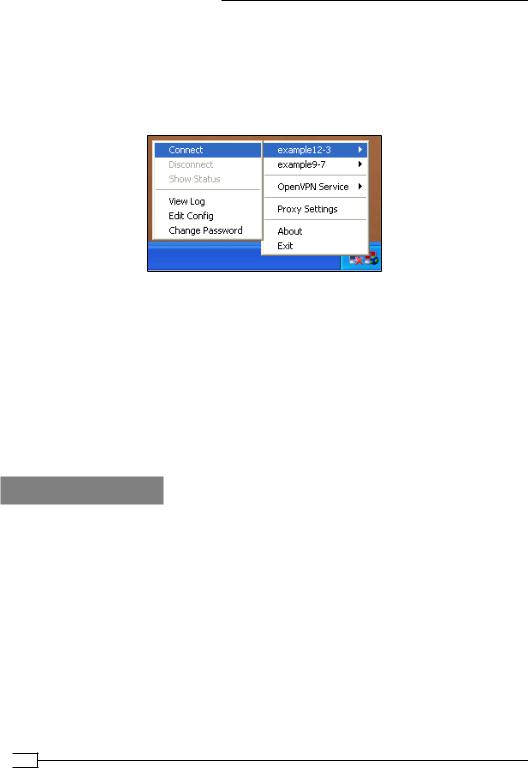
New Features of OpenVPN 2.1 and 2.2
2.Start the server:
[root@server]# openvpn --config example12-3-server.conf
3.Next, modify the client configuration file example9-7.ovpn by also changing the port to 443. Save the client configuration file as example12-3.ovpn.
4.Start the client:
5.Verify that the client can connect to the VPN server. After the client has connected, start a web browser and browse to:
https://openvpnserver.example.com
The OpenVPN server log file will show lines similar to the following:
…Re-using SSL/TLS context
…TCP connection established with <client-ip>:53356
…TCPv4_SERVER link local: [undef]
…TCPv4_SERVER link remote: <client-ip>:53356
…<client-ip>:53356 Non-OpenVPN client protocol detected
How it works...
When port-share is used, OpenVPN will inspect the incoming traffic on port 443. If this traffic is a part of an OpenVPN session or if it is an initial OpenVPN handshake, then the OpenVPN server processes it by itself. If it is not recognizable as OpenVPN traffic, it is forwarded out to the host and port specified in the port-share directive.
Hence, it is the OpenVPN server process that is always listening on port 443. The web server must be listening on a different host or different port. With this setup, the same port can be used to offer two different services.
 318
318
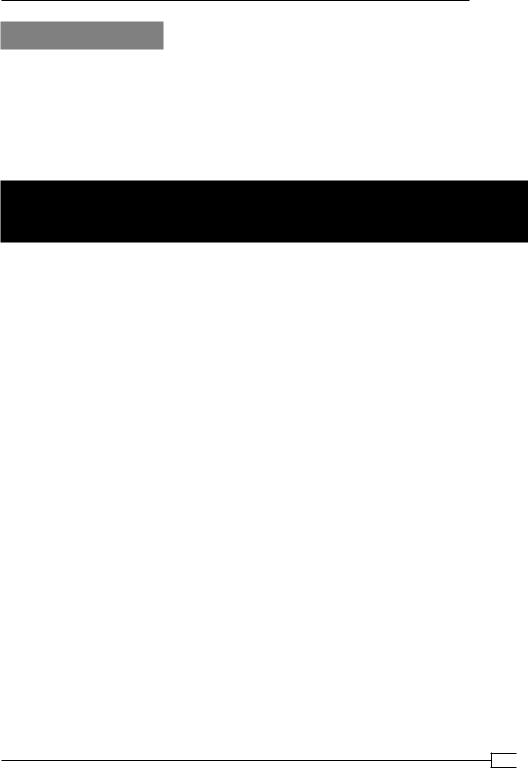
Chapter 12
There's more...
The web server that OpenVPN forwards its traffic to must be a secure (HTTPS) web server. This is due to the nature of the inbound SSL traffic on the OpenVPN server itself. It is not possible to forward the traffic to a regular (HTTP) web server. If the traffic is forwarded to port 80, the
Apache web server used in this recipe, the following error will appear in the web server error log file:
[error] [client 127.0.0.1] Invalid method in request \x16\x03\x01
Routing features: redirect-private, allow-pull-fqdn
In OpenVPN 2.1, some of the routing features are expanded. Most notably, there are new options for the directive redirect-gateway and several new routing directives are available:
redirect-private: This option behaves very similar to the redirect-gateway, especially when the new parameters are used, but it does NOT alter the
default gateway.
allow-pull-fqdn: Allows the client to pull DNS names from the OpenVPN server. Previously, only IP addresses could be pushed or pulled. This option cannot be
'pushed' and needs to be added to the client configuration itself.
route-nopull: All the options are pulled by a client from the server, except for the routing options. This can be particularly handy when troubleshooting an OpenVPN setup.
max-routes n: Defines the maximum number of routes that may be defined or pulled from a remote server.
In this recipe, we will focus on the redirect-private directive and its parameters, as well as the allow-pull-fqdn parameter.
319
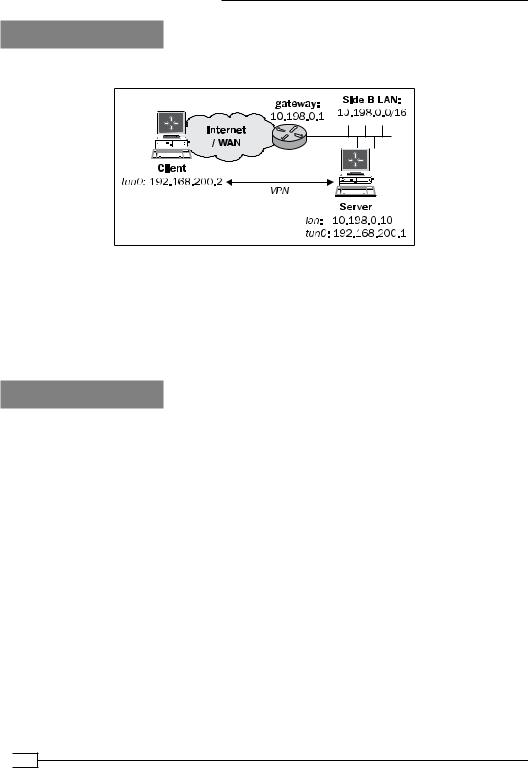
New Features of OpenVPN 2.1 and 2.2
Getting ready
We use the following network layout:
Set up the client and server certificates using the first recipe from Chapter 2, Client-server IP-only Networks. For this recipe, the server computer was running CentOS 5 Linux and OpenVPN 2.1.3. The client was running Windows XP SP3 and OpenVPN 2.1.3. Keep the configuration file, basic-udp-server.conf, from the Chapter 2 recipe Server-side routing at hand, as well as the client configuration file, basic-udp-client.ovpn, from the
Chapter 2 recipe Using an ifconfig-pool block.
How to do it...
1.Append the following lines to the basic-udp-server.conf file:
push "redirect-private bypass-dhcp bypass-dns" push "route server.example.com"
Save it as example12-4-server.conf.
2.Start the server:
[root@server]# openvpn --config example12-4-server.conf
3.Append the following line to the client configuration file, basic-udp-client.ovpn, and save it as example12-4.ovpn:
allow-pull-fqdn
 320
320
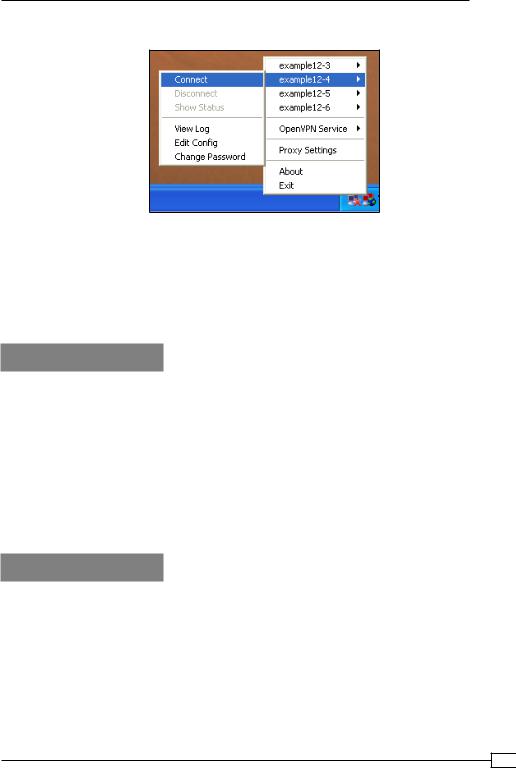
Chapter 12
4. Start the client:
5.Watch the routing table after the connection has been established:
If the DHCP or DNS server was on a different subnet than the client itself, then a new route will have been added. This is to ensure that DHCP requests still go to the local DHCP server and are not sent over the VPN tunnel.
A route for the host server.example.com will have been added.
How it works...
The bypass-dhcp and bypass-dns options for the directives, redirect-gateway and redirect-private, cause the OpenVPN client to add an extra route to the DHCP and DNS servers if they are on a different network. In large-scale networks, the DNS server is often not found on the local subnet that the client is connected to. If the route to this DNS server is altered to go through the VPN tunnel after the client has connected, this will cause at the very least a serious performance penalty. More likely, the entire DNS server will become unreachable.
The allow-pull-fqdn directive enables the use of a DNS name instead of an IP address when specifying a route. Especially, if a dedicated route to a host with a dynamic IP address needs to be made, this is very useful.
There's more...
Apart from the directives explained in this recipe, there are more routing directives available to control if and how routes are added to the client.
The route-nopull directive
The route-nopull directive causes the client to pull all the information from the server but not the routes. This can be very useful for debugging a faulty server setup. It does not mean that no routes are added at all by the OpenVPN client. Only the routes that are specified using push "route" will be ignored.
321
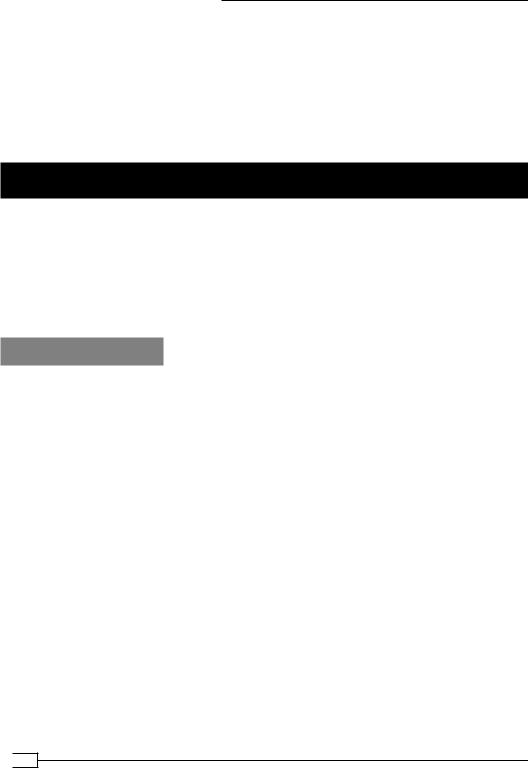
New Features of OpenVPN 2.1 and 2.2
The 'max-routes' directive
The max-routes directive is introduced in OpenVPN 2.1, as version 2.1 allows an administrator to push many more routes when compared to OpenVPN 2.0. To prevent a client from being overloaded with routes, the option max-routes n is added, where n is the maximum number of routes that can be defined in the client configuration file and/or can pulled from the server.
The default value for this parameter is 100.
Handing out the public IPs
With the topology subnet feature that OpenVPN 2.1 offers, it becomes feasible to hand out public IP addresses to connecting clients. For this recipe, we will show how such a setup can be realized. We will re-use a technique from the Chapter 2 recipe Proxy-ARP' to make the VPN clients appear as if they are a part of the remote network. If a dedicated IP address block is available for the VPN clients, then this is not required. The advantage of using
the proxy-arp method is that it allows us to use only part of an expensive public IP address block.
Getting ready
For this recipe, the server computer was running CentOS 5 Linux and OpenVPN 2.1.3. The client computer was running Windows XP SP3 and OpenVPN 2.1.1. Keep the client configuration file, basic-udp-client.ovpn, from the Chapter 2 recipe Using an
'ifconfig-pool' block at hand.
To test this recipe, a public IP address block of 16 addresses was used, but here, we will list a private address block instead (10.0.0.0/255.255.255.240). This block is used as follows:
10.0.0.18 : This is used for the server's VPN IP address
10.0.0.19 : Not available
10.0.0.20 - 10.0.0.25 : Available for VPN clients
10.0.0.26: Not available
10.0.0.27: The LAN address of the OpenVPN server itself
10.0.0.28 - 10.0.0.29 : Not available
10.0.0.30: The router on the remote LAN
 322
322
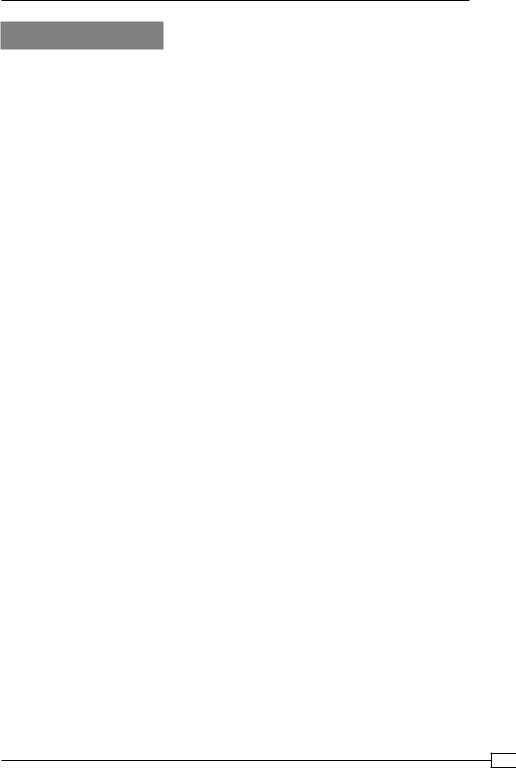
Chapter 12
How to do it...
1.Create the server configuration file:
mode server tls-server proto udp port 1194 dev tun
ifconfig 10.0.0.18 255.255.255.240 ifconfig-pool 10.0.0.20 10.0.0.25
push "route 10.0.0.27 255.255.255.255 net_gateway" push "route-gateway 10.0.0.30"
push "redirect-gateway def1"
ca |
/etc/openvpn/cookbook/ca.crt |
cert |
/etc/openvpn/cookbook/server.crt |
key |
/etc/openvpn/cookbook/server.key |
dh |
/etc/openvpn/cookbook/dh1024.pem |
tls-auth /etc/openvpn/cookbook/ta.key 0
persist-key persist-tun keepalive 10 60
topology subnet
push "topology subnet"
script-security 2
client-connect /etc/openvpn/cookbook/proxyarp-connect.sh client-disconnect /etc/openvpn/cookbook/proxyarp-disconnect.sh
#user nobody #group nobody
daemon
log-append /var/log/openvpn.log
Note that this server configuration cannot be run as user nobody. Save the configuration file as example12-5-server.conf.
2.Next, create the proxyarp-connect.sh script:
#!/bin/bash
/sbin/arp -i eth0 -Ds $ifconfig_pool_remote_ip eth0 pub /sbin/ip route add ${ifconfig_pool_remote_ip}/32 dev tun0
Save it as /etc/openvpn/cookbook/proxyarp-connect.sh.
323
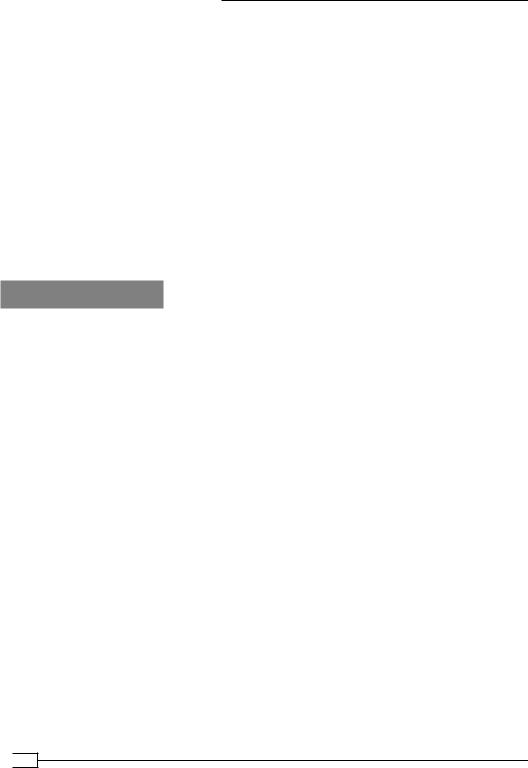
New Features of OpenVPN 2.1 and 2.2
3.Similarly, for the proxyarp-disconnect.sh script:
#!/bin/bash
/sbin/arp -i eth0 -d $ifconfig_pool_remote_ip
/sbin/ip route del ${ifconfig_pool_remote_ip}/32 dev tun0
Save it as /etc/openvpn/cookbook/proxyarp-disconnect.sh.
4.Make sure that both the scripts are executable, then start the server:
[root@server]# cd /etc/openvpn/cookbook
[root@server]# chmod 755 proxy-connect.sh proxy-disconnect.sh [root@server]# openvpn --config example12-5-server.conf
5.Next, start the client. The IP address assigned to the client should be 10.0.0.20.
6.Use the client to browse the Internet and check its IP address by surfing for example to http://www.whatismyip.com.
How it works...
Some notes on the server configuration file, the directives:
ifconfig 10.0.0.18 255.255.255.240 ifconfig-pool 10.0.0.20 10.0.0.25
Set up a pool of (public) IP address for the clients to use. Because not all of these addresses are available in the /28 block, we cannot simply use:
server 10.0.0.18 255.255.255.240
The next statement is to ensure that the VPN server itself is reached via the regular network and not via the VPN tunnel itself:
push "route 10.0.0.27 255.255.255.255 net_gateway"
In order to redirect all traffic via the VPN tunnel, we need to explicitly state the new default gateway and redirect-gateway:
push "route-gateway 10.0.0.30" push "redirect-gateway def1"
Normally, the following statement will also cause the topology setting to be pushed to the VPN clients:
topology subnet
But, as we're not using the server directive, this does not happen automatically. By explicitly pushing the topology, we ensure that the clients will also use the correct settings.
 324
324
