
- •Credits
- •About the Author
- •About the Reviewers
- •www.PacktPub.com
- •Table of Contents
- •Preface
- •Introduction
- •Shortest setup possible
- •OpenVPN secret keys
- •Multiple secret keys
- •Plaintext tunnel
- •Routing
- •Configuration files versus the command-line
- •Complete site-to-site setup
- •3-way routing
- •Introduction
- •Setting up the public and private keys
- •Simple configuration
- •Server-side routing
- •Routing: subnets on both sides
- •Redirecting the default gateway
- •Using an 'ifconfig-pool' block
- •Using the status file
- •Management interface
- •Proxy-arp
- •Introduction
- •Simple configuration—non-bridged
- •Enabling client-to-client traffic
- •Bridging—Linux
- •Bridging—Windows
- •Checking broadcast and non-IP traffic
- •External DHCP server
- •Using the status file
- •Management interface
- •Introduction
- •Certificate generation
- •xCA: a GUI for managing a PKI (Part 1)
- •xCA: a GUI for managing a PKI (Part 2)
- •OpenSSL tricks: x509, pkcs12, verify output
- •Revoking certificates
- •The use of CRLs
- •Checking expired/revoked certificates
- •Intermediary CAs
- •Multiple CAs: stacking, using --capath
- •Introduction
- •Initializing a hardware token
- •Getting a hardware token ID
- •Using a hardware token
- •Selecting a PKCS#11 certificate using the management interface
- •Generating a key on the hardware token
- •Private method for getting a PKCS#11 certificate
- •Pin caching example
- •Introduction
- •Using a client-side up/down script
- •Windows login greeter
- •Using client-connect/client-disconnect scripts
- •Using a 'learn-address' script
- •Using a 'tls-verify' script
- •Using an 'auth-user-pass-verify' script
- •Script order
- •Script security and logging
- •Using the 'down-root' plugin
- •Using the PAM authentication plugin
- •Introduction
- •Cipher mismatches
- •TUN versus TAP mismatches
- •Compression mismatches
- •Key mismatches
- •Troubleshooting MTU and tun-mtu issues
- •Troubleshooting network connectivity
- •How to read the OpenVPN log files
- •Introduction
- •The missing return route
- •Missing return routes when 'iroute' is used
- •Source routing
- •Routing and permissions on Windows
- •Troubleshooting client-to-client traffic routing
- •Understanding the 'MULTI: bad source' warnings
- •Failure when redirecting the default gateway
- •Introduction
- •Optimizing performance using 'ping'
- •OpenSSL cipher speed
- •Compression tests
- •Traffic shaping
- •Tuning UDP-based connections
- •Tuning TCP-based connections
- •Analyzing performance using tcpdump
- •Introduction
- •Linux: using NetworkManager
- •MacOS: using Tunnelblick
- •Windows Vista/7: elevated privileges
- •Windows: using the CryptoAPI store
- •Windows: updating the DNS cache
- •Windows: running OpenVPN as a service
- •Windows: public versus private network adapters
- •Windows: routing methods
- •Introduction
- •Including configuration files in config files
- •Details of ifconfig-pool-persist
- •Connecting using a SOCKS proxy
- •Connecting via an HTTP proxy
- •Connecting via an HTTP proxy with authentication
- •Using dyndns
- •IP-less setups (ifconfig-noexec)
- •Introduction
- •Inline certificates
- •Connection blocks
- •Port sharing with an HTTPS server
- •Routing features: redirect-private, allow-pull-fqdn
- •OCSP support
- •New for 2.2: the 'x509_user_name' parameter
- •Index

9
Performance Tuning
In this chapter, we will cover the following troubleshooting topics:
Optimizing performance using ping
Optimizing performance using iperf
OpenSSL cipher speed
Compression tests
Traffic shaping
Tuning UDP-based connections
Tuning TCP-based connections
Analyzing performance using tcpdump
Introduction
This chapter focuses on getting the best performance out of an OpenVPN setup. There are several parameters that can be tuned on both the server side and the client side for getting the highest throughput and the lowest latency. However, the optimal settings of these parameters largely depend on the network layout. The recipes in this chapter will therefore provide guidelines on how to tune these parameters and how to measure the increase or decrease in performance. These guidelines can then be applied to other network layouts to find the optimal performance.
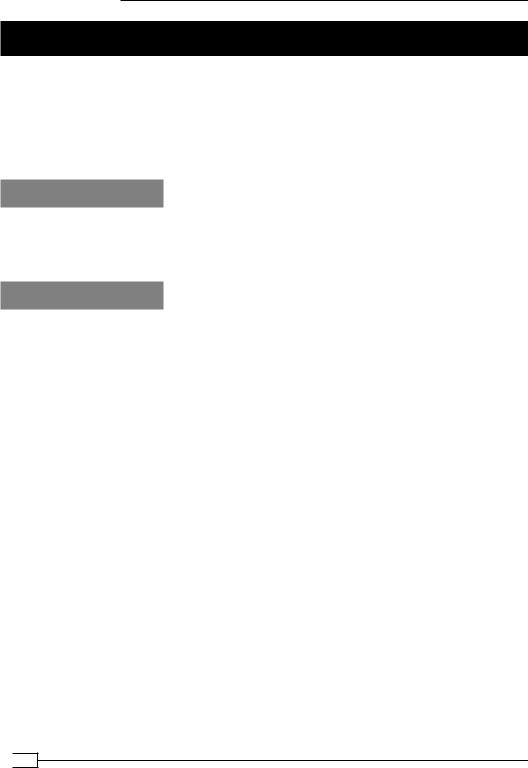
Performance Tuning
Optimizing performance using 'ping'
In this recipe, we will use the low-level ping command to determine the optimal Maximum Transfer Unit (MTU) size for our OpenVPN setup. Finding the right MTU size can have a tremendous impact on performance, especially, when using satellite links, or even some cable/ADSL providers. Especially, broadband connections using the PPPoE (PPP over Ethernet) protocol often have a non-standard MTU size. In a regular LAN setup, it is hardly ever required to optimize the MTU size, as OpenVPN's default settings are close to optimal.
Getting ready
Make sure the client and the server computers are connected over a network. For this recipe, the server computer was running CentOS 5 Linux. The client was running Fedora 13 Linux, but instructions for a Windows client are given as well.
How to do it...
1.We first verify that we can reach the server from the client:
[client]$ ping –c 2 <openvpn-server-ip>
This will send two ICMP ping packets to the server and two replies should be returned. If not, then a firewall or iptables rule is blocking ICMP traffic. Ensure that the server can be reached using ping before proceeding.
2.Next, try sending a large ping packet from the client to the server, with the Don't Fragment (DF) bit set. Strangely enough, on Linux, this is done using the parameter
-M do.
[client]$ ping –c 2 –M do –s 1600 <openvpn-server-ip>
Normally, this command is not successful:
From 172.30.0.128 icmp_seq=1 Frag needed and DF set (mtu = 1500)
The maximum size of a packet that can be sent from this interface is 1500 bytes. From this, the Ethernet headers (normally 28 bytes) need to be subtracted, which means that the maximum size of an ICMP packet is 1472 bytes:
[client]$ ping –c 2 –M do –s 1472 <openvpn-server-ip>
PING 172.30.0.128 (172.30.0.128) 1472(1500) bytes of data. 1480 bytes from 172.30.0.128: icmp_seq=1 ttl=128 time=0.630 ms 1480 bytes from 172.30.0.128: icmp_seq=2 ttl=128 time=0.398 ms
 234
234
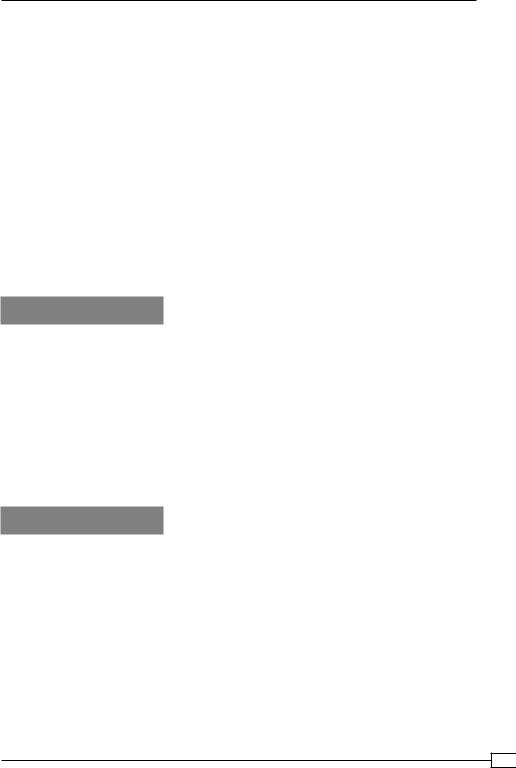
Chapter 9
3.For Windows clients, the syntax of the ping command is slightly different:
[winclient]C:> ping –f -l 1600 <openvpn-server-ip>
Packet needs to be fragmented but DF set.
And:
[winclient]C:> ping –f -l 1472 <openvpn-server-ip>
Pinging 172.30.0.1 with 1472 bytes of data:
Reply from 172.30.0.1: bytes=1472 time<1ms TTL=64
The payload size of 1472 bytes is actually the regular size for an Ethernet-based network, even though this recipe was performed over an ADSL2+ connection.
A good initial value for OpenVPN's tun-mtu setting is the maximum payload size plus the 28 bytes that were subtracted earlier. However, it does not mean this is the optimal value, as we will see in the later recipes.
How it works...
The ICMP protocol which the ping command uses has the option to set a flag Don't Fragment (DF). With this bit set, an ICMP packet may not be broken up into separate pieces before it reaches its destination. If the packet would need to be broken up by a router before it can be transmitted, it is dropped and an ICMP error code is returned. This provides with a very easy method to determine the largest packet that can be transmitted to the server and vice versa. Especially, in high-latency networks, for example, when a satellite link is used, it is very important to limit the number of packets and to maximize the size of each packet.
By smartly using the ping command, the maximum packet size can be determined. This size can then be used to further optimize the OpenVPN performance.
There's more...
In some network setups, ICMP traffic is filtered, rendering this recipe useless. If it is possible to reach the OpenVPN server, then the tunnel can also be used to find the maximum payload size:
Start the OpenVPN server with the extra flags:
cipher none auth none
Do the same for the OpenVPN client. Make sure compression is turned off
(or simply not specified) and that the fragment option is not used. This will start a clear-text tunnel over which we can send ICMP packets of various sizes.
235
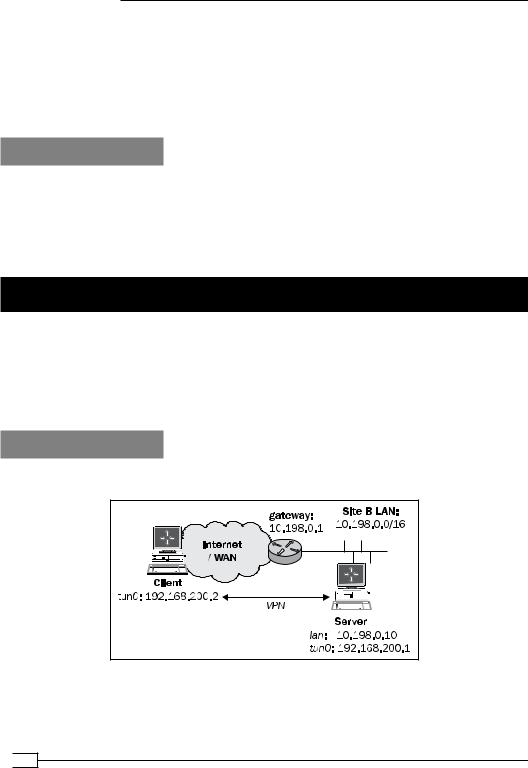
Performance Tuning
Ping the remote end's VPN IP address, for example:
[client]$ ping –c 2 –M do –s 1472 192.168.200.1
When the ICMP packet becomes too large, the traffic will be dropped by an intermittent router. Lower the ICMP packet size until the ping returns successfully. From that value, the MTU size can be derived.
See also
The recipe Tuning UDP-based connections, which will explain in more detail how to tune the performance of UDP-based setups.
The recipe Tuning TCP-based connections, which goes deeper into the details of tuning TCP-based setups and also explains some of the intricacies of the MTU setting of the network adapter.
Optimizing performance using 'iperf'
This recipe is not really about OpenVPN but more about how to use the network performance measurement tool iperf in an OpenVPN setup. The iperf utility can be downloaded from http://sourceforge.net/projects/iperf/ for Linux, Windows, and MacOS.
In this recipe, we will run iperf outside of OpenVPN and over the VPN tunnel itself, after which the differences in performance will be explained.
Getting ready
We use the following network layout:
 236
236
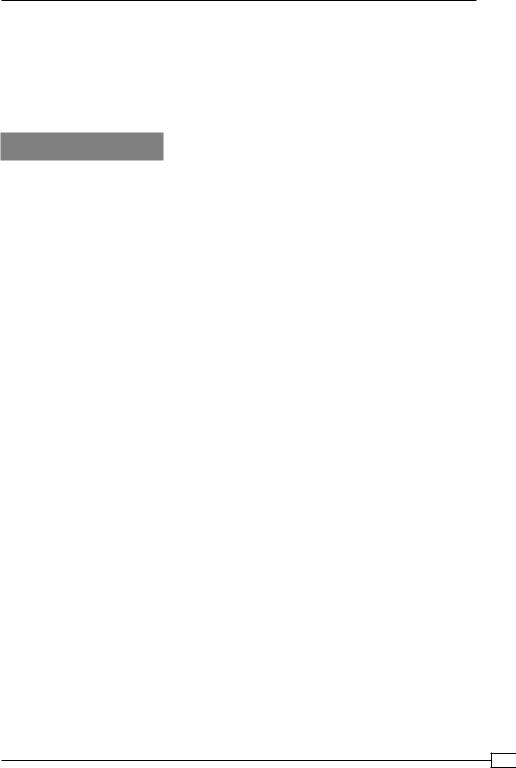
Chapter 9
Install OpenVPN 2.0 or higher on two computers. Make sure the computers are connected over a network. Set up the client and server certificates using the first recipe from Chapter 2,
Client-server IP-only Networks. For this recipe, the server computer was running CentOS 5 Linux and OpenVPN 2.1.1. The client was running Fedora 13 Linux and OpenVPN 2.1.1. Keep the configuration file basic-udp-server.conf from the Chapter 2 recipe Server-side routing at hand, as well as the client configuration file basic-udp-client.conf from the same recipe.
How to do it...
1.Start the server:
[root@server]# openvpn --config basic-udp-server.conf
2.Next, start the client:
[root@client]# openvpn --config basic-udp-client.conf
…Initialization Sequence Completed
3.Next, we start iperf on the server:
[server]$ iperf –s
4.First, we measure the performance outside the tunnel:
[client]$ iperf –c <openvpn-server-ip>
[ 3] 0.0-10.0 sec 8.4 MBytes 807 kbits/sec
This actually measures the performance of data being sent TO the server. The ADSL network used in this recipe has a theoretical upload limit of 1024 kilobits per second (kbps), which in practice results in a 800 kbps upload speed.
5.Next, we measure the performance inside the tunnel:
[client]$ iperf –c 192.168.200.1
[ 3] 0.0-10.0 sec 8.2 MBytes 803 kbits/sec
With this network setup, there is no measurable performance difference between traffic sent outside of the tunnel and traffic sent via the tunnel.
6.A second test is done over a 802.11n wireless network:
[client]$ iperf –c <openvpn-server-ip>
[ 4] 0.0-10.8 sec 7.88 MBytes 6.10 Mbits/sec
Versus:
[client]$ iperf –c 192.168.200.1
[ 5] 0.0-11.3 sec 5.25 MBytes 3.91 Mbits/sec
237
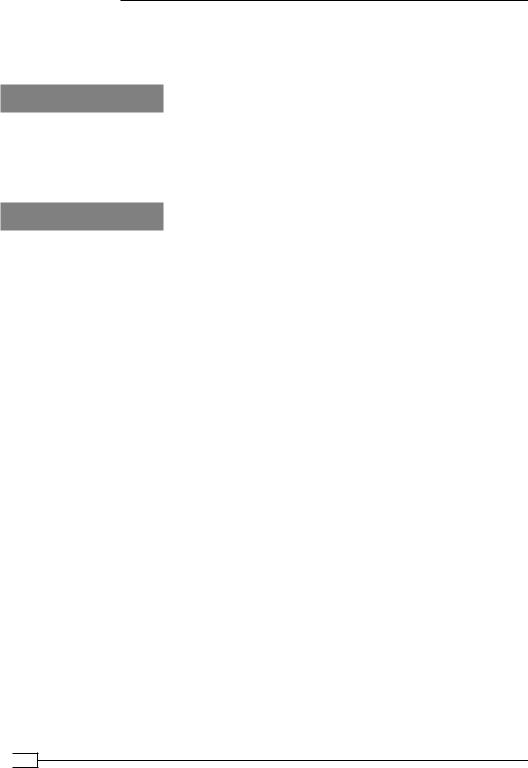
Performance Tuning
Here, there is a noticeable drop in performance, suggesting that the OpenVPN is not configured optimally. There was a lot of noise on this wireless network, which makes it difficult to optimize.
How it works...
The iperf tool is very straightforward: it sets up a TCP connection (or UDP, if desired) and measures how fast it can send or receive data over this connection. Normally, traffic is tested in only one direction, although a dual test can be triggered using the -d flag. This option led to erratic behaviour on the CentOS 5 server, however.
There's more...
Tuning network performance depends heavily on both the network latency and the available bandwidth, as is outlined in more detail here.
Client versus server 'iperf' results
Both the client and the server iperf processes report the network throughput after a iperf –c session has ended. Practice shows that the numbers reported by the server used in this recipe were more accurate than the numbers reported by the client. On the ADSL2 network used when writing this recipe, the maximum upload speed is about 800 kbps. The client sometimes reported speeds larger than 1 mbps, whereas the server reported a more accurate 807 kbps.
Network latency
One of the main reasons for the lack of performance drop over the ADSL2 network versus the performance drop over the wireless network is due to network latency. On the ADSL2 network, the latency was very stable at about 38 ms. On the wireless network, the latency varied between 2 ms and 90 ms. Especially, this variation in latency can skew the iperf performance measurements, making it very hard to optimize the OpenVPN parameters.
Gigabit networks
Performance tests on gigabit networks show that the VPN itself is becoming the bottleneck. A normal TCP connection would show a transfer rate of 900 Mbps, whereas a TCP connection via an OpenVPN tunnel would not perform faster than about 320 Mbps. This test was performed with a Linux client and server, both running CentOS 5 Linux. The test suggested a performance bottleneck in the Linux TUN/TAP driver itself, rather than in OpenVPN itself.
 238
238
