
- •Credits
- •About the Author
- •About the Reviewers
- •www.PacktPub.com
- •Table of Contents
- •Preface
- •Introduction
- •Shortest setup possible
- •OpenVPN secret keys
- •Multiple secret keys
- •Plaintext tunnel
- •Routing
- •Configuration files versus the command-line
- •Complete site-to-site setup
- •3-way routing
- •Introduction
- •Setting up the public and private keys
- •Simple configuration
- •Server-side routing
- •Routing: subnets on both sides
- •Redirecting the default gateway
- •Using an 'ifconfig-pool' block
- •Using the status file
- •Management interface
- •Proxy-arp
- •Introduction
- •Simple configuration—non-bridged
- •Enabling client-to-client traffic
- •Bridging—Linux
- •Bridging—Windows
- •Checking broadcast and non-IP traffic
- •External DHCP server
- •Using the status file
- •Management interface
- •Introduction
- •Certificate generation
- •xCA: a GUI for managing a PKI (Part 1)
- •xCA: a GUI for managing a PKI (Part 2)
- •OpenSSL tricks: x509, pkcs12, verify output
- •Revoking certificates
- •The use of CRLs
- •Checking expired/revoked certificates
- •Intermediary CAs
- •Multiple CAs: stacking, using --capath
- •Introduction
- •Initializing a hardware token
- •Getting a hardware token ID
- •Using a hardware token
- •Selecting a PKCS#11 certificate using the management interface
- •Generating a key on the hardware token
- •Private method for getting a PKCS#11 certificate
- •Pin caching example
- •Introduction
- •Using a client-side up/down script
- •Windows login greeter
- •Using client-connect/client-disconnect scripts
- •Using a 'learn-address' script
- •Using a 'tls-verify' script
- •Using an 'auth-user-pass-verify' script
- •Script order
- •Script security and logging
- •Using the 'down-root' plugin
- •Using the PAM authentication plugin
- •Introduction
- •Cipher mismatches
- •TUN versus TAP mismatches
- •Compression mismatches
- •Key mismatches
- •Troubleshooting MTU and tun-mtu issues
- •Troubleshooting network connectivity
- •How to read the OpenVPN log files
- •Introduction
- •The missing return route
- •Missing return routes when 'iroute' is used
- •Source routing
- •Routing and permissions on Windows
- •Troubleshooting client-to-client traffic routing
- •Understanding the 'MULTI: bad source' warnings
- •Failure when redirecting the default gateway
- •Introduction
- •Optimizing performance using 'ping'
- •OpenSSL cipher speed
- •Compression tests
- •Traffic shaping
- •Tuning UDP-based connections
- •Tuning TCP-based connections
- •Analyzing performance using tcpdump
- •Introduction
- •Linux: using NetworkManager
- •MacOS: using Tunnelblick
- •Windows Vista/7: elevated privileges
- •Windows: using the CryptoAPI store
- •Windows: updating the DNS cache
- •Windows: running OpenVPN as a service
- •Windows: public versus private network adapters
- •Windows: routing methods
- •Introduction
- •Including configuration files in config files
- •Details of ifconfig-pool-persist
- •Connecting using a SOCKS proxy
- •Connecting via an HTTP proxy
- •Connecting via an HTTP proxy with authentication
- •Using dyndns
- •IP-less setups (ifconfig-noexec)
- •Introduction
- •Inline certificates
- •Connection blocks
- •Port sharing with an HTTPS server
- •Routing features: redirect-private, allow-pull-fqdn
- •OCSP support
- •New for 2.2: the 'x509_user_name' parameter
- •Index

6
Scripting and Plugins
In this chapter, we will cover:
Using a client-side up/down script
Windows login greeter
Using client-connect /client-disconnect scripts
Using a learn-address script
Using a tls-verify script
Using an auth-user-pass-verify script
Script order
Script security and logging
Using the down-root plugin
Using the PAM authentication plugin
Introduction
One of the most powerful features of OpenVPN is its scripting capability and the ability to extend OpenVPN itself through the use of plugins. Using client-side scripting, the connection process can be tailored to the site-specific needs, such as setting up advanced routing options or mapping network drives. With server-side scripting, it is possible to assign a custom IP address to different clients, or to extend the authentication process by adding an extra username and password check. Plugins are very useful when integrating OpenVPN authentication into existing authentication frameworks, such as PAM, LDAP, or even
Active Directory.
In this chapter, the focus will be on scripting, both at the client side and at the server side and on a few often-used plugins.
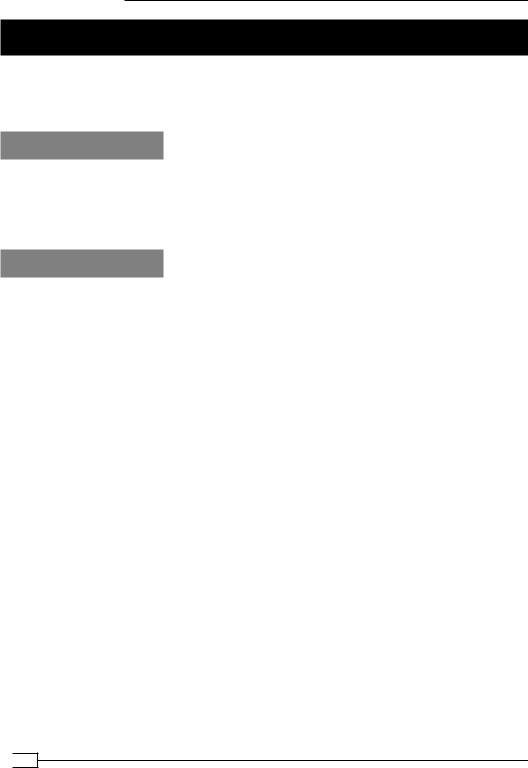
Scripting and Plugins
Using a client-side up/down script
In this recipe, we will use very simple up and down scripts on the client side to show how
OpenVPN calls these scripts. By logging messages to a file, as well as the environment variables, we can easily see which information OpenVPN provides to the up and down scripts.
Getting ready
Install OpenVPN 2.1 or higher on two computers. Make sure the computers are connected over a network. Set up the client and server certificates using the first recipe from Chapter 2. For this recipe, the server computer was running Fedora 12 Linux and OpenVPN 2.1.1. The client was running Windows XP SP3 and OpenVPN 2.1.1.
How to do it...
1.Create the server configuration file:
proto udp port 1194 dev tun
server 192.168.200.0 255.255.255.0
ca |
/etc/openvpn/cookbook/ca.crt |
cert |
/etc/openvpn/cookbook/server.crt |
key |
/etc/openvpn/cookbook/server.key |
dh |
/etc/openvpn/cookbook/dh1024.pem |
tls-auth /etc/openvpn/cookbook/ta.key 0
persist-key persist-tun keepalive 10 60
topology subnet
user nobody
group nobody # nogroup on some distros
daemon
log-append /var/log/openvpn.log
save it as example6-1-server.conf.
 154
154
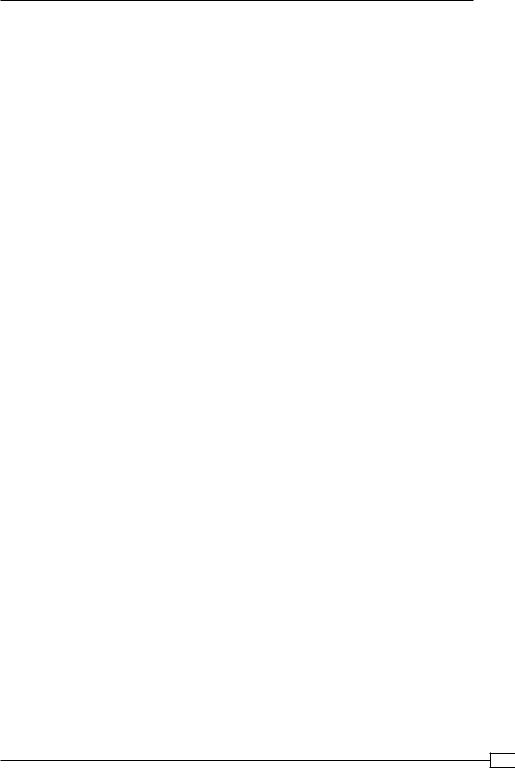
Chapter 6
2.Start the server:
[root@server]# openvpn --config example6-1-server.conf
3.Create the client configuration file:
client proto udp
remote openvpnserver.example.com port 1194
dev tun nobind
ca |
"c:/program files/openvpn/config/ca.crt" |
cert |
"c:/program files/openvpn/config/client2.crt" |
key |
"c:/program files/openvpn/config/client2.key" |
tls-auth "c:/program files/openvpn/config/ta.key" 1
ns-cert-type server
script-security 2
up "c:\\program\ files\\openvpn\\scripts\\updown.bat" down "c:\\program\ files\\openvpn\\scripts\\updown.bat"
Note the backslashes: when specifying the ca, cert, key, and tls-auth directives, forward slashes can be used, but not for the up and down scripts! Save it as
example6-1.ovpn.
4.Next, on the Windows client, create the batch file updown.bat:
@echo off
echo === BEGIN '%script_type%' script === >> c:\temp\openvpn.log echo Script name: [%0] >> c:\temp\openvpn.log
echo Command line argument 1: [%1] >> c:\temp\openvpn.log echo Command line argument 2: [%2] >> c:\temp\openvpn.log echo Command line argument 3: [%3] >> c:\temp\openvpn.log echo Command line argument 4: [%4] >> c:\temp\openvpn.log echo Command line argument 5: [%5] >> c:\temp\openvpn.log echo Command line argument 6: [%6] >> c:\temp\openvpn.log echo Command line argument 7: [%7] >> c:\temp\openvpn.log echo Command line argument 8: [%8] >> c:\temp\openvpn.log echo Command line argument 9: [%9] >> c:\temp\openvpn.log set >> c:\temp\openvpn.log
echo === END '%script_type%' script === >> c:\temp\openvpn.log
155
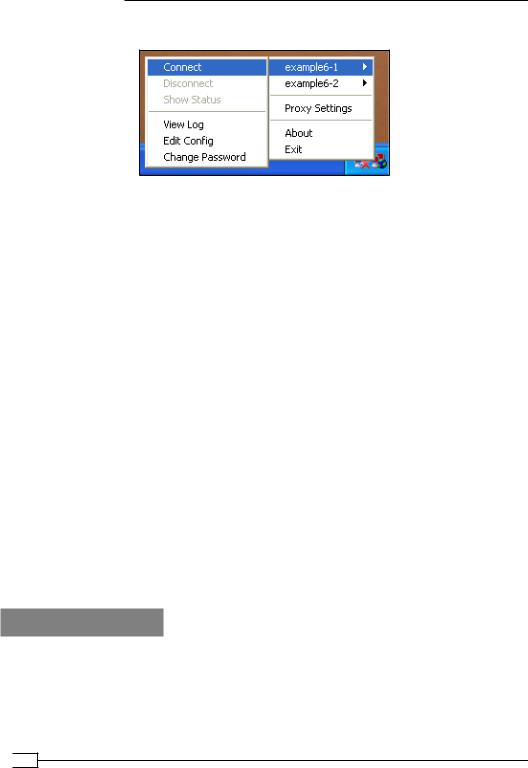
Scripting and Plugins
5. Finally, start the OpenVPN client:
After the client successfully connects to the OpenVPN server, the log file c:\temp\openvpn.log contains an output similar to the following:
=== BEGIN 'up' script ===
Script name: ["c:\program files\openvpn\scripts\updown.bat"] Command line argument 1: [Local Area Connection 2]
Command line argument 2: [1500] Command line argument 3: [1541]
Command line argument 4: [192.168.200.2] Command line argument 5: [255.255.255.0] Command line argument 6: [init]
Command line argument 7: [] Command line argument 8: [] Command line argument 9: [] 7
…
script_type=up
[dump of environment variables]
…
=== END 'up' script ===
When the client disconnects from the server, the script is called again, with the exact same command-line parameters, but now the script_type is set to down.
Note that the first command-line argument contains the name of the TUN device. On Linux and Mac OS systems, this will generally be tun0 or tun1 but on Windows platforms, it is the actual name of the TAP-Win32 adapter.
How it works...
After the initial connection is made with the OpenVPN server, but before the VPN is fully established, the OpenVPN client calls the up script. If the up script returns with an exit code not equal to zero, the connection sequence is aborted.
Similarly, when the connection is shut down the down script is executed after the VPN connection has been stopped.
 156
156
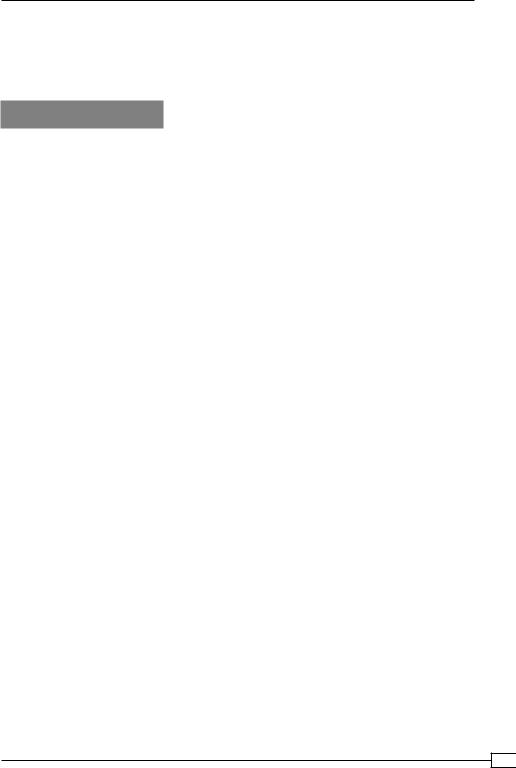
Chapter 6
Note the use of the double backslashes (\\) in the up and down directives: OpenVPN translates the backslash character internally and hence it needs to be specified twice. The backslash between c:\\program and files is required as otherwise OpenVPN cannot find the up and down scripts.
There's more...
In this section, we will see some more advanced tricks when using up and down scripts, including a sample script to verify the remote hostname of a VPN server.
Environment variables
The script used in this recipe merely writes out all the environment variables to a file. These environment variables contain useful information about the remote server, such as the certificate common_name. An extension to this script would be to check whether the certificate common_name matches the remote hostname. The IP address of the remote hostname is available as trusted_ip.
Calling the 'down' script before the connection terminates
The down script is executed after the actual connection to the OpenVPN server has been stopped. It is also possible to execute the script during the disconnect phase before the connection to the server is dropped. To do this, add the following directive to the client configuration file:
down-pre
Advanced: verify the remote hostname
A more advanced usage of an up script would be to verify that the remote hostname matches the remote IP address, similar to the way that a web browser verifies the address of secure websites. On Linux systems, this can easily be done using a shell script as an up script:
#!/bin/bash
# reverse DNS lookup server_name=`host $untrusted_ip | \
sed -n 's/.*name pointer \(.*\)\./\1/p'` if [ "$server_name" != "$common_name" ] then
echo "Server certificate does not match hostname." echo "Aborting"
exit 1
fi
But on Windows, this is trickier to achieve without resorting to tools such as 'PowerShell' or 'Cygwin'.
157
