
- •Credits
- •About the Author
- •About the Reviewers
- •www.PacktPub.com
- •Table of Contents
- •Preface
- •Introduction
- •Shortest setup possible
- •OpenVPN secret keys
- •Multiple secret keys
- •Plaintext tunnel
- •Routing
- •Configuration files versus the command-line
- •Complete site-to-site setup
- •3-way routing
- •Introduction
- •Setting up the public and private keys
- •Simple configuration
- •Server-side routing
- •Routing: subnets on both sides
- •Redirecting the default gateway
- •Using an 'ifconfig-pool' block
- •Using the status file
- •Management interface
- •Proxy-arp
- •Introduction
- •Simple configuration—non-bridged
- •Enabling client-to-client traffic
- •Bridging—Linux
- •Bridging—Windows
- •Checking broadcast and non-IP traffic
- •External DHCP server
- •Using the status file
- •Management interface
- •Introduction
- •Certificate generation
- •xCA: a GUI for managing a PKI (Part 1)
- •xCA: a GUI for managing a PKI (Part 2)
- •OpenSSL tricks: x509, pkcs12, verify output
- •Revoking certificates
- •The use of CRLs
- •Checking expired/revoked certificates
- •Intermediary CAs
- •Multiple CAs: stacking, using --capath
- •Introduction
- •Initializing a hardware token
- •Getting a hardware token ID
- •Using a hardware token
- •Selecting a PKCS#11 certificate using the management interface
- •Generating a key on the hardware token
- •Private method for getting a PKCS#11 certificate
- •Pin caching example
- •Introduction
- •Using a client-side up/down script
- •Windows login greeter
- •Using client-connect/client-disconnect scripts
- •Using a 'learn-address' script
- •Using a 'tls-verify' script
- •Using an 'auth-user-pass-verify' script
- •Script order
- •Script security and logging
- •Using the 'down-root' plugin
- •Using the PAM authentication plugin
- •Introduction
- •Cipher mismatches
- •TUN versus TAP mismatches
- •Compression mismatches
- •Key mismatches
- •Troubleshooting MTU and tun-mtu issues
- •Troubleshooting network connectivity
- •How to read the OpenVPN log files
- •Introduction
- •The missing return route
- •Missing return routes when 'iroute' is used
- •Source routing
- •Routing and permissions on Windows
- •Troubleshooting client-to-client traffic routing
- •Understanding the 'MULTI: bad source' warnings
- •Failure when redirecting the default gateway
- •Introduction
- •Optimizing performance using 'ping'
- •OpenSSL cipher speed
- •Compression tests
- •Traffic shaping
- •Tuning UDP-based connections
- •Tuning TCP-based connections
- •Analyzing performance using tcpdump
- •Introduction
- •Linux: using NetworkManager
- •MacOS: using Tunnelblick
- •Windows Vista/7: elevated privileges
- •Windows: using the CryptoAPI store
- •Windows: updating the DNS cache
- •Windows: running OpenVPN as a service
- •Windows: public versus private network adapters
- •Windows: routing methods
- •Introduction
- •Including configuration files in config files
- •Details of ifconfig-pool-persist
- •Connecting using a SOCKS proxy
- •Connecting via an HTTP proxy
- •Connecting via an HTTP proxy with authentication
- •Using dyndns
- •IP-less setups (ifconfig-noexec)
- •Introduction
- •Inline certificates
- •Connection blocks
- •Port sharing with an HTTPS server
- •Routing features: redirect-private, allow-pull-fqdn
- •OCSP support
- •New for 2.2: the 'x509_user_name' parameter
- •Index
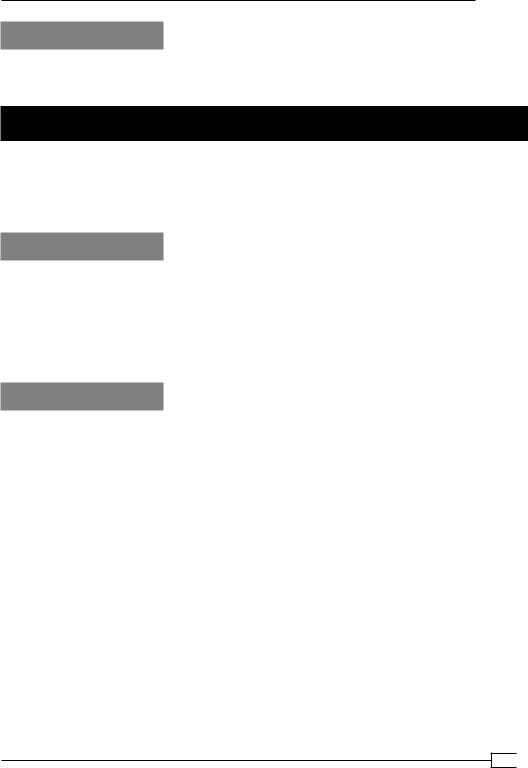
Chapter 7
See also
Chapter 2's recipe, Using client-config-dir files, which explains the basic usage of client configuration files.
How to read the OpenVPN log files
Troubleshooting an OpenVPN setup often comes down to reading and interpreting the
OpenVPN log file correctly. In this recipe, no new features of OpenVPN will be introduced, but a detailed walk-through of an OpenVPN log file will be given. The setup from the recipe
Troubleshooting MTU and tun-mtu issues earlier in this chapter will be used as a starting point.
Getting ready
Use the same setup as in the recipe Troubleshooting MTU and tun-mtu issues earlier in this chapter. For this recipe, the server computer was running CentOS 5 Linux and OpenVPN
2.1.1. The client was running Fedora 13 Linux and OpenVPN 2.1.1. Keep the configuration file, basic-udp-server.conf, from the Chapter 2 recipe Server-side routing at hand.
For the client, keep the configuration file, example7-5-client.conf, from the recipe
Troubleshooting MTU and tun-mtu issues at hand.
How to do it...
1.Start the server using the configuration file basic-udp-server.conf:
[root@server]# openvpn --config basic-udp-server.conf
2.Next, start the client with an increased verbosity setting and without timestamps in the log file:
[root@client]# openvpn –-config example7-5-client.conf \
–-verb 7 --suppress-timestamps
The connection will initiate, but it will not be possible to send large packets.
3.Trigger an error by typing:
[client]$ ping -c 1 192.168.200.1 [client]$ ping -c 1 -s 1450 192.168.200.1
4.Abort the client. The log file will have become large quite quickly.
5.Open the log file using a text editor and browse through it. An explanation of the general structure of the log file is given in the next section.
201
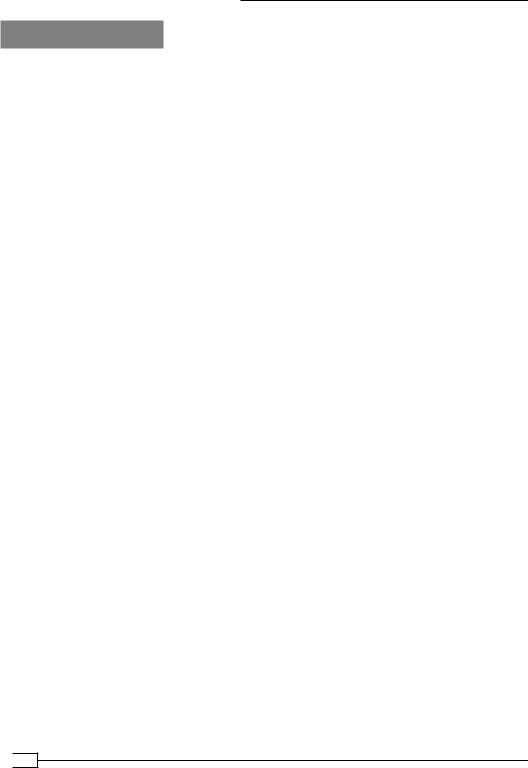
Troubleshooting OpenVPN: Configurations
How it works...
The first part of the log file contains the configuration as specified in the configuration file and from the command-line parameters. This is the section starting with:
Current Parameter Settings:
config = 'example7-5-client.conf'
It ends with the following line:
OpenVPN 2.1.1 x86_64-redhat-linux-gnu [SSL] [LZO2] [EPOLL] [PKCS11] built on Jan 5 2010
This section is about 250 lines long depending on the configuration and it contains what OpenVPN thinks is the configuration. Check this section carefully to make sure that you agree.
The next interesting section is:
Control Channel Authentication: using '/etc/openvpn/cookbook/ta.key' as a OpenVPN static key file
Outgoing Control Channel Authentication: Using 160 bit message hash 'SHA1' for HMAC authentication
Outgoing Control Channel Authentication: HMAC KEY: 51cc24c0 … Outgoing Control Channel Authentication: HMAC size=20 … Incoming Control Channel Authentication: Using 160 bit …
Incoming Control Channel Authentication: HMAC KEY: 1c748f91 … Incoming Control Channel Authentication: HMAC size=20 …
This part shows that a tls-auth key is read and used and that the two separate HMAC keys are derived. The keys are actually printed in the log file, so you can reference them with the output from the server log file. The server incoming key should be the same as the client outgoing key and vice versa. The misconfiguration from the recipe Key mismatches earlier in this chapter would have appeared here.
Right after this section is the warning that is the root cause of the misconfiguration from the recipe Troubleshooting MTU and tun-mtu issues earlier in this chapter:
WARNING: normally if you use --mssfix and/or --fragment, you should also set --tun-mtu 1500 (currently it is 1400)
Log file messages starting with WARNING should always be given special attention to. In some cases, they can be ignored but in this case it was the root cause of the VPN connection not working properly.
After this warning come a whole range of messages of the following form:
DPv4 WRITE [50] to server-ip:1194: P_ACK_V1 kid=0 pid=[ #74 ] [ 37 ] UDPv4 READ [108] from server-ip:1194: P_CONTROL_V1 kid=0 pid=[ #73 ] [ ] pid=38 DATA len=66
 202
202
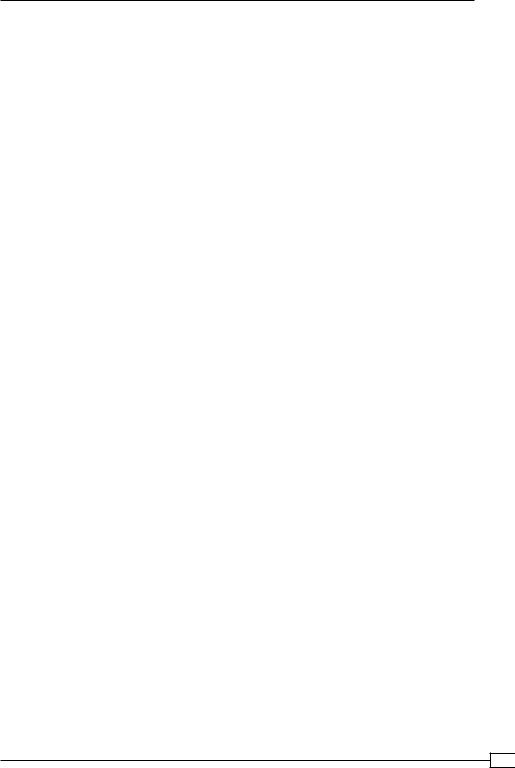
Chapter 7
These messages are all part of the initial handshake between the client and the server to exchange configuration information, encryption keys, and other information for setting up the VPN connection. Right after this is another hint about the misconfiguration:
WARNING: 'link-mtu' is used inconsistently, local='link-mtu 1441', remote='link-mtu 1541'
WARNING: 'tun-mtu' is used inconsistently, local='tun-mtu 1400', remote='tun-mtu 1500'
We skip forward over a lot of TLS_prf messages to come to the processing of the configuration directives pushed by the server:
PUSH: Received control message: 'PUSH_REPLY,route-gateway 192.168.200.1,topology subnet,ping 10,ping-restart 60,ifconfig 192.168.200.2 255.255.255.0'
This is another important line to check for, as it shows what the server has actually pushed to the client. Verify that this actually matches what you thought the server should push.
After this the local TUN adapter is opened and initialized and the first packets can begin to flow.
The first ping command worked fine, as we can see from this part:
TUN READ [84]
…
UDPv4 WRITE [125] to server-ip:1194: P_DATA_V1 kid=0 DATA len=124 UDPv4 READ [125] from server-ip:1194: P_DATA_V1 kid=0 DATA len=124 TLS: tls_pre_decrypt, key_id=0, IP=server-ip:1194
TUN WRITE [84]
The TUN READ is the ping command being read from the TUN interface, followed by a write over the encrypted channel to the remote server. Notice the difference in packet size: the packet sent over the encrypted tunnel is 125 bytes, which is 41 bytes larger than the original packet read from the TUN interface. This exactly matches the difference between the link-mtu and tun-mtu as shown earlier in the log file.
Next comes the section where the ping -s 1450 breaks down. A ping of 1450 bytes cannot be read in one piece if the MTU of the interface is set to 1400, hence two TUN READS are necessary to capture all data:
TUN READ [1396]
…
UDPv4 WRITE [1437] to server-ip:1194: P_DATA_V1 kid=0 DATA len=1436 TUN READ [102]
…
UDPv4 WRITE [141] to server-ip:1194: P_DATA_V1 kid=0 DATA len=140
203
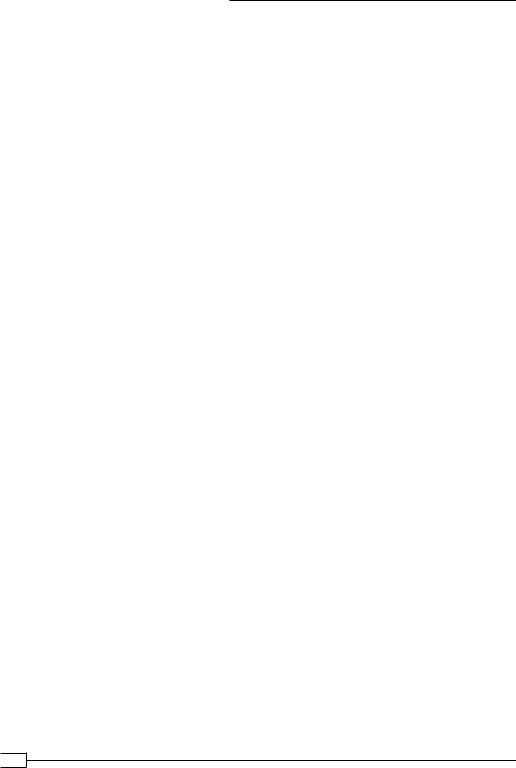
Troubleshooting OpenVPN: Configurations
Notice that the data is actually sent as two separate packets to the server. This is perfectly normal behaviour, as the packet needs to be fragmented. Calculation of the packet sizes versus the MTU sizes breaks down in this case, as the second packet is not a complete
IP packet.
The server receives the large ping command and sends an equally large reply. As the server has an MTU setting of 1500, there is no need to fragment the data, so it arrives at the client as a single packet:
UDPv4 READ [1441] from server-ip:1194: P_DATA_V1 kid=0 DATA len=1440 TLS: tls_pre_decrypt, key_id=0, IP=server-ip:1194 Authenticate/Decrypt packet error: packet HMAC authentication failed
The client, however, is expecting a packet with a maximum size of 1400 bytes. It is not able to properly decode the larger packet and write out the packet HMAC authentication failed message.
Finally, when we abort the client, we see an interrupted system call message (in this case, Ctrl-C was used to abort the client, plus a range of clean-up message before the client actually stops:
event_wait : Interrupted system call (code=4) PID packet_id_free
…
TCP/UDP: Closing socket Closing TUN/TAP interface
/sbin/ip addr del dev tun0 192.168.200.2/24 PID packet_id_free
SIGINT[hard,] received, process exiting
If the client configuration had included:
user nobody
Then we would also have seen messages of the form:
SIOCSIFADDR: Permission denied SIOCSIFFLAGS: Permission denied
Linux ip addr del failed: external program exited with error status: 255
In this case, these are harmless.
 204
204
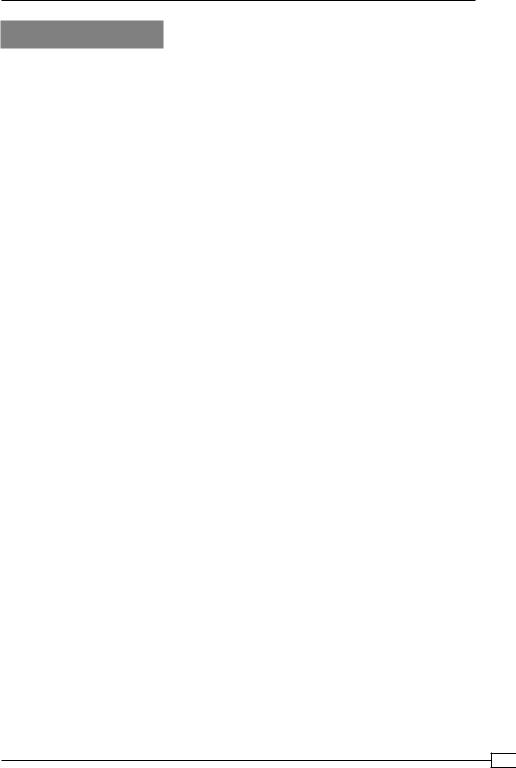
Chapter 7
There's more...
On UNIX-based operating systems, it is also possible to send the OpenVPN log output via syslog. This allows a system administrator to effectively manage a large set of computers using a single system logging interface. To send log messages via syslog, replace the directive log-append with:
syslog [name]
Here, name is an optional parameter to specify the name of the OpenVPN instance in the syslog log files. This is particularly useful if there are multiple instances of OpenVPN running on a single host and they are all using syslog to log their output and error messages.
205
