
- •Credits
- •About the Author
- •About the Reviewers
- •www.PacktPub.com
- •Table of Contents
- •Preface
- •Introduction
- •Shortest setup possible
- •OpenVPN secret keys
- •Multiple secret keys
- •Plaintext tunnel
- •Routing
- •Configuration files versus the command-line
- •Complete site-to-site setup
- •3-way routing
- •Introduction
- •Setting up the public and private keys
- •Simple configuration
- •Server-side routing
- •Routing: subnets on both sides
- •Redirecting the default gateway
- •Using an 'ifconfig-pool' block
- •Using the status file
- •Management interface
- •Proxy-arp
- •Introduction
- •Simple configuration—non-bridged
- •Enabling client-to-client traffic
- •Bridging—Linux
- •Bridging—Windows
- •Checking broadcast and non-IP traffic
- •External DHCP server
- •Using the status file
- •Management interface
- •Introduction
- •Certificate generation
- •xCA: a GUI for managing a PKI (Part 1)
- •xCA: a GUI for managing a PKI (Part 2)
- •OpenSSL tricks: x509, pkcs12, verify output
- •Revoking certificates
- •The use of CRLs
- •Checking expired/revoked certificates
- •Intermediary CAs
- •Multiple CAs: stacking, using --capath
- •Introduction
- •Initializing a hardware token
- •Getting a hardware token ID
- •Using a hardware token
- •Selecting a PKCS#11 certificate using the management interface
- •Generating a key on the hardware token
- •Private method for getting a PKCS#11 certificate
- •Pin caching example
- •Introduction
- •Using a client-side up/down script
- •Windows login greeter
- •Using client-connect/client-disconnect scripts
- •Using a 'learn-address' script
- •Using a 'tls-verify' script
- •Using an 'auth-user-pass-verify' script
- •Script order
- •Script security and logging
- •Using the 'down-root' plugin
- •Using the PAM authentication plugin
- •Introduction
- •Cipher mismatches
- •TUN versus TAP mismatches
- •Compression mismatches
- •Key mismatches
- •Troubleshooting MTU and tun-mtu issues
- •Troubleshooting network connectivity
- •How to read the OpenVPN log files
- •Introduction
- •The missing return route
- •Missing return routes when 'iroute' is used
- •Source routing
- •Routing and permissions on Windows
- •Troubleshooting client-to-client traffic routing
- •Understanding the 'MULTI: bad source' warnings
- •Failure when redirecting the default gateway
- •Introduction
- •Optimizing performance using 'ping'
- •OpenSSL cipher speed
- •Compression tests
- •Traffic shaping
- •Tuning UDP-based connections
- •Tuning TCP-based connections
- •Analyzing performance using tcpdump
- •Introduction
- •Linux: using NetworkManager
- •MacOS: using Tunnelblick
- •Windows Vista/7: elevated privileges
- •Windows: using the CryptoAPI store
- •Windows: updating the DNS cache
- •Windows: running OpenVPN as a service
- •Windows: public versus private network adapters
- •Windows: routing methods
- •Introduction
- •Including configuration files in config files
- •Details of ifconfig-pool-persist
- •Connecting using a SOCKS proxy
- •Connecting via an HTTP proxy
- •Connecting via an HTTP proxy with authentication
- •Using dyndns
- •IP-less setups (ifconfig-noexec)
- •Introduction
- •Inline certificates
- •Connection blocks
- •Port sharing with an HTTPS server
- •Routing features: redirect-private, allow-pull-fqdn
- •OCSP support
- •New for 2.2: the 'x509_user_name' parameter
- •Index
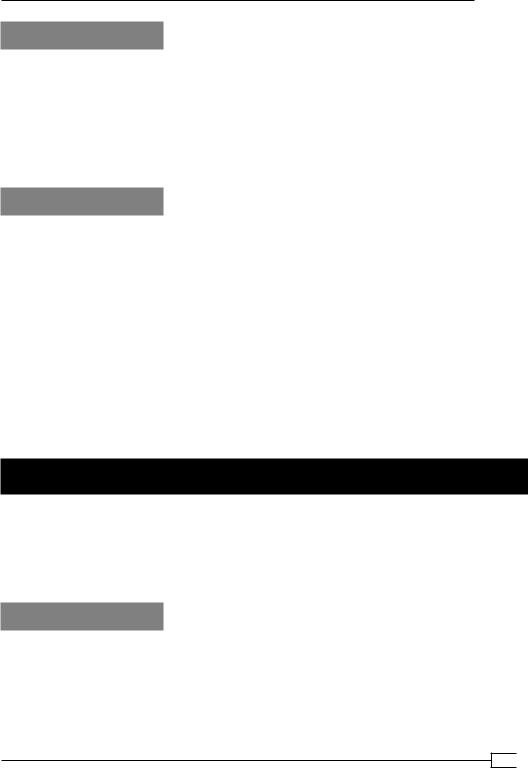
Chapter 6
How it works...
When a client connects to the OpenVPN server, the tls-verify script is executed several times to verify the entire certificate chain of the connecting client. In this recipe, we look for the end-user certificate, which is the equivalent of the client1.crt file. When this end-user certificate is found in the example6-5-tls-verify.sh.allowed file, the script returns 0, indicating a successful verification. If it is not found, a message is printed to the
OpenVPN log and the script returns 1. The OpenVPN server then denies the access to this particular client.
There's more...
In this recipe, we focus only on the end-user certificate using a simple lookup table.
Of course, this could also have been achieved in many other ways (for example, by using a client-config-dir file). With a tls-verify script, it is also possible to disallow all the certificates from a particular certificate authority (CA). In more complex setups, where client certificates can be signed by many different CAs, it is sometimes very useful to temporarily refuse access to all the certificates from a particular CA. For example, to deny access to all certificates that are signed with the "Cookbook CA" from Chapter 2, Client-server IP-only Networks, the following script could be used:
#!/bin/bash
[ $# -lt 2 ] && exit 1
CA=`echo $2 | sed -n 's/.*\/CN=\(.*\)\/.*/\1/p'` [ "$CA" = "Cookbook CA" ] && exit 1
Using an 'auth-user-pass-verify' script
Next to certificates and private keys, OpenVPN also offers the option to use a username and password mechanism for verifying client access. In this recipe, we will demonstrate how to set up an auth-user-pass-verify script, which is executed on the server side when a client connects. This script can be used to look up a user in a database or file and can also be used to verify that the right password was specified.
Getting ready
Install OpenVPN 2.1 or higher on two computers. Make sure the computers are connected over a network. Set up the client and server certificates using the first recipe from Chapter 2. For this recipe, the server computer was running CentOS 5 Linux and OpenVPN 2.1.1. The client was running Fedora 12 Linux and OpenVPN 2.1.1. Keep the server configuration file example6-1-server.conf from the recipe Using a Client-side up/down script at hand.
171
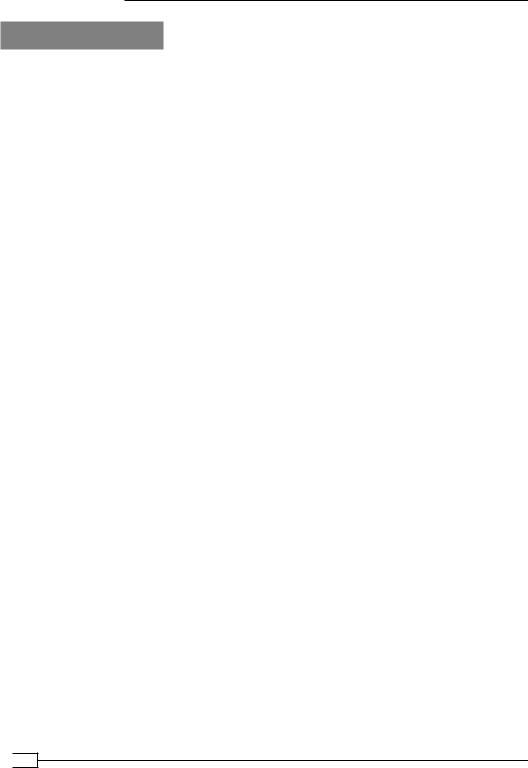
Scripting and Plugins
How to do it...
1.Append a line to the server configuration file example6-1-server.conf:
script-security 2
auth-user-pass-verify /etc/openvpn/cookbook/example6-6-aupv.sh via-file
Note that the last line is a single line. Save it as example6-6-server.conf.
2.Create the auth-user-pass-verify script:
#!/bin/bash
#the username+password is stored in a temporary file
#pointed to by $1
username=`head -1 $1` password=`tail -1 $1`
if grep "$username:$password" $0.passwd > /dev/null 2>&1 then
exit 0 else
if grep "$username" $0.passwd > /dev/null 2>&1 then
echo "auth-user-pass-verify: Wrong password entered for user '$username'"
else
echo "auth-user-pass-verify: Unknown user '$username'"
fi exit 1
fi
Save it as example6-6-aupv.sh.
3.Set up a (very unsafe!) password file:
[server]$ cd /etc/openvpn/cookbook
[server]$ echo "cookbook:koobcook" > example6-6-aupv.sh.passwd
4.Make sure the auth-user-pass-verify script is executable, then start the server:
[root@server]#$ chmod 755 example6-6-aupv.sh [root@server]# openvpn --config example6-6-server.conf
5.Next, create the client configuration file:
client proto udp
remote openvpnserver.example.com
 172
172
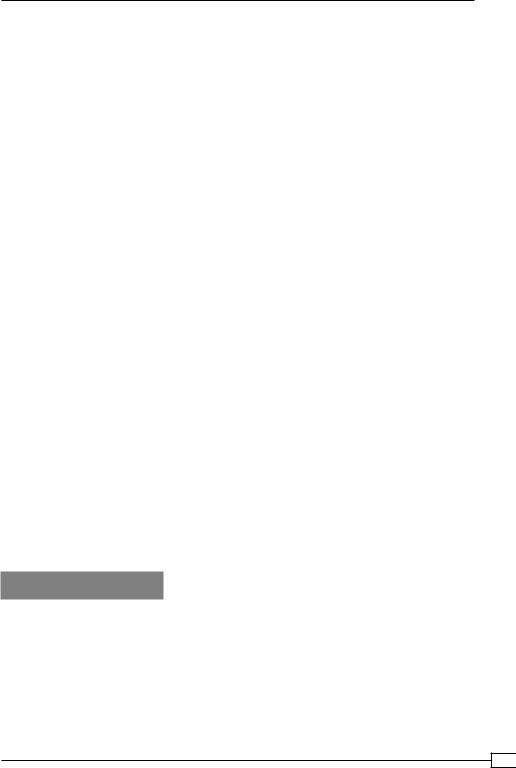
Chapter 6
port 1194
dev tun nobind
ca |
/etc/openvpn/cookbook/ca.crt |
cert |
/etc/openvpn/cookbook/client1.crt |
key |
/etc/openvpn/cookbook/client1.key |
tls-auth /etc/openvpn/cookbook/ta.key 1
ns-cert-type server
auth-user-pass
Save it as example6-6-client.conf.
6.Start the client:
[root@client]# openvpn --config example6-6-client.conf
7.First, the OpenVPN client will ask for the username and password:
Enter Auth Username: cookbook Enter Auth Password: koobcook
Then, if the right password is entered, the connection is established as normal.
8.Next, try to reconnect using a different username:
Enter Auth Username: janjust Enter Auth Password: whatever
The server log will now show:
auth-user-pass-verify: Unknown user 'janjust'
… openvpnclient:50834 TLS Auth Error: Auth Username/Password verification failed for peer
And the client is refused access.
How it works...
The OpenVPN client first prompts the user for the Auth username and password. Note that the password is sent to the server over a secure channel, but the password itself is not hashed or encrypted. The server-side auth-user-pass-verify script is passed the username and password in a file on two lines. The script then looks up the username in its password file and verifies whether the right password was specified. If so, then the script exits with exit code 0, indicating success. Otherwise, an exit code of 1 is returned, causing the server to abort the client connection.
173
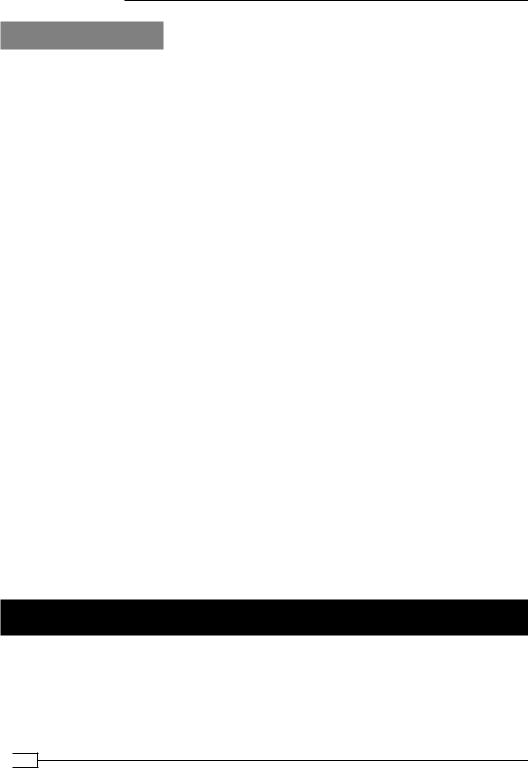
Scripting and Plugins
There's more...
In the following section, we'll see some details about how a password can be specified and can be passed from the server to the auth-user-pass-verify script.
Specifying the username and password in a file on the client
OpenVPN has the option to specify the username and password in a file on the client. For this, OpenVPN needs to be compiled with a special flag. Normally, this flag is not enabled, and hence when auth-user-pass /etc/openvpn/cookbook/password-file is specified, the OpenVPN client refuses to start the following:
…Sorry, 'Auth' password cannot be read from a file
…Exiting
Note that it is unsafe to allow the password to be stored on the client (in plaintext format!), so there is a good reason that this option is disabled by default. However, the OpenVPN manual page suggests that it is possible.
Passing the password via environment variables
In this recipe, we used:
auth-user-pass-verify example6-6-aupv.sh via-file
This configured the OpenVPN server to pass the client-supplied username and password via a temporary file. This temporary file is accessible only to the server process and hence this is a safe mechanism to pass the encrypted password to the auth-user-pass-verify script.
It is also possible to pass the username and password to the auth-user-pass-verify script via environment variables:
auth-user-pass-verify example6-6-aupv.sh via-env
The advantage of this is that no extra files need to be created. The downside is that passing a password via plaintext and via the environment is slightly less secure: it is easier (but not easy!) to snoop the environment of another process than it is to read a secure file owned by another user.
Script order
With all the possible scripts that can be configured on the OpenVPN server, it becomes important to determine the order in which these scripts are executed. In this recipe, we will find out what the order is, as well as the command-line parameters for each of these scripts.
 174
174
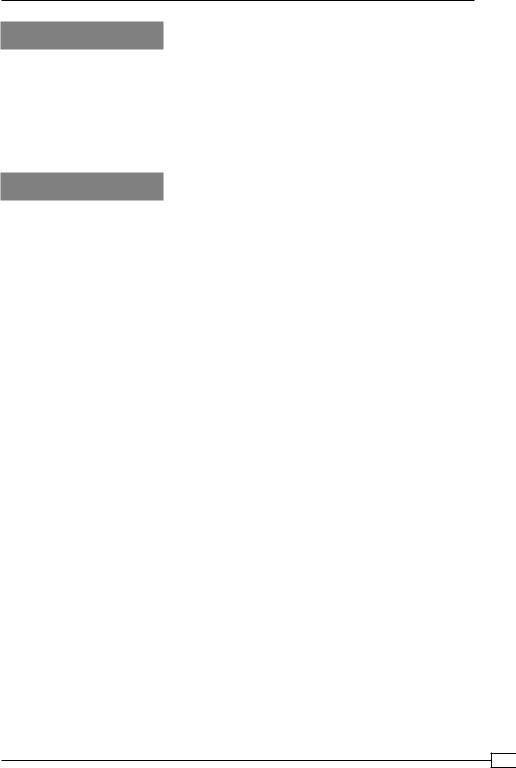
Chapter 6
Getting ready
Install OpenVPN 2.1 or higher on two computers. Make sure the computers are connected over a network. Set up the client and server certificates using the first recipe from Chapter 2. For this recipe, the server computer was running CentOS 5 Linux and OpenVPN 2.1.1. The client was running Fedora 12 Linux and OpenVPN 2.1.1. Keep the server configuration file example6-1-server.conf from the first recipe of this chapter at hand. Keep the client configuration file from the previous recipe at hand.
How to do it...
1.Append a line to the server configuration file example6-1-server.conf: script-security 2
cd /etc/openvpn/cookbook
up |
example6-7-script.sh |
route-up |
example6-7-script.sh |
down |
example6-7-script.sh |
client-connect |
example6-7-script.sh |
client-disconnect |
example6-7-script.sh |
learn-address |
example6-7-script.sh |
tls-verify |
example6-7-script.sh |
auth-user-pass-verify example6-7-script.sh via-env
Save it as example6-7-server.conf.
2.Create the following script:
#!/bin/bash
exec >> /tmp/example6-7.log 2>&1
date +"%H:%M:%S: START $script_type script ==="
echo "argv = $0 $@"
echo "user = `id -un`/`id -gn`"
date +"%H:%M:%S: END $script_type script ==="
Save it as example6-7-script.sh.
3.Make sure the script is executable and then start the server:
[root@server]# chmod 755 example6-7-script.sh [root@server]# openvpn --config example6-7-server.conf
4.Next, start the client:
[root@client]# openvpn --config example6-6-client.conf
The Auth username and password can be chosen arbitrarily, as they are not used.
175
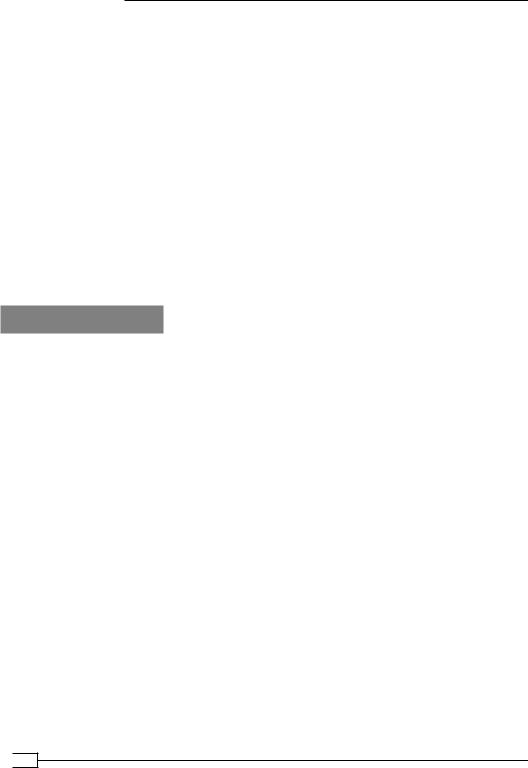
Scripting and Plugins
5.After successfully connecting to the server, disconnect the client and wait for a few minutes until the server recognizes that the client has disconnected. Now, stop the OpenVPN server as well.
A log file will be created in /tmp/example6-7.log, parts of which are shown here:
18:45:45: START up script ===
18:45:45: START route-up script ===
18:46:26: START tls-verify script ===
18:46:26: START tls-verify script ===
18:46:27: START user-pass-verify script ===
18:46:27: START client-connect script ===
18:46:27: START learn-address script ===
argv = example6-7-script.sh add 192.168.200.2 openvpnclient1 18:47:14: START client-disconnect script ===
18:47:20: START learn-address script ===
argv = example6-7-script.sh delete 192.168.200.2 18:47:20: START down script ===
How it works...
There are many script hooks built into OpenVPN. When the OpenVPN server starts up and when a client connects and then disconnects, these scripts are executed one by one. The order is (for OpenVPN 2.1):
up as user root.
route-up as user root; afterwards, root privileges are dropped and OpenVPN switches to the user nobody as specified in the server configuration.
tls-verify. The CA certificate that was used to sign the client certificate is passed for verification.
tls-verify. The client certificate itself is passed.
user-pass-verify.
client-connect.
learn-address with action add.
At this point, the client has successfully established a VPN connection. Now, when the client disconnects:
client-disconnect
learn-address with action delete
And when the server shuts down:
down; note that this is run as user nobody!
 176
176
