
- •128 М осковский Государственный Институт Электронной Техники (Технический Университет)
- •«Разработка программного модуля для удаленного администрирования и мониторинга raid-системы»
- •Содержание
- •Введение
- •Раздел 2 является технологическим разделом и содержит информацию о методике создания данного программного продукта и приемах его отладки.
- •Раздел 3 содержит организационно-экономическую часть дипломного проекта, в которой проводится расчет стоимости проекта и планирование разработки;
- •Раздел 4 посвящен вопросу организации рабочего места программиста и пользователя пк.
- •Специальный раздел
- •Исследовательская часть
- •Постановка задачи
- •Обзор программных продуктов для управленияRaid-системой
- •Gam(GlobalArrayManager)
- •Информационные потребности пользователя
- •Конструкторская часть
- •Требования к системе
- •Состав выполняемых функций
- •Требования к надежности
- •Условия эксплуатации и требования к составу и параметрам технических средств
- •Требования к информационной и программной совместимости
- •Требования к транспортировке и хранению
- •Специальные требования
- •Структурная схема работы программы
- •Структура входных и выходных данных
- •Общие схемы алгоритмов работы программы
- •Общая схема алгоритма работы модуля Менеджер
- •Схемы алгоритмов модуля Агент
- •Поиск подключенных raid-контроллеров
- •Мониторинг raid-массива
- •Формат данных модуля Агент
- •Формат ответов контроллера acs-9900
- •Выбор платформы проектирования
- •Реализация программного модуля Агент
- •Реализация модуля для поиска подключенных raid-контроллеров
- •Реализация сервера Агент
- •Общий вид модуля Менеджер
- •Установка программного обеспечения
- •Конфигурация технических средств
- •Минимальные технические характеристики по
- •Рекомендуемые технические характеристики по
- •Методика и результаты испытаний программы
- •Общие приемы тестирования
- •Тестирование работоспособности raid-контроллера
- •Технологический раздел
- •Объектно-ориентированное программирование
- •Объектно-ориентированное проектирование
- •Этапы разработки программного обеспечения
- •Постановка задачи
- •Составление проекта
- •Алгоритмизация
- •Программирование
- •Препарация
- •Трансляция
- •Отладка
- •Оформление программы
- •Отчет о работе
- •Модернизация
- •Методика испытаний программы и результаты экспериментальной проверки
- •Отладка и общие принципы тестирования
- •Алгоритмическое тестирование
- •Функциональное или аналитическое тестирование
- •Содержательное тестирование
- •Особенности среды программирования
- •Тестирование программы и его результаты
- •Организационно-экономический раздел
- •Планирование разработки
- •Сетевое планирование
- •Создание структурной таблицы работ
- •Структурная таблица работ
- •Проанализированная структурная таблица работ
- •Упорядоченная структурная таблица работ
- •Сетевой график
- •Расчет затрат на создание программного продукта
- •Метод для расчета затрат на создание пп
- •Расчет затрат на разработку пп
- •Результаты расчета коэффициентов изменения трудоемкости
- •72 408 Рублей,
- •Расчет затрат на изготовление опытного образца пп
- •4 972 Рубля,
- •Затраты на технологию и программные средства автоматизации разработки пп
- •Затраты на эвм, используемые для автоматизации разработки пп
- •Итоговые суммарные затраты на разработку по
- •Итоговые суммарные затраты на разработку по
- •Раздел по производственной и экологической безопасности
- •Вредные и потенциальноопасные факторы на месте разработчика по
- •Нерациональное освещение
- •Расчет общего освещения
- •Электробезопасность
- •Требования по пожарной безопасности
- •Уровень шума
- •Защита от вредных излучений
- •Микроклимат в компьютерном зале
- •Параметры воздушной среды
- •Психофизиологические факторы
- •Заключение
- •Список литературы
- •Приложения Приложение 1. Текст программного кода
- •Приложение 2. Спецификация контроллераAsc-9900
- •Приложение 3. Руководство пользователя
- •Встроенная система помощи
- •Приложение4. Интерфейсные окна программы
Приложение 3. Руководство пользователя
Ниже приведены избранные части документации пользователя (файл помощи) системы GUIMAN, касающиеся модуляАгент. На рисунке показана система помощи.

Встроенная система помощи
Overview
|
|
GUIMAN is a unique Graphical User Interface providing the configuration, supervision and maintenance of the Subsystem.
High-resolution computer graphics combined with animation sets a whole new standard for user interfaces and RAID Subsystem monitoring. |
At a glance, the animated icons will show you all available drive information including drive status (active, free or failed),capacity, online RAID Subsystem status and even drive manufacturer and serial number.
Animated RAID Controller will quickly inform you about the status and configuration of the RAID and send you an alert if a drive or RAID fails.
Remote network control ability provides the enhanced flexible multi-user access to RAID Subsystem from different locations.
RAID Configuration, Security Settings and Failure Alert priorities are all easily managed using a mouse.
Impressive user interface gives a complete overview of the RAID Subsystem status and configuration. Animated graphics provide effective warning to the RAID administrator of any abnormalities.
The GUI manager has state of the art computer generated graphics.
Common GUIMAN Overview
GUIMAN is software system providing the powerful user interface for RAID Subsystem control and management.
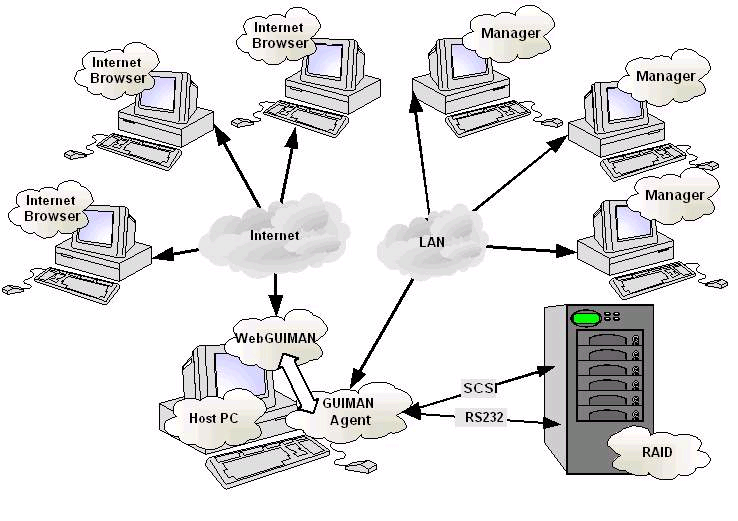
GUIMAN consists of the following main applications:
- Agent - Manager - Connection Wizard
Agent
Agent is a GUIMAN 1.1 application providing the control interface between Manager and RAID Subsystem. Agent may be installed on the Host Computer or another computer connected to the RAID Subsystem via RS-232 or SCSI interface (optional).
Manager
Manager is GUIMAN Client application providing a management of RAID Subsystem via Agent. Manager is installed on a GUI Host Computer or remote network computer. Remote Manager Installation provides user interface via network (TCP/IP).
For Remote Manager Configuration the Network license is required
Connection Wizard
Connection Wizard is GUIMAN application provides the initial settings of Agent and Manager. Connection Wizard runs automatically during GUIMAN installation and also it may be run to RAID Controller detection and communication parameters reconfiguration.
To start Connection Wizard user should use Start/Programs/RAID GUI Manager/Connection Wizard menu. On doing so Connection Wizard Window appears. User should choose SCSI or RS-232 connection type and follow the instruction on the screen.
Supported RAID Controllers
GUIMAN 1.1 supports the following RAID Controllers:
– ACS-9910 - SCSI to SCSI RAID Controller – ACS-9900 - SCSI to SCSI RAID Controller – ACS-8900 - SCSI to IDE RAID Controller – ACS-8600 - SCSI to IDE RAID Controller
Fore more details see ACS-9910/9900/8900/8600 User Manuals.
GUIMAN Installation Overview
There are the following GUIMAN configurations:
– Host – Remote Manager
Host Configuration
Host Configuration is a full GUIMAN configuration. It contains Agent application, Manager Application and WebGUIMAN.
To install the Host Configuration user should:
– Insert the GUIMAN Distributive CD on Host CD-ROM
– Run setup.exe
– Choose Host configuration
– Choose the required options when Connection Wizard starts
For more details see Connection Wizard chapter
– Implement the Apache server setup using default settings
– Download the WEB license from GUIMAN Web site to the Host Computer
Remote Manager Configuration
Remote Manager Configuration is installed on remote computer which is linked with Host Computer via LAN.
To install the Remote Manager Configuration user should:
– Insert the GUIMAN Distributive CD on Host CD-ROM
– Run setup.exe file
– Install GUIMAN Host Configuration on Host Computer
– Download the Network license from GUIMAN Web site to the Host Computer
– Skip next steps if Host Configuration already installed on Remote Computer.
– Run setup.exe file from the GUIMAN 1-1 folder on the Remote computer
– Choose Remote Manager Configuration
Connection Wizard Using
To start Connection Wizard user should use Start/Programs/RAIDGUI Manager/Connection Wizard menu. On doing so Connection Wizard Window appears. User should choose SCSI or RS-232 connection type and following the instruction on the screen User should
– Choose the current type of connection between Host Computer and RAID controller
– Choose existing or create new E-mail profile (is required for e-mail notification service)
– Allow the Connection Wizard to detect RAID controller and set the required parameters
– Enter any name and any password for E-mail profile (if it is required)
– Click test profile to be sure that the profile is workable.
– Click next
– Allow the connection Wizard to install Apache server (if it is required)
Getting Started
To start working with GUIMAN application a user should:
- Use the Start/Programs/RAID GUI Manager/Connection Wizard menu. On doing so, Connection Wizard window appears.
- Follow instructions on the screen.
- Use the Start/Programs/RAID GUI Manager/RAID GUI Agent menu. On doing so, the RAID Agent icon appears in the right corner of the Windows Tool Bar Manager menu.
- Use the Start/Programs/RAID GUI Manager/RAID GUI Manager menu. On doing so the application Physical Window appears.
- For more details see Section RAID Configuration and Management.

