
Micro-Cap v7.1.6 / RM
.PDF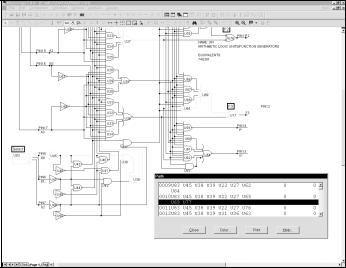
At this point, MC7 shows a list of paths appropriate to the chosen command in the Path dialog box. It typically looks like this:
Figure 2-8 The Path dialog box
Scroll through the list and click on a path and MC7 will redraw the schematic and highlight the path. You can use the DOWN ARROW key to trace each path in the list from top to bottom.
For each path, the path list shows the name of each gate in the path, and the total delay through the path for the low to high and high to low signal transitions at the path start. To calculate the LH delay, the program assumes a low to high transition at the path start. It then traverses the path, summing the delays using the actual signal transitions at each gate, the gate's timing model, and the gate's MNTYMXDLY value. To calculate the HL transition, the program assumes a high to low transition at the path start and performs a similar analysis.
A path ends when any gate in the path does not drive a standard gate or a tristate gate. Path commands handle combinatorial gates only. Subcircuits are not expanded.
47

Navigatingschematics
Navigating means being able to quickly display the part of the schematic you are interested in. There are several methods to accomplish this:
Schematic scrolling: Scroll the schematic using the vertical or horizontal scroll bars. This is the conventional method. It is slow but sure.
Scaling: Use the Zoom-Out  or Zoom-In
or Zoom-In  buttons in the Tool bar to resize the schematic and get your bearing.
buttons in the Tool bar to resize the schematic and get your bearing.
Panning: Pan the schematic. Panning means to move the view to a different part of the circuit. In keyboard panning you use CTRL + <CURSOR KEY> to move the view in the direction of the cursor key arrow. In mouse panning you click and hold the right mouse button, while dragging the mouse. The effect is like sliding a piece of paper across a desktop.
Centering: Use the SHIFT + right click method to re-center the view. While holding down the Shift button, click the right mouse button at the point you want centered in the window. Clicking toggles the scale between 1:1 and 1:4 and centers the schematic at the mouse position.
Flagging: Place flags at locations you expect to revisit. Then select a flag from the Select Flag dialog box which is accessed from the Tool bar  or from the Go To Flag item on the Edit menu.
or from the Go To Flag item on the Edit menu.
Page scrolling: Use the Page scroll bar if the desired area is on another page. You can also use CTRL + PGUP and CTRL + PGDN to navigate the pages.
Although users are encouraged to adopt the method that works best for them, each method tends to work best in different circumstances. For very small view changes, use scrolling. For medium changes, use panning. For large changes in medium size schematics, use centering. For very large changes in very large schematics, use flags.
48 Chapter 2: The Circuit Editor

Global Settings
These numeric values and options control device model and circuit analysis options. Some of these definitions can be found in the individual device models:
ABSTOL: Absolute current tolerance. This venerable SPICE parameter specifies the absolute tolerance to be added to the relative current tolerance. Together, their sum must exceed the difference in successive solution values for each current in the circuit to achieve convergence at a particular solution point. Increasing ABSTOL often helps to converge high current devices.
CHGTOL: Absolute charge tolerance. This parameter is like ABSTOL but applies only to charge variables. Adjusting CHGTOL is occasionally required to converge MOSFET devices.
DEFAD: MOSFET default drain area.
DEFAS: MOSFET default source area.
DEFL: MOSFET default channel length.
DEFW: MOSFET default channel width.
DIGDRVF: Minimum drive (forcing) resistance for digital IO models.
DIGDRVZ: Maximum drive (high impedance) resistance for digital models.
DIGERRDEFAULT: Default maximum error message limit for individual digital constraint devices.
DIGERRLIMIT: Default maximum error message limit for all constraint devices during each analysis run.
DIGFREQ: The minimum digital time step is 1 / DIGFREQ.
DIGINITSTATE: Initial state of flip-flops and latches: 0=clear, 1=set, 2=X.
DIGIOLVL: Default digital IO level, 1 to 4. Specifies one of four DtoA and AtoD interface circuits.
49
DIGMNTYMX: Specifies the default digital delay: 1=Min, 2=Typical, 3=Max,4=Min/Max.
DIGMNTYSCALE: Specifies scale factor used to calculate unspecified minimum delays from specified typical delays.
DIGOVRDRV: Minimum ratio of drive resistances for one gate to overdrive another driving the same node.
DIGTYMXSCALE: Specifies scale factor used to calculate unspecified maximum delays from specified typical delays.
GMIN: Specifies the minimum branch conductance.
ITL1: Operating point iteration limit before supply relaxation is attempted.
ITL2: DC transfer curve iteration limit for each point of the DC sweep.
ITL4: Transient analysis iteration limit for each time point.
PERFORM_M: This is the number of data points on each side of a data point that must satisfy a performance function search criteria before the data point is accepted. It is used to minimize the effect of noisy data.
PIVREL: Minimum relative value required of a pivot in the matrix solver.
PIVTOL: Minimum absolute value required of a pivot in the matrix solver.
RELTOL: This parameter sets the relative voltage and current tolerance. Successive solution values for each iterated voltage or current variable in the circuit must be less than the sum of the relative and absolute tolerances to achieve convergence at a solution point. Increasing or decreasing RELTOL is occasionally required to converge difficult circuits.
RMIN: This is the minimum absolute value of the resistance of a resistor or an active device lead resistance, (e.g. BJT RB, RE, and RC).
SD: The number of standard deviations in the tolerance band.
TNOM: Default model parameter measurement and analysis temperature.
50 Chapter 2: The Circuit Editor
TRTOL: This is the amount by which the standard LTE formulas are presumed to overestimate the true error.
VNTOL: Absolute voltage tolerance. This parameter specifies the absolute voltage tolerance to be added to the relative voltage tolerance. Together, their sum must exceed the difference in successive solution values for each iterated voltage in the circuit to achieve convergence at a particular solution point. Increasing VNTOL is useful in converging high voltage devices.
WIDTH: Controls input and output column width. Must be either 80 or 132.
NOOUTMSG: Disables output error messages.
PRIVATEANALOG: If enabled, all analog devices have private model libraries. A device can have a private copy of its model library or a public copy. If the copy is private, alterations made to the model values by stepping, optimization, or Monte Carlo features affect only the one device. If the copy is public, it will be shared by all analog parts with the same model name and changes made to the model values by the stepping or Monte Carlo features affect all devices which share the copy. The presence of a DEV tolerance in a model statement forces a private copy, regardless of the state of the PRIVATEANALOG flag. The default value for this option is enabled.
PRIVATEDIGITAL: If enabled, all digital devices have private model libraries. A device can have a private copy of its model library or a public copy. If the copy is private, alterations made to the model values by stepping, optimization, or Monte Carlo features affect only the one device. If the copy is public, it will be shared by all digital parts with the same model name and changes made to the model values by the stepping or Monte Carlo features affect all devices which share the copy. The presence of a DEV tolerance in a model statement forces a private copy, regardless of the state of the PRIVATEDIGITAL flag. The default value for this option is disabled.
TRYTOCOMPACT: If enabled, this flag causes MC7 to compact the past history of lossy transmission line input voltages and currents.
GEAR: If enabled, selects Gear integration.
TRAPEZOIDAL: If enabled, selects trapezoidal integration.
51
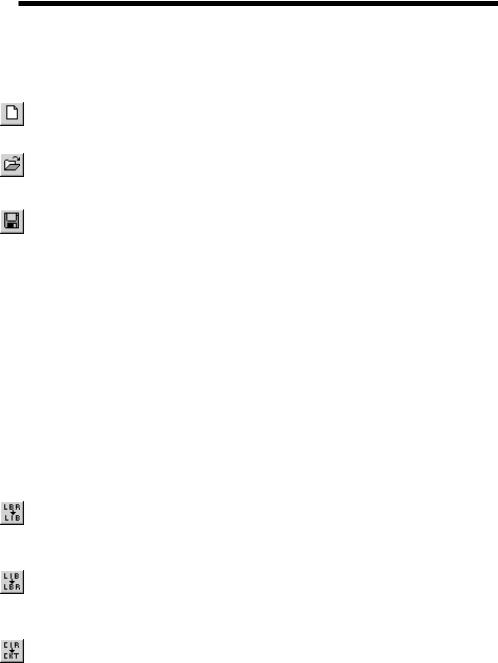
The File menu
The File menu provides commands for the management of schematic circuit files, SPICE circuit files, document text circuit files, and model library files.
•New: (CTRL + N) This command invokes the New dialog box to create a new file.
•Open: (CTRL + O) This command invokes the Open dialog box to load an existing file from the disk.
•Save: (CTRL + S) This command saves the active window file to disk using the name and path shown in the title bar.
•Save As: This command saves the active window file to disk after prompting the user for a new file name and (optionally) a new path.
•Paths: This lets you specify one or more default paths for DATA (circuits), LIBRARY (model libraries), and PICTURE (wmf and bmp picture files).
If more than one path is specified, they must be separated by a semicolon (;). MC7 first looks locally in the circuit for model data. It looks in the LIBRARY paths next, searching multiple paths in left to right order.
•Translate:
•Binary Library to SPICE Text File: This command translates a binary MC7 library parameter file, FILE.LBR, into a text file, FILE.LIB, containing model statements.
•SPICE Text File to Binary Library: This command translates a SPICE text file, FILE.LIB, containing model statements, into a binary MC7 library parameter file, FILE.LBR.
•Schematic to SPICE Text File: This command creates a SPICE netlist from the active schematic. Any or all analyses may be specified and several types of SPICE formats may be specified.
•Schematic to Printed Circuit Board: These commands create netlist files to be used as input to the Protel, Accel, OrCad, or PADS.
•MC7 Schematic to MC5 Version 1 Schematic File: This command saves the circuit file to disk under the older MC5 Version 1.0 format
52 Chapter 2: The Circuit Editor

•MC7 Schematic to MC5 Version 2 Schematic File: This command saves the circuit file to disk under the older MC5 Version 2.0 format.
•MC7 Schematic to MC6 Schematic File: This command saves the circuit file to disk in the MC6 format, creating a file that MC6 can read.
•Bill of Materials: This command creates a bill of materials for the schematic listing part name, type, value, quantity, cost, and power budget.
•Load MC File: This command loads a circuit numeric output file and scans it for references to Monte Carlo performance function error reports. It then creates the circuits which caused errors during the Monte Carlo run, showing each circuit with parameter values which caused failure. Failure means not meeting a performance function limit (like rise time or delay) specified in the original Monte Carlo run.
•Revert: This command restores the file in the active window to the one currently on disk.
•Close: (CTRL+F4) This command closes the active file. This means it removes it from the MC7 memory but not from the disk. It will optionally ask if you want to save any changes on disk.
•Print Preview: This option previews what the printed schematic, analysis plot, 3D plot, performance plot, or Monte Carlo plot will look like with current print options. It also lets you select, move, and resize the schematic and plot.
•Print: (CTRL+P) This command prints a copy of the document shown in Print Preview in accordance with the instructions in Print Setup.
•Print Setup: This option changes the printer settings and paper choices. Its format will vary with different printers, but usually it lets you specify a particular printer to use and the paper size, source, and orientation.
•Recent Files: This is a list of the most recently used files. You can reload or display any one of them by clicking on its file name. The number of files displayed is set by the File List value in the Common Options section of the Preferences dialog box.
•Exit: (ALT+F4) This exits Micro-Cap 7.
53
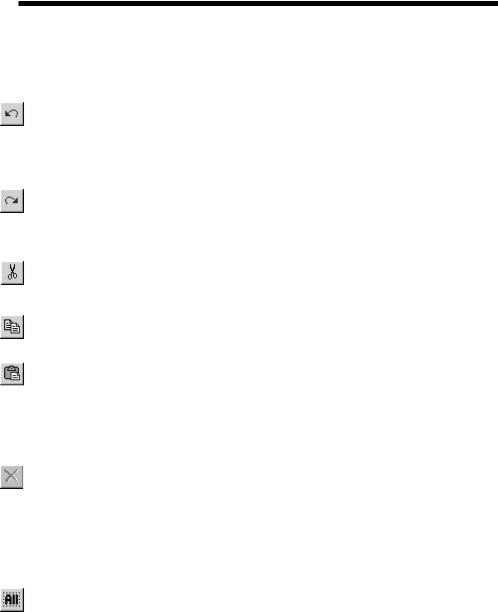
The Edit menu
This menu provides the following options. Equivalent tool bar buttons appear next to the commands below.
•Undo: (CTRL + Z) MC7 has a multistage undo. It can undo the last N operations that change a circuit file. N is limited only by RAM memory and is usually greater than 20. Undo can also restore the last state of a text field, if the text cursor is still in the field.
•Redo: (CTRL + Y) Redo operates in the opposite direction of Undo. It restores the prior circuit state. Like Undo, it can redo the last N operations that change a circuit file.
•Cut: (CTRL + X) This command deletes the selected objects and copies them to the clipboard. Objects include text field text and schematic objects.
•Copy: (CTRL + C) This command copies selected objects to the clipboard. Objects include text from text fields and schematic objects.
•Paste: (CTRL + V) This command copies the contents of the clipboard starting at the current cursor position. If a group of characters in a text field is currently selected at the time of the Paste operation, they are replaced with the text in the clipboard. If the front window is a schematic, the paste is done from the last point in the schematic where the mouse was clicked.
•Clear: (DELETE) This command deletes the selected items without copying them to the clipboard. This command deletes selected wires from their end points.
•Clear Cut Wire: (CTRL + DELETE) This command deletes selected wires by cutting them exactly at the sides of the select box.
•Select All: (CTRL + A) This command selects all objects in the current window or all text in the current text field or document.
•Copy to Clipboard: This command copies all or part of the visible portion of the front window in graphics format to the clipboard. It copies all or a part of the window contents in BMP, WMF, or EMF format to the clipboard. The picture in the clipboard may then be imported via pasting to other programs, such as Word or Excel.
54 Chapter 2: The Circuit Editor

You can't paste a clipboard picture to MC7, though you can import a picture file to MC7 using the Picture item from the Mode part of the Options menu. After selecting the Picture mode, drag or click in the schematic and MC7 prompts for the picture file name.
•Copy the Entire Window to a Picture File: This command creates a picture file in BMP, WMF, or EMF format from the front window. The file can then be imported into MC7 or other Windows applications.
•Add Page: This command adds a new page to the schematic.
•Delete Page: This command deletes one or more schematic pages.
•Refresh Models: This command localizes circuit model information by copying subckts and model statements from the libraries to the circuit. It is a handy way to embed model information in the file prior to sending a copy of the circuit to a colleague who may not have your models. It can also serve as a refresh step, restoring model information from the master libraries in case you have edited the models and want to restore them.
•Box: These commands affect objects enclosed in the selected region.
•Step Box: This command steps all objects within the selected region vertically or horizontally (or both) a specified number of times.
•Mirror Box: This command creates a horizontal or vertical mirror image of the objects enclosed in a selected region.
•Rotate: (CTRL + R) This command performs a counterclockwise rotation of the objects in a selected region.
•Flip X: This command flips the objects in a selected region about the
X-axis. The X-axis is defined as the horizontal line that bisects the selected region.
•Flip Y: This command flips the objects in a selected region about a Y- axis. The Y-axis is the vertical line that bisects the selected region.
•Make Macro: (CTRL + M) This command makes a macro circuit from the circuitry inside of the current box region. It gathers the circuitry into a new circuit, labels the pin names, saves the circuit to disk under a
55

name you choose, records an entry in the macro components library file, MACRO.CMP, and replaces the circuitry within the box region with an adjustable macro symbol representing the circuitry. After the macro command, the circuit will simulate just as before, but the schematic will have less clutter.
•Change: This option lets you change several attribute features:
•Properties: (F10) This accesses the Properties dialog box for the circuit window. From here you can change the color of circuit features such as wire or component color. Changes affect all objects rather than just selected objects.
Attributes: This lets you change the display status of the five main attributes of all components in the circuit, en masse.
Color: This lets you change the attribute color of selected components.
Font: This lets you change the attribute font of selected components.
Rename Components: This command renames all components using standard naming conventions. It also reorders the components to make the node numbers flow from left to right and top to bottom. It updates the component names in analysis plot expressions, so that R(RRX) changes to R(R5) if the part name is changed from RRX to R5. It does not update node numbers in analysis plot expressions, however, so expressions like V(10) will not be changed to V(2) if node 10 gets changed to node 2.
Rename Defines: This command renames all .defined symbolic names where conflicts exist between the symbol name and predefined names.
Reset Node Positions: The relative printing position of the node number, node voltage, current, power, and condition can be changed by dragging its text. This command provides a way to restore their original default positions.
• Bring to Front: A mouse click on a stack of overlapping objects selects the front object in the stack. If the front object isn't the one you want, a way is needed to select other objects from the stack. This command makes the selected object the front object.
56 Chapter 2: The Circuit Editor
