
- •Preface
- •Contents
- •1.1 What Operating Systems Do
- •1.2 Computer-System Organization
- •1.4 Operating-System Structure
- •1.5 Operating-System Operations
- •1.6 Process Management
- •1.7 Memory Management
- •1.8 Storage Management
- •1.9 Protection and Security
- •1.10 Kernel Data Structures
- •1.11 Computing Environments
- •1.12 Open-Source Operating Systems
- •1.13 Summary
- •Practice Exercises
- •Bibliographical Notes
- •Bibliography
- •2.3 System Calls
- •2.4 Types of System Calls
- •2.5 System Programs
- •2.6 Operating-System Design and Implementation
- •2.9 Operating-System Generation
- •2.10 System Boot
- •2.11 Summary
- •Practice Exercises
- •Bibliographical Notes
- •Bibliography
- •3.1 Process Concept
- •3.2 Process Scheduling
- •3.3 Operations on Processes
- •3.4 Interprocess Communication
- •3.5 Examples of IPC Systems
- •3.7 Summary
- •Practice Exercises
- •Bibliographical Notes
- •Bibliography
- •4.1 Overview
- •4.2 Multicore Programming
- •4.3 Multithreading Models
- •4.4 Thread Libraries
- •4.5 Implicit Threading
- •4.6 Threading Issues
- •4.8 Summary
- •Practice Exercises
- •Bibliographical Notes
- •Bibliography
- •5.1 Background
- •5.3 Peterson’s Solution
- •5.4 Synchronization Hardware
- •5.5 Mutex Locks
- •5.6 Semaphores
- •5.7 Classic Problems of Synchronization
- •5.8 Monitors
- •5.9 Synchronization Examples
- •5.10 Alternative Approaches
- •5.11 Summary
- •Practice Exercises
- •Bibliographical Notes
- •Bibliography
- •6.1 Basic Concepts
- •6.2 Scheduling Criteria
- •6.3 Scheduling Algorithms
- •6.4 Thread Scheduling
- •6.5 Multiple-Processor Scheduling
- •6.6 Real-Time CPU Scheduling
- •6.8 Algorithm Evaluation
- •6.9 Summary
- •Practice Exercises
- •Bibliographical Notes
- •Bibliography
- •7.1 System Model
- •7.2 Deadlock Characterization
- •7.3 Methods for Handling Deadlocks
- •7.4 Deadlock Prevention
- •7.5 Deadlock Avoidance
- •7.6 Deadlock Detection
- •7.7 Recovery from Deadlock
- •7.8 Summary
- •Practice Exercises
- •Bibliography
- •8.1 Background
- •8.2 Swapping
- •8.3 Contiguous Memory Allocation
- •8.4 Segmentation
- •8.5 Paging
- •8.6 Structure of the Page Table
- •8.7 Example: Intel 32 and 64-bit Architectures
- •8.8 Example: ARM Architecture
- •8.9 Summary
- •Practice Exercises
- •Bibliographical Notes
- •Bibliography
- •9.1 Background
- •9.2 Demand Paging
- •9.3 Copy-on-Write
- •9.4 Page Replacement
- •9.5 Allocation of Frames
- •9.6 Thrashing
- •9.8 Allocating Kernel Memory
- •9.9 Other Considerations
- •9.10 Operating-System Examples
- •9.11 Summary
- •Practice Exercises
- •Bibliographical Notes
- •Bibliography
- •10.2 Disk Structure
- •10.3 Disk Attachment
- •10.4 Disk Scheduling
- •10.5 Disk Management
- •10.6 Swap-Space Management
- •10.7 RAID Structure
- •10.8 Stable-Storage Implementation
- •10.9 Summary
- •Practice Exercises
- •Bibliographical Notes
- •Bibliography
- •11.1 File Concept
- •11.2 Access Methods
- •11.3 Directory and Disk Structure
- •11.4 File-System Mounting
- •11.5 File Sharing
- •11.6 Protection
- •11.7 Summary
- •Practice Exercises
- •Bibliographical Notes
- •Bibliography
- •12.2 File-System Implementation
- •12.3 Directory Implementation
- •12.4 Allocation Methods
- •12.5 Free-Space Management
- •12.7 Recovery
- •12.9 Example: The WAFL File System
- •12.10 Summary
- •Practice Exercises
- •Bibliographical Notes
- •Bibliography
- •13.1 Overview
- •13.2 I/O Hardware
- •13.3 Application I/O Interface
- •13.4 Kernel I/O Subsystem
- •13.5 Transforming I/O Requests to Hardware Operations
- •13.6 STREAMS
- •13.7 Performance
- •13.8 Summary
- •Practice Exercises
- •Bibliographical Notes
- •Bibliography
- •14.1 Goals of Protection
- •14.2 Principles of Protection
- •14.3 Domain of Protection
- •14.4 Access Matrix
- •14.5 Implementation of the Access Matrix
- •14.6 Access Control
- •14.7 Revocation of Access Rights
- •14.8 Capability-Based Systems
- •14.9 Language-Based Protection
- •14.10 Summary
- •Practice Exercises
- •Bibliographical Notes
- •Bibliography
- •15.1 The Security Problem
- •15.2 Program Threats
- •15.3 System and Network Threats
- •15.4 Cryptography as a Security Tool
- •15.5 User Authentication
- •15.6 Implementing Security Defenses
- •15.7 Firewalling to Protect Systems and Networks
- •15.9 An Example: Windows 7
- •15.10 Summary
- •Exercises
- •Bibliographical Notes
- •Bibliography
- •16.1 Overview
- •16.2 History
- •16.4 Building Blocks
- •16.5 Types of Virtual Machines and Their Implementations
- •16.6 Virtualization and Operating-System Components
- •16.7 Examples
- •16.8 Summary
- •Exercises
- •Bibliographical Notes
- •Bibliography
- •17.1 Advantages of Distributed Systems
- •17.2 Types of Network-based Operating Systems
- •17.3 Network Structure
- •17.4 Communication Structure
- •17.5 Communication Protocols
- •17.6 An Example: TCP/IP
- •17.7 Robustness
- •17.8 Design Issues
- •17.9 Distributed File Systems
- •17.10 Summary
- •Practice Exercises
- •Bibliographical Notes
- •Bibliography
- •18.1 Linux History
- •18.2 Design Principles
- •18.3 Kernel Modules
- •18.4 Process Management
- •18.5 Scheduling
- •18.6 Memory Management
- •18.7 File Systems
- •18.8 Input and Output
- •18.9 Interprocess Communication
- •18.10 Network Structure
- •18.11 Security
- •18.12 Summary
- •Practice Exercises
- •Bibliographical Notes
- •Bibliography
- •19.1 History
- •19.2 Design Principles
- •19.3 System Components
- •19.4 Terminal Services and Fast User Switching
- •19.5 File System
- •19.6 Networking
- •19.7 Programmer Interface
- •19.8 Summary
- •Practice Exercises
- •Bibliographical Notes
- •Bibliography
- •20.1 Feature Migration
- •20.2 Early Systems
- •20.3 Atlas
- •20.7 CTSS
- •20.8 MULTICS
- •20.10 TOPS-20
- •20.12 Macintosh Operating System and Windows
- •20.13 Mach
- •20.14 Other Systems
- •Exercises
- •Bibliographical Notes
- •Bibliography
- •Credits
- •Index
Bibliographical Notes |
501 |
c.The manufacturer guarantees a 1-million-hour MTBF for a certain model of disk drive. What can you conclude about the number of years for which one of these drives is under warranty?
10.22Discuss the relative advantages and disadvantages of sector sparing and sector slipping.
10.23Discuss the reasons why the operating system might require accurate information on how blocks are stored on a disk. How could the operating system improve file-system performance with this knowledge?
Programming Problems
10.24Write a program that implements the following disk-scheduling algorithms:
a.FCFS
b.SSTF
c.SCAN
d.C-SCAN
e.LOOK
f.C-LOOK
Your program will service a disk with 5,000 cylinders numbered 0 to 4,999. The program will generate a random series of 1,000 cylinder requests and service them according to each of the algorithms listed above. The program will be passed the initial position of the disk head (as a parameter on the command line) and report the total amount of head movement required by each algorithm.
Bibliographical Notes
[Services (2012)] provides an overview of data storage in a variety of modern computing environments. [Teorey and Pinkerton (1972)] present an early comparative analysis of disk-scheduling algorithms using simulations that model a disk for which seek time is linear in the number of cylinders crossed. Scheduling optimizations that exploit disk idle times are discussed in [Lumb et al. (2000)]. [Kim et al. (2009)] discusses disk-scheduling algorithms for SSDs.
Discussions of redundant arrays of independent disks (RAIDs) are presented by [Patterson et al. (1988)].
[Russinovich and Solomon (2009)], [McDougall and Mauro (2007)], and [Love (2010)] discuss file system details in Windows, Solaris, and Linux, respectively.
The I/O size and randomness of the workload influence disk performance considerably. [Ousterhout et al. (1985)] and [Ruemmler and Wilkes (1993)] report numerous interesting workload characteristics —for example, most files are small, most newly created files are deleted soon thereafter, most files that
502Chapter 10 Mass-Storage Structure
are opened for reading are read sequentially in their entirety, and most seeks are short.
The concept of a storage hierarchy has been studied for more than forty years. For instance, a 1970 paper by [Mattson et al. (1970)] describes a mathematical approach to predicting the performance of a storage hierarchy.
Bibliography
[Kim et al. (2009)] J. Kim, Y. Oh, E. Kim, J. C. D. Lee, and S. Noh, “Disk schedulers for solid state drivers” (2009), pages 295–304.
[Love (2010)] R. Love, Linux Kernel Development, Third Edition, Developer’s Library (2010).
[Lumb et al. (2000)] C. Lumb, J. Schindler, G. R. Ganger, D. F. Nagle, and E. Riedel, “Towards Higher Disk Head Utilization: Extracting Free Bandwidth From Busy Disk Drives”, Symposium on Operating Systems Design and Implementation (2000).
[Mattson et al. (1970)] R. L. Mattson, J. Gecsei, D. R. Slutz, and I. L. Traiger, “Evaluation Techniques for Storage Hierarchies”, IBM Systems Journal, Volume 9, Number 2 (1970), pages 78–117.
[McDougall and Mauro (2007)] R. McDougall and J. Mauro, Solaris Internals,
Second Edition, Prentice Hall (2007).
[Ousterhout et al. (1985)] J. K. Ousterhout, H. D. Costa, D. Harrison, J. A. Kunze, M. Kupfer, and J. G. Thompson, “A Trace-Driven Analysis of the UNIX 4.2 BSD File System”, Proceedings of the ACM Symposium on Operating Systems Principles
(1985), pages 15–24.
[Patterson et al. (1988)] D. A. Patterson, G. Gibson, and R. H. Katz, “A Case for Redundant Arrays of Inexpensive Disks (RAID)”, Proceedings of the ACM SIGMOD International Conference on the Management of Data (1988), pages 109– 116.
[Ruemmler and Wilkes (1993)] C. Ruemmler and J. Wilkes, “Unix Disk Access Patterns”, Proceedings of the Winter USENIX Conference (1993), pages 405–420.
[Russinovich and Solomon (2009)] M. E. Russinovich and D. A. Solomon, Windows Internals: Including Windows Server 2008 and Windows Vista, Fifth Edition, Microsoft Press (2009).
[Services (2012)] E. E. Services, Information Storage and Management: Storing, Managing, and Protecting Digital Information in Classic, Virtualized, and Cloud Environments, Wiley (2012).
[Teorey and Pinkerton (1972)] T. J. Teorey and T. B. Pinkerton, “A Comparative Analysis of Disk Scheduling Policies”, Communications of the ACM, Volume 15, Number 3 (1972), pages 177–184.

File -System 


 C H11A P T E R
C H11A P T E R
Interface
For most users, the file system is the most visible aspect of an operating system. It provides the mechanism for on-line storage of and access to both data and programs of the operating system and all the users of the computer system. The file system consists of two distinct parts: a collection of files, each storing related data, and a directory structure, which organizes and provides information about all the files in the system. File systems live on devices, which we described in the preceding chapter and will continue to discuss in the following one. In this chapter, we consider the various aspects of files and the major directory structures. We also discuss the semantics of sharing files among multiple processes, users, and computers. Finally, we discuss ways to handle file protection, necessary when we have multiple users and we want to control who may access files and how files may be accessed.
CHAPTER OBJECTIVES
•To explain the function of file systems.
•To describe the interfaces to file systems.
•To discuss file-system design tradeoffs, including access methods, file sharing, file locking, and directory structures.
•To explore file-system protection.
11.1File Concept
Computers can store information on various storage media, such as magnetic disks, magnetic tapes, and optical disks. So that the computer system will be convenient to use, the operating system provides a uniform logical view of stored information. The operating system abstracts from the physical properties of its storage devices to define a logical storage unit, the file. Files are mapped by the operating system onto physical devices. These storage devices are usually nonvolatile, so the contents are persistent between system reboots.
503
504 Chapter 11 File-System Interface
A file is a named collection of related information that is recorded on secondary storage. From a user’s perspective, a file is the smallest allotment of logical secondary storage; that is, data cannot be written to secondary storage unless they are within a file. Commonly, files represent programs (both source and object forms) and data. Data files may be numeric, alphabetic, alphanumeric, or binary. Files may be free form, such as text files, or may be formatted rigidly. In general, a file is a sequence of bits, bytes, lines, or records, the meaning of which is defined by the file’s creator and user. The concept of a file is thus extremely general.
The information in a file is defined by its creator. Many different types of information may be stored in a file —source or executable programs, numeric or text data, photos, music, video, and so on. A file has a certain defined structure, which depends on its type. A text file is a sequence of characters organized into lines (and possibly pages). A source file is a sequence of functions, each of which is further organized as declarations followed by executable statements. An executable file is a series of code sections that the loader can bring into memory and execute.
11.1.1 File Attributes
A file is named, for the convenience of its human users, and is referred to by its name. A name is usually a string of characters, such as example.c. Some systems differentiate between uppercase and lowercase characters in names, whereas other systems do not. When a file is named, it becomes independent of the process, the user, and even the system that created it. For instance, one user might create the file example.c, and another user might edit that file by specifying its name. The file’s owner might write the file to a USB disk, send it as an e-mail attachment, or copy it across a network, and it could still be called example.c on the destination system.
A file’s attributes vary from one operating system to another but typically consist of these:
•Name. The symbolic file name is the only information kept in humanreadable form.
•Identifier. This unique tag, usually a number, identifies the file within the file system; it is the non-human-readable name for the file.
•Type. This information is needed for systems that support different types of files.
•Location. This information is a pointer to a device and to the location of the file on that device.
•Size. The current size of the file (in bytes, words, or blocks) and possibly the maximum allowed size are included in this attribute.
•Protection. Access-control information determines who can do reading, writing, executing, and so on.
•Time, date, and user identification. This information may be kept for creation, last modification, and last use. These data can be useful for protection, security, and usage monitoring.
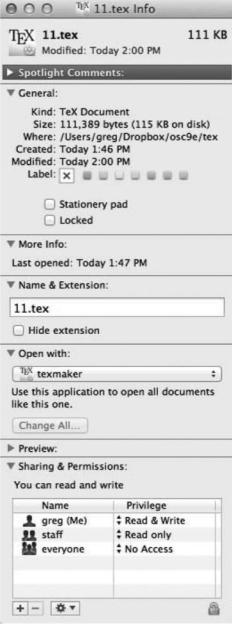
11.1 File Concept |
505 |
Figure 11.1 A file info window on Mac OS X.
Some newer file systems also support extended file attributes, including character encoding of the file and security features such as a file checksum. Figure 11.1 illustrates a file info window on Mac OS X, which displays a file’s attributes.
The information about all files is kept in the directory structure, which also resides on secondary storage. Typically, a directory entry consists of the file’s name and its unique identifier. The identifier in turn locates the other
506Chapter 11 File-System Interface
file attributes. It may take more than a kilobyte to record this information for each file. In a system with many files, the size of the directory itself may be megabytes. Because directories, like files, must be nonvolatile, they must be stored on the device and brought into memory piecemeal, as needed.
11.1.2File Operations
A file is an abstract data type. To define a file properly, we need to consider the operations that can be performed on files. The operating system can provide system calls to create, write, read, reposition, delete, and truncate files. Let’s examine what the operating system must do to perform each of these six basic file operations. It should then be easy to see how other similar operations, such as renaming a file, can be implemented.
•Creating a file. Two steps are necessary to create a file. First, space in the file system must be found for the file. We discuss how to allocate space for the file in Chapter 12. Second, an entry for the new file must be made in the directory.
•Writing a file. To write a file, we make a system call specifying both the name of the file and the information to be written to the file. Given the name of the file, the system searches the directory to find the file’s location. The system must keep a write pointer to the location in the file where the next write is to take place. The write pointer must be updated whenever a write occurs.
•Reading a file. To read from a file, we use a system call that specifies the name of the file and where (in memory) the next block of the file should be put. Again, the directory is searched for the associated entry, and the system needs to keep a read pointer to the location in the file where the next read is to take place. Once the read has taken place, the read pointer is updated. Because a process is usually either reading from or writing to a file, the current operation location can be kept as a per-process current- file-position pointer. Both the read and write operations use this same pointer, saving space and reducing system complexity.
•Repositioning within a file. The directory is searched for the appropriate entry, and the current-file-position pointer is repositioned to a given value. Repositioning within a file need not involve any actual I/O. This file operation is also known as a file seek.
•Deleting a file. To delete a file, we search the directory for the named file. Having found the associated directory entry, we release all file space, so that it can be reused by other files, and erase the directory entry.
•Truncating a file. The user may want to erase the contents of a file but keep its attributes. Rather than forcing the user to delete the file and then recreate it, this function allows all attributes to remain unchanged —except for file length—but lets the file be reset to length zero and its file space released.
These six basic operations comprise the minimal set of required file operations. Other common operations include appending new information
11.1 File Concept |
507 |
to the end of an existing file and renaming an existing file. These primitive operations can then be combined to perform other file operations. For instance, we can create a copy of a file —or copy the file to another I/O device, such as a printer or a display —by creating a new file and then reading from the old and writing to the new. We also want to have operations that allow a user to get and set the various attributes of a file. For example, we may want to have operations that allow a user to determine the status of a file, such as the file’s length, and to set file attributes, such as the file’s owner.
Most of the file operations mentioned involve searching the directory for the entry associated with the named file. To avoid this constant searching, many systems require that an open() system call be made before a file is first used. The operating system keeps a table, called the open-file table, containing information about all open files. When a file operation is requested, the file is specified via an index into this table, so no searching is required. When the file is no longer being actively used, it is closed by the process, and the operating system removes its entry from the open-file table. create() and delete() are system calls that work with closed rather than open files.
Some systems implicitly open a file when the first reference to it is made. The file is automatically closed when the job or program that opened the file terminates. Most systems, however, require that the programmer open a file explicitly with the open() system call before that file can be used. The open() operation takes a file name and searches the directory, copying the directory entry into the open-file table. The open() call can also accept accessmode information—create, read-only, read –write, append-only, and so on. This mode is checked against the file’s permissions. If the request mode is allowed, the file is opened for the process. The open() system call typically returns a pointer to the entry in the open-file table. This pointer, not the actual file name, is used in all I/O operations, avoiding any further searching and simplifying the system-call interface.
The implementation of the open() and close() operations is more complicated in an environment where several processes may open the file simultaneously. This may occur in a system where several different applications open the same file at the same time. Typically, the operating system uses two levels of internal tables: a per-process table and a system-wide table. The perprocess table tracks all files that a process has open. Stored in this table is information regarding the process’s use of the file. For instance, the current file pointer for each file is found here. Access rights to the file and accounting information can also be included.
Each entry in the per-process table in turn points to a system-wide open-file table. The system-wide table contains process-independent information, such as the location of the file on disk, access dates, and file size. Once a file has been opened by one process, the system-wide table includes an entry for the file. When another process executes an open() call, a new entry is simply added to the process’s open-file table pointing to the appropriate entry in the system-wide table. Typically, the open-file table also has an open count associated with each file to indicate how many processes have the file open. Each close() decreases this open count, and when the open count reaches zero, the file is no longer in use, and the file’s entry is removed from the open-file table.

508 |
Chapter 11 File-System Interface |
In summary, several pieces of information are associated with an open file.
•File pointer. On systems that do not include a file offset as part of the read() and write() system calls, the system must track the last read – write location as a current-file-position pointer. This pointer is unique to each process operating on the file and therefore must be kept separate from the on-disk file attributes.
•File-open count. As files are closed, the operating system must reuse its open-file table entries, or it could run out of space in the table. Multiple processes may have opened a file, and the system must wait for the last file to close before removing the open-file table entry. The file-open count tracks the number of opens and closes and reaches zero on the last close. The system can then remove the entry.
•Disk location of the file. Most file operations require the system to modify data within the file. The information needed to locate the file on disk is kept in memory so that the system does not have to read it from disk for each operation.
•Access rights. Each process opens a file in an access mode. This information is stored on the per-process table so the operating system can allow or deny subsequent I/O requests.
Some operating systems provide facilities for locking an open file (or sections of a file). File locks allow one process to lock a file and prevent other processes from gaining access to it. File locks are useful for files that are shared by several processes —for example, a system log file that can be accessed and modified by a number of processes in the system.
File locks provide functionality similar to reader –writer locks, covered in Section 5.7.2. A shared lock is akin to a reader lock in that several processes can acquire the lock concurrently. An exclusive lock behaves like a writer lock; only one process at a time can acquire such a lock. It is important to note that not all operating systems provide both types of locks: some systems only provide exclusive file locking.
FILE LOCKING IN JAVA
In the Java API, acquiring a lock requires first obtaining the FileChannel for the file to be locked. The lock() method of the FileChannel is used to acquire the lock. The API of the lock() method is
FileLock lock(long begin, long end, boolean shared) where begin and end are the beginning and ending positions of the region being locked. Setting shared to true is for shared locks; setting shared to false acquires the lock exclusively. The lock is released by invoking the release() of the FileLock returned by the lock() operation.
The program in Figure 11.2 illustrates file locking in Java. This program acquires two locks on the file file.txt. The first half of the file is acquired as an exclusive lock; the lock for the second half is a shared lock.
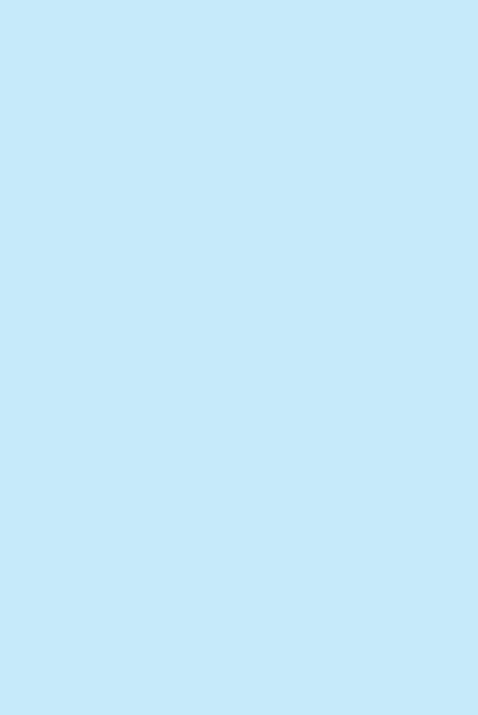
11.1 File Concept |
509 |
FILE LOCKING IN JAVA (Continued)
import java.io.*;
import java.nio.channels.*;
public class LockingExample {
public static final boolean EXCLUSIVE = false; public static final boolean SHARED = true;
public static void main(String args[]) throws IOException { FileLock sharedLock = null;
FileLock exclusiveLock = null;
try {
RandomAccessFile raf = new RandomAccessFile("file.txt","rw");
//get the channel for the file FileChannel ch = raf.getChannel();
//this locks the first half of the file - exclusive exclusiveLock = ch.lock(0, raf.length()/2, EXCLUSIVE);
/** Now modify the data . . . */
//release the lock exclusiveLock.release();
//this locks the second half of the file - shared sharedLock = ch.lock(raf.length()/2+1,raf.length(),SHARED);
/** Now read the data . . . */
// release the lock sharedLock.release();
} catch (java.io.IOException ioe) { System.err.println(ioe);
}
finally {
if (exclusiveLock != null) exclusiveLock.release();
if (sharedLock != null) sharedLock.release();
}
}
}
Figure 11.2 File-locking example in Java.
Furthermore, operating systems may provide either mandatory or advisory file-locking mechanisms. If a lock is mandatory, then once a process acquires an exclusive lock, the operating system will prevent any other process
510Chapter 11 File-System Interface
from accessing the locked file. For example, assume a process acquires an exclusive lock on the file system.log. If we attempt to open system.log from another process —for example, a text editor —the operating system will prevent access until the exclusive lock is released. This occurs even if the text editor is not written explicitly to acquire the lock. Alternatively, if the lock is advisory, then the operating system will not prevent the text editor from acquiring access to system.log. Rather, the text editor must be written so that it manually acquires the lock before accessing the file. In other words, if the locking scheme is mandatory, the operating system ensures locking integrity. For advisory locking, it is up to software developers to ensure that locks are appropriately acquired and released. As a general rule, Windows operating systems adopt mandatory locking, and UNIX systems employ advisory locks.
The use of file locks requires the same precautions as ordinary process synchronization. For example, programmers developing on systems with mandatory locking must be careful to hold exclusive file locks only while they are accessing the file. Otherwise, they will prevent other processes from accessing the file as well. Furthermore, some measures must be taken to ensure that two or more processes do not become involved in a deadlock while trying to acquire file locks.
11.1.3File Types
When we design a file system —indeed, an entire operating system —we always consider whether the operating system should recognize and support file types. If an operating system recognizes the type of a file, it can then operate on the file in reasonable ways. For example, a common mistake occurs when a user tries to output the binary-object form of a program. This attempt normally produces garbage; however, the attempt can succeed if the operating system has been told that the file is a binary-object program.
A common technique for implementing file types is to include the type as part of the file name. The name is split into two parts —a name and an extension, usually separated by a period (Figure 11.3). In this way, the user and the operating system can tell from the name alone what the type of a file is. Most operating systems allow users to specify a file name as a sequence of characters followed by a period and terminated by an extension made up of additional characters. Examples include resume.docx, server.c, and
ReaderThread.cpp.
The system uses the extension to indicate the type of the file and the type of operations that can be done on that file. Only a file with a .com, .exe, or .sh extension can be executed, for instance. The .com and .exe files are two forms of binary executable files, whereas the .sh file is a shell script containing, in ASCII format, commands to the operating system. Application programs also use extensions to indicate file types in which they are interested. For example, Java compilers expect source files to have a .java extension, and the Microsoft Word word processor expects its files to end with a .doc or .docx extension. These extensions are not always required, so a user may specify a file without the extension (to save typing), and the application will look for a file with the given name and the extension it expects. Because these extensions are not supported by the operating system, they can be considered “hints” to the applications that operate on them.
|
|
11.1 File Concept |
511 |
|
|
|
|
|
|
file type |
usual extension |
function |
|
|
executable |
exe, com, bin |
ready-to-run machine- |
|
|
|
or none |
language program |
|
|
object |
obj, o |
compiled, machine |
|
|
|
|
language, not linked |
|
|
source code |
c, cc, java, perl, |
source code in various |
|
|
|
asm |
languages |
|
|
batch |
bat, sh |
commands to the command |
|
|
|
|
interpreter |
|
|
markup |
xml, html, tex |
textual data, documents |
|
|
word processor |
xml, rtf, |
various word-processor |
|
|
|
docx |
formats |
|
|
library |
lib, a, so, dll |
libraries of routines for |
|
|
|
|
programmers |
|
|
print or view |
gif, pdf, jpg |
ASCII or binary file in a |
|
|
|
|
format for printing or |
|
|
|
|
viewing |
|
|
archive |
rar, zip, tar |
related files grouped into |
|
|
|
|
one file, sometimes com- |
|
|
|
|
pressed, for archiving |
|
|
|
|
or storage |
|
|
multimedia |
mpeg, mov, mp3, |
binary file containing |
|
|
|
mp4, avi |
audio or A/V information |
|
|
|
|
|
|
|
Figure 11.3 Common file types.
Consider, too, the Mac OS X operating system. In this system, each file has a type, such as .app (for application). Each file also has a creator attribute containing the name of the program that created it. This attribute is set by the operating system during the create() call, so its use is enforced and supported by the system. For instance, a file produced by a word processor has the word processor’s name as its creator. When the user opens that file, by double-clicking the mouse on the icon representing the file, the word processor is invoked automatically and the file is loaded, ready to be edited.
The UNIX system uses a crude magic number stored at the beginning of some files to indicate roughly the type of the file —executable program, shell script, PDF file, and so on. Not all files have magic numbers, so system features cannot be based solely on this information. UNIX does not record the name of the creating program, either. UNIX does allow file-name-extension hints, but these extensions are neither enforced nor depended on by the operating system; they are meant mostly to aid users in determining what type of contents the file contains. Extensions can be used or ignored by a given application, but that is up to the application’s programmer.
11.1.4File Structure
File types also can be used to indicate the internal structure of the file. As mentioned in Section 11.1.3, source and object files have structures that match the expectations of the programs that read them. Further, certain files must
512Chapter 11 File-System Interface
conform to a required structure that is understood by the operating system. For example, the operating system requires that an executable file have a specific structure so that it can determine where in memory to load the file and what the location of the first instruction is. Some operating systems extend this idea into a set of system-supported file structures, with sets of special operations for manipulating files with those structures.
This point brings us to one of the disadvantages of having the operating system support multiple file structures: the resulting size of the operating system is cumbersome. If the operating system defines five different file structures, it needs to contain the code to support these file structures. In addition, it may be necessary to define every file as one of the file types supported by the operating system. When new applications require information structured in ways not supported by the operating system, severe problems may result.
For example, assume that a system supports two types of files: text files (composed of ASCII characters separated by a carriage return and line feed) and executable binary files. Now, if we (as users) want to define an encrypted file to protect the contents from being read by unauthorized people, we may find neither file type to be appropriate. The encrypted file is not ASCII text lines but rather is (apparently) random bits. Although it may appear to be a binary file, it is not executable. As a result, we may have to circumvent or misuse the operating system’s file-type mechanism or abandon our encryption scheme.
Some operating systems impose (and support) a minimal number of file structures. This approach has been adopted in UNIX, Windows, and others. UNIX considers each file to be a sequence of 8-bit bytes; no interpretation of these bits is made by the operating system. This scheme provides maximum flexibility but little support. Each application program must include its own code to interpret an input file as to the appropriate structure. However, all operating systems must support at least one structure —that of an executable file —so that the system is able to load and run programs.
11.1.5Internal File Structure
Internally, locating an offset within a file can be complicated for the operating system. Disk systems typically have a well-defined block size determined by the size of a sector. All disk I/O is performed in units of one block (physical record), and all blocks are the same size. It is unlikely that the physical record size will exactly match the length of the desired logical record. Logical records may even vary in length. Packing a number of logical records into physical blocks is a common solution to this problem.
For example, the UNIX operating system defines all files to be simply streams of bytes. Each byte is individually addressable by its offset from the beginning (or end) of the file. In this case, the logical record size is 1 byte. The file system automatically packs and unpacks bytes into physical disk blocks — say, 512 bytes per block —as necessary.
The logical record size, physical block size, and packing technique determine how many logical records are in each physical block. The packing can be done either by the user’s application program or by the operating system. In either case, the file may be considered a sequence of blocks. All the basic I/O
