
Whats A Microcontroller v3
.0.pdf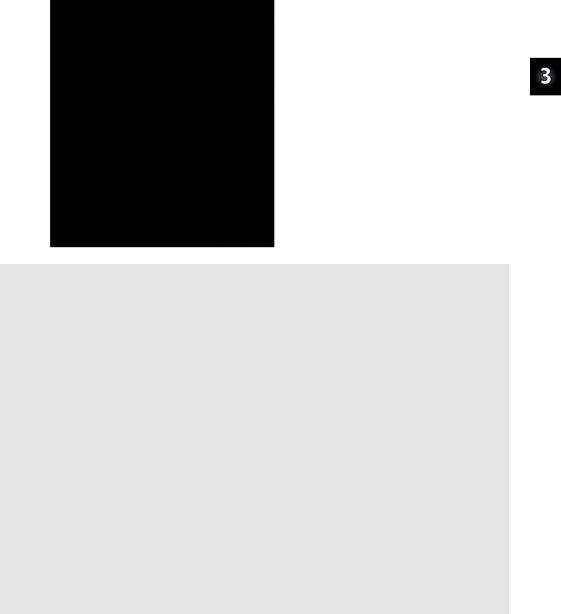
Digital Input – Pushbuttons · Page 81
Figure 3-15
Reaction Timer Game Instructions in
the Debug Terminal
'What's a Microcontroller - ReactionTimer.bs2
'Test reaction time with a pushbutton and a bicolor LED.
'{$STAMP BS2}
'{$PBASIC 2.5}
PAUSE 1000 |
|
|
' Wait 1 sec before 1st message. |
timeCounter |
VAR |
Word |
' Declare variable to store time. |
DEBUG "Press and hold pushbutton", CR, |
' Display reaction instructions. |
||
"to make light turn red.", CR, CR, |
|
||
"When light turns green, let", CR, |
|
||
"go as fast as you can.", CR, CR |
|
||
DO
DO
LOOP UNTIL IN3 = 1
HIGH 14
LOW 15
PAUSE 1000
LOW 14
HIGH 15
timeCounter = 0
'Begin main loop.
'Nested loop repeats...
'until pushbutton press.
'Bicolor LED red.
'Delay 1 second.
'Bicolor LED green.
'Set timeCounter to zero.
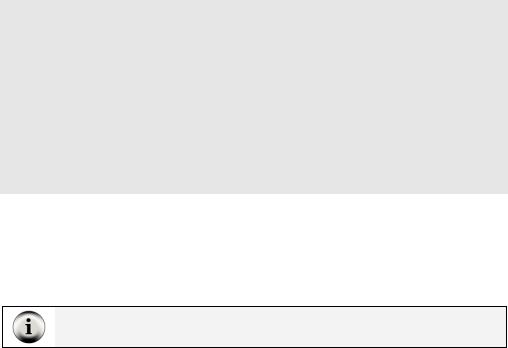
Page 82 · What’s a Microcontroller?
DO
PAUSE 1
timeCounter = timeCounter + 1 LOOP UNTIL IN3 = 0
LOW 15
DEBUG "Your time was ", DEC timeCounter, " ms.", CR, CR,
"To play again, hold the ", CR, "button down again.", CR, CR
LOOP
'Nested loop, count time...
'until pushbutton is released.
'Bicolor LED off.
'Display time measurement.
'Play again instructions.
'Back to "Begin main loop".
How ReactionTimer.bs2 Works
Since the program will have to keep track of the number of times the pushbutton was polled, a variable called timeCounter is declared.
timeCounter VAR Word |
' Declare variable to store time. |
Variables initialize to zero: When a variable is declared in PBASIC, its value is automatically zero until a command sets it to a new value.
The DEBUG commands contain instructions for the player of the game.
DEBUG "Press and hold pushbutton", CR, "to make light turn red.", CR, CR, "When light turns green, let", CR, "go as fast as you can.", CR, CR
DO...LOOP statements can be nested. In other words, you can put one DO...LOOP inside another.
DO |
' Begin main loop. |
DO |
' Nested loop repeats... |
LOOP UNTIL IN3 = 1 |
' until pushbutton press. |
' Rest of program was here. |
|
LOOP |
' Back to "Begin main loop". |

Digital Input – Pushbuttons · Page 83
The inner DO...LOOP deserves a closer look. A DO...LOOP can use a condition to decide whether or not to break out of the loop and move on to more commands that come afterwards. This DO...LOOP will repeat itself as long as the button is not pressed (IN3 = 0). The DO...LOOP will execute over and over again, until IN3 = 1. Then, the program moves on to the next command after the LOOP UNTIL statement. This is an example of polling. The DO...LOOP UNTIL polls until the pushbutton is pressed.
DO |
' |
Nested loop repeats... |
LOOP UNTIL IN3 = 1 |
' |
until pushbutton press. |
The commands that come immediately after the LOOP UNTIL statement turn the bicolor LED red, delay for one second, then turn it green.
HIGH |
14 |
' Bicolor LED red. |
LOW |
15 |
|
PAUSE 1000 |
' Delay 1 second. |
|
LOW |
14 |
' Bicolor LED green. |
HIGH |
15 |
|
As soon as the bicolor LED turns green, it’s time to start counting to track how long until the player releases the button. The timeCounter variable is set to zero, then another DO...LOOP with an UNTIL condition starts repeating itself. It repeats itself until the player releases the button (IN3 = 0). Each time through the loop, the BASIC Stamp delays for 1 ms using PAUSE 1, and it also adds 1 to the value of the timeCounter variable.
timeCounter = |
0 |
' Set timeCounter to zero. |
DO |
|
' Nested loop, count time... |
PAUSE 1 |
= timeCounter + 1 |
|
timeCounter |
||
LOOP UNTIL IN3 = 0 |
' until pushbutton is released. |
|
After the pushbutton is released, the bicolor LED is turned off.
LOW 15
The results are displayed in the Debug Terminal.
Page 84 · What’s a Microcontroller?
DEBUG "Your time was ", DEC timeCounter, " ms.", CR, CR,
"To play again, hold the ", CR, "button down again.", CR, CR
The last statement in the program is LOOP, which sends the program back to the very first DO statement.
Your Turn – Revising the Design (Advanced Topics)
The marketing department gave your prototype to some game testers. When the game testers were done, the marketing department came back to you with an itemized list of three problems that have to be fixed before your prototype can be built into the game controller.
9 Save ReactionTimer.bs2 under a new name (like ReactionTimerYourTurn.bs2).
The “itemized list” of problems and their solutions are discussed below.
Item 1: When a player holds the button for 30 seconds, his score is actually around 14,000 ms, a measurement of 14 seconds. This has to be fixed!
It turns out that executing the loop itself along with adding one to the timeCounter variable takes about 1 ms without the PAUSE 1 command. This is called code overhead, and it’s the amount of time it takes for the BASIC Stamp to execute the commands. A quick fix that will improve the accuracy is to simply comment out the PAUSE 1 command by adding an apostrophe to the left of it.
' PAUSE 1
9 Try commenting PAUSE 1 and test to see how accurate the program is.
Instead of commenting the delay, another way you can fix the program is to multiply your result by two. For example, just before the DEBUG command that displays the number of ms, you can insert a command that multiplies the result by two:
timeCounter |
= timeCounter * |
2 |
' <- Add this |
DEBUG "Your |
time was ", DEC |
timeCounter, " ms.", CR, CR |
|
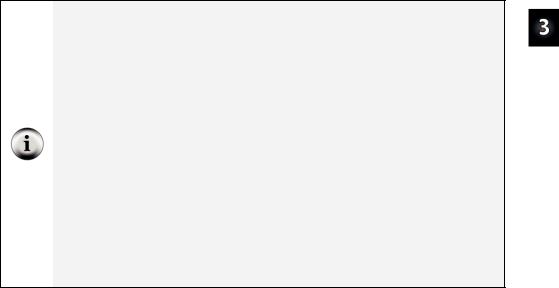
Digital Input – Pushbuttons · Page 85
9Uncomment the PAUSE command by deleting the apostrophe, and try the multiply-by-two solution instead.
For precision, you can use the */ operator to multiply by a value with a fraction. The */ operator is not hard to use; here’s how:
1)Place the value or variable you want to multiply by a fractional value before the */ operator.
2)Take the fractional value that you want to use and multiply it by 256.
3)Round off to get rid of anything to the right of the decimal point.
4)Place that value after the */ operator.
Example: Let’s say you want to multiply the timeCounter variable by 3.69.
1)Start by placing timeCounter to the left of the */ operator: timeCounter = timeCounter */
2)Multiply your fractional value by 256: 3.69 x 256 = 944.64.
3)Round off: 944.64 ≈ 945.
4)Place that value to the right of the */ operator:
timeCounter = timeCounter */ 945 ' multiply by 3.69
Multiplying by 2 will scale a result of 14,000 to 28,000, which isn’t quite 30,000.
30,000 ÷ 14,000 ≈ 2.14. To multiply by 2.14 with the */ operator for increased precision, we need to figure out how many 256ths are in 2.14. So, 2.14 × 256 = 547.84 ≈ 548. You
can use this value and the */ operator to replace timecounter = timeCounter * 2.
9Replace timecounter = timeCounter * 2 with timecounter = timeCounter */ 548 and retest your program.
Your 30-second test with the original, unmodified program may yield a value that’s slightly different from 14,000. If so, you can use the same procedure with your test results to calculate a value for the */ operator to make your results even more precise.
9 Try it!
Page 86 · What’s a Microcontroller?
Item 2: Players soon figure out that the delay from red to green is 1 second. After playing it several times, they get better at predicting when to let go, and their score no longer reflects their true reaction time.
The BASIC Stamp has a RANDOM command. Here is how to modify your code for a random number:
9At the beginning of your code, add a declaration for a new variable called value, and set it to 23. The value 23 is called the seed because it starts the pseudo random number sequence.
timeCounter VAR Word |
' <- Add this |
value VAR Byte |
|
value = 23 |
' <- Add this |
9Just before the PAUSE 1000 command inside the DO...LOOP, use the RANDOM command to give value a new “random” value from the pseudo random sequence that started with 23.
RANDOM value |
' |
<- |
Add |
this |
DEBUG "Delay time ", ? 1000 + value, CR |
' |
<- |
Add |
this |
9Modify that PAUSE 1000 command so that the “random” value is added to its Duration argument.
PAUSE 1000 + value |
' <- Modify this |
LOW 14
HIGH 15
9Since the largest value a byte can store is 255, the PAUSE command only varies by ¼ second. You can multiply the value variable by 4 to make the red light delay vary from 1 to just over 2 seconds.
DEBUG |
"Delay |
time ", ? 1000 + (value*4), CR ' <- Modify |
|
PAUSE |
1000 + |
(value * 4) |
' <- Modify this again |

Digital Input – Pushbuttons · Page 87
What’s an algorithm? An algorithm is a sequence of mathematical operations.
What’s pseudo random? Pseudo random means that it seems random, but it isn’t really. Each time you start the program over again, you will get the same sequence of values.
What’s a seed? A seed is a value that is used to start the pseudo random sequence. If you use a different value for the seed (change value from 23 to some other number), it will result in a different pseudo random sequence.
Item 3: A player that lets go of the button before the light turns green gets an unreasonably good score (1 ms). Your microcontroller needs to figure out if a player is cheating.
Pseudo code was introduced near the end of Activity #3 in this chapter. Here is some pseudo code to help you apply an IF...THEN...ELSE statement to solve the problem. Assuming you have made the other changes in items 1 and 2, timeCounter will now be 2 instead of 1 if the player releases the button before the light turns green. The changes below will work if timeCounter is either 1 or 2.
•If the value of timeCounter is less than or equal to 2 (timeCounter <= 2 )
oDisplay a message telling the player he or she has to wait until after the light turns green to let go of the button.
•Else, (if the value of timeCounter is greater than 1)
oDisplay the value of timeCounter (just like in ReactionTimer.bs2) time in ms.
•End If
•Display a “To play again...” message.
9Modify your program by implementing this pseudo code in PBASIC to fix the cheating player problem.
SUMMARY
This chapter introduced the pushbutton and some common pushbutton circuits. This chapter also introduced how to build and test a pushbutton circuit and how to use the BASIC Stamp to read the state of one or more pushbuttons. The BASIC Stamp was programmed to make decisions based on the state(s) of the pushbutton(s) and this information was used to control LED(s). A reaction timer game was built using these concepts. In addition to controlling LEDs, the BASIC Stamp was programmed to poll a pushbutton and take time measurements.
Page 88 · What’s a Microcontroller?
Several programming concepts were introduced, including counting, pseudo code for planning program flow, code overhead in timing-sensitive applications, and seed values for pseudo random events.
Reading individual pushbutton circuits using the special I/O variables built into the BASIC Stamp (IN3, IN4, etc.) was introduced. Making decisions based on these values using IF...THEN...ELSE statements, IF...ELSEIF...ELSE statements, and code blocks were also introduced. For evaluating more than one condition, the AND and OR operators were introduced. Adding a condition to a DO...LOOP using the UNTIL keyword was introduced along with nesting DO...LOOP code blocks. The RANDOM command was introduced to add an element of unpredictability to an application, the Reaction Timer game.
Questions
1.What is the difference between sending and receiving HIGH and LOW signals using the BASIC Stamp?
2.What does “normally open” mean in regards to a pushbutton?
3.What happens between the terminals of a normally open pushbutton when you press it?
4.What is the value of IN3 when a pushbutton connects it to Vdd? What is the value of IN3 when a pushbutton connects it to Vss?
5.What does the command DEBUG ? IN3 do?
6.What kind of code blocks can be used for making decisions based on the value of one or more pushbuttons?
7.What does the HOME control character do in the statement DEBUG HOME?
Exercises
1.Explain how to modify ReadPushbuttonState.bs2 on page 68 so that it reads the pushbutton every second instead of every ¼ second.
2.Explain how to modify ReadPushbuttonState.bs2 so that it reads a normally open pushbutton circuit with a pull-up resistor connected to I/O pin P6.
Project
1.Modify ReactionTimer.bs2 so that it is a two-player game. Add a second button wired to P4 for the second player.

Digital Input – Pushbuttons · Page 89
Solutions
Q1. Sending uses the BASIC Stamp I/O pin as an output, whereas receiving uses the I/O pin as an input.
Q2. Normally open means the pushbutton's normal state (not pressed) forms an open circuit.
Q3. When pressed, the gap between the terminals is bridged by a conductive metal. Current can then flow through the pushbutton.
Q4. IN3 = 1 when pushbutton connects it to Vdd. IN3 = 0 when pushbutton connects it to Vss.
Q5. DEBUG ? IN3 displays the text “IN3 = ” followed by the value stored in IN3 (either a 0 or 1 depending on the state of I/O pin P3), followed by a carriage return.
Q6. IF...THEN...ELSE and IF...ELSEIF...ELSE.
Q7. The HOME control character sends the cursor to the top left position in the Debug Terminal.
E1. The DO...LOOP in the program repeats every ¼ second because of the command PAUSE 250. To repeat every second, change the PAUSE 250 (250 ms = 0.25 s = ¼ s), to PAUSE 1000 (1000ms = 1 s).
DO
DEBUG ? IN3
PAUSE 1000
LOOP
E2. Replace IN3 with IN6, to read I/O pin P6. The program only displays the pushbutton state, and does not use the value to make decisions; it does not matter whether the resistor is a pull-up or a pull-down. The DEBUG command will display the button state either way.
DO
DEBUG ? IN6
PAUSE 250
LOOP

Page 90 · What’s a Microcontroller?
P1. First, a button was added for the second player, wired to BASIC Stamp I/O pin P4. The schematic is based on Figure 3-14 on page 80.
P15 |
|
Vdd |
Vdd |
1 |
|
|
|
|
|
|
|
|
|
P4 |
P3 |
|
|
220 Ω |
220 Ω |
|
2 |
10 kΩ |
10 kΩ |
P14 |
|
|
|
|
|
|
|
|
470 Ω |
Vss |
Vss |
|
|
Snippets from the solution program are included below, but keep in mind solutions may be coded a variety of different ways. However, most solutions will include the following modifications:
Use two variables to keep track of two player's times:
timeCounterA |
VAR |
Word |
' |
Time |
score |
of |
player |
A |
timeCounterB |
VAR |
Word |
' |
Time |
score |
of |
player |
B |
Change instructions to reflect two pushbuttons:
DEBUG "Press and hold pushbuttons", CR,
DEBUG "buttons down again.", CR, CR
Wait for both buttons to be pressed before turning LED red, by using the AND operator:
LOOP UNTIL (IN3 = 1) AND (IN4 = 1)
Wait for both buttons to be released to end timing, again using the AND operator:
LOOP UNTIL (IN3 = 0) AND (IN4 = 0)
Add logic to decide which player's time is incremented:
IF (IN3 = 1) THEN
timeCounterA = timeCounterA + 1 ENDIF
IF (IN4 = 1) THEN
timeCounterB = timeCounterB + 1 ENDIF
