
Whats A Microcontroller v3
.0.pdf
Getting Started · Page 21
ACTIVITY #2: USING THE HELP FILE FOR HARDWARE SETUP
In this section you will run the BASIC Stamp Editor’s Help file. Within the Help file, you will learn about the different BASIC Stamp programming boards available for the Stamps in Class program, and determine which one you are using. Then, you will follow the steps in the Help to connect your hardware to your computer and test your BASIC Stamp programming system.
Running the BASIC Stamp Editor for the first time
9 |
If you see the BASIC Stamp Editor icon on your computer desktop, double-click |
|
|
it (Figure 1-17). |
menu, then choose All Programs |
9 |
Or, click on your computer’s Start |
|
|
Parallax Inc BASIC Stamp Editor 2.5 |
BASIC Stamp Editor 2.5. |
Figure 1-17
BASIC Stamp Editor
Desktop Icon
Double-click to launch the program.
9On the BASIC Stamp Editor’s toolbar, click Help on the toolbar (Figure 1-18) and then select BASIC Stamp Help… from the drop-down menu.
Figure 1-18
Opening the Help Menu
Click Help, then choose BASIC Stamp Help from the drop-down menu.

Page 22 · What’s a Microcontroller?
Figure 1-19: BASIC Stamp Editor Help
9Click on the Getting Started with Stamps in Class link on the bottom of the Welcome page, as shown in the lower right corner of Figure 1-19.

Getting Started · Page 23
Following the Directions in the Help File
From here, you will follow the directions in the Help file to complete these tasks:
•Identify which BASIC Stamp development board you are using
•Connect your development board to your computer
•Test your programming connection
•Troubleshoot your programming connection, if necessary
•Write your first PBASIC program for your BASIC Stamp
•Power down your hardware when you are done
When you have completed the activities in the Help file, return to this book and continue with the Summary below before moving on to Chapter 2.
What do I do if I get stuck?
If you run into problems while following the directions in this book or in the Help file, you have many options to obtain free Technical Support:
•Forums: sign up and post a message in our free, moderated Stamps in Class forum at forums.parallax.com.
•Email: send an email to support@parallax.com.
•Telephone: In the Continental United States, call toll-free to 888-99-STAMP (888-997-8267). All others call (916) 624-8333.
•More resources: Visit www.parallax.com/support.
SUMMARY
This chapter guided you through the following:
•An introduction to some devices that contain microcontrollers
•An introduction to the BASIC Stamp module
•A tour of some interesting inventions made with BASIC Stamp modules
•Where to get the free BASIC Stamp Editor software you will use in just about all of the experiments in this text
•How to install the BASIC Stamp Editor software
•How to use the BASIC Stamp Editor’s Help and the BASIC Stamp Manual
•An introduction to the BASIC Stamp module, Board of Education, and HomeWork Board
•How to set up your BASIC Stamp hardware
•How to test your software and hardware
Page 24 · What’s a Microcontroller?
•How to write and run a PBASIC program
•Using the DEBUG and END commands
•Using the CR control character and DEC formatter
•A brief introduction to ASCII code
•How to disconnect the power to your Board of Education or HomeWork Board when you’re done
Questions
1.What is a microcontroller?
2.Is the BASIC Stamp module a microcontroller, or does it contain one?
3.What clues would you look for to figure out whether or not an appliance like a clock radio or a cell phone contains a microcontroller?
4.What does an apostrophe at the beginning of a line of PBASIC program code signify?
5.What PBASIC commands did you learn in this chapter?
6.Let’s say you want to take a break from your BASIC Stamp project to go get a snack, or maybe you want to take a longer break and return to the project in a couple days. What should you always do before you take your break?
Exercises
1. Explain what the asterisk does in this command:
DEBUG DEC 7 * 11
2. Guess what the Debug Terminal would display if you ran this command:
DEBUG DEC 7 + 11
3.There is a problem with these two commands. When you run the code, the numbers they display are stuck together so that it looks like one large number instead of two small ones. Modify these two commands so that the answers appear on different lines in the Debug Terminal.
DEBUG DEC 7 * 11
DEBUG DEC 7 + 11
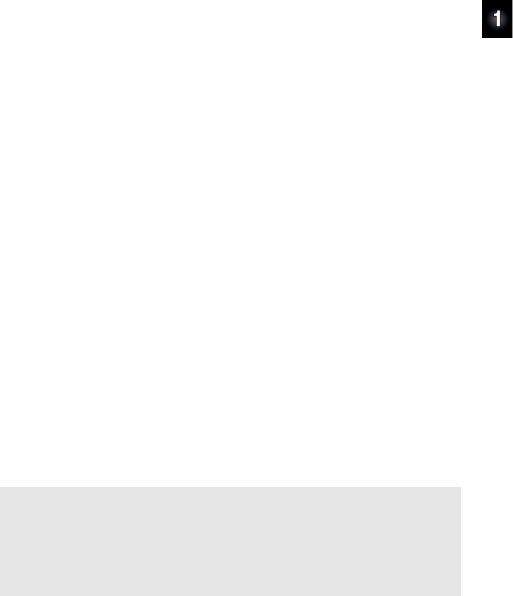
Getting Started · Page 25
Projects
1.Use DEBUG to display the solution to the math problem: 1 + 2 + 3 + 4.
2.Save FirstProgramYourTurn.bs2 under another name. If you were to place the DEBUG command shown below on the line just before the END command in the program, what other lines could you delete and still have it work the same? Modify the copy of the program to test your hypothesis (your prediction of what will happen).
DEBUG "What's 7 X 11?", CR, "The answer is: ", DEC 7 * 11
Solutions
Q1. A microcontroller is a kind of miniature computer found in electronic products. Q2. The BASIC Stamp module contains a microcontroller chip.
Q3. If the appliance has buttons and a digital display, these are good clues that it has a microcontroller inside.
Q4. A comment.
Q5. DEBUG and END
Q6. Disconnect the power from the BASIC Stamp project.
E1. It multiplies the two operands 7 and 11, resulting in a product of 77. The asterisk is the multiply operator.
E2. The Debug Terminal would display: 18
E3. To fix the problem, add a carriage return using the CR control character and a comma.
DEBUG DEC 7 * 11
DEBUG CR, DEC 7 + 11
P1. Here is a program to display a solution to the math problem: 1+2+3+4.
' What's a Microcontroller - Ch01Prj01_Add1234.bs2 '{$STAMP BS2}
'{$PBASIC 2.5}
DEBUG "What's 1+2+3+4?"
DEBUG CR, "The answer is: "
DEBUG DEC 1+2+3+4
END
Page 26 · What’s a Microcontroller?
P2. The last three DEBUG lines can be deleted. An additional CR is needed after the "Hello" message.
'What's a Microcontroller - Ch01Prj02_ FirstProgramYourTurn.bs2
'BASIC Stamp sends message to Debug Terminal.
'{$STAMP BS2}
'{$PBASIC 2.5}
DEBUG "Hello, it's me, your BASIC Stamp!", CR
DEBUG "What's 7 X 11?", CR, "The answer is: ", DEC 7 * 11
END
The output from the Debug Terminal is:
Hello, it's me, your BASIC Stamp!
What's 7 X 11?
The answer is: 77
This output is the same as it was with the previous code. This is an example of using commas to output a lot of information, using only one DEBUG command with multiple elements in it.
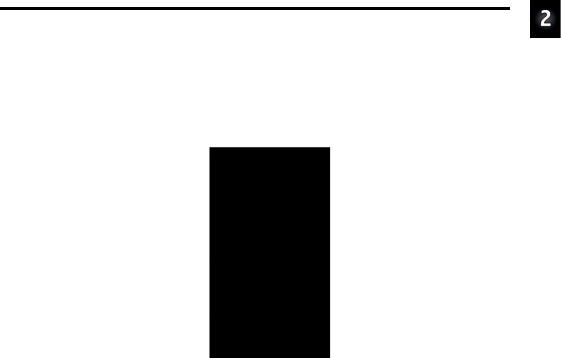
Lights On – Lights Off · Page 27
Chapter 2: Lights On – Lights Off
INDICATOR LIGHTS
Indicator lights are so common that most people tend not to give them much thought. Figure 2-1 shows three indicator lights on a laser printer. Depending on which light is on, the person using the printer knows if it is running properly or needs attention. Here are just a few examples of devices with indicator lights: car stereos, televisions, DVD players, disk drives, printers, and alarm system control panels.
Figure 2-1
Indicator Lights
Indicator lights are common on many everyday devices.
Turning an indicator light on and off is a simple matter of connecting and disconnecting it from a power source. In some cases, the indicator light is connected directly to the battery or power supply, like the power indicator light on the Board of Education. Other indicator lights are switched on and off by a microcontroller inside the device. These are usually status indicator lights that tell you what the device is up to.
MAKING A LIGHT-EMITTING DIODE (LED) EMIT LIGHT
Most of the indicator lights you see on devices are called light emitting diodes. You will often see a light emitting diode referred to in books and circuit diagrams by the letters LED. The name is usually pronounced as three letters: “L-E-D.” You can build an LED circuit and connect power to it, and the LED emits light. You can disconnect the power from an LED circuit, and the LED stops emitting light.
Page 28 · What’s a Microcontroller?
An LED circuit can be connected to the BASIC Stamp, and the BASIC Stamp can be programmed to connect and disconnect the LED circuit’s power. This is much easier than manually changing the circuit’s wiring or connecting and disconnecting the battery. The BASIC Stamp can also be programmed to do the following:
•Turn an LED circuit on and off at different rates
•Turn an LED circuit on and off a certain number of times
•Control more than one LED circuit
•Control the color of a bicolor (two color) LED circuit
ACTIVITY #1: BUILDING AND TESTING THE LED CIRCUIT
It’s important to test components individually before building them into a larger system. This activity focuses on building and testing two different LED circuits. The first circuit is the one that makes the LED emit light. The second circuit is the one that makes it not emit light. In the activity that comes after this one, you will build the LED circuit into a larger system by connecting it to the BASIC Stamp. You will then write programs that make the BASIC Stamp cause the LED to emit light, then not emit light. By first testing each LED circuit to make sure it works, you can be more confident that it will work when you connect it to a BASIC Stamp.
Introducing the Resistor
A resistor is a component that “resists” the flow of electricity. This flow of electricity is called current. Each resistor has a value that tells how strongly it resists current flow. This resistance value is called the ohm, and the sign for the ohm is the Greek letter omega: Ω. Later in this book you will see the symbol kΩ, meaning kilo-ohm, or one thousand ohms. The resistor you will be working with in this activity is the 470 Ω resistor shown in Figure 2-2. The resistor has two wires (called leads and pronounced “leeds”), one coming out of each end. There is a ceramic case between the two leads, and it’s the part that resists current flow. Most circuit diagrams that show resistors use the jagged line symbol on the left to tell the person building the circuit that he or she must use a 470 Ω resistor. This is called a schematic symbol. The drawing on the right is a part drawing used in some beginner level Stamps in Class texts to help you identify the resistor in your kit, and where to place it when you build the circuit.

Gold Silver or Blank
470 Ω 
 Yellow Brown
Yellow Brown
Violet
Lights On – Lights Off · Page 29
Figure 2-2
470 Ω Resistor Part Drawing
Schematic symbol (left) and Part
Drawing (right)
Resistors like the ones we are using in this activity have colored stripes that tell you what their resistance values are. There is a different color combination for each resistance value. For example, the color code for the 470 Ω resistor is yellow-violet-brown.
There may be a fourth stripe that indicates the resistor’s tolerance. Tolerance is measured in percent, and it tells how far off the part’s true resistance might be from the labeled resistance. The fourth stripe could be gold (5%), silver (10%) or no stripe (20%). For the activities in this book, a resistor’s tolerance does not matter, but its value does.
Each color bar that tells you the resistor’s value corresponds to a digit, and these colors/digits are listed in Table 2-1. Figure 2-3 shows how to use each color bar with the table to determine the value of a resistor.
Table 2-1 |
|
|
|
|
Resistor Color |
|
|
|
|
Code Values |
|
|
|
|
Digit |
Color |
|
Tolerance |
|
0 |
Black |
|
|
|
|
Code |
|
||
1 |
Brown |
|
|
Figure 2-3 |
2 |
Red |
|
|
|
|
|
Resitor Color |
||
3 |
Orange |
|
|
|
First Digit |
Number of Zeros |
Codes |
||
4 |
Yellow |
|
Second Digit |
|
5 |
Green |
|
|
|
|
|
|
||
6 |
Blue |
|
|
|
7 |
Violet |
|
|
|
8 |
Gray |
|
|
|
9 |
White |
|
|
|
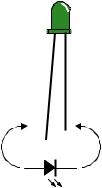
Page 30 · What’s a Microcontroller?
Here is an example that shows how Table 2-1 and Figure 2-3 can be used to figure out a resistor value by proving that yellow-violet-brown is really 470 Ω:
•The first stripe is yellow, which means the leftmost digit is a 4.
•The second stripe is violet, which means the next digit is a 7.
•The third stripe is brown. Since brown is 1, it means add one zero to the right of the first two digits.
Yellow-Violet-Brown = 4-7-0 = 470 Ω.
Introducing the LED
A diode is a one-way current valve, and a light emitting diode (LED) emits light when current passes through it. Unlike the color codes on a resistor, the color of the LED usually just tells you what color it will glow when current passes through it. The important markings on an LED are contained in its shape. Since it is a one-way current valve, make sure to connect it the right way in your circuit or it won’t work as intended.
Figure 2-4 shows an LED’s schematic symbol and part drawing. An LED has two terminals. One is called the anode, and the other is called the cathode. In this activity, you will have to build the LED into a circuit, paying attention to make sure the leads connected to the anode and cathode are connected to the circuit properly. On the part drawing, the anode lead is labeled with the plus-sign (+). On the schematic symbol, the anode is the wide part of the triangle. In the part drawing, the cathode lead is the unlabeled pin, and on the schematic symbol, the cathode is the line across the point of the triangle.
+
LED
Figure 2-4
LED Part Drawing and Schematic
Symbol
Part Drawing (above) and schematic symbol (below).
The LED’s part drawings in later pictures will have a + next to the anode leg.
