
- •Preface
- •Document Conventions
- •Contents
- •Chapter 1. Introduction
- •Manual Topics
- •Changes to the Documentation
- •Evaluation Kits and Production Kits
- •Types of Users
- •Requesting Assistance
- •Software Development Cycle
- •Product Overview
- •Chapter 2. Installation
- •System Requirements
- •Installation Details
- •Folder Structure
- •Chapter 3. Development Tools
- •C51 Optimizing C Cross Compiler
- •A51 Macro Assembler
- •BL51 Code Banking Linker/Locator
- •LIB51 Library Manager
- •OC51 Banked Object File Converter
- •Chapter 4. Creating Applications
- •Creating Projects
- •Project Targets and File Groups
- •Overview of Configuration Dialogs
- •Code Banking
- •µVision2 Utilities
- •Writing Optimum Code
- •Tips and Tricks
- •Chapter 5. Testing Programs
- •µVision2 Debugger
- •Debug Commands
- •Expressions
- •Tips and Tricks
- •Chapter 6. µVision2 Debug Functions
- •Creating Functions
- •Invoking Functions
- •Function Classes
- •Chapter 7. Sample Programs
- •HELLO: Your First 8051 C Program
- •Introduction
- •RTX51 Technical Data
- •Overview of RTX51 Routines
- •TRAFFIC: RTX-51 Tiny Example Program
- •RTX Kernel Aware Debugging
- •Chapter 9. Using On-chip Peripherals
- •Special Function Registers
- •Register Banks
- •Interrupt Service Routines
- •Interrupt Enable Registers
- •Parallel Port I/O
- •Timers/Counters
- •Serial Interface
- •Watchdog Timer
- •D/A Converter
- •A/D Converter
- •Power Reduction Modes
- •Chapter 10. CPU and C Startup Code
- •Caveats
- •Hardware and Software Requirements
- •Serial Transmission Line
- •µVision2 Monitor Driver
- •µVision2 Restrictions when using Monitor-51
- •Monitor-51 Configuration
- •Troubleshooting
- •Debugging with Monitor-51
- •Chapter 12. Command Reference
- •µVision 2 Command Line Invocation
- •A51 / A251 Macro Assembler Directives
- •C51/C251 Compiler
- •LIB51 / L251 Library Manager Commands
- •OC51 Banked Object File Converter
- •Index

206 |
Chapter 11. Using Monitor-51 |
|
|
Monitor-51 Configuration
The Monitor-51 can be adapted to different hardware configurations using the INSTALL batch file in the folder \KEIL\C51\MON51. This utility is invoked from a DOS command prompt and has the following command line syntax:
INSTALL serialtype [xdatastart [codestart [BANK][PROMCHECK]]]
The parameters of INSTALL.BAT are explained in the following.
|
|
serialtype defines the I/O routines used for the serial interface as explained in the |
|||||
11 |
|
table below. |
|
|
|
|
|
|
|
|
|
|
|
|
|
|
Serial |
Serial |
Clock |
Baud Rate |
CPU |
Processors |
|
|
|
Type |
Interface |
Source |
|
Clock |
|
|
|
0 |
0 |
Timer 1 |
9600 bps |
11,059 MHz |
all 8051 variants |
|
|
1 |
0 |
Int. Baudrate |
9600 bps |
12,000 MHz |
80515(A), |
|
|
|
|
generator |
|
|
80517(A) |
|
|
2 |
0 |
Timer 2 |
9600 bps |
12,000 MHz |
8052 and |
|
|
|
|
|
|
|
compatibles |
|
|
3 |
1 |
Int. Baudrate |
9600 bps |
12,000 MHz |
80517(A) |
|
|
|
|
generator |
|
|
|
|
|
4 |
0 |
Timer 2 |
9600 bps |
12,000 MHz |
Dallas 80C320 |
|
|
|
|
|
|
|
/520/530 |
|
|
5 |
1 |
Timer 2 |
9600 bps |
12,000 MHz |
Dallas 80C320 |
|
|
|
|
|
|
|
/520/530 |
|
|
6 |
ext. UART |
Ext. Crystal |
9600 bps |
don’t care |
All |
|
|
|
16450/16550 |
3,686400 MHz |
|
|
|
|
|
7 |
0 |
Timer 1 |
Self adjusting |
don’t care |
All |
|
|
8 |
0 |
Timer 2 |
Self adjusting |
don’t care |
8052 and |
|
|
|
|
|
|
|
compatibles |
|
|
9 |
0 |
Int. Baudrate |
Self adjusting |
don’t care |
80515A, C505C |
|
|
|
|
generator |
|
|
C515C,80517(A) |
|
|
10 |
1 |
Int. Baudrate |
Self adjusting |
don’t care |
80517(A) |
|
|
|
|
generator |
|
|
|
|
|
11 |
0 |
Timer2 |
Self adjusting |
don’t care |
Dallas 80C320 |
|
|
|
|
|
|
|
/520/530 |
|
|
12 |
1 |
Timer 2 |
Self adjusting |
don’t care |
Dallas 80C320 |
|
|
|
|
|
|
|
/520/530 |
xdatastart specifies the page number of the xdata memory area used by Monitor- 51. The argument is a HEX value between 0 and FF. The default value is FF. Example: when xdatastart is FF, the memory area from X:0xFF00 to X:0xFFFF is used by Monitor-51 for internal variables and cannot be used by the user
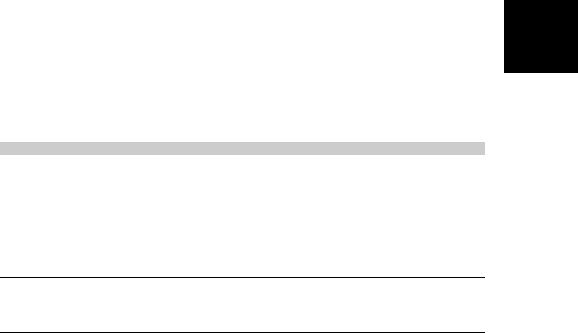
Getting Started and Creating Applications |
207 |
|
|
|
|
application. This memory area needs to be von-Neumann RAM that can be |
|
|
accessed from code and xdata space. |
|
|
codestart specifies the page number of the code memory area for the Monitor-51 |
|
|
program code. The Monitor code requires typically 4 … 5 KBytes. The |
|
|
argument is a HEX value between 0 and F0. The default value is 0. |
|
|
The option BANK creates a Monitor-51 version for a code banked target system. |
|
|
The file MON_BANK.A51 defines the hardware configuration of the banking |
|
|
hardware. See section below for further information about hardware |
|
|
configurations with code banking. |
|
|
If the Monitor is created with the option PROMCHECK, the Monitor-51 checks |
11 |
|
on CPU reset if an EPROM or a RAM is present at code address 0. If an |
||
EPROM is detected, a JMP 0 instruction is executed that starts the code in the |
||
EPROM. PROMCHECK should be specified if the Monitor-51 code remains in the target system after the application has been programmed into an EPROM.
Example
INSTALL 8 7F 0
Creates a Monitor-51 version with self-adjusting baudrate that uses Timer 2 as the baudrate generator. The xdata space for internal Monitor-51 variables is between X:0x7F00 .. X:0x7FFF. The Monitor-51 code starts at address C:0x0000. This batch file creates the file MON51.HEX that can be burn into an EPROM.
NOTE
The file \KEIL\C51\MON51\MON51.PDF contains detailed information about the Monitor-51 configuration files and hardware requirements.

208 |
Chapter 11. Using Monitor-51 |
|
|
Troubleshooting
If the Monitor-51 does not start correctly it is typically a problem of Monitor code and data locations or the initialization of the serial interface.
If the Monitor-51 stops working or behaves strange during debugging of your application, your application is most likely overwriting the user application program. This might happen when the user application makes xdata write accesses to the program code locations. Code and xdata memory must be nonoverlapping areas, since the Monitor-51 requires von Neumann wired code space, which means that code and xdata space are physically the same memory area. You should therefore check the XDATA and CODE MEMORY
11 MAPPING that is listed in the Linker MAP (*.M51) file and verify that code and xdata space are not overlapping.
If the Monitor-51 does not single step CPU instructions or if you cannot read or write SFR data locations the Monitor-51 xdata memory area cannot be accessed from code space. The Monitor-51 data memory must be also von Neumann wired xdata/code space.
During operation the Monitor might report the following errors:
Error Text |
Description |
CONNECTION TO |
µVision2 has lost the serial connection to the Monitor program. This error |
TARGET SYSTEM |
might occur because your program re-initializes the serial interface used by |
LOST |
Monitor-51. This error also occurs when you single step in the serial I/O |
|
routines of your application. |
NO CODE MEMORY |
You try to download code into ROM space or non-existing memory. The |
AT ADDRESS xxxx |
code memory must be von Neumann wired xdata/code RAM. |
CANNOT WRITE |
The Monitor program cannot install the interrupt vectors for the Serial |
INTERRUPT |
interface. This error occurs when the code memory at address 0 cannot be |
VECTOR |
accessed. Most likely this space is not von Neumann wired. |
|
|
|
|

Getting Started and Creating Applications |
209 |
|
|
Debugging with Monitor-51
The HELLO and MEASURE examples that are described in “Chapter 7. Sample Programs” on page 149 are prepared for running on the Keil MCB517 test board.
To test the application with Monitor-51, select Monitor-51 as target and build the project.
Then you may start the debug session. The µVision2 debugger connects to the MCB517 board, downloads the monitor and the application program. In case of communication problems a dialog box opens that displays further options and instructions.
Monitor-51 supports most µVision2 debugger features. You may single |
11 |
step through code, set breakpoints and run your application. Variables can |
be viewed with the standard debugger features. For information about “µVision2 Restrictions when using Monitor-” refer to page 202.
The Keil Monitor-51 allows you to share the serial interface that is used for Monitor communication with user I/O. The Serial Window #1 shows the printf and putchar output. Disable the option Monitor Driver Settings – Serial Interrupt to enter characters that are sent to the user program.
NOTES
It is important that you skip the initialization of the serial interface in the user application, since the Monitor performs the UART setup. You may use conditional compilation as shown in our program examples. Also it is impossible to single step through putchar or getkey I/O functions.
If the option Monitor Driver Settings – Serial Interrupt is enabled, you may stop program execution with Halt command from the Debug menu or the toolbar or type ESC in Output Window – Command page. The Monitor uses the serial interrupt to halt the user program. If the Monitor cannot stop your program (because the user application has disabled interrupts or so) a dialog box opens that displays further options and instructions.
The µVision2 Reset command sets the program counter to 0. However it should be noted that peripherals and SFRs of the 8051 device are not set into reset state. Therefore this command it is not identical with a hardware reset of the CPU.

210 |
Chapter 11. Using Monitor-51 |
|
|
11
