
СУБД Oracle / Литература / PowerDesigner 9 / GeneralFeatures
.pdf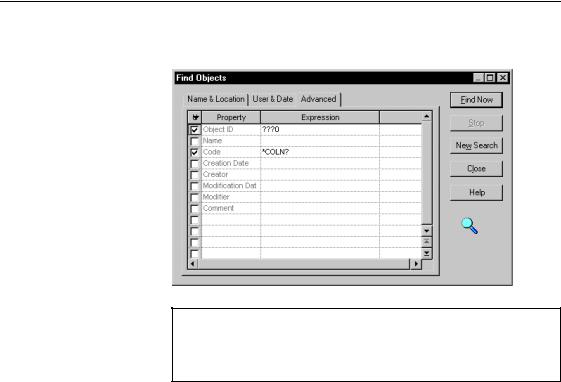
&KDSWHU 0DQDJLQJ 2EMHFWV
6Select the Used check box for the properties you want to take into account during the find process.
6HOHFWHG SURSHUW\ ZLWK QR H[SUHVVLRQ GHILQHG
If you select the Used check box for a property without any expression, it is equivalent to a null value, the find process will consequently look for objects which selected property is null.
'HILQLQJ GDWH DQG XVHU ILQG SDUDPHWHU
To further refine your search, you can look for:
♦The user who created the object and the creation date.
♦The user who modified the object and the modification date.
You can define date and user find parameters for a selected model and object type. You can also define date and user find parameters for all models and all object types.
General Features Guide |
|
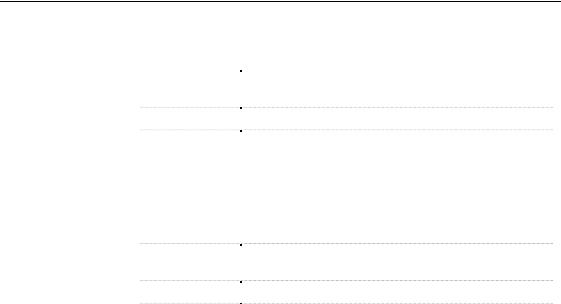
)LQGLQJ REMHFWV
The date and user find parameters are the following:
([SUHVVLRQ |
'HVFULSWLRQ |
|
Created check |
Select this check box if you want to define creation |
|
box |
parameters |
|
Created by |
Name of the user who created the object |
|
Date |
Creation date criteria, you can search: |
|
|
♦ Before a given date |
|
|
♦ After a given date |
|
|
♦ Between two dates |
|
|
♦ During a period of time |
|
Modified check |
Select this check box if you want to define modification |
|
box |
parameters |
|
Modified by |
Name of the user who made the last modification to the object |
|
Date |
Modification date criteria, you can search: |
|
|
♦ Before a given date |
|
|
♦ After a given date |
|
|
♦ Between two dates |
|
|
♦ During a period of time |
|
|
|
You can use the creation parameters or the modification parameters, you can also combine both criteria by selecting both Created and Modified check boxes.
ϖ7R GHILQH GDWH DQG XVHU ILQG SDUDPHWHUV
1Select Edit→Find Objects.
The Find Objects dialog box opens to the Name and Location page.
2Select a model and object type in the corresponding dropdown listbox.
|
PowerDesigner |
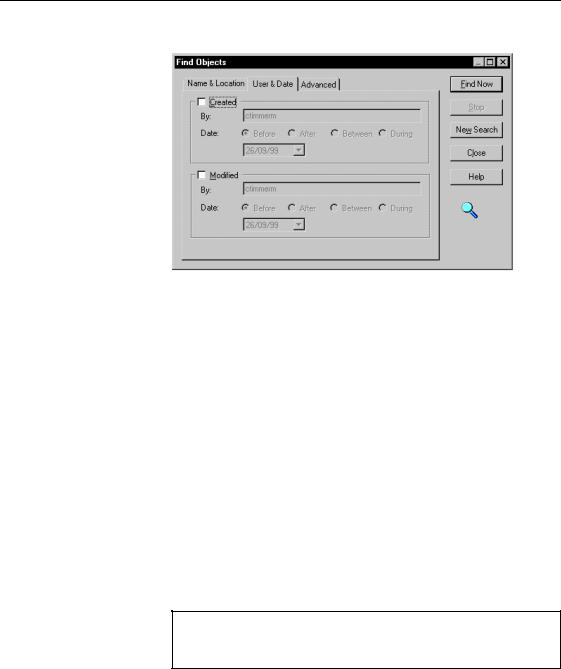
&KDSWHU 0DQDJLQJ 2EMHFWV
3 Click the User & Date tab to display the corresponding page.
4Select the Created check box and type creation parameters in the groupbox.
5Select the Modified check box and type modification parameters in the groupbox.
6WDUWLQJ WKH )LQG 2EMHFWV SURFHVV
When you have defined the find parameters you can start the find process.
ϖ7R VWDUW WKH )LQG 2EMHFWV SURFHVV
1Select Edit→Find Objects.
The Find Objects dialog box opens to the Name and Location page.
2Define find parameters in the different pages of the dialog box.
3Click the Find Now button.
The Find process messages are displayed in the Output window in the lower part of the PowerDesigner window.
6WRSSLQJ WKH )LQG 2EMHFWV SURFHVV
Once you have started the Find Objects process, you can stop it at any time by clicking the Stop button in the Find Object dialog box.
General Features Guide |
|
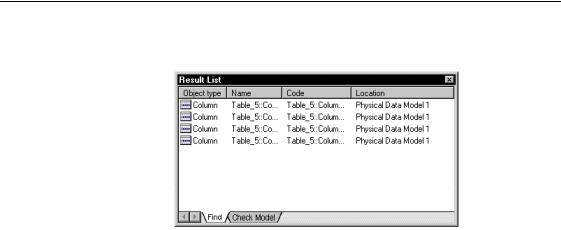
)LQGLQJ REMHFWV
The Find Object dialog box remains open until the end of the process, then it is closed and the Result List displays the result.
8VLQJ WKH 5HVXOW /LVW
The Find Objects process displays the result of the search in the Result List.
You can use the Result List to:
♦Copy object
♦Find the symbol of the object in the current diagram and in all the diagrams
♦Modify the properties of the found object
&RS\LQJ DQ REMHFW IURP WKH 5HVXOW /LVW
You can copy objects from the Result List in order to reuse them. When you copy an object to the Clipboard, you can :
♦Paste the object into another model and create a new object
♦Create a shortcut
ϖ7R FRS\ DQ REMHFW IURP WKH 5HVXOW /LVW
♦Right-click the object and select Copy from the object contextual menu.
)LQGLQJ REMHFW V\PEROV LQ WKH GLDJUDP IURP WKH 5HVXOW /LVW
You can use the Result List to find the symbol of an object in the diagram. This feature should be used with objects with associated symbols, objects without symbols such as business rules cannot be found in the diagram.
|
PowerDesigner |
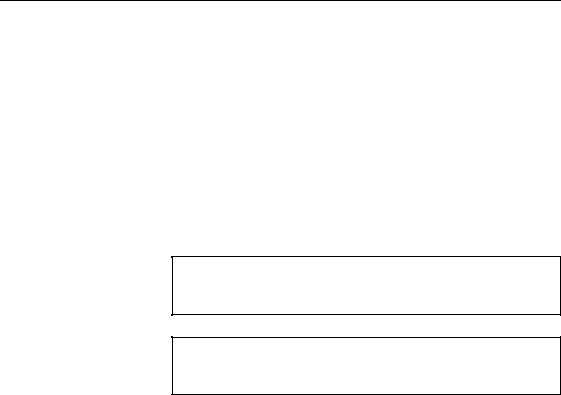
&KDSWHU 0DQDJLQJ 2EMHFWV
The find in diagram feature can be very useful if you are looking for the shortcut symbols of a target object.
ϖ7R ILQG REMHFW V\PEROV LQ WKH GLDJUDP IURP WKH 5HVXOW /LVW
♦Right-click the object and select Find In Diagram from the object contextual menu.
The Diagram window appears with the object symbol selected in its center.
When an object has several symbols within a model, a symbol selection dialog box appears that lets you select an object symbol among all instances of the object within the model diagrams. When you click OK the symbol is selected and centered in the current diagram window.
2EMHFW ZLWKRXW V\PEROV
If you select an object that does not have an associated symbol in the diagram, a warning message appears.
2EMHFWV LGHQWLILFDWLRQ
The Location column also allows you to know where objects have been defined.
0RGLI\LQJ REMHFW SURSHUWLHV IURP WKH 5HVXOW /LVW
You can also display and modify the properties of an object from the Result
List.
ϖ7R PRGLI\ REMHFW SURSHUWLHV IURP WKH 5HVXOW /LVW
1Right-click the object and select Properties from the object contextual menu to open the object property sheet.
2Modify the properties of the selected object and click OK.
General Features Guide |
|

$QDO\]LQJ REMHFW GHSHQGHQFLHV
$QDO\]LQJ REMHFW GHSHQGHQFLHV
PowerDesigner objects collaborate with other objects in a variety of ways. The dependencies tab in the property sheets of objects show the different links that can exist between objects throughout all the models opened in the workspace and how these objects are used.
For more information on displaying object dependencies, see section Displaying object dependencies in chapter Using the PowerDesigner Interface.
For more information on how to display the uses of an object
throughout closed models, see section Auditing repository activities in chapter Managing Repository Documents in the 5HSRVLWRU\ 8VHU V *XLGH.
|
PowerDesigner |
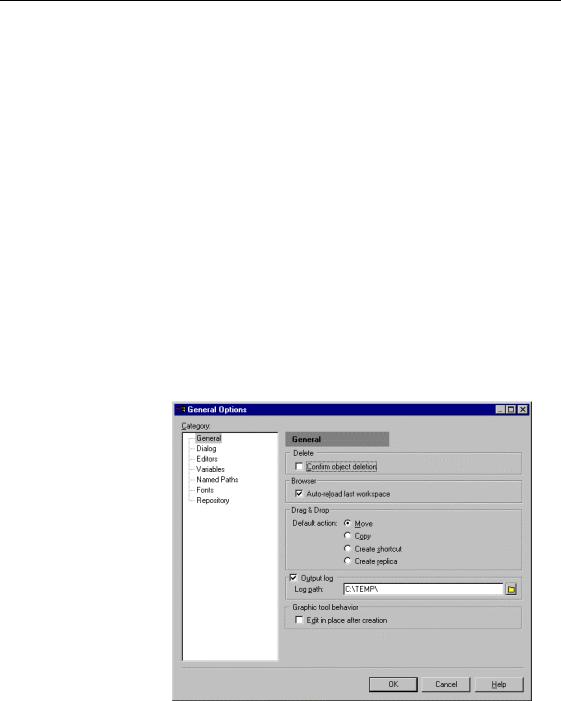
&KDSWHU 0DQDJLQJ 2EMHFWV
'HOHWLQJ REMHFWV
When you delete an object you remove its definition and the definition of its related objects from the model or package.
You can delete an object from the Browser tree view, the diagram window, or the object list.
'LVSOD\LQJ WKH GHOHWH FRQILUPDWLRQ GLDORJ ER[
By default, a confirmation message appears when you delete an object. Confirmation for deletion is a PowerDesigner general option, which can be modified.
ϖ7R FDQFHO WKH GLVSOD\ RI WKH GHOHWH FRQILUPDWLRQ GLDORJ ER[
1Select Tools→General Options.
The General Options dialog box opens with the General category selected in the Category tree view.
2Deselect the Confirm Object Deletion check box in the Delete Options box.
General Features Guide |
|
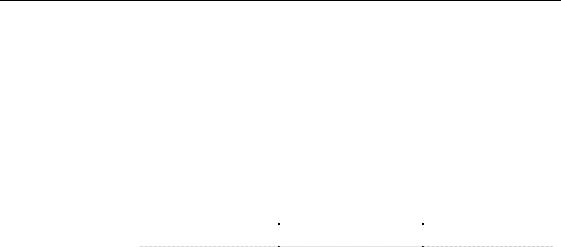
'HOHWLQJ REMHFWV
3 Click OK.
6HOHFWLQJ WKH W\SH RI GHOHWLRQ
When you delete an object from the diagram window, a confirmation dialog box lets you choose between deleting the object or simply detaching the object symbol from the diagram window.
The following table describes the confirmation options available for object deletion.
&RQILUPDWLRQ RSWLRQ |
5HVXOW LQ GLDJUDP |
5HVXOW LQ PRGHO |
|
Delete objects |
Symbols disappear |
Objects removed |
|
Delete symbols only |
Symbols disappear |
Objects remain |
|
|
|
|
'HOHWLQJ DQ REMHFW
When you delete an object you can choose to:
♦Delete the object with its associated objects from the model.
♦Delete the symbol from the diagram, but keep the object in the model.
'HOHWLQJ DQ REMHFW IURP WKH PRGHO
ϖ7R GHOHWH DQ REMHFW IURP WKH PRGHO
1Right-click the object symbol in the diagram.
RU
Right-click the object node in the Browser tree view.
2Select Delete from the object contextual menu.
RU
Select the Delete tool from the PowerDesigner toolbar.
RU
Press the DEL key.
The Confirm Deletion dialog box appears.
|
PowerDesigner |

&KDSWHU 0DQDJLQJ 2EMHFWV
3 Select the Delete Objects radio button.
4 Click OK.
8QGR GHOHWLRQ
You can always select Edit→Undo to cancel the deletion.
'HWDFKLQJ DQ REMHFW V\PERO IURP WKH GLDJUDP ZLQGRZ
You can choose to detach the object symbol from the current diagram but keep the object in the model.
ϖ7R GHWDFK DQ REMHFW V\PERO IURP WKH GLDJUDP ZLQGRZ
1 Right-click the object symbol in the diagram. 2 Select Delete from the object contextual menu. The Confirm Deletion dialog box appears.
3 Select the Delete Symbols Only radio button.
4 Click OK.
'LVSOD\LQJ GHWDFKHG V\PERO LQ GLDJUDP
If you need to restore the symbol in the diagram, you have to select Symbol→Show Symbols and select the object check box in the Show Symbols dialog box.
General Features Guide |
|
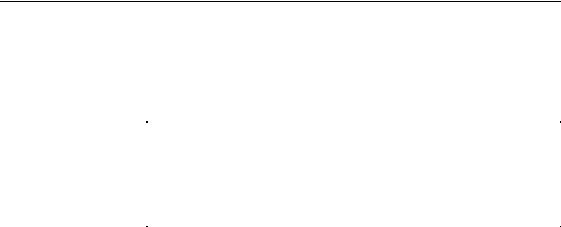
'HOHWLQJ REMHFWV
'HOHWLQJ DQ REMHFW DQG LWV UHODWHG REMHFWV
When you delete an object you also delete the objects related to this object. For example, when you delete a table in the PDM, you delete its columns, keys, triggers and indexes.
|
'HOHWLQJ OLQNLQJ REMHFWV |
|
If you want to delete a linking object, for example a relationship or a |
|
reference, without deleting the objects to which it is connected, you must |
|
specifically select the appropriate relationship or reference in question. |
|
Otherwise, you can delete the linking object by deleting the objects it |
|
connects. |
Domain and data |
|
You can define model options in the CDM and the PDM to allow the reuse of |
|
items exception |
domains and data items. |
|
,I GRPDLQV DQG GDWD LWHPV FDQ EH UHXVHG When you delete an object |
|
with related domains or data items, like an entity attribute in the CDM, the |
|
domains and data items remain in the model or package. |
|
,I GRPDLQV DQG GDWD LWHPV FDQQRW EH UHXVHG When you delete an |
|
object with related domains or data items, like an entity attribute in the CDM, |
|
the related domains and data items are deleted from the model or package. |
|
For more information about model options, see related sections in the |
|
CDM and PDM User’s Guides. |
ϖ7R GHOHWH DQ REMHFW DQG LWV UHODWHG REMHFWV
1Select the Delete tool in the Palette and click the object symbol.
RU
Select the object node in the tree view and click the Delete button from
the toolbar
RU
Right-click the node in the tree view and select Delete from the node contextual menu.
The Confirm Deletion dialog box appears.
|
PowerDesigner |
