
- •Using this manual
- •Legends
- •Read Before the First Flight
- •Video Tutorials
- •Download the DJI GO app
- •Product Profile
- •Introduction
- •Feature Highlights
- •Preparing the Aircraft
- •Aircraft Diagram
- •Remote Controller Diagram
- •Aircraft
- •Flight Controller
- •Flight Mode
- •Flight Status Indicator
- •Return-to-Home (RTH)
- •Smart RTH
- •Low Battery RTH
- •Failsafe RTH
- •Vision Positioning System
- •Flight Recorder
- •Attaching and Detaching the Propellers
- •DJI Intelligent Flight Battery
- •Remote Controller
- •Remote Controller Profile
- •Using the Remote Controller
- •Remote Controller Status LED
- •Linking the Remote Controller
- •Remote Controller Compliance Version
- •Camera and Gimbal
- •Camera Profile
- •Gimbal
- •Camera
- •Director
- •Store
- •Discovery
- •Flight
- •Flight Environment Requirements
- •Flight Limits and No-Fly Zones
- •Preflight Checklist
- •Calibrating the Compass
- •Auto Takeoff and Auto Landing
- •Flight Test
- •Starting/Stopping the Motors
- •Troubleshooting (FAQ)
- •Appendix
- •Specifications
- •Firmwares Update
- •Intelligent Flight Mode
- •After-Sales Information
- •FCC Compliance
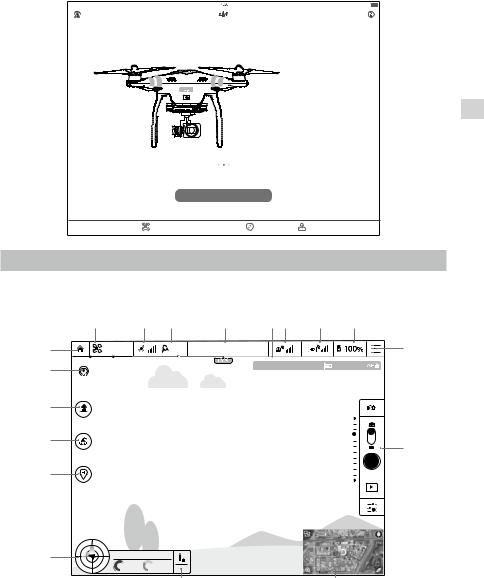
DJI GO app
The DJI GO app is a mobile application designed specifically for the Phantom 3 Professional. Use this app to control the gimbal, camera, and other aircraft functions. The app also features Map, Academy, and User Center, which are used for configuring your aircraft and sharing your photos and videos with others. It is recommended that you use a tablet for the best experience.
iPad |
80% |
Connect your Aircraft, Take to the Skies
PHANTOM
PHANTOM 3
PROFESSIONAL
Learn More>
Use AEB shoot to get more dynanic image
Enter Camera View
App Pilot DJI
|
|
|
|
|
Equipment |
Library |
Discorvery |
Me |
|
Camera
The Camera page contains a live HD video feed from the Phantom 3 Professional’s camera. You can also configure various camera parameters from the Camera page.
[1] |
[2] |
[3] |
[4] |
[5] [6] |
[7] |
[8] |
[18] |
P-GPS |
CL |
Safe to Fly (GPS) |
|
|
[9] |
[17] |
|
|
|
ISO 100 1/320 |
EV 0 |
4821 JPEG |
|
|
|
|
[16]
[15]
[10]
[14]
[13] |
H: |
39M |
D: 210M |
|
|
|
|||
|
|
V.S |
H.S |
232M |
|
|
2.3 M/S |
4.2 M/S |
[12][11]
© 2015 DJI. All Rights Reserved. 35
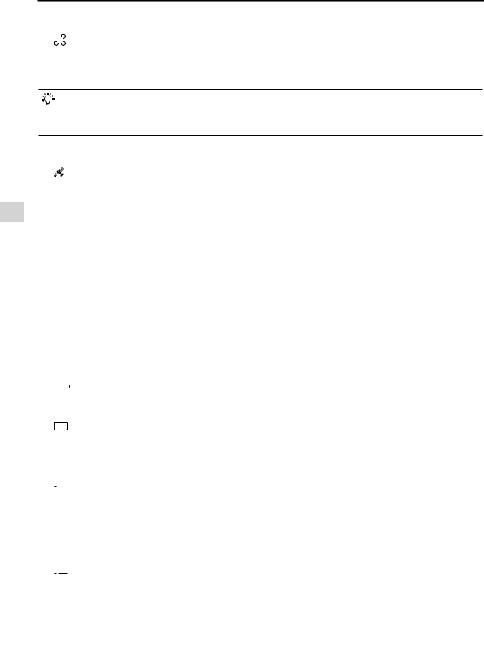
App Pilot DJI
Phantom 3 Professional User Manual
[1] Flight Mode
 : The text next to this icon indicates the current flight mode.
: The text next to this icon indicates the current flight mode.
Tap to configure the MC (Main Controller) Settings. These settings allow you to modify flight limits and set the gain values.
The aircraft is set to “Beginner Mode” by default. The aircraft cannot fly 30 meters (98 feet) higher and beyond the recorded Home Point under beginner mode. Disable this mode in the MODE setting page.
[2] GPS Signal Strength




 : This icon shows the current strength of GPS signals. Green bars indicate adequate GPS strength.
: This icon shows the current strength of GPS signals. Green bars indicate adequate GPS strength.
[3] IOC Settings
 CL : This icon displays the IOC setting when the aircraft has entered F-mode. Tap to view the IOC settings menu and select the desired IOC setting.
CL : This icon displays the IOC setting when the aircraft has entered F-mode. Tap to view the IOC settings menu and select the desired IOC setting.
[4] System Status
 : This icon indicates the current aircraft system status and GPS signal strength.
: This icon indicates the current aircraft system status and GPS signal strength.
[5] Battery Level Indicator


 : The battery level indicator provides a dynamic display of the battery level. The colored zones on the battery level indicator represent the power levels needed to carry out different functions.
: The battery level indicator provides a dynamic display of the battery level. The colored zones on the battery level indicator represent the power levels needed to carry out different functions.
[6] Remote Controller Signal




 : This icon shows the strength of remote controller’s signal.
: This icon shows the strength of remote controller’s signal.
[7] HD Video Link Signal Strength






 : This icon shows the strength of the HD video downlink connection between the aircraft and the remote controller.
: This icon shows the strength of the HD video downlink connection between the aircraft and the remote controller.
[8] Battery Level



 : This icon shows the current battery level.
: This icon shows the current battery level.
Tap to view the battery information menu, set the various battery warning thresholds, and view the battery warning history.
[9] General Settings

 : Tap this icon to view the General Settings page. From this page, you can set flight parameters, reset the camera, enable the quick view feature, adjust the gimbal roll value, and toggle the flight route display.
: Tap this icon to view the General Settings page. From this page, you can set flight parameters, reset the camera, enable the quick view feature, adjust the gimbal roll value, and toggle the flight route display.
[10] Camera Operation Bar
Shutter and Recording Settings
 : Tap to enter various camera value settings, including color space for the recording, resolution of the videos, image size and so on.
: Tap to enter various camera value settings, including color space for the recording, resolution of the videos, image size and so on.
36 © 2015 DJI. All Rights Reserved.
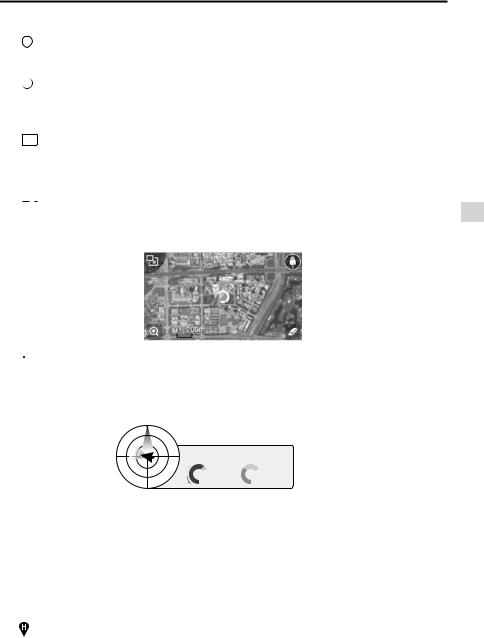
Phantom 3 Professional User Manual
Shutter
 : Tap this button to take a single photo. Press and hold this button to select single shot, triple shot or time-lapsed shooting modes.
: Tap this button to take a single photo. Press and hold this button to select single shot, triple shot or time-lapsed shooting modes.
Record
 : Tap once to start recording video, then tap again to stop recording. You can also press the Video Recording Button on the remote controller, which has the same functionality.
: Tap once to start recording video, then tap again to stop recording. You can also press the Video Recording Button on the remote controller, which has the same functionality.
Playback
 : Tap to enter the playback page. You can preview photos and videos as soon as they are captured.
: Tap to enter the playback page. You can preview photos and videos as soon as they are captured.
Camera Settings

 : Tap to set ISO, shutter and auto exposure values of the camera.
: Tap to set ISO, shutter and auto exposure values of the camera.
[11] Map
Display the flight path of the current flight. Tap to switch from the Camera GUI to the Map GUI.
[12] Vision Positioning

 : The distance of the aircraft from the Home Point. When the aircraft is near the ground, this icon will change to
: The distance of the aircraft from the Home Point. When the aircraft is near the ground, this icon will change to  to display the height the Vision Position System’s sensors from the ground.
to display the height the Vision Position System’s sensors from the ground.
[13] Flight Telemetry
App Pilot DJI
H: 39M |
D: 210M |
S |
H.S |
.3 M/S |
4.2 M/S |
The Vision Positioning Status icon is highlighted when the Vision Positioning is in operation.
Flight attitude is indicated by the flight attitude icon.
(1) The red arrow shows which direction the aircraft is facing.
(2) Light blue and dark blue areas indicate pitch.
(3) The angle of the boundary between the light blue and dark blue areas indicates the roll angle.
[14] Dynamic Home Point
: Press this button to enable the dynamic home point feature, the home point then will be reset to position of the mobile device.
[15] Return to Home (RTH)
 : Initiate RTH home procedure. Tap to have the aircraft return to the last recorded home point.
: Initiate RTH home procedure. Tap to have the aircraft return to the last recorded home point.
© 2015 DJI. All Rights Reserved. 37
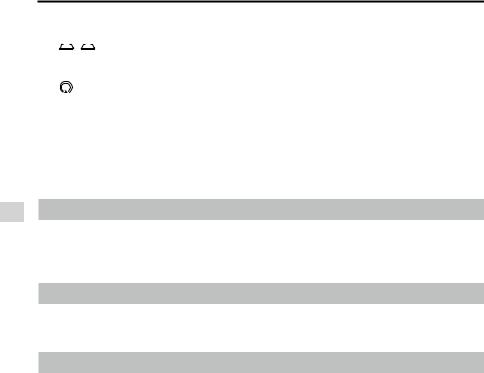
App Pilot DJI
Phantom 3 Professional User Manual
[16] Auto Takeoff/Landing
 /
/  : Tap to initiate auto takeoff or landing.
: Tap to initiate auto takeoff or landing.
[17] Livestream
 : Livestream icon indicates the current video feed is broadcasting live on YouTube. Be sure the mobile data service is available on the mobile device.
: Livestream icon indicates the current video feed is broadcasting live on YouTube. Be sure the mobile data service is available on the mobile device.
[18] Back
 : Tap to return to the main GUI.
: Tap to return to the main GUI.
Director
Director is an automatic video editor built into the DJI GO app. After recording several video clips, simply tap “Director” from the app’s home screen. You can then select a template and a specified number of clips, which are automatically combined to create a short film that can be shared immediately.
Store
Tap “Store” to visit the official DJI Online Store to see the latest information about DJI products and easily buy new products.
Discovery
Sync pictures and videos to your mobile device, view flight logs, and check your DJI account status in
"Discovery". Use your registered DJI account to login to "Discovery".
38 © 2015 DJI. All Rights Reserved.
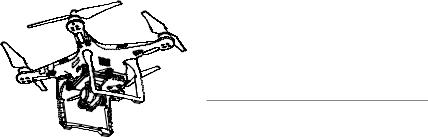
Flight
This section describes safe flight practices and flight restrictions.
© 2015 DJI. All Rights Reserved. 39
