
- •Using this manual
- •Legends
- •Read Before the First Flight
- •Video Tutorials
- •Download the DJI GO app
- •Product Profile
- •Introduction
- •Feature Highlights
- •Preparing the Aircraft
- •Aircraft Diagram
- •Remote Controller Diagram
- •Aircraft
- •Flight Controller
- •Flight Mode
- •Flight Status Indicator
- •Return-to-Home (RTH)
- •Smart RTH
- •Low Battery RTH
- •Failsafe RTH
- •Vision Positioning System
- •Flight Recorder
- •Attaching and Detaching the Propellers
- •DJI Intelligent Flight Battery
- •Remote Controller
- •Remote Controller Profile
- •Using the Remote Controller
- •Remote Controller Status LED
- •Linking the Remote Controller
- •Remote Controller Compliance Version
- •Camera and Gimbal
- •Camera Profile
- •Gimbal
- •Camera
- •Director
- •Store
- •Discovery
- •Flight
- •Flight Environment Requirements
- •Flight Limits and No-Fly Zones
- •Preflight Checklist
- •Calibrating the Compass
- •Auto Takeoff and Auto Landing
- •Flight Test
- •Starting/Stopping the Motors
- •Troubleshooting (FAQ)
- •Appendix
- •Specifications
- •Firmwares Update
- •Intelligent Flight Mode
- •After-Sales Information
- •FCC Compliance
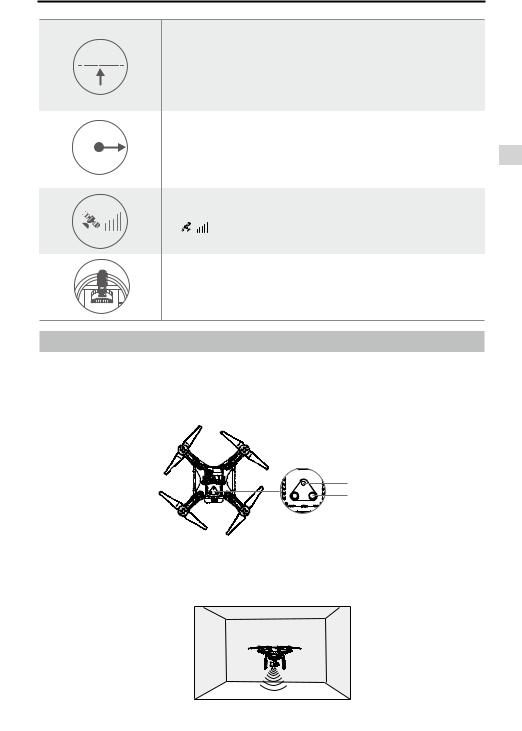
|
|
Phantom 3 Professional User Manual |
|
If the aircraft is flying under 20 meters (65 feet) and Failsafe (including |
|
|
Smart RTH, Lower Battery RTH ) is triggered, the aircraft will first |
|
20 m |
automatically ascend to 20 meters (65 feet) from the current altitude. |
|
|
You can only cancel the ascending by exiting the Failsafe. Refer to “RTH |
|
|
Button” on page 26 for more information on how to exit the Failsafe and |
|
|
regain the control of the remote controller. |
|
|
Aircraft automatically descends and lands if RTH is triggered when the |
|
20 m |
aircraft flies within a 20 meters (65 feet) radius of the Home Point. Aircraft |
|
H |
will stop ascending and immediately return to the Home Point if you move |
|
|
the throttle stick if the aircraft reaches 20 meters (65 feet) altitudes or |
|
|
beyond during Failsafe. |
|
|
Aircraft cannot return to the Home Point when GPS signal is weak |
|
|
( [ |
] displays grey) or unavailable. |
|
if you move the throttle stick after the aircraft rises above 65 feet |
|
|
(20m) but below the pre-set Failsafe RTH altitude, the aircraft will stop |
|
|
ascending and immediately return to the Home Point. |
|
Vision Positioning System
The DJI Vision Positioning System uses ultrasound and image data to help the aircraft maintain its current position. With the help of Vision Positioning, your Phantom 3 Professional can hover in place more precisely and fly indoors or in other environments where a GPS signal is not available. The main components of the Vision Positioning System are located on the bottom of your Phantom 3 Professional; they include [2] two ultrasonic sensors and [1] one monocular camera.
Aircraft
[1]
[2]
Using Vision Positioning
Vision Positioning is activated automatically when the Phantom 3 Professional is turned on. No further action is required. Vision Positioning is typically used in indoor environments, where GPS is unavailable. Using the sensors that are built into the Vision Positioning system, the Phantom 3 Professional can hover precisely even without GPS.
© 2015 DJI. All Rights Reserved. 15
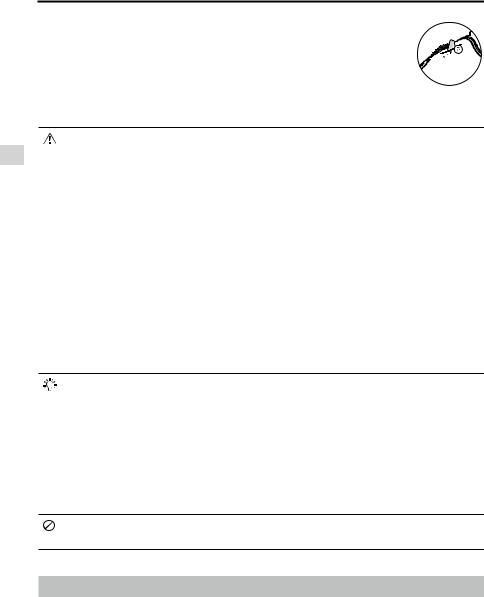
Aircraft
Phantom 3 Professional User Manual
Follow the steps below to use Vision Positioning:
1. Toggle the flight mode switch to P-mode.
2. Place the aircraft on a flat surface. Note that the Vision Positioning system cannot work properly on surfaces without clear pattern variations.
3. Turn on the aircraft. The aircraft status indicator will flash green two times, which indicates the Vision Positioning system is ready. Gently push the throttle up to lift off and the aircraft will hover in place.
The performance of your Vision Positioning System is affected by the surface over which it is flying. The ultrasonic sensors may not be able to accurately measure distances when operating above sound-absorbing materials. In addition, the camera may not function correctly in suboptimal environments. The aircraft will switch from P-mode to A-mode automatically if neither GPS nor Vision Positioning System are available. Operate the aircraft with great caution in the following situations:
 Flying over monochrome surfaces (e.g. pure black, pure white, pure red, pure green).
Flying over monochrome surfaces (e.g. pure black, pure white, pure red, pure green).
 Flying over a highly reflective surfaces.
Flying over a highly reflective surfaces.
 Flying at high speeds(over 8 m/s at 2 meters or over 4 m/s at 1 meter).
Flying at high speeds(over 8 m/s at 2 meters or over 4 m/s at 1 meter).
 Flying over water or transparent surfaces.
Flying over water or transparent surfaces.
 Flying over moving surfaces or objects.
Flying over moving surfaces or objects.
 Flying in an area where the lighting changes frequently or drastically.
Flying in an area where the lighting changes frequently or drastically.
 Flying over extremely dark (lux < 10) or bright (lux > 100,000) surfaces.
Flying over extremely dark (lux < 10) or bright (lux > 100,000) surfaces.
 Flying over surfaces that can absorb sound waves (e.g. thick carpet).
Flying over surfaces that can absorb sound waves (e.g. thick carpet).
 Flying over surfaces without clear patterns or texture.
Flying over surfaces without clear patterns or texture.
 Flying over surfaces with identical repeating patterns or textures (e.g. tiles with the same design).
Flying over surfaces with identical repeating patterns or textures (e.g. tiles with the same design).  Flying over inclined surfaces that will deflect sound waves away from the aircraft.
Flying over inclined surfaces that will deflect sound waves away from the aircraft.
 Keep the sensors clean at all times. Dirt or other debris may adversely affect the effectiveness of the sensors.
Keep the sensors clean at all times. Dirt or other debris may adversely affect the effectiveness of the sensors.
 Vision Positioning is only effective when the aircraft is at altitudes of 0.3 to 3 meters.
Vision Positioning is only effective when the aircraft is at altitudes of 0.3 to 3 meters.
 The Vision Positioning System may not function properly when the aircraft is flying over water.
The Vision Positioning System may not function properly when the aircraft is flying over water.
 The Vision Positioning System may not be able to recognize pattern on the ground in low light conditions (less than 100 lux).
The Vision Positioning System may not be able to recognize pattern on the ground in low light conditions (less than 100 lux).
 Do not use other ultrasonic devices with frequency of 40 KHz when Vision Positioning system is in operation.
Do not use other ultrasonic devices with frequency of 40 KHz when Vision Positioning system is in operation.
 Vision Positioning System may not be able to stabilize the aircraft when flying close to the ground (below 0.5 meters) at fast speeds..
Vision Positioning System may not be able to stabilize the aircraft when flying close to the ground (below 0.5 meters) at fast speeds..
Keep the animals away from the aircraft when Vision Positioning system is activated. The sonar sensor emits high frequency sounds that are only audible to some animals.
Flight Recorder
Flight data is automatically recorded to the internal storage of the aircraft. This includes flight telemetry, aircraft status information, and other parameters. To access these data, connect the aircraft to the PC through the Micro-USB port and launch the DJI GO app.
16 © 2015 DJI. All Rights Reserved.
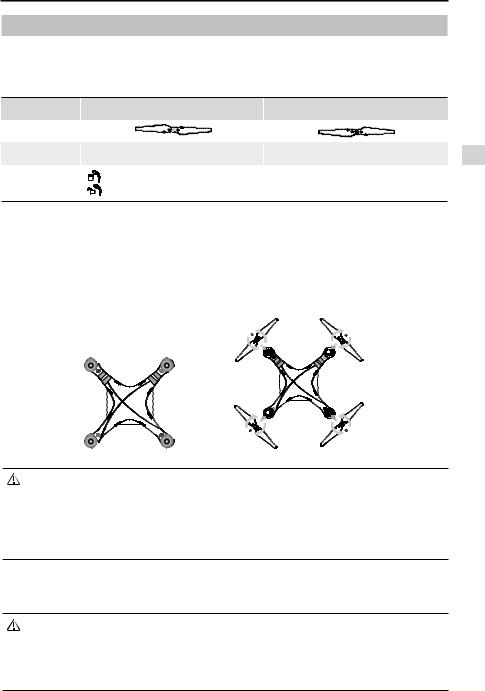
Phantom 3 Professional User Manual
Attaching and Detaching the Propellers
Use only DJI approved propellers with your Phantom 3 Professional. The grey and black nuts on the propeller indicate where they should be attached and in which direction whey should spin. To attach the propellers properly, match the nut color with the motor axis color.
Propellers |
Silver Dot |
Black Dot |
|
Figure |
|
|
|
Attach On |
Motors with a grey axes |
Motors with a black axes |
|
Legends |
Lock : Turn the propellers in the indicated direction to mount and tighten. |
||
Unlock : Turn the propellers in the indicated direction to loosen and remove. |
|||
|
|||
Attaching the Propellers
1. Be sure to remove the warning stickers from the motors before attaching the propellers.
2. Attach the propellers with silver dots onto the motors with silver axes and spin the propellers clockwise to secure them in place. Attach the propellers with black dots onto the motors with black axes and spin the propellers counter-clockwise to secure them in place. Be sure to tighten each propeller by hand before flight.
 Ensure the propellers are attached to the correct motors. Only using the propller with the same model.
Ensure the propellers are attached to the correct motors. Only using the propller with the same model.
 Tighten the propellers with both hands before each flight.
Tighten the propellers with both hands before each flight.
 Ensure that all propellers are in good condition before each flight. DO NOT use aged, chipped, or broken propellers.
Ensure that all propellers are in good condition before each flight. DO NOT use aged, chipped, or broken propellers.
 Stand clear of the motors and DO NOT touch the propellers when they are spinning.
Stand clear of the motors and DO NOT touch the propellers when they are spinning.
Detaching the Propellers
Hold the motor in place with one hand, then spin the propeller in the indicated unlock direction.
 Check that the propellers and motors are installed correctly and firmly before every flight.
Check that the propellers and motors are installed correctly and firmly before every flight.
 Ensure that all propellers are in good condition before each flight. DO NOT use aged, chipped, or broken propellers.
Ensure that all propellers are in good condition before each flight. DO NOT use aged, chipped, or broken propellers.
 To avoid injury, STAND CLEAR of and DO NOT touch propellers or motors when they are spinning.
To avoid injury, STAND CLEAR of and DO NOT touch propellers or motors when they are spinning.
 ONLY use original DJI propellers for a better and safer flight experience.
ONLY use original DJI propellers for a better and safer flight experience.
Aircraft
© 2015 DJI. All Rights Reserved. 17
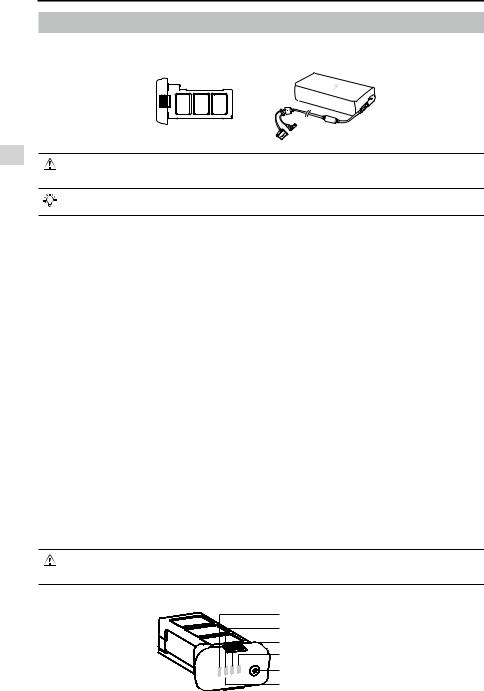
Phantom 3 Professional User Manual
DJI Intelligent Flight Battery
The DJI Intelligent Flight Battery has a capacity of 4480 mAh, a voltage of 15.2 V, and a smart charge/ discharge functionality. It should only be charged using an appropriate charger that has been approved by DJI.
Aircraft
Intelligent Flight Battery |
Charger |
|
The Intelligent Flight Battery must be fully charged before using it for the first time. Refer to “Charging the Intelligent Flight Battery” for more information.
Be aware that the output power of the supplied Phantom 3 Professional charger is 100W.
DJI Intelligent Flight Battery Functions
1.Battery Level Display: the LED indicators display the current battery level.
2.Battery Life Display: the LEDs display the current battery power cycle.
3.Auto-Discharging Function: To prevent swelling, the battery automatically discharges to below 65% of total power when it is idle for more than ten days. It takes around two days to discharge the battery to 65%. It is normal to feel moderate heat being emitted from the battery during the discharge process. Discharge thresholds can be set in the DJI GO app.
4.Balanced Charging: Automatically balances the voltage of each battery cell when charging.
5.Overcharge Protection: Charging automatically stops when the battery is fully charged.
6.Temperature Detection: The battery will only charge when the temperature is between 0°C (32°F) and 40°C (104°F).
7.Over Current Protection: The battery stops charging when high amperage (more than 8 A) is detected.
8.Over Discharge Protection: To prevent over-discharge damage, discharging automatically stops when the battery voltage reaches 12 V.
9.Short Circuit Protection: Automatically cuts the power supply when a short circuit is detected.
10.Battery Cell Damage Protection: The DJI GO app displays a warning message when a damaged battery cell is detected.
11.Battery Error History: Browse the battery error history in the DJI GO app.
12.Sleep Mode: To save power, the battery enters sleep mode after 20 minutes of inactivity.
13.Communication: Information pertaining to the battery’s voltage, capacity, current, etc. is transmitted to the aircraft’s main controller.
Refer to Phantom 3 Professional / Advanced Intelligent Flight Battery Safety Guidelines before use. Users take full responsibility for all operations and usage.
Using the Battery
LED1 |
LED2 |
LED3 |
LED4 |
Power Button (Bulit-in LED) |
Battery Level Indicators |
18 © 2015 DJI. All Rights Reserved.
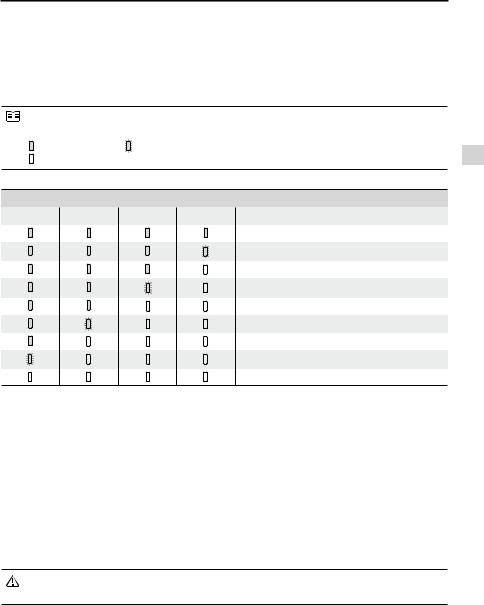
Phantom 3 Professional User Manual
Turning ON/OFF
Turning On: Press the Power Button once, then press again and hold for 2 seconds to turn on. The Power LED will turn red and the Battery Level Indicators will display the current battery level.
Turning Off: Press the Power Button once, then press again and hold for 2 seconds to turn off. The battery power LED will flash when powering off the Phantom to allow automatically stopping of a recording during the event recording wasn’t stopped.
The Battery Level Indicators will also show the current battery level during charging and discharging. The indicators are defined below.
: LED is on. |
: LED is flashing. |
|
||
: LED is off. |
|
|
|
|
Battery Level |
|
|
|
|
LED1 |
LED2 |
LED3 |
LED4 |
Battery Level |
|
|
|
|
87.5%~100% |
|
|
|
|
75%~87.5% |
|
|
|
|
62.5%~75% |
|
|
|
|
50%~62.5% |
|
|
|
|
37.5%~50% |
|
|
|
|
25%~37.5% |
|
|
|
|
12.5%~25% |
|
|
|
|
0%~12.5% |
|
|
|
|
=0% |
Low Temperature Notice:
1.Battery capacity is significantly reduced when flying in low temperature (< 0°C) environments.
2.It is not recommended that the battery be used in extremely low temperature (< -10°C) environments. Battery voltage should reach the appropriate level when operating environment with temperatures between -10°C and 5°C.
3.End the flight as soon as the DJI GO app displays the “Low Battery Level Warning” in low temperature environments.
4.Keep the battery indoors to warm it before flying in low temperature environments.
5.To ensure optimal performance of the battery, keep the battery temperature above 20°C.
6.The charger will stop charging the battery if the battery cell’s temperature is not within the operating range (0°C ~ 40°C ).
In cold environments, insert the battery into the battery compartment and allow the aircraft for approximately 1-2 minutes to warm up before taking off.
Checking the Battery Level
The Battery Level Indicators display how much power remains. When the battery is turned off, press the Power Button once. The Battery Level Indicators will light up to display the current battery level. See below for details.
Aircraft
© 2015 DJI. All Rights Reserved. 19
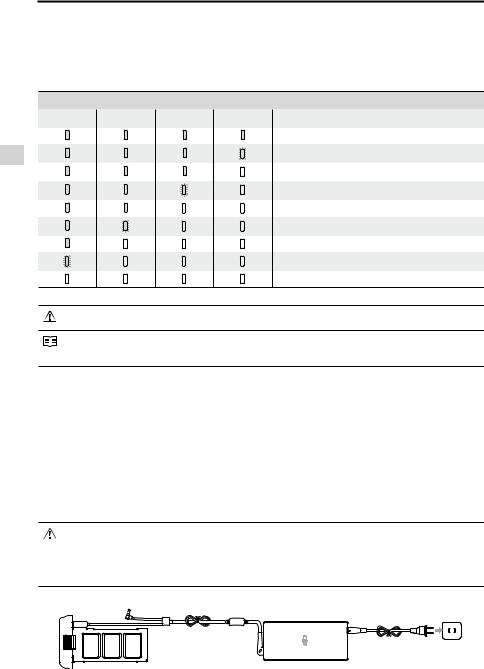
Aircraft
Phantom 3 Professional User Manual
Battery life
Battery life refers to how many more times the battery can be discharged and recharged before it must be replaced. When the battery is turned off, press and hold the Power Button for 5 seconds to check the battery life. The Battery Level Indicators will light up and/or blink for two seconds, as shown below:
Battery Life
LED1 |
LED2 |
LED3 |
LED4 |
Battery Life |
|
|
|
|
90%~100% |
|
|
|
|
80%~90% |
|
|
|
|
70%~80% |
|
|
|
|
60%~70% |
|
|
|
|
50%~60% |
|
|
|
|
40%~50% |
|
|
|
|
30%~40% |
|
|
|
|
20%~30% |
|
|
|
|
below 20% |
When battery life reaches 0%, it can no longer be used.
For more information about the battery, launch the DJI GO app and check the information that is listed under the battery tab.
Charging the Intelligent Flight Battery
1.Connect the Battery Charger to a power source (100-240 V 50/60 Hz).
2.Open the Protection Cap and connect the Intelligent Flight Battery to the Battery Charger. If the battery level is above 95%, turn on the battery before charging.
3.The Battery Level Indicator will display the current battery level as it is charging.
4.The Intelligent Flight Battery is fully charged when the Battery Level Indicators are all off.
5.Air-cool the Intelligent Flight Battery after each flight. Allow its temperature to drop to room temperature before storing it for an extended period.
 We do not recommend charging the Intelligent Flight Battery and remote controller with the standard charger at the same time, otherwise the charger may overheat.
We do not recommend charging the Intelligent Flight Battery and remote controller with the standard charger at the same time, otherwise the charger may overheat.
 Always turn off the battery before inserting it or removing it from the Phantom 3 Professional. Never insert or remove a battery when it is turned on.
Always turn off the battery before inserting it or removing it from the Phantom 3 Professional. Never insert or remove a battery when it is turned on.
Power Outlet
Intelligent Flight Battery |
Charger |
|
|
20 © 2015 DJI. All Rights Reserved. |
|
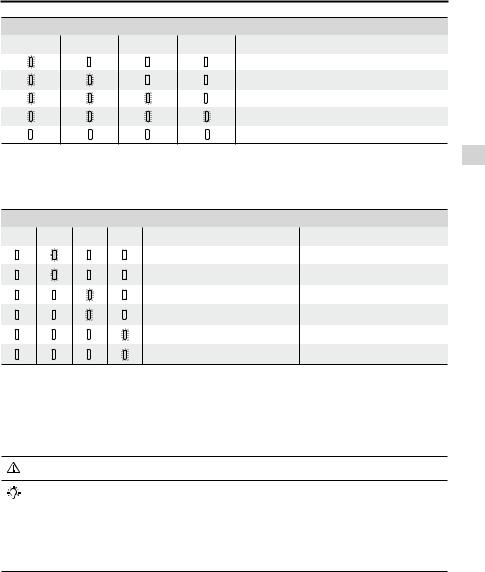
Phantom 3 Professional User Manual
Battery Level Indicators While Charging
LED1 |
LED2 |
LED3 |
LED4 |
Battery Level |
|
|
|
|
0%~25% |
|
|
|
|
25%~50% |
|
|
|
|
50%~75% |
|
|
|
|
75%~100% |
|
|
|
|
Fully Charged |
Battery Protection LED Display
The table below shows battery protection mechanisms and corresponding LED patterns.
Battery Level Indicators while Charging
LED1 LED2 LED3 LED4 Blinking Pattern |
Battery Protection Item |
LED2 blinks twice per second |
Over current detected |
LED2 blinks three times per second |
Short circuit detected |
LED3 blinks twice per second |
Over charge detected |
LED3 blinks three times per second |
Over-voltage charger detected |
LED4 blinks twice per second |
Charging temperature is too low |
LED4 blinks three times per second |
Charging temperature is too high |
After these issues are resolved, press the Power Button to turn off the Battery Level Indicator. Unplug the Intelligent Flight Battery from the charger and plug it back in to resume charging. Note that you do not need to unplug and plug in the charger in the event of a room temperature error; the charger will resume charging when the temperature is within the allowable range.
DJI does not take any responsibility for damage caused by third-party chargers.
How to discharge your Intelligent Flight Battery:
Slow : Place the Intelligent Flight Battery into the Phantom 3 Professional’s Battery Compartment and turn it on. Leave it on until there is less than 8% of power left, or until the battery can no longer be turned on. Launch the DJI GO app to check battery levels.
Rapid : Fly the Phantom 3 Professional outdoors until there is less than 8% of power left, or until the battery can no longer be turned on.
Aircraft
© 2015 DJI. All Rights Reserved. 21

Remote Controller
This section describes the features of the remote controller and includes instructions for controlling the aircraft and the camera.
22 © 2015 DJI. All Rights Reserved.
