
- •Using this manual
- •Legends
- •Read Before the First Flight
- •Video Tutorials
- •Download the DJI GO app
- •Product Profile
- •Introduction
- •Feature Highlights
- •Preparing the Aircraft
- •Aircraft Diagram
- •Remote Controller Diagram
- •Aircraft
- •Flight Controller
- •Flight Mode
- •Flight Status Indicator
- •Return-to-Home (RTH)
- •Smart RTH
- •Low Battery RTH
- •Failsafe RTH
- •Vision Positioning System
- •Flight Recorder
- •Attaching and Detaching the Propellers
- •DJI Intelligent Flight Battery
- •Remote Controller
- •Remote Controller Profile
- •Using the Remote Controller
- •Remote Controller Status LED
- •Linking the Remote Controller
- •Remote Controller Compliance Version
- •Camera and Gimbal
- •Camera Profile
- •Gimbal
- •Camera
- •Director
- •Store
- •Discovery
- •Flight
- •Flight Environment Requirements
- •Flight Limits and No-Fly Zones
- •Preflight Checklist
- •Calibrating the Compass
- •Auto Takeoff and Auto Landing
- •Flight Test
- •Starting/Stopping the Motors
- •Troubleshooting (FAQ)
- •Appendix
- •Specifications
- •Firmwares Update
- •Intelligent Flight Mode
- •After-Sales Information
- •FCC Compliance
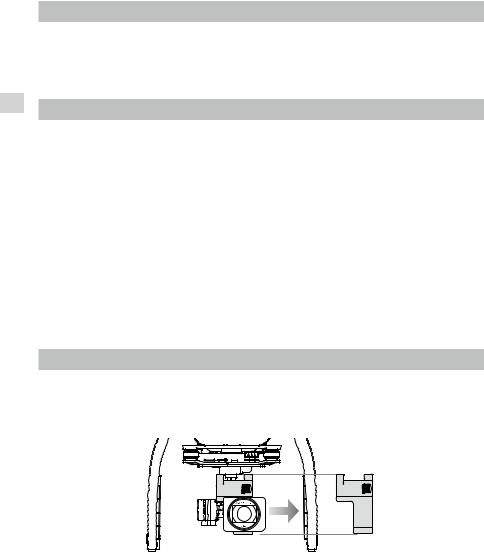
Profile Product
Product Profile
Introduction
The Phantom 3 Professional represents the next generation of DJI quadcopters. It is capable of capturing 4K video and transmitting an HD video signal out of the box. The built-in camera has an integrated gimbal to maximize stability while minimizing both weight and size. Even when no GPS signal is available, the Vision Positioning System allows the aircraft to hover accurately in place.
Feature Highlights
Camera and Gimbal: With the Phantom 3 Professional, you’re shooting 4K video at up to 30 frames per second and capturing 12 megapixel photos that look crisper and cleaner than ever. An enhanced sensor gives you greater clarity, lower noise, and better pictures than any previous flying camera.
HD Video Downlink: The low-latency long range HD downlink is powered by an enhanced version of DJI Lightbridge.
DJI Intelligent Flight Battery: The 4480 mAh DJI Intelligent Flight Battery features upgraded battery cells and an advanced power management system.
Flight Controller: The next-generation flight controller has been updated to provide a safer, more reliable flight experience. A newly implemented flight recorder stores critical data from each flight and the Vision Positioning System enhances hovering precision when flying indoors or in environments where GPS is unavailable.
Preparing the Aircraft
Removing Gimbal Clamp
Remove the gimbal clamp by sliding it to the right (when facing the nose of the aircraft), as shown below.
6 © 2015 DJI. All Rights Reserved.
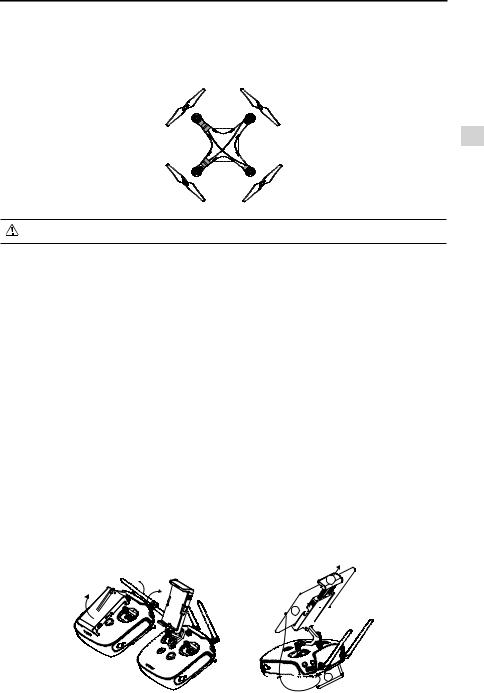
Phantom 3 Professional User Manual
Attaching the Propellers:
Mount the propellers with black dots on to motors with black axes and spin counter-clockwise to secure. Mount the propellers with sliver dots on to motors with sliver axes and spin clockwise to secure. Be sure all propellers are securely in place.
Profile Product
Place all propellers onto the correct motors and tighten by hand to lock them in position.
Battery Installation
Slide battery into the battery compartment according to the arrow’s direction shown below. Make sure that you hear a click sound indicates the battery is firmly installed. Failure to do so may affect the flight safety of your aircraft.
Preparing the Remote Controller:
The mobile device holder is designed for securing tablet or mobile device. Tilt the mobile device holder to the desired position, then adjust the antennas so they are facing outward.
1.Press the button on the top right side of the mobile device holder to release the clamp, then adjust the clamp to fit the size of your mobile device.
2.Secure your mobile device in the clamp by pressing down, and connect your mobile device to the remote controller using a USB cable.
3.Plug one end of the cable into the mobile device, and the other end into the USB port on the back of the remote controller.
2
1 















 3
3
© 2015 DJI. All Rights Reserved. 7
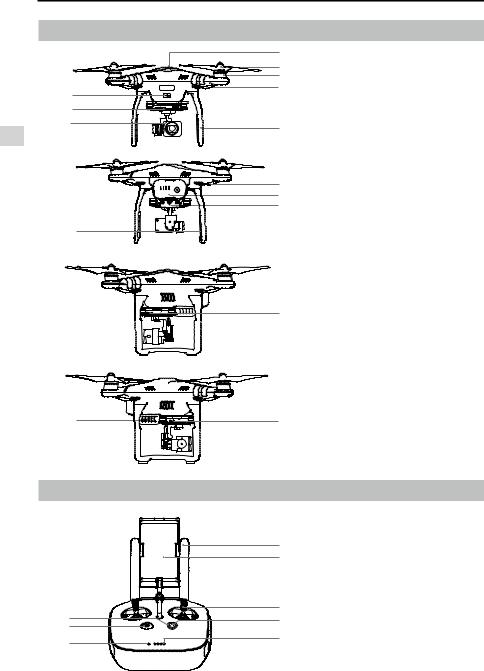
Phantom 3 Professional User Manual
Aircraft Diagram
[8]
[7]
[6]
Profile Product
[12]
 HD
HD
[1] |
|
[2] |
|
[3] |
[1] GPS |
[4] |
[2] Propeller |
|
[5][3] Motor
[4] Front LED Indicator
|
[5] Landing gear |
[9] |
[6] Gimbal and Camera |
[10] |
|
[11][7] Camera Status Indicator
[8] Aircraft Micro-USB Port [9] Aircraft Status Indicator [10] Intelligent Flight Battery [11] Vision Positioning Sensors
[13][12] Antennas
[13]Camera Micro-SD Card Slot
[14]Camera Micro-USB Port
[15] Link Button
[15] |
[14] |
|
|
Remote Controller Diagram |
|
|
|
|
|
[1] Antennas |
|
|
|
Relays aircraft control and |
|
|
[1] |
video signal. |
|
|
[2] |
[2] Mobile Device Holder |
|
|
|
||
|
|
Securely mounts your mobile |
|
|
|
device to the remote controller. |
|
[8] |
[3] |
[3] Control Stick |
|
[4] |
Controls the orientation and |
||
[7] |
|||
[5] |
|||
[6] |
movement of the aircraft. |
||
|
|
[4] Return Home (RTH) Button |
|
|
|
Press and hold the button to |
|
|
|
initiate Return to Home (RTH). |
8 © 2015 DJI. All Rights Reserved.
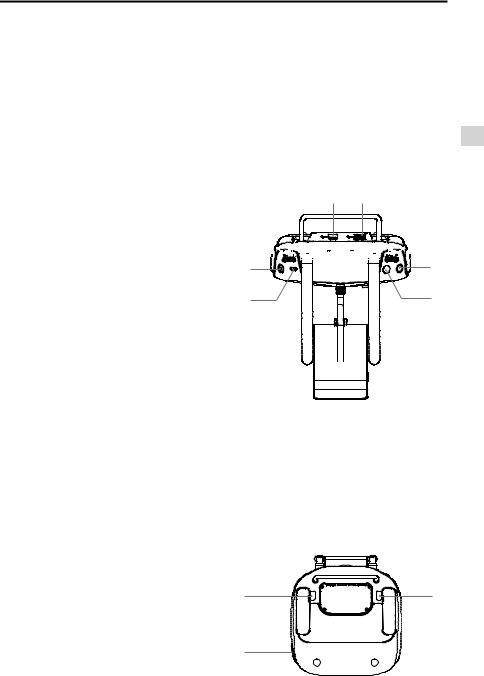
Phantom 3 Professional User Manual
[5] Battery Level LEDs
Displays the battery level of the remote controller.
[6] Status LED
Displays the remote controller's system status.
[7] Power Button
Used to turn the remote controller on and off.
[8] RTH LED
Circular LED around the RTH button displays RTH status.
[9] Camera Settings Dial
Turn the dial to adjust camera settings. (Only functions when the remote controller is connected to a mobile device running the DJI GO app. )
[10] Playback Button
Playback the captured images or videos. (Only functions when the remote controller is connected to a mobile device running the DJI GO app.)
[11] Shutter Button
Press to take a photo. If burst mode is selected, the set number of photos will be taken with one press.
[12] Flight Mode Switch
Switch between P-mode, A-mode, and F-mode.
[13] Video Recording Button
Press to start recording video. Press again to stop recording.
[15][16]
[14]













 [9]
[9]
[13] |
[10] |
[12] |
[11] |
[14] Gimbal Dial
Use this dial to control the tilt of the gimbal.
[15] Mircro-USB Port
Reserved port.
[16] USB Port
Connect to mobile device or to a USB port for firmware upgrade.
[17] C1 Button
Customizable through the DJI GO app.
[18] C2 Button
Customizable through the DJI GO app.
[19] Power Port
Connect to the DJI Phantom 3 Charger to charge the battery of the remote controller.
[18] |
[17] |
[19]
Profile Product
© 2015 DJI. All Rights Reserved. 9
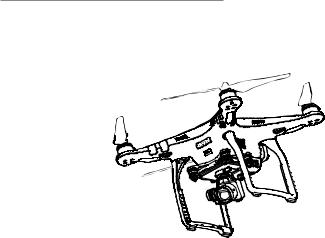
Aircraft
This section introduces the features of the Flight Controller, Vision Positioning System, and the Intelligent Flight Battery
10 © 2015 DJI. All Rights Reserved.
