
CCNA_R&S-Student_Lab_Manual
.pdf
xmodem: |
Copy |
from |
xmodem: |
file |
system |
ymodem: |
Copy |
from |
ymodem: |
file |
system |
b.Use the ? to display the destination options after a source file location is chosen. The flash: file system for S1 is the source file system in this example.
S1# copy flash: ?
archive: |
Copy to archive: file system |
flash0: |
Copy to flash0: file system |
flash1: |
Copy to flash1: file system |
flash: |
Copy to flash: file system |
ftp: |
Copy to ftp: file system |
http: |
Copy to http: file system |
https: |
Copy to https: file system |
idconf |
Load an IDConf configuration file |
null: |
Copy to null: file system |
nvram: |
Copy to nvram: file system |
rcp: |
Copy to rcp: file system |
running-config |
Update (merge with) current system configuration |
scp: |
Copy to scp: file system |
startup-config |
Copy to startup configuration |
syslog: |
Copy to syslog: file system |
system: |
Copy to system: file system |
tftp: |
Copy to tftp: file system |
tmpsys: |
Copy to tmpsys: file system |
xmodem: |
Copy to xmodem: file system |
ymodem: |
Copy to ymodem: file system |
Step 4: Transfer the running-config file from switch S1 to TFTP server on PC-A.
a.From the privileged EXEC mode on the switch, enter the copy running-config tftp: command. Provide the remote host address of the TFTP server (PC-A), 192.168.1.3. Press Enter to accept default destination filename (s1-confg) or provide your own filename. The exclamation marks (!!) indicate the transfer process is in progress and is successful.
S1# copy running-config tftp:
Address or name of remote host []? 192.168.1.3
Destination filename [s1-confg]?
!!
1465 bytes copied in 0.663 secs (2210 bytes/sec) S1#
The TFTP server also displays the progress during the transfer.
© 2013 Cisco and/or its affiliates. All rights reserved. This document is Cisco Public. Page 241 of 257

Note: If you do not have permission to write to the current directory that is used by the TFTP server, the following error message displays:
S1# copy running-config tftp:
Address or name of remote host []? 192.168.1.3 Destination filename [s1-confg]?
%Error opening tftp://192.168.1.3/s1-confg (Permission denied)
You can change the current directory in TFTP server by clicking Browse and choosing a different folder.
Note: Other issues, such as a firewall blocking TFTP traffic, can prevent the TFTP transfer. Please check with your instructor for further assistance.
b.In the Tftpd32 server window, click Show Dir to verify that the s1-confg file has been transferred to your current directory. Click Close when finished.
Step 5: Create a modified switch running configuration file.
The saved running configuration file, s1-confg, can also be restored to the switch by using the copy command from the switch. The original or a modified version of the file can be copied to the flash file system of the switch.
© 2013 Cisco and/or its affiliates. All rights reserved. This document is Cisco Public. Page 242 of 257
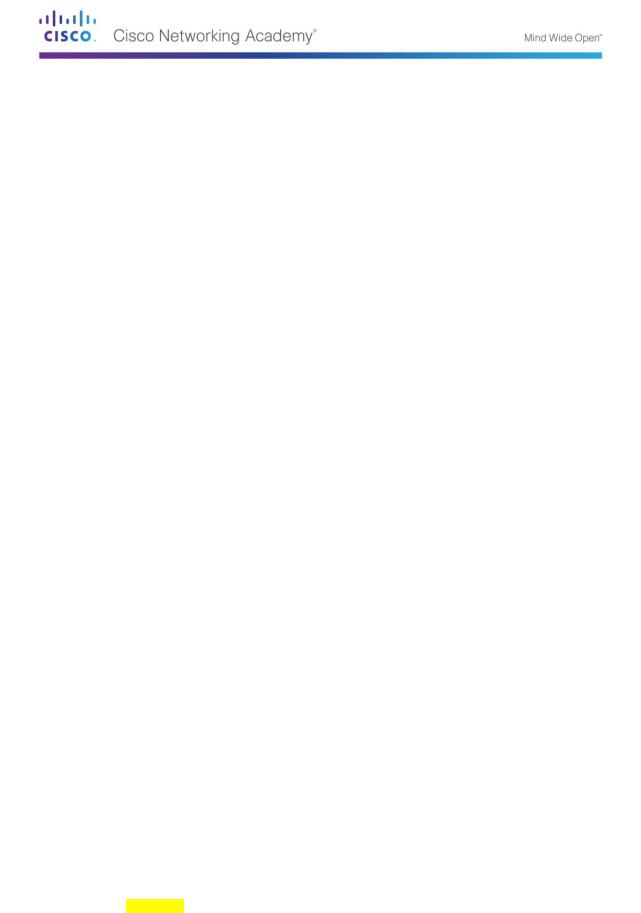
a.Navigate to the TFTP directory on PC-A by using the file system of PC-A, and then locate the s1-confg file. Open this file using a text editor program, such as WordPad.
b.With the file open, locate the hostname S1 line. Replace S1 with Switch1. Delete all the selfgenerated crypto keys, as necessary. A sample of the keys is displayed below. These keys are not exportable and can cause errors while updating the running configuration.
crypto pki trustpoint TP-self-signed-1566151040 enrollment selfsigned
subject-name cn=IOS-Self-Signed-Certificate-1566151040 revocation-check none
rsakeypair TP-self-signed-1566151040
!
!
crypto pki certificate chain TP-self-signed-1566151040 certificate self-signed 01
3082022B 30820194 A0030201 02020101 300D0609 2A864886 F70D0101 05050030
31312F30 2D060355 04031326 494F532D 53656C66 2D536967 6E65642D 43657274 <output omitted>
E99574A6 D945014F B6FE22F3 642EE29A 767EABF7 403930CA D2C59E23 102EC12E 02F9C933 B3296D9E 095EBDAF 343D17F6 AF2831C7 6DA6DFE3 35B38D90 E6F07CD4 40D96970 A0D12080 07A1C169 30B9D889 A6E2189C 75B988B9 0AF27EDC 6D6FA0E5 CCFA6B29 729C1E0B 9DADACD0 3D7381
quit
c.Save this file as a plain text file with a new filename, Switch1-confg.txt, in this example.
Note: When saving the file, an extension, such as .txt, may be added to the filename automatically.
d.In the Tftpd32 server window, click Show Dir to verify that the Switch1-confg.txt file is located in the current directory.
Step 6: Upload running configuration file from TFTP server to switch S1.
a.From the privileged EXEC mode on the switch, enter the copy tftp running-config command. Provide the remote host address of the TFTP server, 192.168.1.3. Enter the new filename, Switch1-confg.txt. The exclamation mark (!) indicates the transfer process is in progress and is successful.
S1# copy tftp: running-config
Address or name of remote host []? 192.168.1.3 Source filename []? Switch1-confg.txt Destination filename [running-config]?
Accessing tftp://192.168.1.3/Switch1-confg.txt...
Loading Switch1-confg.txt from 192.168.1.3 (via Vlan1): ! [OK - 1580 bytes]
[OK]
1580 bytes copied in 9.118 secs (173 bytes/sec)
*Mar 1 00:21:16.242: %PKI-4-NOAUTOSAVE: Configuration was modified. Issue "write memory" to save new certificate
*Mar 1 00:21:16.251: %SYS-5-CONFIG_I: Configured from tftp://192.168.1.3/Switch1-confg.txt by console
Switch1#
After the transfer has completed, the prompt has changed from S1 to Switch1, because the running configuration is updated with the hostname Switch1 command in the modified running configuration.
©2013 Cisco and/or its affiliates. All rights reserved. This document is Cisco Public.
Page 243 of 257

b.Enter the show running-config command to examine running configuration file.
Switch1# show running-config
Building configuration...
Current configuration : 3062 bytes
!
! Last configuration change at 00:09:34 UTC Mon Mar 1 1993
!
version 15.0 no service pad
service timestamps debug datetime msec service timestamps log datetime msec no service password-encryption
!
hostname Switch1
!
boot-start-marker boot-end-marker <output omitted>
Note: This procedure merges the running-config from the TFTP server with the current running-config in the switch or router. If changes were made to the current running-config, the commands in the TFTP copy are added. Alternatively, if the same command is issued, it updates the corresponding command in the switch or router current running-config.
If you want to completely replace the current running-config with the one from the TFTP server, you must erase the switch startup-config and reload the device. You will then need to configure the VLAN 1 management address, so there is IP connectivity between the TFTP server and the switch.
Part 203: Use TFTP to Back Up and Restore the Router Running Configuration
The backup and restore procedure from Part 3 can also be performed with a router. In Part 4, the running configuration file will be backed up and restored using a TFTP server.
Step 1: Verify connectivity to router R1 from PC-A.
If the pings are not successful, troubleshoot the basic device configurations before continuing.
Step 2: Transfer the running configuration from router R1 to TFTP server on PC-A.
a.From the privileged EXEC mode on R1, enter the copy running-config tftp command. Provide the remote host address of the TFTP server, 192.168.1.3, and accept the default filename.
b.Verify that the file has been transferred to the TFTP server.
Step 3: Restore the running configuration file to the router.
a.Erase the startup-config file on the router.
b.Reload the router.
c.Configure the G0/1 interface on the router with an IP address 192.168.1.1.
d.Verify connectivity between the router and PC-A.
©2013 Cisco and/or its affiliates. All rights reserved. This document is Cisco Public.
Page 244 of 257

e.Use the copy command to transfer the running-config file from the TFTP server to the router. Use running-config as the destination.
f.Verify the router has updated the running-config.
Part 204: Back Up and Restore Configurations Using Router Flash
Memory
For the 1941 and other newer Cisco routers, there is no internal flash memory. The flash memory for these routers uses CompactFlash (CF) memory. The use of CF memory allows for more available flash memory and easier upgrades without the need to open the router case. Besides storing the necessary files, such as IOS images, the CF memory can store other files, such as a copy of the running configuration. In Part 5, you will create a backup copy of the running configuration file and save it on the CF memory on the router.
Note: If the router does not use CF, the router may not have enough flash memory for storing the backup copy of running configuration file. You should still read through the instructions and become familiar with the commands.
Step 1: Display the router file systems.
The show file systems command displays the available file systems on the router. The flash0: file system is the default file system on this router as indicated by the asterisk (*) symbol (at the beginning of the line). The hash (#) sign (at the end of the highlighted line) indicates that it is a bootable disk. The flash0: file system can also be referenced using the name flash:. The total size of the flash0: is 256 MB with 62 MB available. Currently the flash1: slot is empty as indicated by the — under the headings, Size (b) and Free (b). Currently flash0: and nvram: are the only available file systems.
R1# show file systems
File Systems:
|
Size(b) |
Free(b) |
Type |
Flags |
Prefixes |
|
- |
- |
opaque |
rw |
archive: |
|
- |
- |
opaque |
rw |
system: |
|
- |
- |
opaque |
rw |
tmpsys: |
|
- |
- |
opaque |
rw |
null: |
|
- |
- |
network |
rw |
tftp: |
|
|
|
|
|
|
* |
260153344 |
64499712 |
disk |
rw |
flash0: flash:# |
|
- |
- |
disk |
rw |
flash1: |
|
262136 |
242776 |
nvram |
rw |
nvram: |
|
- |
- |
opaque |
wo |
syslog: |
|
- |
- |
opaque |
rw |
xmodem: |
|
- |
- |
opaque |
rw |
ymodem: |
|
- |
- |
network |
rw |
rcp: |
|
- |
- |
network |
rw |
http: |
|
- |
- |
network |
rw |
ftp: |
|
- |
- |
network |
rw |
scp: |
|
- |
- |
opaque |
ro |
tar: |
|
- |
- |
network |
rw |
https: |
|
- |
- |
opaque |
ro |
cns: |
Where is the startup-config file located?
___________________________________________________
Note: Verify there is at least 1 MB (1,048,576 bytes) of free space. If there is not enough space in the flash memory, please contact your instructor for further instructions. You can
© 2013 Cisco and/or its affiliates. All rights reserved. This document is Cisco Public. Page 245 of 257

determine the size of flash memory and space available using the show flash or dir flash: command at the privileged EXEC prompt.
Step 2: Copy the router running configuration to flash.
A file can be copied to flash by using the copy command at the privileged EXEC prompt. In this example, the file is copied into flash0:, because there is only one flash drive available as displayed in the previous step, and it is also the default file system. The R1-running-config- backup file is used as the filename for the backup running configuration file.
Note: Remember that filenames are case-sensitive in the IOS file system.
a.Copy the running configuration to flash memory.
R1# copy running-config flash:
Destination filename [running-config]? R1-running-config-backup
2169 bytes copied in 0.968 secs (2241 bytes/sec)
b.Use dir command to verify the running-config has been copied to flash.
R1# dir flash:
Directory of flash0:/
1 |
drw- |
0 |
Nov 15 2011 14:59:04 +00:00 |
ipsdir |
||
<output omitted> |
|
|
|
|||
20 |
-rw- |
67998028 |
Aug 7 2012 |
17:39:16 +00:00 |
c1900-universalk9- |
|
mz.SPA.152-4.M3.bin |
|
|
|
|||
|
|
|
|
|
|
|
|
22 |
-rw- |
2169 |
Feb 4 2013 |
23:57:54 +00:00 |
R1-running-config- |
backup |
|
|
|
|
|
|
24 |
-rw- |
5865 |
Jul 10 2012 |
14:46:22 +00:00 |
lpnat |
|
25 |
-rw- |
6458 |
Jul 17 2012 |
00:12:40 +00:00 |
lpIPSec |
|
260153344 bytes total (64503808 bytes free)
c.Use the more command to view the running-config file in flash memory. Examine the file output and scroll to the Interface section. Notice the no shutdown command is not included with the GigabitEthernet0/1. The interface is shut down when this file is used to update the running configuration on the router.
R1# more flash:R1-running-config-backup
<output omitted>
interface GigabitEthernet0/1
ip address 192.168.1.1 255.255.255.0 duplex auto
speed auto <output omitted>
Step 3: Erase the startup configuration and reload the router.
Step 4: Restore the running configuration from flash.
a.Verify the router has the default initial configuration.
b.Copy the saved running-config file from flash to update the running-config.
Router# copy flash:R1-running-config-backup running-config
c.Use the show ip interface brief command to view the status of the interfaces. The interface GigabitEthernet0/1 was not enabled when the running configuration was updated, because it is administratively down.
R1# show ip interface brief
©2013 Cisco and/or its affiliates. All rights reserved. This document is Cisco Public.
Page 246 of 257

Interface |
IP-Address |
OK? Method Status |
||
Protocol |
|
|
|
|
Embedded-Service-Engine0/0 |
unassigned |
YES unset |
administratively down |
|
down |
|
|
|
|
GigabitEthernet0/0 |
unassigned |
YES unset |
administratively down |
|
down |
|
|
|
|
|
|
|
|
|
GigabitEthernet0/1 |
192.168.1.1 |
YES TFTP |
administratively down |
|
down |
|
|
|
|
Serial0/0/0 |
unassigned |
YES unset |
administratively down |
|
down |
|
|
|
|
Serial0/0/1 |
unassigned |
YES unset |
administratively down |
|
down |
|
|
|
|
The interface can be enabled using the no shutdown command in the interface configuration mode on the router.
Another option is to add the no shutdown command for the GigabitEthernet0/1 interface to the saved file before updating the router running configuration file. This will be done in Part 6 using a saved file on a USB flash drive.
Note: Because the IP address was configured by using a file transfer, TFTP is listed under the Method heading in the show ip interface brief output.
Part 205: (Optional) Use a USB Drive to Back Up and Restore the Running Configuration
A USB flash drive can be used to backup and restore files on a router with an available USB port. Two USB ports are available on the 1941 routers.
Note: USB ports are not available on all routers, but you should still become familiar with the commands.
Note: Because some ISR G1 routers (1841, 2801, or 2811) use File Allocation Table (FAT) file systems, there is a maximum size limit for the USB flash drives that can be used in this part of the lab. The recommended maximum size for an ISR G1 is 4 GB. If you receive the following message, the file system on the USB flash drive may be incompatible with the router or the capacity of the USB flash drive may have exceed maximum size of the FAT file system on the router.
*Feb 8 13:51:34.831: %USBFLASH-4-FORMAT: usbflash0 contains unexpected values in partition table or boot sector. Device needs formatting before use!
Step 1: Insert a USB flash drive into a USB port on the router.
Notice the message on the terminal when inserting the USB flash drive.
R1#
* *Feb 5 20:38:04.678: %USBFLASH-5-CHANGE: usbflash0 has been inserted!
Step 2: Verify that the USB flash file system is available.
R1# show file systems
File Systems:
Size(b) |
Free(b) |
Type |
Flags |
Prefixes |
- |
- |
opaque |
rw |
archive: |
- |
- |
opaque |
rw |
system: |
- |
- |
opaque |
rw |
tmpsys: |
- |
- |
opaque |
rw |
null: |
- |
- |
network |
rw |
tftp: |
© 2013 Cisco and/or its affiliates. All rights reserved. This document is Cisco Public. Page 247 of 257

* |
260153344 |
64512000 |
disk |
rw |
flash0: flash:# |
|
|
- |
- |
disk |
rw |
flash1: |
|
|
262136 |
244676 |
nvram |
rw |
nvram: |
|
|
- |
- |
opaque |
wo |
syslog: |
|
|
- |
- |
opaque |
rw |
xmodem: |
|
|
- |
- |
opaque |
rw |
ymodem: |
|
|
- |
- |
network |
rw |
rcp: |
|
|
- |
- |
network |
rw |
http: |
|
|
- |
- |
network |
rw |
ftp: |
|
|
- |
- |
network |
rw |
scp: |
|
|
- |
- |
opaque |
ro |
tar: |
|
|
- |
- |
network |
rw |
https: |
|
|
- |
- |
opaque |
ro |
cns: |
|
|
|
|
|
|
|
|
|
7728881664 |
7703973888 |
usbflash |
rw |
usbflash0: |
|
|
|
|
|
|
|
|
Step 3: Copy the running configuration file to the USB flash drive.
Use the copy command to copy the running configuration file to the USB flash drive.
R1# copy running-config usbflash0:
Destination filename [running-config]? R1-running-config-backup.txt
2198 bytes copied in 0.708 secs (3105 bytes/sec)
Step 4: List the file on the USB flash drive.
Use the dir command (or show command) on the router to list the files on the USB flash drive. In this sample, a flash drive was inserted into USB port 0 on the router.
R1# dir usbflash0:
Directory of usbflash0:/
1 |
-rw- |
16216 |
Nov 15 2006 09:34:04 +00:00 |
ConditionsFR.txt |
|
2 |
-rw- |
2462 |
May 26 2006 21:33:40 +00:00 |
Nlm.ico |
|
3 |
-rw- |
24810439 |
Apr 16 2010 |
10:28:00 +00:00 |
Twice.exe |
4 |
-rw- |
71 |
Jun 4 2010 |
11:23:06 +00:00 |
AUTORUN.INF |
5 |
-rw- |
65327 |
Mar 11 2008 |
10:54:26 +00:00 |
ConditionsEN.txt |
|
|
|
|
|
|
6 |
-rw- |
2198 |
Feb 5 2013 |
21:36:40 +00:00 |
R1-running-config- |
backup.txt
7728881664 bytes total (7703973888 bytes free)
Step 5: Erase the startup-config and reload the router.
Step 6: Modify the saved file.
a.Remove the USB drive from the router.
Router#
*Feb 5 21:41:51.134: %USBFLASH-5-CHANGE: usbflash0 has been removed!
b.Insert the USB drive into the USB port of a PC.
c.Modify the file using a text editor. The no shutdown command is added to the GigabitEthernet0/1 interface. Save the file as a plain text file on to the USB flash drive.
!
interface GigabitEthernet0/1
ip address 192.168.1.1 255.255.255.0
© 2013 Cisco and/or its affiliates. All rights reserved. This document is Cisco Public. Page 248 of 257

no shutdown
duplex auto speed auto
!
d. Remove the USB flash drive from the PC safely.
Step 7: Restore the running configuration file to the router.
a.Insert the USB flash drive into a USB port on the router. Notice the port number where the USB drive has been inserted if there is more than one USB port available on the router.
*Feb 5 21:52:00.214: %USBFLASH-5-CHANGE: usbflash1 has been inserted!
b.List the files on the USB flash drive.
Router# dir usbflash1:
Directory of usbflash1:/
1 |
-rw- |
16216 |
Nov 15 2006 09:34:04 +00:00 |
ConditionsFR.txt |
|
2 |
-rw- |
2462 |
May 26 2006 21:33:40 +00:00 |
Nlm.ico |
|
3 |
-rw- |
24810439 |
Apr 16 2010 |
10:28:00 +00:00 |
Twice.exe |
4 |
-rw- |
71 |
Jun 4 2010 |
11:23:06 +00:00 |
AUTORUN.INF |
5 |
-rw- |
65327 |
Mar 11 2008 |
10:54:26 +00:00 |
ConditionsEN.txt |
|
|
|
|
|
|
6 |
-rw- |
2344 |
Feb 6 2013 |
14:42:30 +00:00 |
R1-running-config- |
backup.txt
7728881664 bytes total (7703965696 bytes free)
c.Copy the running configuration file to the router.
Router# copy usbflash1:R1-running-config-backup.txt running-config
Destination filename [running-config]?
2344 bytes copied in 0.184 secs (12739 bytes/sec) R1#
d.Verify that the GigabitEthernet0/1 interface is enabled.
R1# show ip interface brief
Interface |
IP-Address |
OK? Method Status |
|||
Protocol |
|
|
|
|
|
Embedded-Service-Engine0/0 |
unassigned |
YES unset |
administratively down |
||
down |
|
|
|
|
|
GigabitEthernet0/0 |
unassigned |
YES unset |
administratively down |
||
down |
|
|
|
|
|
|
|
|
|
|
|
GigabitEthernet0/1 |
192.168.1.1 |
YES TFTP |
up |
|
|
up |
|
|
|
|
|
Serial0/0/0 |
unassigned |
YES unset |
administratively down |
||
down |
|
|
|
|
|
Serial0/0/1 |
unassigned |
YES unset |
administratively down |
||
down |
|
|
|
|
|
The G0/1 interface is enabled because the modified running configuration included the no shutdown command.
Reflection
1. What command do you use to copy a file from the flash to a USB drive?
© 2013 Cisco and/or its affiliates. All rights reserved. This document is Cisco Public. Page 249 of 257

_____________________________________________________________________________
__________
2.What command do you use to copy a file from the USB flash drive to a TFTP server?
_____________________________________________________________________________
__________
© 2013 Cisco and/or its affiliates. All rights reserved. This document is Cisco Public. Page 250 of 257
