
CCNA_R&S-Student_Lab_Manual
.pdf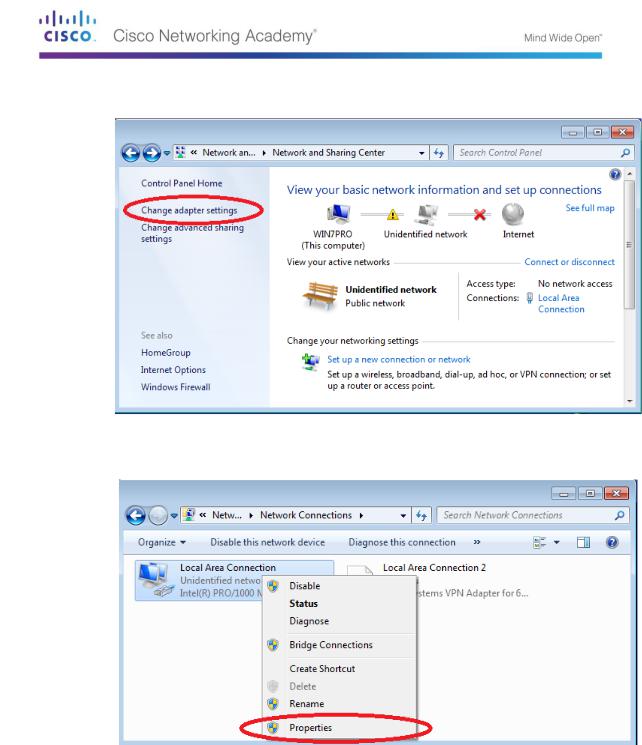
In the left pane of the Network and Sharing Center window, click the Change adapter settings link.
The Network Connections window displays the available interfaces on the PC. Right-click the
Local Area Connection interface and select Properties.
© 2013 Cisco and/or its affiliates. All rights reserved. This document is Cisco Public. Page 21 of 257
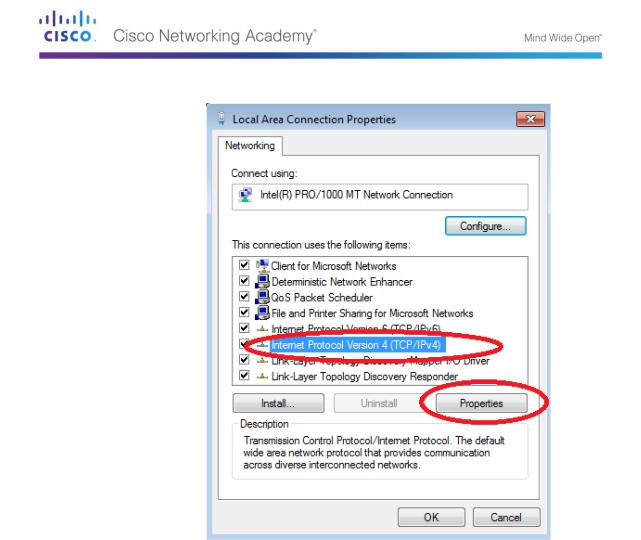
Select the Internet Protocol Version 4 (TCP/IPv4) option and then click Properties.
Note: You can also double-click Internet Protocol Version 4 (TCP/IPv4) to display the Properties window.
© 2013 Cisco and/or its affiliates. All rights reserved. This document is Cisco Public. Page 22 of 257
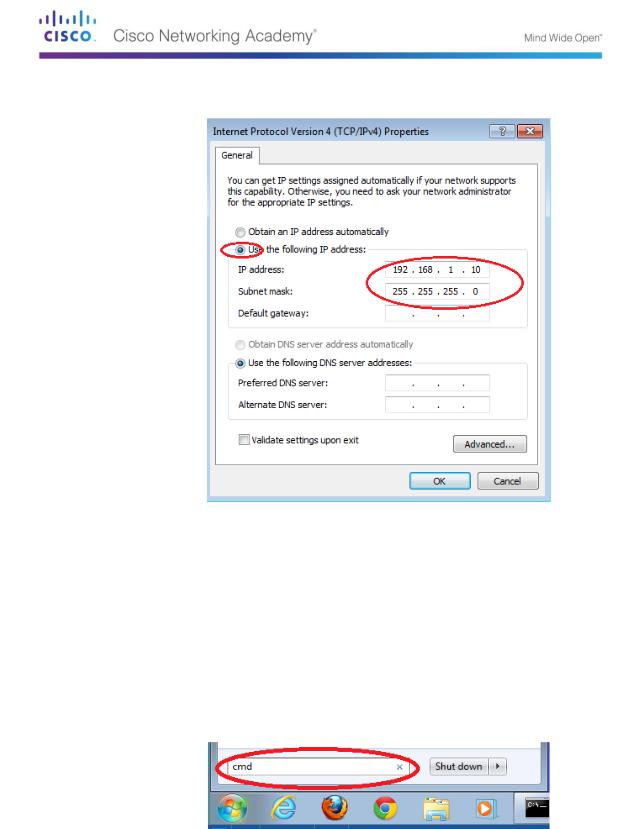
Click the Use the following IP address radio button to manually enter an IP address, subnet mask, and default gateway.
Note: In the above example, the IP address and subnet mask have been entered for PC-A. The default gateway has not been entered, because there is no router attached to the network. Refer to the Addressing Table on page 1 for PC-B’s IP address information.
After all the IP information has been entered, click OK. Click OK on the Local Area Connection Properties window to assign the IP address to the LAN adapter.
Repeat the previous steps to enter the IP address information for PC-B.
Step 6: Verify PC settings and connectivity.
Use the command prompt (cmd.exe) window to verify the PC settings and connectivity.
From PC-A, click the Windows Start icon, type cmd in the Search programs and files box, and then press Enter.
© 2013 Cisco and/or its affiliates. All rights reserved. This document is Cisco Public. Page 23 of 257
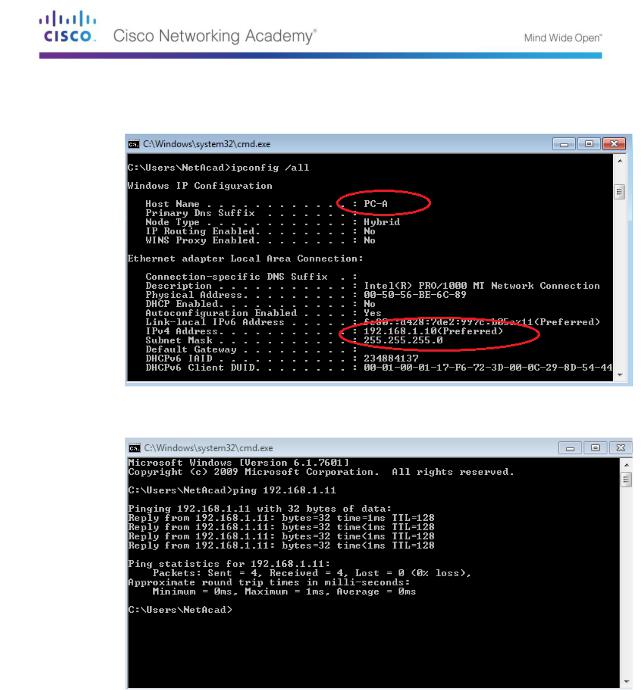
The cmd.exe window is where you can enter commands directly to the PC and view the results of those commands. Verify your PC settings by using the ipconfig /all command. This command displays the PC hostname and the IPv4 address information.
Type ping 192.168.1.11 and press Enter.
Were the ping results successful? ______________________
If not, troubleshoot as necessary.
Note: If you did not get a reply from PC-B, try to ping PC-B again. If you still do not get a reply from PC-B, try to ping PC-A from PC-B. If you are unable to get a reply from the remote PC, then have your instructor help you troubleshoot the problem.
© 2013 Cisco and/or its affiliates. All rights reserved. This document is Cisco Public. Page 24 of 257

Part 3: Configure and Verify Basic Switch Settings
Step 7: Console into the switch.
Using Tera Term, establish a console connection to the switch from PC-A.
Step 8: Enter privileged EXEC mode.
You can access all switch commands in privileged EXEC mode. The privileged EXEC command set includes those commands contained in user EXEC mode, as well as the configure command through which access to the remaining command modes are gained. Enter privileged EXEC mode by entering the enable command.
Switch> enable
Switch#
The prompt changed from Switch> to Switch# which indicates privileged EXEC mode.
Step 9: Enter configuration mode.
Use the configuration terminal command to enter configuration mode.
Switch# configure terminal
Enter configuration commands, one per line. End with CNTL/Z.
Switch(config)#
The prompt changed to reflect global configuration mode.
Step 10:Give the switch a name.
Use the hostname command to change the switch name to S1.
Switch(config)# hostname S1
S1(config)#
Step 11:Prevent unwanted DNS lookups.
To prevent the switch from attempting to translate incorrectly entered commands as though they were hostnames, disable the Domain Name System (DNS) lookup.
S1(config)# no ip domain-lookup
S1(config)#
Step 12:Enter local passwords.
To prevent unauthorized access to the switch, passwords must be configured.
S1(config)# enable secret class
S1(config)# line con 0 S1(config-line)# password cisco S1(config-line)# login S1(config-line)# exit S1(config)#
Step 13:Enter a login MOTD banner.
A login banner, known as the message of the day (MOTD) banner, should be configured to warn anyone accessing the switch that unauthorized access will not be tolerated.
© 2013 Cisco and/or its affiliates. All rights reserved. This document is Cisco Public. Page 25 of 257
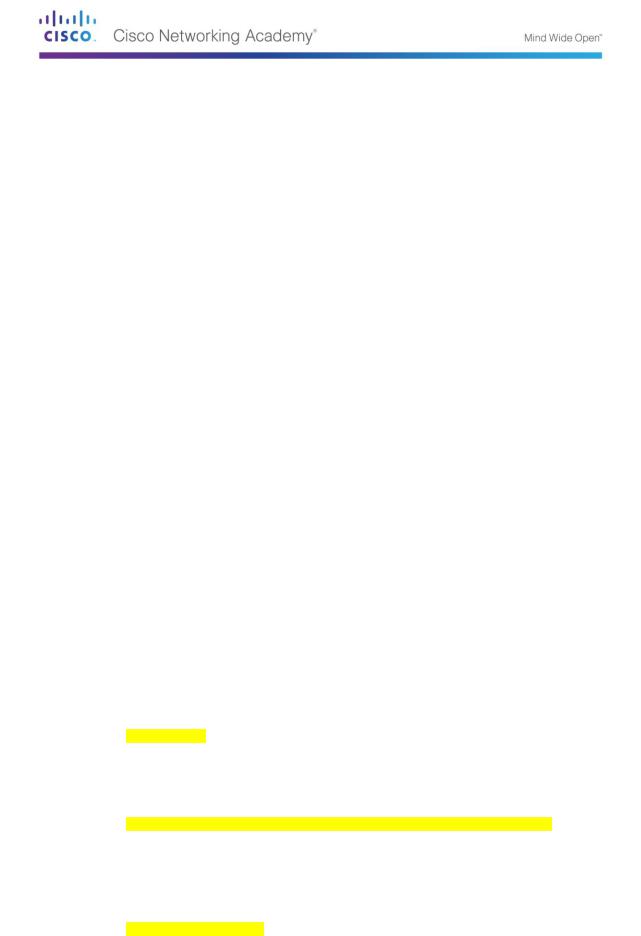
The banner motd command requires the use of delimiters to identify the content of the banner message. The delimiting character can be any character as long as it does not occur in the message. For this reason, symbols, such as the #, are often used.
S1(config)# banner motd #
Enter TEXT message. End with the character '#'.
Unauthorized access is strictly prohibited and prosecuted to the full extent of the law. #
S1(config)# exit S1#
Step 14:Save the configuration.
Use the copy command to save the running configuration to the startup file on non-volatile random access memory (NVRAM).
S1# copy running-config startup-config
Destination filename [startup-config]? [Enter]
Building configuration...
[OK]
S1#
Step 15:Display the current configuration.
The show running-config command displays the entire running configuration, one page at a time. Use the spacebar to advance paging. The commands configured in Steps 1 – 8 are highlighted below.
S1# show running-config
Building configuration...
Current configuration : 1409 bytes
!
! Last configuration change at 03:49:17 UTC Mon Mar 1 1993
!
version 15.0 no service pad
service timestamps debug datetime msec service timestamps log datetime msec no service password-encryption
!
hostname S1
!
boot-start-marker boot-end-marker
!
enable secret 4 06YFDUHH61wAE/kLkDq9BGho1QM5EnRtoyr8cHAUg.2
!
no aaa new-model system mtu routing 1500
!
!
no ip domain-lookup
!
© 2013 Cisco and/or its affiliates. All rights reserved. This document is Cisco Public. Page 26 of 257
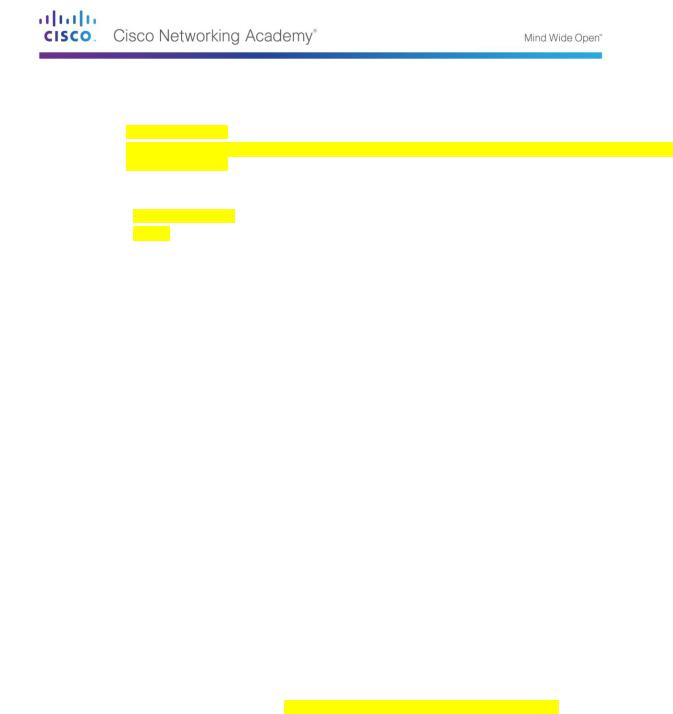
<output omitted>
!
banner motd ^C
Unauthorized access is strictly prohibited and prosecuted to the full extent of the law. ^C
!
line con 0
password cisco
login
line vty 0 4 login
line vty 5 15 login
!
end
S1#
Step 16:Display the IOS version and other useful switch information.
Use the show version command to display the IOS version that the switch is running, along with other useful information. Again, you will need to use the spacebar to advance through the displayed information.
S1# show version
Cisco IOS Software, C2960 Software (C2960-LANBASEK9-M), Version 15.0(2)SE, RELEASE SOFTWARE (fc1)
Technical Support: http://www.cisco.com/techsupport Copyright (c) 1986-2012 by Cisco Systems, Inc. Compiled Sat 28-Jul-12 00:29 by prod_rel_team
ROM: Bootstrap program is C2960 boot loader
BOOTLDR: C2960 Boot Loader (C2960-HBOOT-M) Version 12.2(53r)SEY3, RELEASE SOFTWARE (fc1)
S1 uptime is 1 hour, 38 minutes
System returned to ROM by power-on
System image file is "flash:/c2960-lanbasek9-mz.150-2.SE.bin"
This product contains cryptographic features and is subject to United States and local country laws governing import, export, transfer and use. Delivery of Cisco cryptographic products does not imply third-party authority to import, export, distribute or use encryption. Importers, exporters, distributors and users are responsible for compliance with U.S. and local country laws. By using this product you agree to comply with applicable laws and regulations. If you are unable to comply with U.S. and local laws, return this product immediately.
A summary of U.S. laws governing Cisco cryptographic products may be found at:
http://www.cisco.com/wwl/export/crypto/tool/stqrg.html
© 2013 Cisco and/or its affiliates. All rights reserved. This document is Cisco Public. Page 27 of 257

If you require further assistance please contact us by sending email to export@cisco.com.
cisco WS-C2960-24TT-L (PowerPC405) processor (revision R0) with 65536K bytes of memory.
Processor board ID FCQ1628Y5LE Last reset from power-on
1 Virtual Ethernet interface
24 FastEthernet interfaces
2 Gigabit Ethernet interfaces
The password-recovery mechanism is enabled.
64K bytes of flash-simulated non-volatile configuration memory.
Base ethernet MAC Address |
: 0C:D9:96:E2:3D:00 |
|
|
|||||
Motherboard assembly number |
: 73-12600-06 |
|
|
|||||
Power supply part number |
: 341-0097-03 |
|
|
|||||
Motherboard serial number |
: FCQ16270N5G |
|
|
|||||
Power supply serial number |
|
: DCA1616884D |
|
|
||||
Model revision number |
: R0 |
|
|
|||||
Motherboard revision number |
: A0 |
|
|
|||||
Model number |
|
|
: WS-C2960-24TT-L |
|
|
|||
System serial number |
: FCQ1628Y5LE |
|
|
|||||
Top Assembly Part Number |
: 800-32797-02 |
|
|
|||||
Top Assembly Revision Number |
|
: A0 |
|
|
||||
Version ID |
|
|
: V11 |
|
|
|||
CLEI Code Number |
: COM3L00BRF |
|
|
|||||
Hardware Board Revision Number |
: 0x0A |
|
|
|||||
Switch Ports Model |
SW Version |
SW Image |
||||||
------ ----- ----- |
|
---------- |
---------- |
|||||
|
|
|
|
|
|
|
|
|
* |
1 26 |
WS-C2960-24TT-L |
|
|
15.0(2)SE |
|
|
C2960-LANBASEK9-M |
|
|
|
|
|
|
|
|
|
Configuration register is 0xF
S1#
Step 17:Display the status of the connected interfaces on the switch.
To check the status of the connected interfaces, use the show ip interface brief command. Press the spacebar to advance to the end of the list.
S1# show ip interface brief
Interface |
IP-Address |
OK? Method Status |
|
|
Protocol |
|
|
|
|
Vlan1 |
unassigned |
YES unset |
up |
up |
FastEthernet0/1 |
unassigned |
YES unset |
up |
up |
FastEthernet0/2 |
unassigned |
YES unset |
down |
down |
FastEthernet0/3 |
unassigned |
YES unset |
down |
down |
FastEthernet0/4 |
unassigned |
YES unset |
down |
down |
FastEthernet0/5 |
unassigned |
YES unset |
down |
down |
FastEthernet0/6 |
unassigned |
YES unset |
up |
up |
FastEthernet0/7 |
unassigned |
YES unset |
down |
down |
FastEthernet0/8 |
unassigned |
YES unset |
down |
down |
© 2013 Cisco and/or its affiliates. All rights reserved. This document is Cisco Public. Page 28 of 257
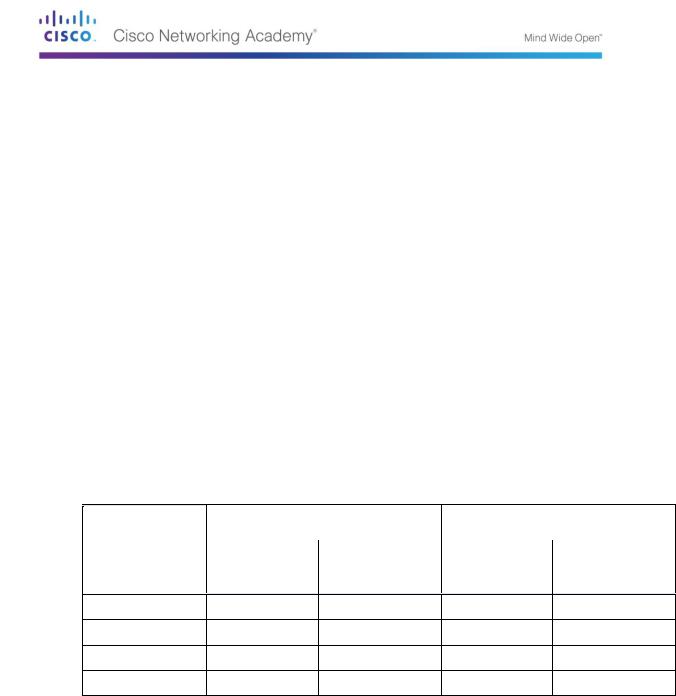
FastEthernet0/9 |
unassigned |
YES unset |
down |
down |
FastEthernet0/10 |
unassigned |
YES unset |
down |
down |
FastEthernet0/11 |
unassigned |
YES unset |
down |
down |
FastEthernet0/12 |
unassigned |
YES unset |
down |
down |
FastEthernet0/13 |
unassigned |
YES unset |
down |
down |
FastEthernet0/14 |
unassigned |
YES unset |
down |
down |
FastEthernet0/15 |
unassigned |
YES unset |
down |
down |
FastEthernet0/16 |
unassigned |
YES unset |
down |
down |
FastEthernet0/17 |
unassigned |
YES unset |
down |
down |
FastEthernet0/18 |
unassigned |
YES unset |
down |
down |
FastEthernet0/19 |
unassigned |
YES unset |
down |
down |
FastEthernet0/20 |
unassigned |
YES unset |
down |
down |
FastEthernet0/21 |
unassigned |
YES unset |
down |
down |
FastEthernet0/22 |
unassigned |
YES unset |
down |
down |
FastEthernet0/23 |
unassigned |
YES unset |
down |
down |
FastEthernet0/24 |
unassigned |
YES unset |
down |
down |
GigabitEthernet0/1 |
unassigned |
YES unset |
down |
down |
GigabitEthernet0/2 |
unassigned |
YES unset |
down |
down |
S1# |
|
|
|
|
Step 18:Repeat Steps 1 to 12 to configure switch S2.
The only difference for this step is to change the hostname to S2.
Step 19:Record the interface status for the following interfaces.
|
|
|
Part 13: |
S1 |
|
|
Part 14: |
S2 |
|
||
|
|
|
|
|
|
|
|
|
|
||
Part 12: |
Interf |
Part 15: |
Sta |
Part 16: |
Proto |
Part 17: |
Sta |
Part 18: |
Proto |
||
ace |
|
tus |
|
|
col |
|
tus |
|
|
col |
|
|
|
|
|
|
|
|
|
|
|
|
|
F0/1
F0/6
F0/18
VLAN 1
Why are some FastEthernet ports on the switches are up and others are down?
_____________________________________________________________________________
__________
_____________________________________________________________________________
__________
© 2013 Cisco and/or its affiliates. All rights reserved. This document is Cisco Public. Page 29 of 257

Reflection
What could prevent a ping from being sent between the PCs?
_____________________________________________________________________________
__________
Note: It may be necessary to disable the PC firewall to ping between PCs.
Appendix A: Initializing and Reloading a Switch
Step 1: Connect to the switch.
Console into the switch and enter privileged EXEC mode.
Switch> enable
Switch#
Step 2: Determine if there have been any virtual local-area networks (VLANs) created.
Use the show flash command to determine if any VLANs have been created on the switch.
Switch# show flash
Directory of flash:/
2 |
-rwx |
1919 |
Mar 1 1993 00:06:33 +00:00 |
private-config.text |
||
3 |
-rwx |
1632 |
Mar 1 1993 |
00:06:33 +00:00 |
config.text |
|
4 |
-rwx |
13336 |
Mar 1 1993 |
00:06:33 +00:00 |
multiple-fs |
|
5 |
-rwx |
11607161 |
Mar 1 1993 |
02:37:06 +00:00 |
c2960-lanbasek9- |
|
mz.150-2.SE.bin |
|
|
|
|
|
|
|
|
|
|
|
|
|
6 |
-rwx |
616 |
Mar 1 1993 |
00:07:13 +00:00 |
vlan.dat |
|
32514048 bytes total (20886528 bytes free) Switch#
Step 3: Delete the VLAN file.
a.If the vlan.dat file was found in flash, then delete this file.
Switch# delete vlan.dat
Delete filename [vlan.dat]?
You will be prompted to verify the file name. At this point, you can change the file name or just press Enter if you have entered the name correctly.
When you are prompted to delete this file, press Enter to confirm the deletion. (Pressing any other key will abort the deletion.)
Delete flash:/vlan.dat? [confirm]
Switch#
Step 4: Erase the startup configuration file.
Use the erase startup-config command to erase the startup configuration file from NVRAM. When you are prompted to remove the configuration file, press Enter to confirm the erase. (Pressing any other key will abort the operation.)
Switch# erase startup-config
Erasing the nvram filesystem will remove all configuration files! Continue? [confirm]
© 2013 Cisco and/or its affiliates. All rights reserved. This document is Cisco Public. Page 30 of 257
