
- •Contents
- •Send Us Your Comments
- •Preface
- •1 Introduction to iSQL*Plus
- •What is iSQL*Plus?
- •iSQL*Plus Architecture
- •iSQL*Plus User Interface
- •Oracle HTTP Server
- •Oracle9i
- •2 Configuring iSQL*Plus
- •System Requirements
- •Web Browser (client tier)
- •Oracle HTTP Server (middle tier)
- •Oracle9i (database tier)
- •Installation
- •Configuring the Client Tier
- •Adding MIME Types
- •Adding Proxy Server Exceptions
- •Configuring the Middle Tier
- •Configuring the iSQL*Plus Server
- •Defining a Connection Identifier
- •Setting the iSQL*Plus Session TimeOut
- •Changing the Default Cascading Style Sheet
- •Enabling or Disabling iSQL*Plus
- •Configuring the Oracle HTTP Server
- •Testing the Oracle HTTP Server Configuration File
- •Starting and Stopping the Oracle HTTP Server
- •Configuring the Database Tier
- •iSQL*Plus Security
- •Using Administration Privileges
- •Enabling User Security
- •Adding Entries to an Oracle HTTP Server Authentication File
- •Logging In Using Oracle HTTP Server Authentication
- •Security Usage Notes
- •Configuring Globalization Support
- •Web Browser - client tier:
- •Oracle HTTP Server - middle tier:
- •Oracle9i - database tier:
- •3 The iSQL*Plus User Interface
- •The iSQL*Plus Log In Screen
- •Help Icon
- •Username:
- •Password:
- •Connection Identifier:
- •Privilege:
- •Clear
- •The iSQL*Plus Work Screen
- •Password Icon
- •Log Out Icon
- •Help Icon
- •Enter statements:
- •Script location:
- •Browse...
- •Load Script
- •Execute:
- •Output:
- •Clear Screen
- •Save Script
- •The Change Password Screen
- •Help Icon
- •Username:
- •Old password:
- •New password:
- •Retype new password:
- •Change Password
- •Clear
- •Cancel
- •4 Using iSQL*Plus
- •Running iSQL*Plus
- •Entering Statements
- •Loading Scripts
- •Entering Substitution Variables
- •The Define Substitution Variables Screen
- •Password Icon
- •Log Out Icon
- •Help Icon
- •Define Substitution Variables
- •Submit for Execution
- •Cancel
- •Creating Dynamic Reports
- •Using SET and COLUMN Commands
- •Getting Help
- •Exiting iSQL*Plus
- •5 Command Reference
- •SQL*Plus Command Summary
- •@ (“at” sign)
- •@@ (double “at” sign)
- •/ (slash)
- •ARCHIVE LOG
- •ATTRIBUTE
- •BREAK
- •BTITLE
- •CLEAR
- •COLUMN
- •COMPUTE
- •CONNECT
- •COPY
- •DEFINE
- •DESCRIBE
- •DISCONNECT
- •EXECUTE
- •HELP
- •LIST
- •PROMPT
- •RECOVER
- •REMARK
- •REPFOOTER
- •REPHEADER
- •SHOW
- •SHUTDOWN
- •START
- •STARTUP
- •TIMING
- •TTITLE
- •UNDEFINE
- •VARIABLE
- •WHENEVER OSERROR
- •WHENEVER SQLERROR
- •SQL*Plus Error Messages and Codes
- •iSQL*Plus Error Messages
- •COPY Command Messages
- •PRODUCT_USER_PROFILE Table
- •Creating the PUP Table
- •PUP Table Structure
- •Description and Use of PUP Columns
- •PUP Table Administration
- •Disabling SQL*Plus, SQL, and PL/SQL Commands
- •Creating and Controlling Roles
- •Disabling SET ROLE
- •Disabling User Roles
- •Glossary
- •Index
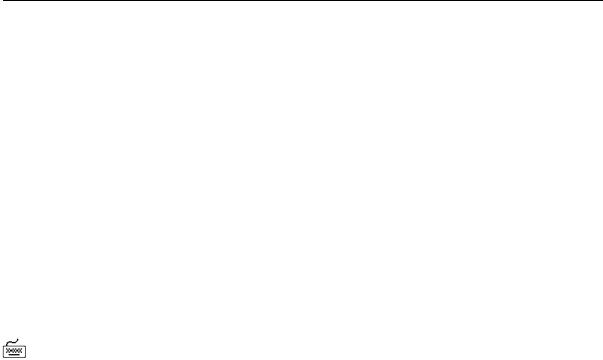
DISCONNECT
DISCONNECT
Syntax
DISC[ONNECT]
Commits pending changes to the database and logs the current username out of Oracle, but does not exit SQL*Plus.
Usage
Use DISCONNECT within a command file to prevent user access to the database when you want to log the user out of Oracle but have the user remain in SQL*Plus. Use EXIT or QUIT to log out of Oracle and return control to your host computer’s operating system.
Examples
Your command file might begin with a CONNECT command and end with a DISCONNECT, as shown below.
CONNECT HR/HR
SELECT LAST_NAME, DEPARTMENT_NAME FROM EMP_DETAILS_VIEW;
DISCONNECT
SET INSTANCE FIN2
CONNECT HR2/HR2
5-54 iSQL*Plus User’s Guide and Reference
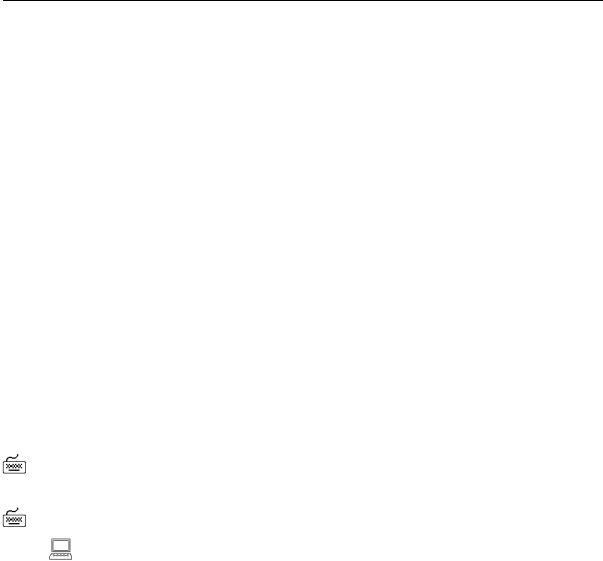
EXECUTE
EXECUTE
Syntax
EXEC[UTE] statement
Executes a single PL/SQL statement. The EXECUTE command is often useful when you want to execute a PL/SQL statement that references a stored procedure. For more information on PL/SQL, see your PL/SQL User’s Guide and Reference.
Terms
Refer to the following for a description of the term or clause:
statement
Represents a PL/SQL statement.
Usage
If your EXECUTE command cannot fit on one line because of the PL/SQL statement, use the SQL*Plus continuation character (a hyphen).
The length of the command and the PL/SQL statement cannot exceed the length defined by SET LINESIZE.
Examples
If the variable :n has been defined with:
VARIABLE n NUMBER
The following EXECUTE command assigns a value to the bind variable n:
EXECUTE :n := 1
PL/SQL procedure successfully completed.
For information on how to create a bind variable, see the VARIABLE command in this chapter.
Command Reference 5-55
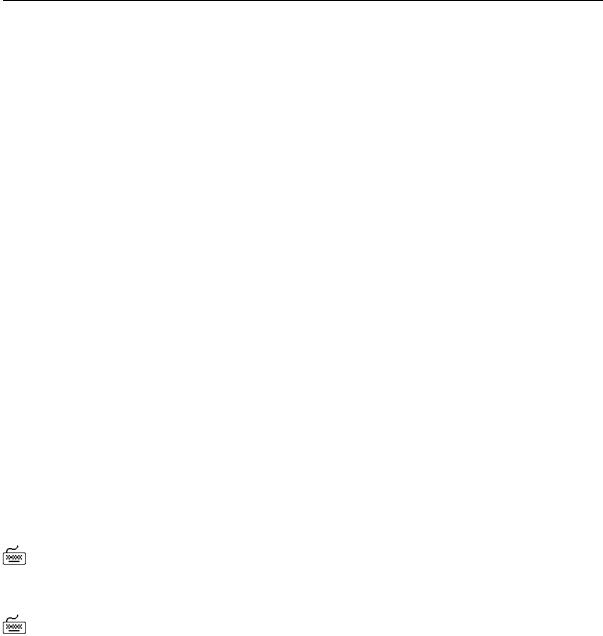
HELP
HELP
Syntax
HELP [topic]
Accesses the SQL*Plus help system. Enter HELP INDEX for a list of topics.
Terms
Refer to the following for a description of the term or clause:
topic
Represents a SQL*Plus help topic, for example, COLUMN.
Enter HELP without topic to get help on the help system.
Usage
You can only enter one topic after HELP. You can abbreviate the topic (for example, COL for COLUMN). However, if you enter only an abbreviated topic and the abbreviation is ambiguous, SQL*Plus displays help for all topics that match the abbreviation. For example, if you enter
HELP EX
SQL*Plus displays the syntax for the EXECUTE command followed by the syntax for the EXIT command.
If you get a response indicating that help is not available, consult your database administrator.
Examples
To see a list of SQL*Plus commands for which help is available, enter
HELP INDEX
Alternatively, to see a single column display of SQL*Plus commands for which help is available, enter
HELP TOPICS
5-56 iSQL*Plus User’s Guide and Reference
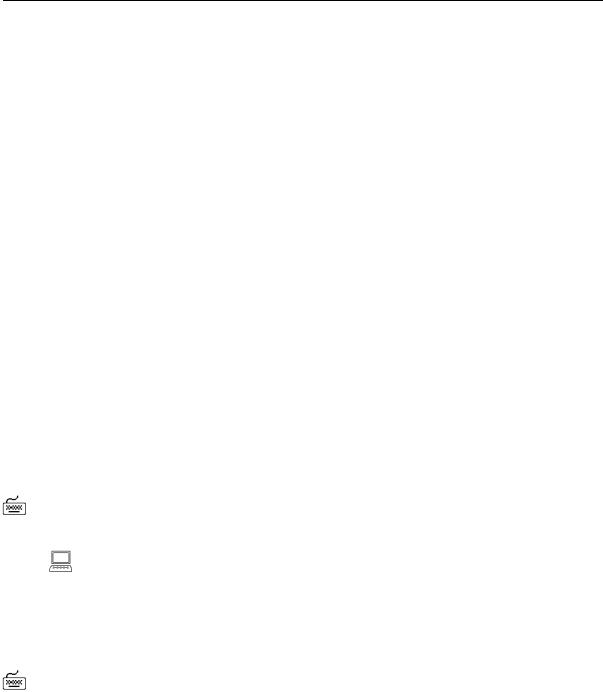
LIST
LIST
Syntax
L[IST] [n|n m|n *|n LAST|*|* n|* LAST|LAST]
Lists one or more lines of the SQL buffer.
Terms
Refer to the following list for a description of each term or clause:
n |
Lists line n. |
n m |
Lists lines n through m. |
n * |
Lists line n through the current line. |
n LAST |
Lists line n through the last line. |
* |
Lists the current line. |
* n |
Lists the current line through line n. |
* LAST |
Lists the current line through the last line. |
LAST |
Lists the last line. |
Enter LIST with no clauses to list all lines. The last line or only line listed becomes the new current line (marked by an asterisk).
Examples
To list the contents of the buffer, enter
LIST
You will see a listing of all lines in the buffer, similar to the following example:
1SELECT LAST_NAME, DEPARTMENT_ID, JOB_ID
2FROM EMP_DETAILS_VIEW
3WHERE JOB_ID = ’SH_CLERK’
4* ORDER BY DEPARTMENT_ID
The asterisk indicates that line 4 is the current line.
To list the second line only, enter
LIST 2
Command Reference 5-57
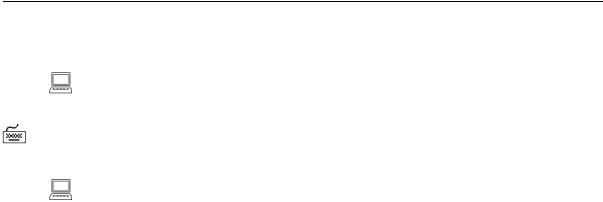
LIST
The second line is displayed:
2* FROM EMP_DETAILS_VIEW
To list the current line (now line 2) to the last line, enter
LIST * LAST
You will then see this:
2FROM EMP_DETAILS_VIEW
3WHERE JOB_ID = ’SH_CLERK’ 4* ORDER BY DEPARTMENT_ID
5-58 iSQL*Plus User’s Guide and Reference
