
- •Contents
- •Send Us Your Comments
- •Preface
- •1 Introduction to iSQL*Plus
- •What is iSQL*Plus?
- •iSQL*Plus Architecture
- •iSQL*Plus User Interface
- •Oracle HTTP Server
- •Oracle9i
- •2 Configuring iSQL*Plus
- •System Requirements
- •Web Browser (client tier)
- •Oracle HTTP Server (middle tier)
- •Oracle9i (database tier)
- •Installation
- •Configuring the Client Tier
- •Adding MIME Types
- •Adding Proxy Server Exceptions
- •Configuring the Middle Tier
- •Configuring the iSQL*Plus Server
- •Defining a Connection Identifier
- •Setting the iSQL*Plus Session TimeOut
- •Changing the Default Cascading Style Sheet
- •Enabling or Disabling iSQL*Plus
- •Configuring the Oracle HTTP Server
- •Testing the Oracle HTTP Server Configuration File
- •Starting and Stopping the Oracle HTTP Server
- •Configuring the Database Tier
- •iSQL*Plus Security
- •Using Administration Privileges
- •Enabling User Security
- •Adding Entries to an Oracle HTTP Server Authentication File
- •Logging In Using Oracle HTTP Server Authentication
- •Security Usage Notes
- •Configuring Globalization Support
- •Web Browser - client tier:
- •Oracle HTTP Server - middle tier:
- •Oracle9i - database tier:
- •3 The iSQL*Plus User Interface
- •The iSQL*Plus Log In Screen
- •Help Icon
- •Username:
- •Password:
- •Connection Identifier:
- •Privilege:
- •Clear
- •The iSQL*Plus Work Screen
- •Password Icon
- •Log Out Icon
- •Help Icon
- •Enter statements:
- •Script location:
- •Browse...
- •Load Script
- •Execute:
- •Output:
- •Clear Screen
- •Save Script
- •The Change Password Screen
- •Help Icon
- •Username:
- •Old password:
- •New password:
- •Retype new password:
- •Change Password
- •Clear
- •Cancel
- •4 Using iSQL*Plus
- •Running iSQL*Plus
- •Entering Statements
- •Loading Scripts
- •Entering Substitution Variables
- •The Define Substitution Variables Screen
- •Password Icon
- •Log Out Icon
- •Help Icon
- •Define Substitution Variables
- •Submit for Execution
- •Cancel
- •Creating Dynamic Reports
- •Using SET and COLUMN Commands
- •Getting Help
- •Exiting iSQL*Plus
- •5 Command Reference
- •SQL*Plus Command Summary
- •@ (“at” sign)
- •@@ (double “at” sign)
- •/ (slash)
- •ARCHIVE LOG
- •ATTRIBUTE
- •BREAK
- •BTITLE
- •CLEAR
- •COLUMN
- •COMPUTE
- •CONNECT
- •COPY
- •DEFINE
- •DESCRIBE
- •DISCONNECT
- •EXECUTE
- •HELP
- •LIST
- •PROMPT
- •RECOVER
- •REMARK
- •REPFOOTER
- •REPHEADER
- •SHOW
- •SHUTDOWN
- •START
- •STARTUP
- •TIMING
- •TTITLE
- •UNDEFINE
- •VARIABLE
- •WHENEVER OSERROR
- •WHENEVER SQLERROR
- •SQL*Plus Error Messages and Codes
- •iSQL*Plus Error Messages
- •COPY Command Messages
- •PRODUCT_USER_PROFILE Table
- •Creating the PUP Table
- •PUP Table Structure
- •Description and Use of PUP Columns
- •PUP Table Administration
- •Disabling SQL*Plus, SQL, and PL/SQL Commands
- •Creating and Controlling Roles
- •Disabling SET ROLE
- •Disabling User Roles
- •Glossary
- •Index
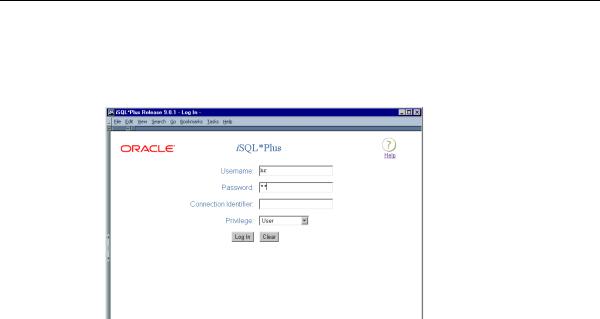
The iSQL*Plus Log In Screen
The iSQL*Plus Log In Screen
After you have successfully connected to iSQL*Plus, the Log In screen is displayed:
Different web browsers, and the size of the web browser window, may affect the appearance and layout of the Log In screen.
 Help Icon Click the Help icon to access the iSQL*Plus User’s Guide and Reference in a separate browser window.
Help Icon Click the Help icon to access the iSQL*Plus User’s Guide and Reference in a separate browser window.
Username: Enter a valid username to connect to Oracle9i. You can optionally enter your password separated by a / after the username.
Password: Enter a valid password for the username. Your password is not displayed.
Connection Identifier: Leave this field blank to use the default Oracle database if one exists, otherwise enter a connection identifier to specify a remote database you want to connect to. You can use either a TNS alias, or the full connect identifier, for example:
(DESCRIPTION=(ADDRESS_LIST=(ADDRESS=(PROTOCOL=TCP)(HOST=www.oracle.com)
(PORT=1521)))(CONNECT_DATA=(SID=orashop)))
If you use a TNS alias, it must be specified on the machine running the iSQL*Plus Server, which may not be the same machine from which you run your web browser.
3-2 iSQL*Plus User’s Guide and Reference

The iSQL*Plus Log In Screen
Privilege: The Privilege dropdown list has three options:
■User—is the default connection. iSQL*Plus connects to the specified database with no administrator privileges.
■AS SYSDBA—connects to the specified database with SYSDBA privileges.
■AS SYSOPER—connects to the specified database with SYSOPER privileges.
To connect with either SYSDBA or SYSOPER privileges, your username and password must be added to the Oracle HTTP Server authentication file. For further information about connection privileges, see "Using Administration Privileges" in Chapter 2.
Log In Click the Log In button to log in to iSQL*Plus with the supplied username, password, connection identifier and privilege.
Clear Click the Clear button to clear the fields on the Log In screen and allow you to re-enter login details.
The iSQL*Plus User Interface 3-3
