
- •Contents
- •Send Us Your Comments
- •Preface
- •1 Introduction to iSQL*Plus
- •What is iSQL*Plus?
- •iSQL*Plus Architecture
- •iSQL*Plus User Interface
- •Oracle HTTP Server
- •Oracle9i
- •2 Configuring iSQL*Plus
- •System Requirements
- •Web Browser (client tier)
- •Oracle HTTP Server (middle tier)
- •Oracle9i (database tier)
- •Installation
- •Configuring the Client Tier
- •Adding MIME Types
- •Adding Proxy Server Exceptions
- •Configuring the Middle Tier
- •Configuring the iSQL*Plus Server
- •Defining a Connection Identifier
- •Setting the iSQL*Plus Session TimeOut
- •Changing the Default Cascading Style Sheet
- •Enabling or Disabling iSQL*Plus
- •Configuring the Oracle HTTP Server
- •Testing the Oracle HTTP Server Configuration File
- •Starting and Stopping the Oracle HTTP Server
- •Configuring the Database Tier
- •iSQL*Plus Security
- •Using Administration Privileges
- •Enabling User Security
- •Adding Entries to an Oracle HTTP Server Authentication File
- •Logging In Using Oracle HTTP Server Authentication
- •Security Usage Notes
- •Configuring Globalization Support
- •Web Browser - client tier:
- •Oracle HTTP Server - middle tier:
- •Oracle9i - database tier:
- •3 The iSQL*Plus User Interface
- •The iSQL*Plus Log In Screen
- •Help Icon
- •Username:
- •Password:
- •Connection Identifier:
- •Privilege:
- •Clear
- •The iSQL*Plus Work Screen
- •Password Icon
- •Log Out Icon
- •Help Icon
- •Enter statements:
- •Script location:
- •Browse...
- •Load Script
- •Execute:
- •Output:
- •Clear Screen
- •Save Script
- •The Change Password Screen
- •Help Icon
- •Username:
- •Old password:
- •New password:
- •Retype new password:
- •Change Password
- •Clear
- •Cancel
- •4 Using iSQL*Plus
- •Running iSQL*Plus
- •Entering Statements
- •Loading Scripts
- •Entering Substitution Variables
- •The Define Substitution Variables Screen
- •Password Icon
- •Log Out Icon
- •Help Icon
- •Define Substitution Variables
- •Submit for Execution
- •Cancel
- •Creating Dynamic Reports
- •Using SET and COLUMN Commands
- •Getting Help
- •Exiting iSQL*Plus
- •5 Command Reference
- •SQL*Plus Command Summary
- •@ (“at” sign)
- •@@ (double “at” sign)
- •/ (slash)
- •ARCHIVE LOG
- •ATTRIBUTE
- •BREAK
- •BTITLE
- •CLEAR
- •COLUMN
- •COMPUTE
- •CONNECT
- •COPY
- •DEFINE
- •DESCRIBE
- •DISCONNECT
- •EXECUTE
- •HELP
- •LIST
- •PROMPT
- •RECOVER
- •REMARK
- •REPFOOTER
- •REPHEADER
- •SHOW
- •SHUTDOWN
- •START
- •STARTUP
- •TIMING
- •TTITLE
- •UNDEFINE
- •VARIABLE
- •WHENEVER OSERROR
- •WHENEVER SQLERROR
- •SQL*Plus Error Messages and Codes
- •iSQL*Plus Error Messages
- •COPY Command Messages
- •PRODUCT_USER_PROFILE Table
- •Creating the PUP Table
- •PUP Table Structure
- •Description and Use of PUP Columns
- •PUP Table Administration
- •Disabling SQL*Plus, SQL, and PL/SQL Commands
- •Creating and Controlling Roles
- •Disabling SET ROLE
- •Disabling User Roles
- •Glossary
- •Index

Configuring Globalization Support
Security Usage Notes
The following notes may assist you in understanding and configuring iSQL*Plus:
■If the user who starts the Oracle HTTP Server is not a member of the ORA_DBA group, then the Operating System (OS) authentication that allows privileged "/ as sysdba" connections will not work. However, connections using the Privileges: field on the Log In screen to enable SYSDBA or SYSOPER privileged connections using the Oracle HTTP Server authentication file will work.
■Once you have successfully logged in with AS SYSDBA or AS SYSOPER privileges and authenticated with your Oracle HTTP Server authentication username and password, you may not be required to re-authenticate to the Oracle HTTP Server until you restart your browser. However, you are still required to log in with your Oracle9i username and password.
■The Product User Profile (PUP) tables are per user, per database as for client server installations. See Appendix B, "Security" for more information about PUP tables.
■The global configuration file glogin.sql is read from the middle tier machine as for a client server installation. No user login.sql file is read.
Configuring Globalization Support
To display another language in iSQL*Plus, you must configure all three tiers. The following example is for Japanese using the Unicode (UTF-8) character set.
To use the UTF-8 character encoding for Japanese:
Web Browser - client tier:
1.Ensure you have a font available that supports the Unicode character set.
Microsoft Language Packs and updates are available for Windows operating systems to provide international language support at:
http://windowsupdate.microsoft.com/R712/v31site/x86/w98/en/thanksstart
.htm
or you can find information about Asian language support for Windows at: http://www.microsoft.com/windows/ie/features/ime.asp
Netscape information about fonts, and font downloads to support international language sets can be found at:
http://home.netscape.com/eng/intl/basics.html.
2-12 iSQL*Plus User’s Guide and Reference

Configuring Globalization Support
2.Change the character encoding in your web browser: For Microsoft Internet Explorer:
a.Select Encoding from the View menu.
b.Select Unicode (UTF-8).
For Netscape Navigator:
a.Select Character Set from the View menu.
b.Click Unicode (UTF-8).
3.Set the fonts associated with the UTF-8 character encoding: For Microsoft Internet Explorer:
a.Select Internet Options... from the Tools menu.
b.Select the General tab in the Internet Options dialog box and click Fonts...
c.Choose a language script and the web page (proportional) font and plain text (fixed-width) font to be used with it.
d.You can install fonts and support for additional languages by selecting Windows Update on the Tools menu
For Netscape Navigator:
a.Select Preferences from the Edit menu.
b.Select Fonts under Appearance.
c.Choose Unicode from the Encoding dropdown list.
d.Select the variable and fixed pitch fonts that support the Unicode character set from the Variable and Fixed Pitch dropdown lists.
Oracle HTTP Server - middle tier:
Set the Globalization Support variables you want in the Oracle HTTP Server operating system. Every iSQL*Plus session inherits this environment.
1.In Windows, open System from the Control Panel.
2.Create a new environment variable, NLS_LANG, with a value of Japanese_ Japan.UTF8.
3.Restart the Oracle HTTP Server.
Configuring iSQL*Plus 2-13
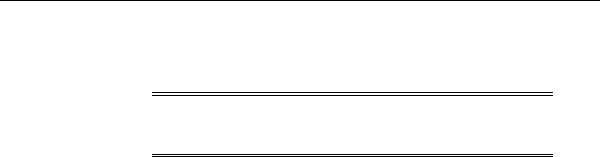
Configuring Globalization Support
Oracle9i - database tier:
Create your Oracle9i database with the UTF8 character set.
Note: Some iSQL*Plus error messages are in English in this release. See your Oracle9i Globalization Support Guide for more information about Configuring Globalization Support.
2-14 iSQL*Plus User’s Guide and Reference
