
- •Contents
- •Send Us Your Comments
- •Preface
- •1 Introduction to iSQL*Plus
- •What is iSQL*Plus?
- •iSQL*Plus Architecture
- •iSQL*Plus User Interface
- •Oracle HTTP Server
- •Oracle9i
- •2 Configuring iSQL*Plus
- •System Requirements
- •Web Browser (client tier)
- •Oracle HTTP Server (middle tier)
- •Oracle9i (database tier)
- •Installation
- •Configuring the Client Tier
- •Adding MIME Types
- •Adding Proxy Server Exceptions
- •Configuring the Middle Tier
- •Configuring the iSQL*Plus Server
- •Defining a Connection Identifier
- •Setting the iSQL*Plus Session TimeOut
- •Changing the Default Cascading Style Sheet
- •Enabling or Disabling iSQL*Plus
- •Configuring the Oracle HTTP Server
- •Testing the Oracle HTTP Server Configuration File
- •Starting and Stopping the Oracle HTTP Server
- •Configuring the Database Tier
- •iSQL*Plus Security
- •Using Administration Privileges
- •Enabling User Security
- •Adding Entries to an Oracle HTTP Server Authentication File
- •Logging In Using Oracle HTTP Server Authentication
- •Security Usage Notes
- •Configuring Globalization Support
- •Web Browser - client tier:
- •Oracle HTTP Server - middle tier:
- •Oracle9i - database tier:
- •3 The iSQL*Plus User Interface
- •The iSQL*Plus Log In Screen
- •Help Icon
- •Username:
- •Password:
- •Connection Identifier:
- •Privilege:
- •Clear
- •The iSQL*Plus Work Screen
- •Password Icon
- •Log Out Icon
- •Help Icon
- •Enter statements:
- •Script location:
- •Browse...
- •Load Script
- •Execute:
- •Output:
- •Clear Screen
- •Save Script
- •The Change Password Screen
- •Help Icon
- •Username:
- •Old password:
- •New password:
- •Retype new password:
- •Change Password
- •Clear
- •Cancel
- •4 Using iSQL*Plus
- •Running iSQL*Plus
- •Entering Statements
- •Loading Scripts
- •Entering Substitution Variables
- •The Define Substitution Variables Screen
- •Password Icon
- •Log Out Icon
- •Help Icon
- •Define Substitution Variables
- •Submit for Execution
- •Cancel
- •Creating Dynamic Reports
- •Using SET and COLUMN Commands
- •Getting Help
- •Exiting iSQL*Plus
- •5 Command Reference
- •SQL*Plus Command Summary
- •@ (“at” sign)
- •@@ (double “at” sign)
- •/ (slash)
- •ARCHIVE LOG
- •ATTRIBUTE
- •BREAK
- •BTITLE
- •CLEAR
- •COLUMN
- •COMPUTE
- •CONNECT
- •COPY
- •DEFINE
- •DESCRIBE
- •DISCONNECT
- •EXECUTE
- •HELP
- •LIST
- •PROMPT
- •RECOVER
- •REMARK
- •REPFOOTER
- •REPHEADER
- •SHOW
- •SHUTDOWN
- •START
- •STARTUP
- •TIMING
- •TTITLE
- •UNDEFINE
- •VARIABLE
- •WHENEVER OSERROR
- •WHENEVER SQLERROR
- •SQL*Plus Error Messages and Codes
- •iSQL*Plus Error Messages
- •COPY Command Messages
- •PRODUCT_USER_PROFILE Table
- •Creating the PUP Table
- •PUP Table Structure
- •Description and Use of PUP Columns
- •PUP Table Administration
- •Disabling SQL*Plus, SQL, and PL/SQL Commands
- •Creating and Controlling Roles
- •Disabling SET ROLE
- •Disabling User Roles
- •Glossary
- •Index
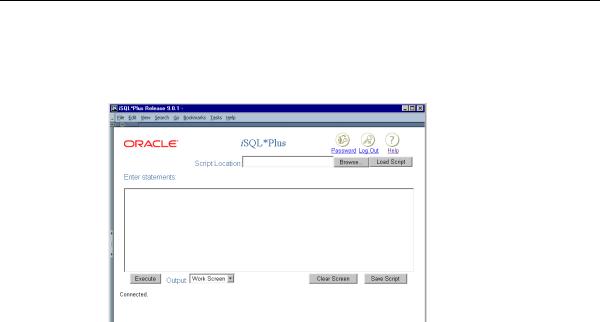
The iSQL*Plus Work Screen
The iSQL*Plus Work Screen
After successfully logging in, the iSQL*Plus Work screen is displayed.
Different web browsers, and the size of the web browser window, may affect the appearance and layout of the Work screen.
 Password Icon Click the Password icon to change your password. The Change Password screen is displayed.
Password Icon Click the Password icon to change your password. The Change Password screen is displayed.
 Log Out Icon Click the Log Out icon to exit iSQL*Plus. You are returned to the Log In screen.
Log Out Icon Click the Log Out icon to exit iSQL*Plus. You are returned to the Log In screen.
 Help Icon Click the Help icon to access the iSQL*Plus User’s Guide and Reference in a separate browser window.
Help Icon Click the Help icon to access the iSQL*Plus User’s Guide and Reference in a separate browser window.
Enter statements: Enter SQL statements, PL/SQL blocks, or iSQL*Plus commands. This area is also referred to as the input area.
Script location: Enter the path and name of a script that you want to load for editing or execution.
Browse... Click the Browse... button to search for a script file that you want to load for editing or execution. When you select the file, its path and name are entered in the Script location: field.
3-4 iSQL*Plus User’s Guide and Reference

The iSQL*Plus Work Screen
Load Script Click the Load Script button to load the script specified in the Script location: field into the iSQL*Plus input area for editing or execution.
Execute: Click the Execute button to execute the contents of the input area. Depending on the Output dropdown list selection, the results of the execution are displayed, or saved to a file.
Output: The Output dropdown list has three options:
■Work Screen—when the contents of the input area are executed, the resulting output is displayed on screen under the input area. This is the default.
■File—when the contents of the input area are executed, the resulting output is saved to a file. You are prompted to enter the name of the file. As the output is in HTML format, it is useful to give the saved output file a .HTM or .HTML extension.
■Window—when the contents of the input area are executed, the resulting output is displayed in a new browser window.
Clear Screen Click the Clear Screen button to clear all statements in the input area, and all displayed output. It does not clear the SQL buffer, nor does it clear any variable values altered by options of the SET command.
Save Script Click the Save Script button to save the contents of the input area to a file. You are prompted to enter the name of the file. The file extension you choose is for your convenience. It may be convenient to identify scripts with an extension of
.SQL.
The iSQL*Plus User Interface 3-5
