
- •Contents
- •Send Us Your Comments
- •Preface
- •1 Introduction to iSQL*Plus
- •What is iSQL*Plus?
- •iSQL*Plus Architecture
- •iSQL*Plus User Interface
- •Oracle HTTP Server
- •Oracle9i
- •2 Configuring iSQL*Plus
- •System Requirements
- •Web Browser (client tier)
- •Oracle HTTP Server (middle tier)
- •Oracle9i (database tier)
- •Installation
- •Configuring the Client Tier
- •Adding MIME Types
- •Adding Proxy Server Exceptions
- •Configuring the Middle Tier
- •Configuring the iSQL*Plus Server
- •Defining a Connection Identifier
- •Setting the iSQL*Plus Session TimeOut
- •Changing the Default Cascading Style Sheet
- •Enabling or Disabling iSQL*Plus
- •Configuring the Oracle HTTP Server
- •Testing the Oracle HTTP Server Configuration File
- •Starting and Stopping the Oracle HTTP Server
- •Configuring the Database Tier
- •iSQL*Plus Security
- •Using Administration Privileges
- •Enabling User Security
- •Adding Entries to an Oracle HTTP Server Authentication File
- •Logging In Using Oracle HTTP Server Authentication
- •Security Usage Notes
- •Configuring Globalization Support
- •Web Browser - client tier:
- •Oracle HTTP Server - middle tier:
- •Oracle9i - database tier:
- •3 The iSQL*Plus User Interface
- •The iSQL*Plus Log In Screen
- •Help Icon
- •Username:
- •Password:
- •Connection Identifier:
- •Privilege:
- •Clear
- •The iSQL*Plus Work Screen
- •Password Icon
- •Log Out Icon
- •Help Icon
- •Enter statements:
- •Script location:
- •Browse...
- •Load Script
- •Execute:
- •Output:
- •Clear Screen
- •Save Script
- •The Change Password Screen
- •Help Icon
- •Username:
- •Old password:
- •New password:
- •Retype new password:
- •Change Password
- •Clear
- •Cancel
- •4 Using iSQL*Plus
- •Running iSQL*Plus
- •Entering Statements
- •Loading Scripts
- •Entering Substitution Variables
- •The Define Substitution Variables Screen
- •Password Icon
- •Log Out Icon
- •Help Icon
- •Define Substitution Variables
- •Submit for Execution
- •Cancel
- •Creating Dynamic Reports
- •Using SET and COLUMN Commands
- •Getting Help
- •Exiting iSQL*Plus
- •5 Command Reference
- •SQL*Plus Command Summary
- •@ (“at” sign)
- •@@ (double “at” sign)
- •/ (slash)
- •ARCHIVE LOG
- •ATTRIBUTE
- •BREAK
- •BTITLE
- •CLEAR
- •COLUMN
- •COMPUTE
- •CONNECT
- •COPY
- •DEFINE
- •DESCRIBE
- •DISCONNECT
- •EXECUTE
- •HELP
- •LIST
- •PROMPT
- •RECOVER
- •REMARK
- •REPFOOTER
- •REPHEADER
- •SHOW
- •SHUTDOWN
- •START
- •STARTUP
- •TIMING
- •TTITLE
- •UNDEFINE
- •VARIABLE
- •WHENEVER OSERROR
- •WHENEVER SQLERROR
- •SQL*Plus Error Messages and Codes
- •iSQL*Plus Error Messages
- •COPY Command Messages
- •PRODUCT_USER_PROFILE Table
- •Creating the PUP Table
- •PUP Table Structure
- •Description and Use of PUP Columns
- •PUP Table Administration
- •Disabling SQL*Plus, SQL, and PL/SQL Commands
- •Creating and Controlling Roles
- •Disabling SET ROLE
- •Disabling User Roles
- •Glossary
- •Index

Entering Substitution Variables
Entering Substitution Variables
System variables specified with the SET command can affect iSQL*Plus behavior. SET DEFINE, SET ESCAPE, SET VERIFY ON, and SET CONCAT affect variable substitution behavior, and should be set in iSQL*Plus before attempting to execute a script. For further information about these SET options, see the SET command in Chapter 5, "Command Reference".
’&’ variables are parsed in iSQL*Plus before the script is sent to the SQL*Plus engine, and then in the SQL*Plus engine. You should synchronize variable substitution with one of the two following options:
■Enter SET DEFINE ON to set iSQL*Plus to always prompt for substitution variables. Click the Execute button to execute the command.
Enter your script using ’&’ and ’&&’ as the prefix for variables. Do not use DEFINE, or UNDEFINE. Click the Execute button to execute the script. iSQL*Plus prompts you for values for all the substitution variables in your script. At the end of script execution, any double ampersand values contained in the script remain DEFINEd. This means that you will not be prompted to enter values for these variables again, until they have been UNDEFINEd, or you log out of iSQL*Plus. If this is not the behavior you want, then use a single ampersand as the prefix for variables in your script. You are always prompted for value substitution for variables created with a single ampersand prefix.
■Enter SET DEFINE OFF to set iSQL*Plus never to prompt for substitution variables. Click the Execute button to execute the command.
Enter your script. Enter SET DEFINE ON, and DEFINE all variables with ’&’ or ’&&’ before they are referenced. You can also use COLUMN ... new_value or COLUMN ... old_value to instantiate substitution variables. Click the Execute button to execute the script. iSQL*Plus does not prompt you for values for substitution variables. In this usage, be aware that iSQL*Plus substitutes a NULL value for any variable you do not DEFINE in the script.
The Define Substitution Variables Screen
When iSQL*Plus executes a script containing substitution variables, the Define Substitution Variables screen is displayed. For example, when you enter:
BREAK ON &SORTCOL
SELECT &SORTCOL, SALARY
FROM &MYTABLE
WHERE SALARY > 12000
ORDER BY &SORTCOL
4-4 iSQL*Plus User’s Guide and Reference
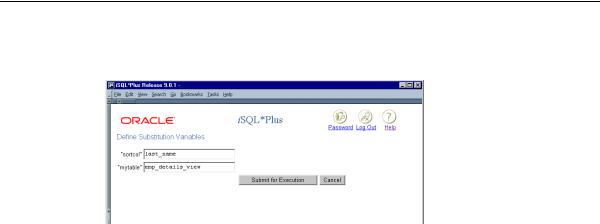
Entering Substitution Variables
iSQL*Plus displays:
Different web browsers, and the size of the web browser window, may affect the appearance and layout of the Define Substitution Variables screen.
 Password Icon Click the Password icon to change your password. The Change Password screen is displayed.
Password Icon Click the Password icon to change your password. The Change Password screen is displayed.
 Log Out Icon Click the Log Out icon to exit iSQL*Plus. You are returned to the Log In screen.
Log Out Icon Click the Log Out icon to exit iSQL*Plus. You are returned to the Log In screen.
 Help Icon Click the Help icon to access the iSQL*Plus User’s Guide and Reference in a separate browser window.
Help Icon Click the Help icon to access the iSQL*Plus User’s Guide and Reference in a separate browser window.
Define Substitution Variables Enter values for the substitution variables. For example, enter LAST_NAME in the sortcol field, and EMP_DETAILS_VIEW in the mytable field of the example script.
Submit for Execution Click the Submit for Execution button to execute the script in the input area with the substitution variable values you entered. Depending on the Output dropdown list selection, the results of the execution are displayed, or saved to a file.
Cancel Click the Cancel button to return to the Work screen without executing the script in the input area.
Using iSQL*Plus 4-5
